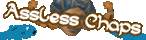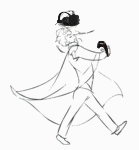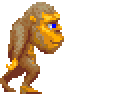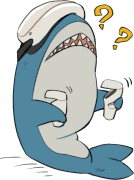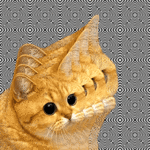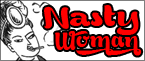|
xorex posted:Where's the best place to pick up the Crossover 2795 QHD? EBay is the way to go. The two big sellers there are green-sum and dream-seller; just go with whoever's cheaper.
|
|
|
|

|
| # ? Jun 10, 2024 14:15 |
deadlyrhetoric posted:Are either of these any good to pair with my GTX 970 and Elite Dangerous? Thanks! I'd be interested in thoughts on these two as well. Right now I have a cheapo 27" ViewSonic that I'd like to hand down to my girlfriend and replace with an ultrawide, but I'm not keen to pay $500 or so. e: Saw this on the previous page: Krailor posted:I wouldn't go with either of the *67 models; those are 1080p ultrawides. For less money you could get a full 1440p monitor which will give you the same horizontal resolution and more vertical resolution. I'll check out 1440p monitors. Shine fucked around with this message at 20:32 on Nov 27, 2015 |
|
|
|
|
So with the 21:9 ultra wides, what exactly happens if I were to use steam link, in home streaming or nvidia game stream? I regularly do this to my TV, laptop, and phone (with a moga). All of which are 1080p. I assume I set the game to 1080 and then, the video card will just render and encode in 1080p and send to whatever streaming device, and the monitor will upscale or put in black bars, but the device I'm playing on will look native? Edit: I'm asking because, experimenting, if I stream from my old 1440x900 laptop, I seem to be stuck with that ratio. I can change to resolutions beyond 1440x900, but only ones that are in that aspect ratio. So I always have black bars on the 1080p device that receives the stream. itskage fucked around with this message at 00:54 on Nov 28, 2015 |
|
|
|
Looking for advice. I'm currently using a pair of 21-ish" 16:9 1080p monitors for my desktop and I know I need something nicer now that I'm working from home and doing more publishing/design work. I'm mostly on the web, in a document, or in Excel most of the day. I barely game and have an XBox1 on the big screen for that if I really want to. I've seen advice on the nice sharp Dells in the 250-300 price range, but what would the hive mind recommend. I'm willing to buy a new video card that supports display port if necessary. I want something that will be nice to look at for 16 hours a day in Excel or Illustrator or whatever. So, refresh rate isn't a huge priority, but clarity and color are.
|
|
|
|
I am looking for a 22-24" monitor, mostly for gaming, something I can expect to last a while, and with a budget of around $200. I know IPS is recommended but with my budget I am not sure it is worth it. My current monitor is TN and the viewing angle really hasn't been an issue for me. Are there any particular monitors or deals I should be looking for in that price range?
|
|
|
|
CampingCarl posted:I am looking for a 22-24" monitor, mostly for gaming, something I can expect to last a while, and with a budget of around $200. I know IPS is recommended but with my budget I am not sure it is worth it. My current monitor is TN and the viewing angle really hasn't been an issue for me. Are there any particular monitors or deals I should be looking for in that price range? This is a pretty good do everything monitor for a great price: http://www.amazon.com/gp/product/B00GTV05XG?keywords=u2414&qid=1448670847&ref_=sr_1_1&sr=8-1
|
|
|
|
OK so I have got a bit of a weird monitor situation. I have three displays. My oldest monitor is just standard 1080p @ 60 fps. I have a 144Hz 1080p monitor, and a huge 4k tv. On my computer I want my old monitor as an extended desktop, and I want my tv to mirror my main desktop computer. It all works relatively well but the problem is when I am mirroring my main monitor to my tv I cannot get my monitor to go to 144Hz, it will only go to 60 Hz (I am assuming it is trying to match the max of my tv). I cannot use extended mode either because even when the tv is off it thinks the connection is still active (I would assume due to my tv's standby mode tickling the connection) so I can end up with windows being placed on a non-visible desktop. Right now I am fixing it by disabling the tv display through windows until I need to use it but I'd way prefer a lazier solution.
|
|
|
|
Sinestro posted:I'm mostly looking at this Seiki 4K monitor and this LG ultrawide monitor. I had that Seiki briefly earlier this year since I got a good price on a used one on eBay. The build quality was some of the best I've seen, but the picture was disappointing. The gamma was too high with no way to adjust it at the monitor. This left everything looking pale and washed out. The AG filter produced a "sparkling" effect everywhere but the middle when viewed head on. It was also doing something that I suspect was to cheat internal bandwidth restrictions by only updating every other column in each frame at 60Hz. This led to some weird artifacts when dragging windows around or displaying flashing sprites like this one:  I'd like to think the situation is much better with one of the Korean 40" 4K monitors since many of them use the TP Vision panel instead of the Samsung Super MVA panel like the Seiki, but I have never seen one of them in person.
|
|
|
|
Calidus posted:This is a pretty good do everything monitor for a great price: http://www.amazon.com/gp/product/B00GTV05XG?keywords=u2414&qid=1448670847&ref_=sr_1_1&sr=8-1
|
|
|
|
deadlyrhetoric posted:Are either of these any good to pair with my GTX 970 and Elite Dangerous? Thanks! For GTX 970 and Elite Dangerous, that monitor size should go fine. My personal opinion would normally be to go 2560x1440 first (which the GTX970 would handle fine) before going ultrawide (at 34" it's fantastic, at 29", it feels a bit cramped for most games) but E:D is a special case, if it's your main thing and you don't want to spend a huge amount on a monitor, that should be fine as the extra width is going to be beneficial there anyway. Basically someone else needs to weigh in because I can't really split them, but I can't see why you shouldn't go with the 29UM57. Having said that, I would check out some of the 1440p options as well.
|
|
|
|
So my crossover arrived and is perfect. No dead pixels, I was able to remove the arm pretty easily to mount it on a new mount and it looks great. I looked up how to OC it but I can't seem to get the refresh rate to stick after I hit apply. Is there anywhere to test if the OC is working? Or is there a better guide than what I found online? I used CRU to add a native resolution and then selected that in my nvidia control panel, but like I said, I don't think it's sticking after application.
|
|
|
|
The Deadly Hume posted:Helpful insight! Thanks. This is really helpful. I was mostly interested in experiencing Elite in the wider format but it seems like the consensus is to pursue 1440p first, which I'll do.
|
|
|
|
Thom P. Tiers posted:So my crossover arrived and is perfect. No dead pixels, I was able to remove the arm pretty easily to mount it on a new mount and it looks great. I looked up how to OC it but I can't seem to get the refresh rate to stick after I hit apply. Is there anywhere to test if the OC is working? Or is there a better guide than what I found online? I used CRU to add a native resolution and then selected that in my nvidia control panel, but like I said, I don't think it's sticking after application. I think the nvidia control panel actually has it's own custom resolution stuff, you don't need any external applications.
|
|
|
|
FunOne posted:Looking for advice. I'm currently using a pair of 21-ish" 16:9 1080p monitors for my desktop and I know I need something nicer now that I'm working from home and doing more publishing/design work. I'm mostly on the web, in a document, or in Excel most of the day. Follow up question, would I be better off with 2x 16:10 monitors at 1920x1200 or a 28" 4k monitor? Since I tend to buy monitors once a decade I'd like to be happy with what I end up with and I'm a bit worried that the future is display port and 4k.
|
|
|
|
SwissCM posted:I think the nvidia control panel actually has it's own custom resolution stuff, you don't need any external applications. Correct, NVidia can do everything right through the control panel. Open it and go to Display -> Change Resolution -> Customize -> Create Custom Resolution and set up what you want. The options are slightly different than what CRU exposes, but they get the job done. You can use some online tools to check for performance: http://testufo.com/#test=framerates http://www.testufo.com/#test=frameskipping
|
|
|
FunOne posted:Follow up question, would I be better off with 2x 16:10 monitors at 1920x1200 or a 28" 4k monitor? You would probably be best off with a 3440x1440 34" ultrawide. You get most of the benefits of dual monitors with all the extra horizontal space, and text does not get tiny like it would on a 28" 4k screen. A lot of people in this thread really love the Dell U3415W for productivity and such, it's also really nice for gaming that does not need high refresh rates.
|
|
|
|
|
DrDork posted:Correct, NVidia can do everything right through the control panel. Open it and go to Display -> Change Resolution -> Customize -> Create Custom Resolution and set up what you want. The options are slightly different than what CRU exposes, but they get the job done. And of course now I test it out on those sites and it actually reads 96Hz which is what I was going for. Weird that it wasn't locking in yesterday when I tried it and the results were still getting 60Hz.
|
|
|
|
Nevermind, I'm an idiot.
LLSix fucked around with this message at 19:27 on Nov 29, 2015 |
|
|
|
Amazon has the predator x34 in stock again. But its not elligible for prime, which makes me a little nervous that its not coming from amazon directly. Would this purchase have the same refund policy as other amazon products? If it has any issues, can I simply return it within 30 days? Nevermind, microcenter has it in stock, I'm just gonna go pick it up there. Wish me luck! FateFree fucked around with this message at 19:43 on Nov 29, 2015 |
|
|
|
Anyone have any experience with ordering A- panel monitors off of Monoprice? I'd like some actual real estate but I can't really afford more than 400 but I'd also like to have someone to yell at for egregious defects. This is the monitor I'm looking at: http://www.monoprice.com/product?p_id=11996
|
|
|
|
Welp I got my Predator x34 and its pretty loving amazing. Overclocked to 100 no problem, no dead pixels or coil whine. Some backlight bleed but I don't notice it unless I'm looking for it. The tiny bezel thing is a joke though because there is simply half an inch of black space away from the bezel and the end of my screen, which makes it seem like my screen isnt framed right, but apparently thats just how it looks. Very happy with the purchase though!
|
|
|
|
FateFree posted:Welp I got my Predator x34 and its pretty loving amazing. Overclocked to 100 no problem, no dead pixels or coil whine. Some backlight bleed but I don't notice it unless I'm looking for it. The tiny bezel thing is a joke though because there is simply half an inch of black space away from the bezel and the end of my screen, which makes it seem like my screen isnt framed right, but apparently thats just how it looks. Very happy with the purchase though! Yeah, apparently the XB271HU has the same inch of black space. Bit disappointing, to be honest.
|
|
|
|
Odette posted:Yeah, apparently the XB271HU has the same inch of black space. Bit disappointing, to be honest. Really?? I thought one of the main points of the 71 s the 70 is that you can use two next to each other with minimal "non screen" space.
|
|
|
|
the panacea posted:Really?? I thought one of the main points of the 71 s the 70 is that you can use two next to each other with minimal "non screen" space. Actually, I'm not sure where I got my earlier post from. Probably safe to disregard it.
|
|
|
|
I think I would like to get a 34" ultrawide, and in the past page of two of the thread I've seen this 34" flat LG (34UM95C ) and this 34" curved ultrawide Dell (U3415W) mentioned. I'm interested in a monitor that I can have multiple documents open side by side, like a Word and a Powerpoint open so I can work on them simultaneously, and for using with programs like Zbrush and Houdini where I can devote more real estate to the viewport while having space for toolbars and other windows. I play some games but not a lot, and I don't care about maxing out settings or refresh rates. There is a serious gap in price between those two monitors and I was wondering if it would be worth it to jump to the Dell for some reason I'm not appreciating yet, or if there was a serious flaw in the LG that the extra money would be worth it to avoid?
|
|
|
Listerine posted:I think I would like to get a 34" ultrawide, and in the past page of two of the thread I've seen this 34" flat LG (34UM95C ) and this 34" curved ultrawide Dell (U3415W) mentioned. The curve on the Dell is really nice, the Dell also actually has an adjustable stand. But at that price gap I would get the LG unless I just could not use the monitor very well without the curve, some people just can't get comfortable using non-curved ultrawide. I have seen the Dell for $750 at times on Newegg so if you wait for a sale you migth be able to get it cheaper.
|
|
|
|
|
I have both (well I have the thunderbolt LG because the one without didn't exist when I got it), and the Dell is definitely nicer. The curve is quite nice since the sides of the LG are very noticeably angled away from you, and the stand is fully adjustable, both of which are good to have. I also like that the dell has two inputs for its USB hub so you can connect the USB peripherals to it and it will switch them when you switch video inputs but I'm weird and have a weird setup. The Dell is currently available for $700 today from the Microsoft store, but that's today only. Dell's selling it for $800 with a $250 gift card. Those are good prices and it's well worth it. Adorama's selling the LG for $549 with a $50 mail in rebate. That is a loving phenomenal price and it's way past just being worth it unless you really need the stand. Seriously, if you want a 3440x1440, this is a great deal. http://www.adorama.com/LOT34UM95C.html?emailprice=t&hotlink=t&svfor=5m&utm_medium=Affiliate&utm_source=rflaid62905&cvosrc=affiliate.62905
|
|
|
|
Is there anything to be done about a monitor (S-IPS panel, about 6 years old) developing slightly yellow spots? I only notice it when displaying white or grey. How much lifetime does it have left, approx? 
|
|
|
|
drat it. I ordered Asus ROG PG279Q few weeks back and it finally arrived to a local store for a pick up. When I got home and got it unboxed I noticed it had horrible backlight bleed. I returned it today for a full refund. According to Google the panels (on this and the Acer model) have horrible Quality Control issues.
|
|
|
|
Is the crossover 2795qhd supposed to show up as the 27qhd when you look at it in the display system menus? I just did the toastyx screen utility thing, set a profile at 90hz and restarted, but the option to go to 90hz isn't in my screen resolution system options. Am I hosed?
|
|
|
|
pandaK posted:Is the crossover 2795qhd supposed to show up as the 27qhd when you look at it in the display system menus? I just did the toastyx screen utility thing, set a profile at 90hz and restarted, but the option to go to 90hz isn't in my screen resolution system options. Am I hosed? I had some difficulty getting my OC to stick as well, but I finally got it to stick at 96Hz and has been there for ~4 days now. We seem to have the same monitor from previous discussion in this thread. I used CRU to set a native resolution (2560x1440 @ 96), and then hit the restart program it comes with. After that, the custom refresh rate showed up in my nvidia control panel and I was able to set it to that and apply it.
|
|
|
PirateBob posted:Is there anything to be done about a monitor (S-IPS panel, about 6 years old) developing slightly yellow spots? I only notice it when displaying white or grey. How much lifetime does it have left, approx? That is probably the supports that hold the backlight yellowing due to light exposure. It happens with some models that use a paint that yellows with enough light exposure. It's not a sign that the monitor is dieing but there is nothing you can do about the yellowing, the monitor would have to be replaced. It's probably best to wait for a sale on a nice monitor and buy then.
|
|
|
|
|
Thom P. Tiers posted:I had some difficulty getting my OC to stick as well, but I finally got it to stick at 96Hz and has been there for ~4 days now. We seem to have the same monitor from previous discussion in this thread. I used CRU to set a native resolution (2560x1440 @ 96), and then hit the restart program it comes with. After that, the custom refresh rate showed up in my nvidia control panel and I was able to set it to that and apply it. Oh yeah, I do recall you saying it had to be from Nvidia's control panel. I don't know if I got it correctly, but it also only showed 59hz and 60hz for Nvidia. But I could set a custom resolution profile displaying at 96hz on Nvidia's control panel and it seems to work properly. Though I kind of feel like how easy it was to adjust the hertz on Nvidia's custom panel meant that configuring toastyx wasn't necessary, would that be true? What exactly does overclocking the refresh rate do to your monitor? Does it consume a significant amount more power or degrade the monitor any faster? e: man, even the act of just moving the mouse feels way smoother with just 96hz.
|
|
|
|
pandaK posted:Though I kind of feel like how easy it was to adjust the hertz on Nvidia's custom panel meant that configuring toastyx wasn't necessary, would that be true? pandaK posted:What exactly does overclocking the refresh rate do to your monitor? Does it consume a significant amount more power or degrade the monitor any faster? pandaK posted:e: man, even the act of just moving the mouse feels way smoother with just 96hz. EDIT: 100hz can be useful if you have any PAL video content too. SCheeseman fucked around with this message at 21:28 on Dec 1, 2015 |
|
|
|
pandaK posted:Oh yeah, I do recall you saying it had to be from Nvidia's control panel. I don't know if I got it correctly, but it also only showed 59hz and 60hz for Nvidia. But I could set a custom resolution profile displaying at 96hz on Nvidia's control panel and it seems to work properly. Though I kind of feel like how easy it was to adjust the hertz on Nvidia's custom panel meant that configuring toastyx wasn't necessary, would that be true? If it sticks you can test with http://testufo.com/#test=framerates and it should say what you are at. I haven't tried anything higher, but I might try 120 tonight...
|
|
|
|
xthetenth posted:The Dell is currently available for $700 today from the Microsoft store, but that's today only. Dell's selling it for $800 with a $250 gift card. Those are good prices and it's well worth it. For a number of reasons I decided to drive over to the Microsoft store and pick up the Dell, and I think it was worth it- the curve is definitely beneficial given the horizontal span of a 34" ultrawide. However, now I have an issue; when I turn the monitor off and turn it back on again, any open windows will get resized to be smaller, and sometimes they get moved to the upper left of the screen. This isn't a big deal except for some programs it causes them to crash, which is annoying. I googled the issue a bit but couldn't find any good solutions; yes, I've updated my drivers, both for the monitor and the graphics card. Anybody know about this issue on the Dell u3415w? I'm running an EVGA Geforce GTX 760 through a Display Port cable. On a side note if anyone has any settings that they like while using the monitor for office work, any good starting point would be appreciated vs having to play with all the settings individually.
|
|
|
|
Are you running multiple screens, and if so what are the resolutions you work at? Regarding settings I haven't played with them much, but I do know that there's two USB inputs, and you can match both with a video input so when you switch input to a different device it makes any attached USB devices switch to device.
|
|
|
|
pandaK posted:Is the crossover 2795qhd supposed to show up as the 27qhd when you look at it in the display system menus? I just did the toastyx screen utility thing, set a profile at 90hz and restarted, but the option to go to 90hz isn't in my screen resolution system options. Am I hosed? Your OC questions have been answered, but yes, the 2795QHD shows up as the 27QHD in some windows settings. Not sure if they re-used the monitor ID or windows is just being dumb, but it's harmless.
|
|
|
|
Listerine posted:For a number of reasons I decided to drive over to the Microsoft store and pick up the Dell, and I think it was worth it- the curve is definitely beneficial given the horizontal span of a 34" ultrawide. This is a problem on nearly every monitor with DisplayPort. Apparently, most manufacturers were too cheap or lazy to implement hotplug behavior as defined in the standard, so the monitor just unplugs itself if you hit the power button. Your windows then get jumbled around because the OS uses a lower resolution as a placeholder until a display is once again connected. There is a workaround involving Windows registry edits where you can tell the OS to assume your monitor's resolution instead of 1024x768 (or whatever the default is) when nothing is connected. Edit: found it. Look under HKLM\SYSTEM\CurrentControlSet\Control\GraphicsDrivers\Configuration\SIMULATED_[bunch of numbers]\00\00 and change the values of ActiveSize.cx and ActiveSize.cy from 1024 and 768 to 3440 and 1440 respectively. This should prevent the desktop from resizing itself whenever your monitor vanishes. This worked for me when a monitor is directly hooked up to a PC. Unfortunately, not so much on my couch PC where I could really use it. That one goes through an AV receiver, which reports itself as the display device instead of the TV (e.g. "SONY AVAMP") and will perform an HDMI handshake even if the TV is off (and assumes 720p in this event, presumably to be on the safe side). Zorilla fucked around with this message at 22:42 on Dec 1, 2015 |
|
|
|

|
| # ? Jun 10, 2024 14:15 |
|
2795 cannot run at 120hz, monitor starts strobing and everything 
|
|
|