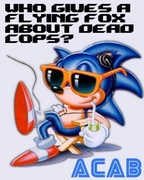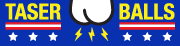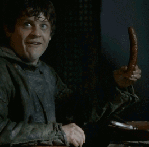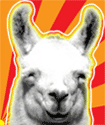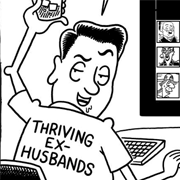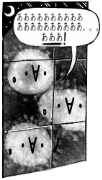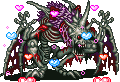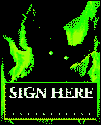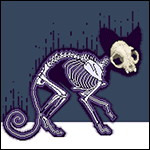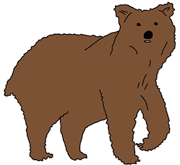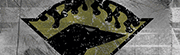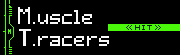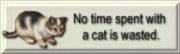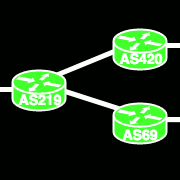|
?
|
|
|
|

|
| # ? May 18, 2024 21:50 |
|
no
|
|
|
|
at least it is not the literal abortion that is 8/8.1
|
|
|
|
Why is this even a debate. If you have anything Windows, literally your operating system is a piece of poo poo.
|
|
|
|
yes
|
|
|
|
BiohazrD posted:at least it is not the literal abortion that is 8/8.1 actually 8.1 is good windows 10 is not good windows 7 is pretty darn good
|
|
|
|
its 3 better op
|
|
|
|
Its a lot better but for some reason my PC hangs sometimes and I havent figured out whats causing it. I think its a hardware incompatibility
|
|
|
|
what happend to windows 9??????
|
|
|
|
7 ate 9 XD
|
|
|
|
|
|
|
|
How is this still a question? Did MS start a free blowjob initiative with GWX.exe when I wasn't looking?
|
|
|
|
Ericadia posted:actually 8.1 is good lol how does it feel to be so wrong about windows 8
|
|
|
|
because seven eight nine
|
|
|
|
my personal favorite thing about windows 10 is that somehow the battery driver for my laptop is hosed, so as soon as it is unplugged i get the stupid-rear end bsod with 0 information
|
|
|
|
du -hast posted:my personal favorite thing about windows 10 is that somehow the battery driver for my laptop is hosed, so as soon as it is unplugged i get the stupid-rear end bsod with 0 information don't use windows on laptops
|
|
|
|
There are many things to consider when deciding between the two, OP. here are some thoughts on it from a website I like: by Edward Chester 18 January 2016 Read Comments 25.2Kshares image: http://static.trustedreviews.com/94/0000340c1/a108_orh370w630/Windows-10-Featured.jpg Windows 10 21 SHOULD YOU DITCH WINDOWS 7 FOR WINDOWS 10? Windows 10 is here and largely it's a big improvement over Windows 8, but what if you’re still using Windows 7? Microsoft may be offering a free upgrade to Windows 10, but should you take it or should you stick with what you know? In this comparison we're going to focus on the big differences between Windows 10 and Windows 7. It isn't an exhaustive account, but it covers the big things you should care about and the little things you'll notice first. If you're still not sure, feel free to ask us more questions in the comments and we'll do our best to answer. Watch – A quick guide to what's new in Windows 10 0:00 / 2:34 WINDOWS 10 VS WINDOWS 7 – PERFORMANCE One of the least talked about improvements of Windows 8, and subsequently Windows 10, is that it does include a raft of performance upgrades. Chief among these is boot-up time, which is markedly quicker, while better hardware acceleration and a host of other tweaks mean general navigation feels nippier, too. Power management has also been improved, so mobile device battery life tends to be a little longer. Gaming performance is much more evenly matched, but with Windows 10 comes exclusive access to DirectX 12, which unlocks more performance from your existing hardware (game dependent) and is the future for Windows gaming – read our DirectX 12 vs DirectX 11 comparison for more on that. It may seem like trivial stuff, but if there’s one single thing that's generally at the heart of the upgrades we make to our computers, it’s performance. So the fact that Windows 10 offers that base-level improvement on top of all its other features is definitely something to be happy about. WINDOWS 10 VS WINDOWS 7 – DESIGN Windows 8 marked a stark departure from the styling of Windows 7, with flat windows and bold colours taking over from 3D-looking icons and round-edged and transparent windows. Windows 10 continues this change, with the flat and bold styling now taking over desktop icons and other core system features, though there’s still some way to go, with plenty of features such as the Control Panel and Computer Management interfaces using old icons. Related: Windows 10 vs Windows 8 image: http://static.trustedreviews.com/94/000030f12/64d6_orh616w616/design.jpg Windows 7 DesignWindows 7's design is cohesive Overall, we’re still unconvinced that the new styling is actually better than the old. It’s arguably more "modern", as flat seems to be the design theme of choice at the moment – websites are doing it and so is Apple – but we’re not sure it generally looks any more aesthetically pleasing. That said, Microsoft has toned things down from the inital Windows 10 Technical Preview, where it used more bold and contrasting colours – like in Windows 8 – but the final release is more subdued and relies on dark grey and semitransparent menus that look cleaner and more professional. We really like the look of the final version. Related: Windows 10 problems and how to fix them image: http://static.trustedreviews.com/94/000030f13/9b64_orh616w616/design10.jpg Windows 10 DesignEarly versions of Windows 10 looked particularly stark and disjointed image: http://static.trustedreviews.com/94/0000339a3/7d27_orh616w616/windows-10-new-design.png Windows 10 DesignThe latest version of Windows 10 looks much more coherent There are some practical benefits to the new design direction too, such as windows being smaller due to the lack of borders. Windows are also more customisable and some elements are clearer, thanks to the lack of translucent backgrounds. All told, while we're not bowled over by the new look, it's a marked improvement over Windows 8 and definitely does have that more modern feel than Windows 7. WINDOWS 10 VS WINDOWS 7 – SEARCH AND START MENU Tap on the Windows 7 Start Menu and you can quickly access the reasonably powerful search function that will quite rapidly look up matching programs and documents as you type. It also provides quick access to core features and your chosen programs. It's simple but effective. Related: Windows 10 tips and tricks image: http://static.trustedreviews.com/94/000030f16/b8d5_orh616w616/search.jpg Windows 7 SearchWindows 7 search is effective but simple However, Windows 10 ups the ante on all accounts. Click on the now separate search box and it will also now include Windows Store apps and web search, with results shown in a much more organised fashion. Also, even just clicking on the search box will have it show preview information such as the latest headlines, updates from your favourite sports teams and the weather, if you choose to turn these features on. What’s more, it includes Cortana, the digital personal assistant. This adds two key features. Firstly, it monitors things like your email, calendar and search to provide useful information, such as when you need to leave for your next appointment. image: http://static.trustedreviews.com/94/0000339a4/3a27_orh616w616/cortana.png Cortana Windows 10Windows 10 greatly enhances the features of search You can also use it to add appointments or make notes. If you have a microphone on your machine, you can also speak your commands to Cortana and it does a fine job of interpreting natural language to get you the answer you need. Sadly, the interface doesn’t return the answer to you right there in the search bar, but rather opens the web browser. It’s still pretty cool to not have to type anything, though. All this is combined with a Start Menu that now includes the Live Tiles from the Start Screen of Windows 8. Certain key features such as File Explorer and Settings are more clearly shown too, while pointless clutter like the Default Programs button have been removed. The only downsides are that the link to the Control Panel has now been removed, with Microsoft instead wanting you to push users to the PC Settings interface (even though it doesn't include all the same features). We're also not fans of the 'All Programs' interface. On Windows 7 it's compact and quick to scan whereas on Windows 10 it's overly bulky and spread out. Overall, though, it's mostly an improvement. WINDOWS 10 VS WINDOWS 7 – FILE MANAGEMENT It may seem totally mundane, but the tools used for finding and managing your files are some of the most oft used and fundamental to a good operating system. Windows 7 has a decent selection and certainly we’re all long used to them. However, they certainly aren’t the most advanced, and in some ways they’re a backwards step from what came before – who remembers the removal of the Up button from the File Explorer? Related: 7 Best Windows 10 Laptops and Tablets image: http://static.trustedreviews.com/94/000030f10/082d_orh616w616/copying.jpg Windows 7 File ManagementWindows 7 File Explorer and copy dialogue are relics This one little feature summed up all that was wrong about the nonsensical path being trodden by Microsoft at the time. But it wasn’t the only problem with Windows 7 File Explorer. By any standard it was poorly designed, with wasted space and key functions hidden from view. Well, with Windows 10 the Up button is back! And with it are a host of other improvements to File Explorer – many of which, again, first arrived in Windows 8. The top menu is now arranged in a ribbon, so all the common tools are right where they’re easy to click and, perhaps more importantly, easy for novices to find. There’s also a new Share ribbon which makes it much easier to move files between different apps such as Outlook, Dropbox or Skype. It’s still not perfect, but it’s a definite step in the right direction. On top of these improvements to File Explorer there’s also an improved file copying interface. Now copying/moving tasks are grouped into one window for easier management. Transfer speed is also shown in real time and operations can also be paused, where they could only previously be cancelled. Related: Windows 10 vs Windows 8 image: http://static.trustedreviews.com/94/000030f11/49f9_orh616w616/copying10.jpg Windows 10 File ManagementWindows 10 File Explorer and copy dialogue is much more useful Another neat new addition is Storage Spaces. This is a way to group multiple hard drives together to form a single logical drive. While hardly revolutionary sounding, what makes it particularly useful is that it supports multiple levels of drive redundancy, to ensure your data is backed up, and unlike a RAID system it's completely hot-swappable and drives can be different sizes. All told, there's a lot that Windows 10 adds to day-to-day file management and very little that's been taken away. WINDOWS 10 VS WINDOWS 7 – GAMING AND DIRECTX 12 We touched earlier on how gaming performance hasn’t changed much on Windows 10, but it’s worth elaborating. In fact, there's a slight drop in performance on average, with Windows 10 tending to be about 0.5% slower than Windows 7, particularly with older games – Crysis 3, for instance – although there are some instances where the roles are reversed. Of course 0.5% is a ridiculously small amount either way, so much so that it’s not worth worrying about. Elsewhere, Windows 7 has proven to be a robust and reliable gaming platform, though not one entirely stacked with innovation – it’s a solid base on which a host of gaming tools are built. Windows 10, though, adds a load of new features. Most will, in all likelihood, be of limited interest to most PC gamers – the ability to access your Xbox Live account, stream games from your Xbox to your PC and have multiplayer games work with both PC and Xbox players – though they are, of course, mostly welcome. Related: Best Gaming Laptops image: http://static.trustedreviews.com/94/000030f14/8192_orh616w616/gaming.jpg Windows 10 GamingWindows 10 brings access to lots of Xbox features Probably the neatest feature is built-in game capture. This will constantly record your gaming sessions, allowing you to grab a snapshot of the last 30 seconds of gameplay to share with your friends. It may not be new technology, but having it baked into the OS is very useful. Also it works with every game ever – at least so Microsoft says – so if you fancy capturing a video of your Monkey Island adventures, it will happily do so. Also, Windows 10 has exclusive access to DirectX 12, which promises to unlock performance on existing hardware thanks to it allowing programmers to better access the features of specific hardware. The performance gains are likely to be fairly small, and very much dependent on exact circumstances, but it’ll likely be enough to tip the balance of performance back in Windows 10’s favour. WINDOWS 10 VS WINDOWS 7 – NOTIFICATIONS Windows has long had a notifications area of sorts, in the shape of the System Tray. Here you’ll find popup messages from the likes of Outlook, Dropbox and Spotify – anything that actively runs in the background. However, it’s never really been a proper unified place where messages from other apps can reside, and where you can see a history of updates. Related: Best Windows Phone Round-up image: http://static.trustedreviews.com/94/000030f15/3dc9_orh616w616/notifications10.jpg Windows 10 NotificationsWindows 10 has a useful single place for all notifications Enter the new notifications area of Windows 10. This simple addition brings together system messages and app notifications into one place, with alerts ordered chronologically. It’s a small addition, but one that’s immensely useful. The notifications area also contains some useful system functions, such as being able to switch to tablet mode or access the settings screen. WINDOWS 10 VS WINDOWS 7 – WORKSPACE MANAGEMENT Getting and keeping your workspace tidy is of key importance to certain users. While those with a laptop may be content with just making everything fullscreen, if you’re a desktop user you may have multiple large monitors and need good tools for managing all the windows and desktops that make up the total working area. Windows 7 has multi-monitor support, though it’s somewhat limited with just access to either a mirroring mode or one that stretches the whole desktop across all the monitors, but with only one taskbar on one monitor. It also has an early version of Snap – the tool that automatically resizes windows when you drag them to the left or right. But that’s it – it’s a fairly limited set of tools. image: http://static.trustedreviews.com/94/0000339a5/bc3d_orh616w616/desktop.png Windows 10 Virtual DesktopWindows 10 adds virtual desktops and better multi-monitor support With Windows 10 both these features have been enhanced. Different monitors can now have different backgrounds, with different slideshows, too. Pictures can also now be set to span across all your monitors. On a more practical note, the taskbar can now appear on multiple monitors or both your primary monitor and whichever monitor you’re currently active in. Snap has also been improved to support snapping to four corners, not just side to side. Perhaps the biggest addition, though, is virtual desktop support. Although Windows 7 has had support for virtual desktops via third-party software, now it's built right in. The implementation isn’t super slick, but it's a big bonus, particularly for laptop users. WINDOWS 10 VS WINDOWS 7 – TABLET MODE AND TOUCHSCREEN OPTIMISATION It may not seem a particularly key feature for Windows 7 users – being as most won't be using it on touchscreen devices – but it's still worth noting that Windows 10 is a vast improvement over Windows 7 when it comes to touchscreen devices. As well as many features having more touch-friendly icons and gestures there's also the easy tablet mode which at the touch of a button will switch a device between a more conventional multi-windowed interface with a normal Start Menu to a fullscreen mode using the Start Screen. image: http://static.trustedreviews.com/94/0000339a6/9847_orh616w616/deaktop-tablet-mode.png Windows 10 Tablet Mode You may not ever use the features on the desktop but it is good to know that the OS is designed to work smoothly across a range of devices, making it much easier to switch between your desktop, hybrid laptop and tablet. WINDOWS 10 VS WINDOWS 7 – ANNOYING EXTRAS AND FORCED UPDATES Microsoft – and Apple with OSX – has long tried to push new integrated features onto users with each new operating system, when some people simply don't want any extras but rather want a OS that'll just do the basics reliably. In this regard Windows 10 is no different. Perhaps the most prominent is that Windows 10 really pushes you towards creating a Microsoft account. This is then used to log into the machine where it links up with your email, calendar, OneDrive shared storage and more, syncing them across all your devices. It's the sort of thing that is definitely useful for certain users, but it's a bit annoying if you just want the simple life. Thankfully you can choose to just create a local login and ignore all the extra Microsoft account stuff. Except that if you choose to do so you can't use any of the preinstalled new apps such as Calendar and Mail, nor are any of the new gaming features available (other than DirectX 12). That's downright cheeky if you ask us. Cortana arguably falls into this category too, but this you can at least just choose to turn off completely, leaving a more basic localised file search. What you can't turn off, though, is automatic updates. This has long been something that Microsoft has tried to push users to do but with Windows 10 they've completely taken the issue out of user's hands. Now, the OS will download and install any important updates whether you like it or not, with only the option to choose when it does so. It's kind of ridiculous that one of the most often criticised aspects of Windows - the fact that it's insecure and requires constant rebooting to install updates - has gotten so bad that Microsoft has felt the need to just force the issue onto users, rather than fix it. Thankfully for those that really find it irksome there is a workaround that involves disabling the Windows Update service - you'll have to then manually restart it when you do want to update. WINDOWS 10 VS WINDOWS 7 – THE VERDICT There's nothing wrong with sticking with Windows 7, but upgrading to Windows 10 definitely has plenty of benefits, and not too many downsides. Of course the fact that it's a free upgrade right now makes it even more tempting. Windows 10 has a lot of genuinely useful new features, as well as key improvements to old features, compared to Windows 7. None is enough on its own to make an upgrade necessary, but when combined they do make a compelling case. You’ve got better search, window management, file management, gaming tools and more. Windows 10 is faster in general use, too, and the new Start Menu is in some ways better than the one in Windows 7. The only real sticking point is that Microsoft wants you to sign in with a Microsoft account and if you choose not to you lose some features. Features that shouldn't need to be linked to any online account. You certainly can get away with a normal 'offline' version but Microsoft really doesn't want you to, and that's something we're not keen on.
|
|
|
|
Amethyst posted:There are many things to consider when deciding between the two, OP. here are some thoughts on it from a website I like: same
|
|
|
|
Windows 10 is way better than 7. Only insufferable morons think Windows 7 is still worth a drat as anything other than a stripped down enterprise OS
|
|
|
|
i request the most feature-filled consumer-oriented operating systems. Is Windows 10 for me?
|
|
|
|
Wanna boot that OS and sink into it like my double-stuffed hatsune pillow. enveloping me in a smooth velvet cloud of features
|
|
|
|
Jonny 290 posted:what happend to windows 9?????? the wanted to avoid the "windows? nein!" jokes
|
|
|
|
Amethyst posted:There are many things to consider when deciding between the two, OP. here are some thoughts on it from a website I like: has one of OSI bean dip's shitposting bots escaped quarantine
|
|
|
|
windows 10 is great, except for the time it hosed up an update and went into recovery mode, and the recovery mode doesn't support my USB chipset so I had to do a complete reinstall
|
|
|
|
look all operating systems are bad but if you're gonna go windows do you want the most recent one, or the one that will fire popups at you constantly bugging you to upgrade to the most recent one? i mean at least windows 10 objectively solves at least one windows 7 problem, even if it was self created with the intention of annoying you into compliance.
|
|
|
|
i just keep hearing horror stories about windows 10, and it just feels like one long beta a good rule of thumb is to wait for the first service pack, but that also means having to buy the dang thing right now i prefer to stick with 8.1 but i really wanna upgrade
|
|
|
|
ufarn posted:a good rule of thumb is to wait for the first service pack, but that also means having to buy the dang thing windows 10 is evergreen yo. no service packs. (and no release notes. sigh) and it will always be free. ms is just playing marketing tricks
|
|
|
|
i am not even terribly clear on what people take issue with in windows 10, seems a straight upgrade to 7 to me, with two exceptions: * white titlebars is sort of drab * need to righ-click and disable that one line on the start menu which shows suggestions from the store other than that i seriouspost can't see anything 7 does better than 10
|
|
|
|
Cybernetic Vermin posted:i am not even terribly clear on what people take issue with in windows 10, seems a straight upgrade to 7 to me, with two exceptions: they hid the control panel a bit, there's that. oh and it does boot hella fast. and now it does the facebook thing of adding new settings to your privacy options that are on by default, without warning (just found a new one)
|
|
|
|
windows is not ten better than seven
|
|
|
|
In terms you can understand, OP you are windows 7, and tumor looking batty is windows 10 7 bad, 10 good, you see?
|
|
|
|
i think 10 is more of a lateral move from 7 really.
|
|
|
|
i want to hear some metaphors explaining the relationship between these oses
|
|
|
|
treasure bear posted:i want to hear some metaphors explaining the relationship between these oses it's kinda like that
|
|
|
|
Amethyst posted:There are many things to consider when deciding between the two, OP. here are some thoughts on it from a website I like: same
|
|
|
|
yes op
|
|
|
|
windows 10 is fine and also bad take a disk image, update to win10, if you hate it go back 
|
|
|
|
win10 is fine after you gently caress with it for an hour and fix all the bad things via group policy to: remove cortana remove f2p ads fix your privacy settings no those settings the secret ones check them again they reset but don't use windows
|
|
|
|
i haven't had to deal with any of those things and it works great.
|
|
|
|

|
| # ? May 18, 2024 21:50 |
|
triple sulk posted:i haven't had to deal with any of those things and it works great. windows 10 is actually very bad sulk
|
|
|