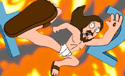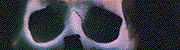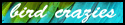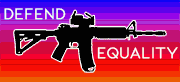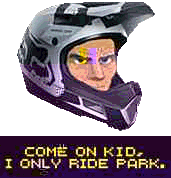|
Have you tried poking a hole in the battery to relieve the pressure? Any decently sized kitchen knife should do
|
|
|
|

|
| # ? Apr 20, 2024 00:32 |
|
Ok- a project I started for my partner as a Christmas gift was taking dozens of family VHS home movies going back to the early 80s and digitizing, cleaning up, and upscaling for modern displays. Many many hours and terabytes of disk space later and it went over like gangbusters. A secondary benefit of this project was access to lots of TV tapings and more interestingly, the commercials contained in them. I've decided to start a youtube channel for them, which is where I'm getting to the real question of this post. I'm trying to be pro-active about managing hard drive space, but have hit a small road block. Here's a simplified version of my situation with Premiere: I have a project, called Assembly. In my clip bin, I have one 4-hour master clip called "Tape A"- this is the full rip of 1 VHS. In my timeline, I have 50 clip edits sourced from Tape A, totaling 30 minutes. The remaining 3.5 hours of Tape A is of no benefit to me and can be discarded. The clips in my timeline have been renamed by hand to reflect their contents. eg. "Sports Illustrated: Dick Butkus, Christmas 1986 ". This part is important not only for organization and avoiding duplicates, but also as a reference for when I start dropping in timeline markers to chapter everything in youtube.*** What I would love to do at this point would be to export the timeline clips while maintaining the clip names I've specified in the timeline, so I can blow away the 400gb master file that I'm only using a fraction of. 50gb of properly named 'source' files that I can organize however I want is far more appealing to me than 1 giant half terabyte monster just eating up space. And that's just one tape. I have dozens. Project manager, nesting and batch export, marking in/out and manually exporting, everything I've tried so far only ever references the "Tape A" name in the bin or requires a name to be typed in from scratch. If I gotta do it by hand then so be it, but given the sheer volume of clips I'm dealing with, extrapolated out to the collection of tapes as whole.. I hope I'm being clear on why I'm trying to save time on this one extremely monotonous part of the process. Just naming them the first time is wildly time consuming. ***if there's a way to make premiere drop a timeline marker at the head of a timeline clip using the name of the timeline clip I would be SO THRILLED edit: I'm happy to re-assess my workflow if it looks like there's a more efficient way to approach, but if there's a plugin or something that'll do what I'm looking for, I'm willing to pay for it if it's reasonable. thunderspanks fucked around with this message at 15:30 on Feb 22, 2024 |
|
|
|
|
thunderspanks posted:Ok- a project I started for my partner as a Christmas gift was taking dozens of family VHS home movies going back to the early 80s and digitizing, cleaning up, and upscaling for modern displays. Many many hours and terabytes of disk space later and it went over like gangbusters. A secondary benefit of this project was access to lots of TV tapings and more interestingly, the commercials contained in them. I've decided to start a youtube channel for them, which is where I'm getting to the real question of this post. https://community.adobe.com/t5/premiere-pro-discussions/export-with-original-clip-names/m-p/8893988 "Just to add to this, if you select all the jobs in Media Encoder (Cmd/Ctrl + A), and then click the output name, and choose a folder, it will assign that folder to all the selected jobs, while retaining the original file names."
|
|
|
frytechnician posted:this of any use? Not quite, I'm looking to do the opposite; ignore the source clip name and instead use the name specified on the edited clip in the sequence.
|
|
|
|
|
thunderspanks posted:Not quite, I'm looking to do the opposite; ignore the source clip name and instead use the name specified on the edited clip in the sequence. Not gonna lie, this is a quite a headscratcher! I have never, ever renamed clips in the timeline but I'm also extremely stubborn and am curious to find a way to do what you've asked. I'll have a hunt around, see what I can dig up.
|
|
|
frytechnician posted:Not gonna lie, this is a quite a headscratcher! I have never, ever renamed clips in the timeline but I'm also extremely stubborn and am curious to find a way to do what you've asked. I'll have a hunt around, see what I can dig up. haha I understand that it is not at all a customary way to approach things. In all the professional projects I've done I don't think I've ever renamed a timeline clip ever, either. It made sense in the moment, my thought process was that since I was going to be dropping youtube chapter markers as the very last step, I should name the edited clips so I can easily C/P the marker names after I get the edit locked. This was before knowing I was going to export new individual clip masters and delete the original rip, but I'm starting to accept that maybe what I need to do is actually just completely change up my workflow. Edit clip>export with new name>repeat for all clips>import into new project>delete original rip.
|
|
|
|
|
Copy the 50 clips to 50 individual sequences named as you like and export them all
|
|
|
|
As someone who utilizes YouTube for old commercials, I appreciate that youíre doing them individually and not sticking them into a single video that canít be losslessly split apart.
|
|
|
EL BROMANCE posted:As someone who utilizes YouTube for old commercials, I appreciate that youíre doing them individually and not sticking them into a single video that canít be losslessly split apart. I'm actually undecided on the final formatting. Individual uploads while easily shareable and more flexible, is a lot more work (I hate writing descriptions)- my initial thought was 20-30 minute compilations but fully fleshed out chapter markers in the description for every clip (hello SEO). It seems the monotony of hand naming clips and markers for 50+ clips on every tape is daunting but unavoidable, regardless of which approach I take. Each tape so far averages about 20-30 minutes worth of ads, and each tape seems to be pretty self contained within the same year- no crazy style or decade jumps from one ad to another. I might compromise and do individual uploads but give every tape its own playlist to try and maintain some sense of order to it all. I'm also tossing around the idea of using a couple of CRT overlay variations on the videos for a little extra pizazz, and to reduce the amount of upscaling that each clip requires. Not sure if that's too hokey though. The crown jewel in my collection so far, which I'm real excited to get to (and what inspired this whole thing), is a tv taping of 3.5 hours of the original Live Aid broadcast from 1985, and what looks like nearly 40 minutes of ads from it. thunderspanks fucked around with this message at 15:20 on Feb 23, 2024 |
|
|
|
|
currently sitting on 550 clips with more to come so, uh, don't think I'll be doing individual uploads. sorry goon.
|
|
|
|
|
FreudianSlippers posted:Finally have a rough cut of the project I'm working on And a final cut https://www.youtube.com/watch?v=AQu4jN05IH4 Unlisted because we're on the festival circuit and a lot of them don't like the films being available anywhere.
|
|
|
|
Quick Question from an Idiot - My very brief post history in this thread explains my stupidity, so I won't rehash it all. When I'm trying to record video and audio with OBS, it defaults to an mks. file. If I'm planning to use either iMovie or Resolve, should I be using that file format? Or is it better to switch to another? I could always just record the video raw with my camera and use GarageBand or something for the audio. But I figure it's best to make my life easy as possible.
|
|
|
|
You need to re-encode mkv files to something more editing-friendly to work with them properly. The main advantage of mkv is that they donít break if the recording is interrupted for any reason. If you can live with re-recording in the (unlikely) case of a recording failing it is ok to directly record to H.264 in OBS.
|
|
|
|
Honj Steak posted:You need to re-encode mkv files to something more editing-friendly to work with them properly. The main advantage of mkv is that they donít break if the recording is interrupted for any reason. If you can live with re-recording in the (unlikely) case of a recording failing it is ok to directly record to H.264 in OBS. H.264? The options I saw were mp4, mov, and the like. I just want to be able to take the files and do extremely basic edits and titles with iMovie/Resolve. I'm not streaming, so my world doesn't end if I need to do a second take.
|
|
|
|
obs also has a built-in remuxer that will automatically convert mkv to mp4 after recording is finished, unless they removed it. remuxing just changes the container without re-encoding the audio, video, and subtitle tracks, so you don't lose any quality some people prefer mkv for recording because it doesn't get corrupted if there's a technical issue, unlike mp4. but most video editing software will want mp4
|
|
|
|
kliras posted:obs also has a built-in remuxer that will automatically convert mkv to mp4 after recording is finished, unless they removed it. remuxing just changes the container without re-encoding the audio, video, and subtitle tracks, so you don't lose any quality
|
|
|
EL BROMANCE posted:As someone who utilizes YouTube for old commercials, I appreciate that youíre doing them individually and not sticking them into a single video that canít be losslessly split apart. Just following up to say the first couple of compilations are now online. Many more to come. Unfortunately doing individual uploads just isn't realistic at this point, the volume of clips is too high. However, I did sort out most of the logistics around naming/timeline marking/exporting, so I do actually have all the clips individually backed up with color & mix (and keyword tags) and one day I'll look into doing giant themed playlists. In the meantime I've individually chaptered every clip as a compromise. Took the extra step of manually correcting premiere's auto-captions for everything too which was tiresome but a good learning experience. This is the worst quality rip by a country mile, I think the vcr was being fed by a dying piece of coax. Thanks for your assistance, goons https://www.youtube.com/watch?v=V2H80sdrw6U
|
|
|
|
|
One other quick question - Being on a four year old MacBook Pro, I'd love it if I could do recording with one program for the sake of my aging CPU and 8gb ram. But if I was to record video and audio separately, what programs would be recommended? Again, not streaming or anything.
|
|
|
|
Whoops, I left out something vital. The reason I'm not just recording raw video is because I want to use my laptop as a monitor. For a one man operation, it's useful to not have to set up a bunch of different eye marks on my wall. Not sure if that terminology is correct. I'm just trying to stay in frame without spiking my camera. I just realized it might be helpful to list my current "recording" set up. - iPhone 17 Plus, which has a better camera than anything I've ever owned. This could change if I got to a place of recording more frequently. - PreSonous 24c 2x2 audio interface - NW-800 Condenser Mic - MacBook Pro 13 Inch (2019 Intel Quad 1.4 Ghz) And - Two 480 LED Panels, not that it matters
|
|
|
|
ffmpeg 7.0 is finally out, but it breaks some backwards compatibility. gonna be interesting to see what stops working or acts weirdly once people install itquote:A new major release, FFmpeg 7.0 "Dijkstra", is now available for download. The most noteworthy changes for most users are a native VVC decoder (currently experimental, until more fuzzing is done), IAMF support, or a multi-threaded ffmpeg CLI tool.
|
|
|
|
Been an avid hobby photographer for over a decade but never really cared for videography, until this skiing season where my kids are getting pretty decent at skiing and i got an Insta360 X3 camera. Have a bunch of videos of my family shot during this winter and have started trying to turn them into small clips we can show to friends/family but not having much luck. After using Insta360 Studio to reframe the video it is time to export it and here is where i think things go awry. The file sizes come out gigantic and they look like poo poo. The export settings i have available are Bitrate(measured in Mbps, lowest being 1) Resolution Encoding Format (H.264 or 265) Im not very knowledgeable about movie files but i do remember movies i "acquired" in my youth were like 1gb for a movie 2 hours long and looking a lot better than this. I also seem to remember they were measured in kbps and not mbps? Is it a software issue? Am i supposed to just use Insta360 Studio to reframe, export, then take the export to a different software?
|
|
|
|
Ineptitude posted:Been an avid hobby photographer for over a decade but never really cared for videography, until this skiing season where my kids are getting pretty decent at skiing and i got an Insta360 X3 camera. Honestly download Davinci Resolve, it's free (for the basic stuff) and will do a lot better job of everything. You can export to a variety of formats and containers and there are presets. Here's a screenshot of the export page so you know what I mean: 
|
|
|
|
Great, thanks 🙂 What is the workflow here? Reframe with Insta360Studio and export then export again with Davinci? From a photography workflow perspective that doesnít sound correct; exporting turns a raw into a jpg/png which kinda limits the ability to do further editing.
|
|
|
|
Ineptitude posted:Great, thanks 🙂 No you get the clips off the camera/SD card into resolve immediately, do all your editing in resolve, and export with resolve. You'll likely want to find a quick YouTube video for basic video editing workflow on resolve, it's not difficult but it's not always intuitive.
|
|
|
|
Huh i just expected the 360 degree video files to be proprietary and/or not really compatible with the workflow of a regular video editor, so i didnít even consider that. Great! I enjoy learning new software (famous last words)
|
|
|
|
Ineptitude posted:Huh i just expected the 360 degree video files to be proprietary and/or not really compatible with the workflow of a regular video editor, so i didn’t even consider that. Ohhh I didn't consider that they were 360deg video files, I thought it was just a dumb name for a product. Assuming the video is still recorded as a panoramic video you would be able to work on it in resolve, but yeah it might be really a pain and it may not export in some weird way that is required to view it somehow.
|
|
|
|
Ineptitude posted:Been an avid hobby photographer for over a decade but never really cared for videography, until this skiing season where my kids are getting pretty decent at skiing and i got an Insta360 X3 camera. Would say some of your assumptions here are wrong - the movies you ripped when you were young were likely DVD resolution and fairly poor quality. Youtube is fairly heavily compressed and still serves 8mbps 1080p files. Your Insta 360 X3 is recording up to 5.7K video, 8 times bigger than that, and in a quality sufficient that it can be edited and then reencoded and still look acceptable. This doesn't explain why it's looking bad for you, but the numbers are reasonable.
|
|
|
|
VelociBacon posted:Ohhh I didn't consider that they were 360deg video files, I thought it was just a dumb name for a product. Assuming the video is still recorded as a panoramic video you would be able to work on it in resolve, but yeah it might be really a pain and it may not export in some weird way that is required to view it somehow. The company is called "Insta 360", the 360 camera is called "X3" They have a normal action camera which is called "Ace". So yeah, it is a 360 degree camera, but not because of the 360 in the name  josh04 posted:Would say some of your assumptions here are wrong - the movies you ripped when you were young were likely DVD resolution and fairly poor quality. Youtube is fairly heavily compressed and still serves 8mbps 1080p files. Your Insta 360 X3 is recording up to 5.7K video, 8 times bigger than that, and in a quality sufficient that it can be edited and then reencoded and still look acceptable. Sure, the movie files as recorded are 5,7k, but i exported to 1920x1080 (very comparable to the aforementioned movie files) but end up with far worse quality and a file size that has ballooned out of control. The suggested bitrate for youtube for example (as per the Insta360 tutorials) gives a file size of over 4gb for 2 minutes runtime. Compare that to the movies of old that were about 500mb per HOUR. And to make it even more bizarre, the source files (the camera records 2 files, 1 for each lens) are 450mb each, so 900mb for the full 5,7k resolution file.
|
|
|
|

|
| # ? Apr 20, 2024 00:32 |
|
If you want to try skipping whatever is happening there, you can reframe your videos in resolve as well using this plug-in apparently (never tried it personally) https://youtu.be/CMVNB0RtkIA?si=Yd3PDJSqVSqx-uI_
|
|
|