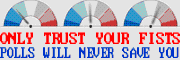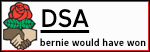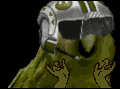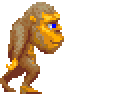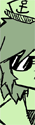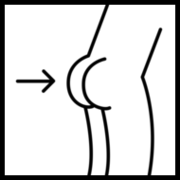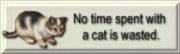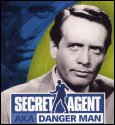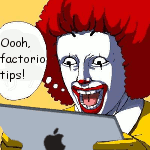|
Is there a way to see if a device is drawing power from the ExpressCard/54 slot from inside Windows? I have a MoGo Mouse, a Bluetooth mouse that charges and is stored in the ExpressCard/54 slot, but it does not actually have a data connection to my computer that way, so the only way I can tell that it's charging is a green LED that lights up when it's plugged in. Recently, the green LED has stopped working when plugged into my laptop, but it still works with a friend's laptop. Still, the battery seems to be keeping up a decent amount of time, but I've never tested the battery life so maybe it just hasn't run out of juice. Thanks for any help I can get!
|
|
|
|

|
| # ? Jun 4, 2024 14:11 |
|
fishmech posted:Uninstall the motherboard, CPU, and video card drivers on your Windows 7 install before you upgrade your stuff. This should allow you to start up on the new hardware fine. Or, basically do a sysprep before shutting down the old system.
|
|
|
|
My friend is still using an athlon 2800+ cpu on an Asus k8v se deluxe mobo. I also have an old pc with a 3400+ and the exact same mobo. Both of our pc's have stopped working, getting bluescreen errors trying to load windows, even in safe mode, and refuse to install winXP fresh on either SATA or IDE drives. Both will boot fine onto an Ubuntu Live CD. I guess my question is, does anyone else have an Asus K8V SE Deluxe model that also died in the past few weeks? If so that's a pretty odd coincidence. Aside from that, does anyone have any suggestions? And if not, does anyone have a spare socket 754 motherboard they were gonna throw out anyway? 
|
|
|
|
Does anyone know if running hard drives upside down would increase failure rates? I've got several new drives along with a backplane for my case at home and due to some slight physical dimension issues with the 3x5.25" bay alignment and the built-in rails, I can't rack the drives in any orientation other than upside down.
|
|
|
|
necrobobsledder posted:Does anyone know if running hard drives upside down would increase failure rates? I've got several new drives along with a backplane for my case at home and due to some slight physical dimension issues with the 3x5.25" bay alignment and the built-in rails, I can't rack the drives in any orientation other than upside down.
|
|
|
|
I posted this in the Laptop thread, but they're too busy jerking off to SSDs or something to answer me: Does anyone know anything about these: http://www.hp-laptop-batteries.com/universal-external-battery.htm I have a Latitude D820, and something about that particular model's battery causes them to die after 6 months without fail. Rather than sink more money into a 3rd battery, I thought to myself "what if someone makes a huge rear end external battery that I can just plug into the AC port?" and googled "big external battery". If this thing meets it's claim of 20,000mah, that more than doubles my laptop's possible battery life. Do products like this work well? Does anyone know of one that's cheaper or more reliable, or a more reputable site I can get it from? Online battery sites all seem to be really shady. I'm a writer, so I need a lot of battery life, but my hands are way too big for a netbook keyboard, and I don't want to buy a new laptop if a big rear end battery for my current one is affordable.
|
|
|
|
Not sure if this should go in the tech support forum or not since it's just one question and I've already figured the problem out (just not how to resolve it). Is it possible for a bad mini displayport to displayport cable (or bad port on a computer) to cause a monitor to not power on? Here's some details: Monitor is Dell U2410 connecting to my wife's new Macbook Pro Monitor with just power connected will turn on and off just fine. With monitor powered on, connect mDP to DP to computer and it works fine. While mDP to DP cable is connected, turn monitor off, attempt to turn monitor back on and the monitor does not power on. After this step, disconnect mDPtoDP and attempt to turn monitor on and the monitor does not power on. Disconnect power from monitor and reconnect power (but do not connect mDPtoDP) and the monitor will turn on. If you then turn the monitor off and connect the mDPtoDP cable and attempt to turn the monitor on it will not turn on. Dell is sending me a new monitor and since I do not have an extra mDPtoDP cable or another computer to test I won't find out if it was the monitor until I receive it. But this HAS to be the monitor, right? I can't figure out how it could be the cable or port given the above. stochastastic fucked around with this message at 20:02 on Aug 4, 2010 |
|
|
|
My Newegg parts came, but the box is crushed on a corner and beat up everywhere else. The tape was barely holding when I opened it, and on the inside everything's in retail boxes or wrap, rather free to move around, sitting on butcher paper. Mobo, CPU, memory, DVD burner. The side with the impact is where my bubblewrapped DVD burner is sitting. The board has a heat sink on it that dug into its bag and moves a little when I touch it. Is this normal? (It certainly is common). How much shock can this equipment take before performance is affected? EDIT: Yeah, everything made it through and it all works so far. 
Ema Nymton fucked around with this message at 07:00 on Aug 5, 2010 |
|
|
|
Ema Nymton posted:My Newegg parts came, but the box is crushed on a corner and beat up everywhere else. The tape was barely holding when I opened it, and on the inside everything's in retail boxes or wrap, rather free to move around, sitting on butcher paper. Mobo, CPU, memory, DVD burner. The side with the impact is where my bubblewrapped DVD burner is sitting. The board has a heat sink on it that dug into its bag and moves a little when I touch it.
|
|
|
|
Admittedly, stupid question: I have a netbook that uses a 1.8" hard drive, but I seem to be playing hell with finding some good cheap replacement 1.8" drives. Are these size of HDs just very uncommon even in the netbook market?
|
|
|
|
JediTalentAgent posted:Admittedly, stupid question: Yes. Netbooks almost all use standard 2.5" notebook drives. Most of the rest are old or super-tiny models that use an integrated low-end SSD. 1.8" drives are almost all found in media players and other embedded applications. Unfortunately, not only are they fairly expensive as bare drives, but there's also no single standard pinout. There are 50-pin connectors (with no guarantee of whether the drive side is male or female), standard 44-pin laptop connectors on the long side of the drive, ZIF ribbon cables, and even a weird serial ATA implementation which isn't anywhere near compatible with normal laptop/desktop SATA.
|
|
|
|
Hmmm.. This looks to be a ZIF ribbon connection, then. I see a few CompactFlash/SD card/etc. -1.8ZIF adapters for sale... I'm half tempted to take a chance and see if it would work in here as a goof.
JediTalentAgent fucked around with this message at 08:23 on Aug 5, 2010 |
|
|
|
So I think I am having CPU over heating issues. I found a hardware monitor to use and it says each core is running right now. With only windows 7, chrome and the hardware monitor that each cpu is running at about 30-36C. That seems pretty high. I started chasing this because my computer keeps BSODing while playing starcraft2. I updated all my drivers for the CPU/Motherboard/disc drives/graphics card but it keeps happening. Or is 30-36c per core a good level? Also can anyone recommend a really good Hardware monitor? This is my last idea about what cold be BSODing my machine since I updated drivers and everything.
|
|
|
|
I ordered a replacement case that has four 120mm fans in it. I have always used the motherboard headers to power and control the speeds of the fans in my case, but it only supports two fans at once. What do I do with four? Am I going to have to suck it up and just plug them into the power supply and let them all run at constant speed?
Danger Mahoney fucked around with this message at 19:38 on Aug 8, 2010 |
|
|
|
Danger Mahoney posted:I ordered a replacement case that has four 120mm fans in it. I have always used the motherboard headers to power and control the speeds of the fans in my case, but it only support controlling two fans at once. What do I do with four? Am I going to have to suck it up and just plug them into the power supply and let them all run at constant speed? They have fan controller cards or breakout boxes: http://www.newegg.com/Product/Product.aspx?Item=N82E16811998032 etc that let you hook up all your fans and control them individually or all at once. Google "Fan controller" or "Fan controller card" or search on Newegg. Ceros_X fucked around with this message at 19:48 on Aug 8, 2010 |
|
|
|
Scrotos posted:So I think I am having CPU over heating issues. Those would pass for decent idle temperatures. You generally don't want to exceed 60C under load. Also, I use HWMonitor to check temperatures. What error are you getting on the blue screen? It might be helpful, as it can tell you whether you're having problems with your video card, RAM, hard drive, etc. You might also want to run MemTest86+ to see if you have any RAM problems that may be causing your instability issues. Zorilla fucked around with this message at 19:44 on Aug 8, 2010 |
|
|
|
Zorilla posted:What error are you getting on the blue screen? It might be helpful, as it can tell you whether you're having problems with your video card, RAM, hard drive, etc. You might also want to run MemTest86+ to see if you have any RAM problems that may be causing your instability issues. The BSOD says there is a memory issue and to run any hardware system diagnostics stuff I have. I can not find a good one to run for my system which is running an ASUS P5Q Deluxe, with Intel Core 2 Quad Q9400 and NVIDIIA GeForce 9800GT. I already ran the windows7 memory diagnostic tool. I will try MemTest86+ and see what it says. Also, it happened again and this time using the hardware monitor my CPU never went over 49C so I do not think that is the issue. edit: I have my digital camera ready, next time it BSODs I will take a photo of it. Scrotos fucked around with this message at 20:01 on Aug 8, 2010 |
|
|
|
What's your power supply? One that's going bad (which can happen very quickly with cheap generic units) can cause random instability. Also, what's your RAM? Bluescreen error codes can be invaluable if you're tracking down software issues, but if you're looking at hardware problems, they're often a red herring. Unless there's some repeatable aspect - it always comes up with the same error code, or there's a narrow set of circumstances which triggers the problem - I'd be more inclined to suspect hardware rather than software. Win7's not perfect, and bad drivers can still cause problems, but BSODs from software problems are pretty rare these days.
|
|
|
|
Space Gopher posted:What's your power supply? One that's going bad (which can happen very quickly with cheap generic units) can cause random instability. Also, what's your RAM? Right I know that why I immediately went to hardware. It has happened 5-6 times now and is always the same BSOD. Next time it happens I will be ready to take a photo of it. I ran the memcheck86+ no issues. My power supply is Corsair 750w Power Supply and RAM is OCZ Platinum. The rest of the machine is: Intel Core 2 Quad Q9400 2.66Ghz - processor ASU 05Q Delux LGA 775- motherboard Zalman CNPS9700 LED 110mm - cpu fan NVidia GeForce 9800GT - graphics card Antec 300 - case Corsair 750w - power supply OCZ Platinum 2gb x 2 - RAM 2 1.5tb Western Digital Caviar - raided together back up drive 1 1.0tb Western Digital - main OS hard drive with 700gb for windows7 install and 300 gb xp install. If anyone has any ideas let me know, thanks! edit: Going back to play starcraft2 will see if it cause it again, this time I will get a photo of the BSOD. Scrotos fucked around with this message at 20:51 on Aug 8, 2010 |
|
|
|
That RAM is set to run at 2.1V - 2.2V, did you set it to that?
|
|
|
|
Srebrenica Surprise posted:That RAM is set to run at 2.1V - 2.2V, did you set it to that? No it was set to Auto (standard is 1.8) but Auto should adjust it automatically right? Either way, I just set it to 2.16. Also it happened again (before I set the Voltage on the RAM). I noticed my GPU Core was getting into the upper 70sC, is that normal when playing a video game? The text of the BSOD is code:edit: Just happened again after changing the RAM voltate. This time Windows 7 when I started up gave me this Problem signature: Problem Event Name: BlueScreen OS Version: 6.1.7600.2.0.0.768.3 Locale ID: 1033 Additional information about the problem: BCCode: 7f BCP1: 0000000000000008 BCP2: 0000000080050031 BCP3: 00000000000406F8 BCP4: FFFFF8000288BC91 OS Version: 6_1_7600 Service Pack: 0_0 Product: 768_1 I am at a loss for things to try. Scrotos fucked around with this message at 22:48 on Aug 8, 2010 |
|
|
|
Scrotos posted:I ran the memcheck86+ no issues. The time between your posts seems to show you ran the memtest for less than an hour. Am I reading that right? Is it just Starcraft that is BSODing?
|
|
|
|
0x7F is a kernel mode error, so it would likely indicate a hardware problem caused by RAM behaving badly or a similar issue instead of something to do with software. As Gromit was implying, you're going to want to run MemTest86+ overnight instead of for a few minutes and see if any errors show up.
|
|
|
|
Gromit posted:The time between your posts seems to show you ran the memtest for less than an hour. Am I reading that right? I ran it once and it said it passed and that I could hit esc and restart. It ran once taking about 30 minutes. Should I let it keep running over and over? Also it will randomly BSOD while doing other stuff but way less often, like once every few days to a week. Like since I installed windows 7 about a month ago it has randomly BSOD 3-4 times but since installing starcraft 2 yesterday it has BSOD 10+ times while playing the game. My machine barely does anything since installing windows 7 till I bought starcraft 2, nothing that would tax the ram like starcraft2. Also, if it will fix my problem I can go out and buy 2 new sticks of RAM. But I guess that is the point of the memcheck86+? Scrotos fucked around with this message at 02:41 on Aug 9, 2010 |
|
|
|
Yes, a usual good indication of passing memory is an 8+ hour run of memtest.
|
|
|
|
I just got Starcraft 2. It bluescreens/crashes, a lot. This is due to it overheating - my CPU was running in excess of 80° C during the last crash, and it has since settled back down to about 40°. I don't know much about cooling - I've currently got a single case fan, pointed so it blows inward, as well as the stock fan that came with my AM2 CPU, the fan attached to my graphics card, etc. I'm looking at this cooling rig from the SC System Building megathread; is this going to be sufficient to keep my CPU cool? Do I need more case fans? Is my single case fan pointing the wrong way, and all of my problems would magically disappear if it were blowing outwards?
|
|
|
|
Gravity Pike posted:I just got Starcraft 2. It bluescreens/crashes, a lot. This is due to it overheating - my CPU was running in excess of 80° C during the last crash, and it has since settled back down to about 40°. The rule of thumb for case cooling is "in through the front and sides, out through the rear and top". Since you have one case fan, use it in the rear and point it outward. That CPU cooler looks like pretty good value. I would also recommend the Arctic Cooling Freezer 64 Pro since it's smaller, lighter, and slightly cheaper. I have the Intel equivalent, the Freezer 7 Pro, and it's amazing how well it works for what it is. At 80C, your issue is probably far beyond anything to do with case ventilation and you may have a problem with the ability of the cooler to transfer heat away from the CPU. Are the fins warm to the touch when the CPU is above 50-60C? With the stock cooler mounted on a CPU running at stock speeds, it should be able to keep the CPU cool, even if the fan has to run at high speeds to do it. You may need to scrape the stock thermal pad off the cooler, clean it with 91% alcohol, and apply fresh thermal paste. Zorilla fucked around with this message at 04:50 on Aug 9, 2010 |
|
|
|
Gravity Pike posted:I just got Starcraft 2. It bluescreens/crashes, a lot. This is due to it overheating - my CPU was running in excess of 80° C during the last crash, and it has since settled back down to about 40°. Is the case fan in the front or back? If it's in the back near the CPU, have it pulling air. You really want the hot air OUT of the case. You might want to also check the thermal grease and make sure your heatsink is properly clamped down and well greased. If you want extra fans, put one in the front as an intake, and the one at the back as an exhaust. Really though, your CPU shouldn't be hitting 80c. It sounds like your heatsink or CPU fan isn't pushing enough air on it.
|
|
|
|
Gothmog1065 posted:Is the case fan in the front or back? If it's in the back near the CPU, have it pulling air. You really want the hot air OUT of the case. You might want to also check the thermal grease and make sure your heatsink is properly clamped down and well greased. Also check and make sure your CPU cooler isn't full of dust and crap. It may be extra grimey if you've had an intake fan blowing directly into your cooler for any length of time. Grab some canned air and go wild.
|
|
|
|
After blowing the case out and making sure the case fan was pointing the right way, I played a couple of matches of SC2, and the temp got up around 65/70° C (on cores 0 and 1). This is probably still too hot? My nVidia GeForce 8600 GTS reports that it's idling at 72, and hitting 94° C. This seems really hot. Am I experiencing a problem here, as well? Is it possibly misreporting the temperature? My resolution is 1280x1024.
|
|
|
|
BorderPatrol posted:Yes, a usual good indication of passing memory is an 8+ hour run of memtest. Well I let it run overnight for 9 and a half hours and it did not find any errors. It passed 9 times it said. So what could be causing my issue?
|
|
|
|
Gravity Pike posted:After blowing the case out and making sure the case fan was pointing the right way, I played a couple of matches of SC2, and the temp got up around 65/70° C (on cores 0 and 1). This is probably still too hot? It probably is misreporting the temperature a little bit, but that is WAY too hot on both accounts. Try to keep your GPU under 75 when loaded (up to 80 is okay, I guess, but I wouldn't feel safe any higer), and your CPU under 50 loaded.
|
|
|
|
How important is having a DirectX capable GPU to running a DX11 game? I am speaking specifically about the upcoming Civ5 game, which states here that DX11 is required. I have an old GPU card which is starting to struggle to do the things I ask of it. For the record, this card is a 256MB HD3850. So, I am looking to upgrade anyway, but I want to keep one eye on the specs needed for Civ5 to ensure I get the best performance possible for the game, without breaking the bank. So, I suppose my question is: How much impact will having a DX11 GPU be to running the game? Can I get away with upgrading to a better card which is only DX10 capable, or should I splash out on a DX11 card? Given that I only have a 2.5GHz dual core CPU, I am presuming that upgrading to an expensive DX11 card wont make a massive amount of difference, so given the price of DX11 cards, I would be better just getting a decent DX10 card and making do? Thanks in advance! phurbs fucked around with this message at 18:15 on Aug 9, 2010 |
|
|
|
Uh no, the minimum system requirements say DX9, but any card worth upgrading to right now is going to be DX11 save maybe the 4850 anyway.
|
|
|
|
I want to connect this harddrive: To a laptop with this connector: How would I do that?
|
|
|
|
Danger Man posted:I want to connect this harddrive:
|
|
|
|
Srebrenica Surprise posted:Uh no, the minimum system requirements say DX9, but any card worth upgrading to right now is going to be DX11 save maybe the 4850 anyway. Yeah, I just noticed that myself I would love to go up to a 4850 but I just don't have the dollar right now. So, as a follow up question, can anyone recommend a decent card at the $100 mark? Thanks!
|
|
|
|
Star War Sex Parrot posted:The hard drive you pulled outta there should have had an adapter attached to it. Don't lose it. The hard drive is from another computer. I happen to have a broken computer with a working harddrive and a working computer with a broken harddrive. What kind of adapter do I need?
|
|
|
|
Danger Man posted:The hard drive is from another computer. I happen to have a broken computer with a working harddrive and a working computer with a broken harddrive. It's not really a standard adapter, but I think I've seen it on my Dell laptop. What kind of computer are you putting the drive in? What did you do with the broken drive?
|
|
|
|

|
| # ? Jun 4, 2024 14:11 |
|
Danger Man posted:The hard drive is from another computer. I happen to have a broken computer with a working harddrive and a working computer with a broken harddrive. That looks like an HP computer. You'll have to contact HP to get the adapter, or get the part number and pick one up off eBay. If it is an HP, do you have a P/N number of the computer? Should be on the bottom next to the serial number.
|
|
|