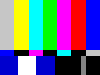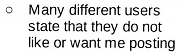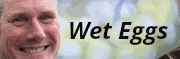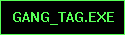|
evil_bunnY posted:You're hosed! I mean I know where it says my library is, but in that folder I see this:  edit: tiny pic because waffle is down. edit1: To answer this preview question: Stregone posted:Did you delete a folder from the file tree view, or was it a collection? I deleted it from the file tree view: 
Bojanglesworth fucked around with this message at 16:57 on Sep 9, 2010 |
|
|
|

|
| # ? May 22, 2024 05:49 |
|
Your DNG's motherfucker where are they? Like, the files you *haven't* deleted. I'll try deleting a test directory when I get home to see what the default behaviour is, but your looking at your catalog instead of the image files the whole time.
|
|
|
|
evil_bunnY posted:Your DNG's motherfucker where are they? Like, the files you *haven't* deleted. I'll try deleting a test directory when I get home to see what the default behaviour is, but your looking at your catalog instead of the image files the whole time. I must be retarded or something cause I have no clue what you are talking about. I have been using a Mac and Aperture for forever so everything is new to me. In Aperture if I deleted something from my library like that they would show up in my recycle bin, when I pull the same move in Lightroom they never show up in my recycle bin. The only reason I actually care is because I have a small SSD as my main drive and its literally almost full already. I have since made a new library (or catalog or whatever the gently caress its called) on my other drive, but I need to clear out my SSD and I dont know how.
|
|
|
|
Do you convert to DNG on import or use jpg? What you need to figure out is where LR put your PICTURE files. What does your LR tree (in grid view) look like now?Bojanglesworth posted:The only reason I actually care is because I have a small SSD as my main drive and its literally almost full already. I have since made a new library (or catalog or whatever the gently caress its called) on my other drive, but I need to clear out my SSD and I dont know how.
|
|
|
|
Don't feel bad Bojanglesworth, LR confuses the poo poo out of me too. I'm dreading when I change computers and have to move all my pictures to new HDs while making sure the edits go with them and then dealing with a small SSD for current working files and moving them later.
|
|
|
|
Can anyone tell me what this dude has done to get this photo looking like this? This dude's work is crazy. http://jonaspeterson.com/
|
|
|
|
Bojanglesworth posted:I must be retarded or something cause I have no clue what you are talking about. I have been using a Mac and Aperture for forever so everything is new to me. In Aperture if I deleted something from my library like that they would show up in my recycle bin, when I pull the same move in Lightroom they never show up in my recycle bin. In all of the other cases LR asked you where to store them. Since you don't know where LR has stored them I'm going to assume you have never changed that destination from the default so if you try importing another image you can look and see where LR has been stashing them. It'll look something like this:
|
|
|
|
Bojanglesworth posted:I must be retarded or something cause I have no clue what you are talking about. If not, then you're hosed.
|
|
|
|
I've been re-reading through a bunch of these posts lately and 1) I've got my hands on Lightroom again after trying it on an older (read: slowwwwer) computer, not really "getting" it, then working with bridge for a while on my new computer and realizing all of the short-comings. Regarding that: I need to learn a bit about its cataloging features. I store my photos on an external hard drive, my laptop, and the final edits that I like go to flickr in case of total catastrophe. Can someone give me a basic idea of how best to use lightroom to keep track of my photo collection and store it in multiple places, or understand more clearly what exactly it is that LR does as far as cataloging? 2) Does anybody have any good links regarding color correction? I deal with a lot of funky outdoor scenes and natural light, and yet I have a hard time reaching really pleasing color tones. It's probably my biggest frustration. I'd love to learn more about LAB color correction techniques as I've heard it's the "sports car" of color correction. 3) Can anyone link me to the post/posts woot fatigue has made about his (lengthy) photoshop processes? I think it was in a PAD thread a while back, but maybe I'm wrong.
|
|
|
|
Cannister posted:1) ... Can someone give me a basic idea of how best to use lightroom to keep track of my photo collection and store it in multiple places, or understand more clearly what exactly it is that LR does as far as cataloging? What is your workflow like so far? How do you copy images from your camera to your laptop? Do you then manually copy the folder tree from the laptop to the external, or are you using sync software? Either way, you can use Lightroom to import photos directly from the memory card to both hard drives at once. (there's a little flag in the Import dialog) Once you have the photos available in the Library module, go through them. (You don't have to use every single one of these filter options, but they're there if you want them.) Assign them attributes so you can filter them later:
- I enable sidecar XMP files; this makes syncing a LOT faster. Whenever I edit a photo in Lightroom, the changes are written to that little file instead of the relatively huge RAW file. The originals get copied once, and from then on the only things that copied are the little XMP files. ..I don't know about anybody else, but I play Lightroom like it's a video game. just keep pressing buttons until you win! quote:2) Does anybody have any good links regarding color correction? Photoshop LAB Color: The Canyon Conundrum and Other Adventures in the Most Powerful Colorspace Then again, Lightroom is getting powerful enough that it can solve most of your color correction issues. Personally, I reserve LAB for once-in-a-blue-moon fiddly stuff that Lightroom can't do. quote:3) Can anyone link me to the post/posts woot fatigue has made about his (lengthy) photoshop processes? I think it was in a PAD thread a while back, but maybe I'm wrong.
|
|
|
|
quazi posted:..I don't know about anybody else, but I play Lightroom like it's a video game. just keep pressing buttons until you win!
|
|
|
|
Cannister posted:3) Can anyone link me to the post/posts woot fatigue has made about his (lengthy) photoshop processes? I think it was in a PAD thread a while back, but maybe I'm wrong. GWBBQ posted:[WhiteZombi's Kodachrome preset]
|
|
|
|
So it seems like it's actually worth it (as far as saving time and being very accurate about color calibration) to shoot a test shot with some sort of color/grey card. I've known about these in the past but have never really bothered - I thought I could get close enough. I've learned that my eyes are wonderful at adapting to whatever color cast is happening if I look at an image for too long and I think I'd like a base-line to work from. I've found the Xrite ColorChecker Passport - which looks great but costs 100 bucks. That's crazy for a color card, right? Is there anything comparable (maybe one with just a card and not any software for exporting profiles) out there, say in the 10-20 dollar range, or am I just going to get reamed with this just like anything else photo-specific?
|
|
|
|
psylent posted:Can anyone tell me what this dude has done to get this photo looking like this? This dude's work is crazy. Processing seems to include tons of warming, selective blur, and probably motion blur on the sun rays. I may be pixel peeping but it looks like just to the left of the bride's legs, you can see where he missed a spot. Looks overdone to me if you want my opinion. Is the only reason I'm not getting work because I don't make people look like they were in the movie 300?
|
|
|
|
Gryi posted:Processing seems to include tons of warming, selective blur, and probably motion blur on the sun rays. I may be pixel peeping but it looks like just to the left of the bride's legs, you can see where he missed a spot. Looks overdone to me if you want my opinion. I may not be seeing what you're talking about, but it more or less looks like that blur is lens-based, to my eye anyway. The sun, I dunno, but that in theory at least could be flare. To me, the biggest thing that's going on is some pretty heavy sharpening that is giving it that contrast that seems to trigger feelings of love or hate, depending on who is viewing the photo.
|
|
|
|
Reviewing that guy's site, he seems to do a lot of "experimental" wedding shots. They're all very good, but many seem more like part of an art project than documenting a wedding. I certainly wouldn't want a picture of the couple bathed in the warm glow of a nuclear explosion on my mantle among the family photos, but if I saw it in an art gallery, it wouldn't bug me. The processing certainly catches the eye, and it would be interesting to know what his process was. I know when I point the camera towards the sun, either the sky gets blown out or the foreground is a shadow. Maybe he combined multiple exposures?
|
|
|
|
Cannister posted:Is there anything comparable (maybe one with just a card and not any software for exporting profiles) out there, say in the 10-20 dollar range, or am I just going to get reamed with this just like anything else photo-specific?
|
|
|
|
I'm not sure if I should post this here or somewhere else, but what the hell: I have a Canon Rebel T2i (550D) and I'd like to be shooting RAW because I've been shooting JPEG since I got the camera in March, but I've seen some comparison shots between RAW and JPEG and RAW looks like the better option. Though when I shoot in RAW, I can't open the RAW files in Photoshop. It tells me something like "the RAW data is not supported by this version", IIRC. Thing is, I have the latest version of Photoshop CS5 and I read through the update notes on Adobe's website and my T2i should be supported. So is there something else I should be doing to get this to work?
|
|
|
|
xzzy posted:I know when I point the camera towards the sun, either the sky gets blown out or the foreground is a shadow. pretty sure it's just a gradient mask.
|
|
|
|
Rageaholic Monkey posted:I'm not sure if I should post this here or somewhere else, but what the hell: I have a Canon Rebel T2i (550D) and I'd like to be shooting RAW because I've been shooting JPEG since I got the camera in March, but I've seen some comparison shots between RAW and JPEG and RAW looks like the better option. Though when I shoot in RAW, I can't open the RAW files in Photoshop. It tells me something like "the RAW data is not supported by this version", IIRC. Do you have the most current Camera Raw plug-in?
|
|
|
|
MutantBlue posted:Do you have the most current Camera Raw plug-in? I downloaded the last one that added support for the T2i, but when I ran the program it said I had the latest version. Haven't tried getting this one, though. Let's see if this works. edit: "Some updates failed to install. Update is not applicable." Rageaholic fucked around with this message at 23:46 on Sep 16, 2010 |
|
|
|
Is this the right thread to ask about lightroom? I'm using lightroom 2.4 and it appears to have deleted a bunch of random images in the middle of some images that I imported. Why would this be? And is there any way to get them back? Kind of annoying really. Is there any way I can make lightroom not be able to delete things?
|
|
|
|
Cannister posted:2) Does anybody have any good links regarding color correction? I deal with a lot of funky outdoor scenes and natural light, and yet I have a hard time reaching really pleasing color tones. It's probably my biggest frustration. I'd love to learn more about LAB color correction techniques as I've heard it's the "sports car" of color correction. LAB color is cool and all but I don't honestly use it that much. If you understand how to color correct with a Curve you can do 95% of all situations very quickly. Besides calibrating, color correcting is mostly being able to accurately see what's going on and knowing how to get to where you want it. It just takes practice. What helped me get good at it was doing a lot of color RA-4 printing. See if any local darkrooms have a class or workshop you can take. quote:Why would this be? And is there any way to get them back? Kind of annoying really. Is there any way I can make lightroom not be able to delete things? Are you sure you just didn't remove them from the catalog by accident? Because Lightroom won't physically delete the file unless you confirm it on the popup dialog.
|
|
|
|
brad industry posted:Are you sure you just didn't remove them from the catalog by accident? Because Lightroom won't physically delete the file unless you confirm it on the popup dialog. They were in the recycle bin!  Have I done this somehow myself?? I mean, lightroom can't do that right? I just don't understand why a random chunk of photos vanished.
|
|
|
|
Finally did that compositing video. I'm always waffling between making my tutorials (normally I do them on 3d stuff) in depth or surface level. I think I might have made this one too quick, but it's my first photography related one. http://mr-chompers.blogspot.com/2010/09/bandpromocovervideotutorial.html  band promo cover by mr-chompers, on Flickr
|
|
|
|
poopinmymouth posted:Finally did that compositing video. I'm always waffling between making my tutorials (normally I do them on 3d stuff) in depth or surface level. I think I might have made this one too quick, but it's my first photography related one.
|
|
|
|
poopinmymouth posted:Finally did that compositing video. Great info in that video, thanks for putting that together, i hope there is more to come.
|
|
|
|
Nice job, that looks really good. Is there a reason you didn't path the people out? I know how painful it is to do people by hand and it looked like you would have gotten a cleaner result using the pen tool. High five for smart objects, most useful under used PS feature ever. Also those posters... "Photography is 1% talent 99% moving furniture" 
|
|
|
|
brad industry posted:Nice job, that looks really good. Is there a reason you didn't path the people out? I know how painful it is to do people by hand and it looked like you would have gotten a cleaner result using the pen tool. High five for smart objects, most useful under used PS feature ever. I would have loved to remove all of them, but the guy who owned the space was letting me use it for free and asked I only remove the ones hanging on nails, not the ones stapled in. The wall was even more crowded originally, hahah. I always feel like paths are too sharp? I dunno, I should start using them, but I like how I can use different softness brushes for different softness of edge transition (like on hair vs the skin of the arms).
|
|
|
|
That was a great walk-through. Thank you for taking the time to make it. I know I have alot to learn.
|
|
|
|
Yes! That was immediately useful. I was pretty familiar with most of the stuff you went through but it was so worth the watch just to learn about CLIPPING layers. G-drat I've been looking for a way to do that forever. Makes adjustment layers so much easier to work with (before I would have to play with making tons of stuff invisible and then applying the mask and merging down and oh god it was terrible.) Also it was funny to hear your voice after reading your posts for so long. Make more!
|
|
|
|
How useful would several very short videos be on super simple things like: *masks *clipping layers *blend-if settings *sharpening *exposure/photo filter *etc Think maybe 1 minute tops just going a bit more in depth exactly how each aspect works?
|
|
|
|
Interested in all of those-- Even knowing how to play around with them, it's always great to see somebody more experienced handle a situation.
|
|
|
|
poopinmymouth posted:How useful would several very short videos be on super simple things like: Those do sound interesting - I'm don't even know what blend-if settings are. I'd personally like to learn a lot more about blending modes in PS. I know they're a really powerful tool and I'd like to learn how to better use them and what each one does exactly.
|
|
|
|
Cannister posted:Those do sound interesting - I'm don't even know what blend-if settings are. I'd personally like to learn a lot more about blending modes in PS. I know they're a really powerful tool and I'd like to learn how to better use them and what each one does exactly. Blend if gives you some p powerful options, I might do that tonight. Basically lets you use the mathematical brightness of either the current layer, or layers below, to say whether the actual layer you're doing it on is visible or not. You can use blend if to reveal a layer only when one below it is over a certain brightness, for instance. Very easy for popping in a new sky when the first layer's sky is blown out.
|
|
|
|
poopinmymouth posted:Blend if gives you some p powerful options, I might do that tonight. Basically lets you use the mathematical brightness of either the current layer, or layers below, to say whether the actual layer you're doing it on is visible or not. Well I'll look forward to watching that, then.
|
|
|
|
poopinmymouth posted:You can use blend if to reveal a layer only when one below it is over a certain brightness, for instance. Very easy for popping in a new sky when the first layer's sky is blown out. Yes please, and make it as detailed as you want/can because I've tried inserting a sky before, and I suck at making it look any good.
|
|
|
|
I know most of those, but I'm ALWAYS interested in seeing how people use them. I've picked up so much extra info on stuff I thought I already knew well just by watching them. Like for the longest time I'd been using adjustment layers but didn't know I could set them to affect only the underlying layer and not the entire composition. That one little thing literally changed how I use Photoshop and was probably just a throwaway line in a youtube tutorial I was watching. So if you have the time, I'd definitely be interested in those videos.
|
|
|
|
This came up recently, but I want to make sure I'm not being retarded about it. I have a new computer with an SSD only. I want to import any new photos from camera onto the SSD and also an external long term HD, edit them in LR, then periodically delete the copy on the SSD since it's relatively small. What's the best way to keep my catalog intact when the long term saved file will not be on the same disk as the working file? I'm under the assumption that I'll want the catalog saved on the SSD to keep everything as fast as possible.
|
|
|
|

|
| # ? May 22, 2024 05:49 |
|
poopinmymouth posted:How useful would several very short videos be on super simple things like: I would love to see any of these.
|
|
|