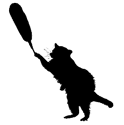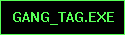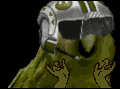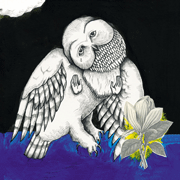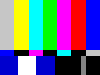|
Pompous Rhombus posted:I've been using a tablet so long (at my job mostly, boss replacing mice with tablets years ago for ergonomic reasons) it's become second nature to tuck the stylus in a balancing position on the inside of my right thumb rather than putting it down when I go to touch-type. I flip between that and using it on the tablet with just the one hand. I didn't even realize I was doing it until I looked down one day I started with a little 4x6 Graphire, and only used it when I absolutely had to. Then I started working for a guy who had an A4 sized Intuos 3 at each workstation, no mice, and I quickly adapted. What took me the longest was getting used to having to move my arm so much on the larger tablet haha. But speaking of shortcuts, I've been wanting one of these for years: http://www.logickeyboard.com/shop/adobe-photoshop-cs-1772p.html Even though I know most shortcuts, it would be nice to have a cheat sheet. I'm not sure I like the idea of having a silicone cover over my keys though, and am considering making my own using an Epson and some kind of printable vinyl. The sad thing is, I've been using my 6x8 Bamboo Fun 90% of the time, while my Cintiq 12WX collects dust. Its jitters and edge accuracy make it useless as a tablet, and the display just doesn't have enough resolution to really work on photos. It's something like 1280x800, while I'm used to 1920x1200. I held onto it because I wanted to love it, and it looks cool, but I just couldn't bring myself to be satisfied. Now it's too late to sell it without a massive loss.
|
|
|
|

|
| # ? May 22, 2024 17:41 |
|
BeastOfExmoor posted:I can't tell you what's happening but it appears that the exposure on the whole image is changing. Look at the shadows and you'll see the extra shadow detail. I suppose its possible that its sharpening during export that's doing it (the only export setting I can think of that would cause this), but it's definitely not just artifacts. If I zoom in to do a 1:1 preview on these images, the artifacts are very visible. It's just really hard to make the image looking as I want at output size if I do not get a faithful representation of the output in the "fit" preview in Lightroom. Maybe there's a setting somewhere that can make Lightroom show a more reliable preview than what it is currently doing?
|
|
|
|
I'm having this issue with LR 3.2 where it fails to export jpegs sometimes. If I increase the max export file size (say from 1000kb to 1500kb) it works 90% of the time. Sometimes I even have to go to 2kb. I just did a mass export (to 500kb jpegs), of 180 and 49 failed to export. All but three exported at 1000kb and the rest exported successfully at 1500kb. Any idea what's going on here?
|
|
|
|
Any error messages? Do you use any export plugins that might be loving up?
|
|
|
|
The error massage says, "Some export operations were not performed. - Could not create a JPEG that met your limit of 500K bytes." Disabled all of the plug-ins, didn't seem to change anything. Hmm...
|
|
|
|
Are there any image size options ticked as well when you're trying to export? It might be struggling to create a file of that size and also trying to make it 2000 pixels on the short edge as well. Other than that, I have no idea.
|
|
|
|
spf3million posted:The error massage says, "Some export operations were not performed. - Could not create a JPEG that met your limit of 500K bytes." Disabled all of the plug-ins, didn't seem to change anything. Hmm...
|
|
|
|
Just an FYI, Lightroom is on sale for $150 on Amazon today.
|
|
|
|
big cheese posted:Are there any image size options ticked as well when you're trying to export? It might be struggling to create a file of that size and also trying to make it 2000 pixels on the short edge as well. Other than that, I have no idea.
|
|
|
|
psylent posted:It might seem obvious, but are you limiting your file size to 500K? What gets me is that it works for some pics and not others, all of which seem to be equivalent (similar colors, not cropped, same ISO, etc.). Thanks for the help guys, btw.
|
|
|
|
You can choose a maximum long/short edge pixel size.
|
|
|
|
Sorry for being dense, but is it in the export menu somewhere? I'd rather not have to resize every image individually before exporting.
|
|
|
|
It's in the export to disk options screen. You can select the long/short edge size. If you select a batch to export it'll export them all with the same options.
|
|
|
|
Ah, I didn't realize there was a scroll bar in the export menu.
|
|
|
|
The export system is still one of those things that I feel Lightroom could improve on a little. It works really well once you have your export presets set up though. I'd like to see them do to the export screen what they did to the import screen --- so to speak.
|
|
|
|
Is there anywhere to get more of the Light Room lens correction profiles? It doesn't seem to have a couple of my lenses. I guess I could figure it out myself and make a profile or whatever, but I don't know how you would actually go about this to do it right (aside from just eyeballing it in a couple of photos). I'd assume it has to do with taking photos of lines and such, but I don't have any easy-access stuff to do this kind of thing.
|
|
|
|
Lightroom is killing me... I have my photos stored on several different external HDs since my main laptop dive is a small SSD. If I plug one of the HDDs into a USB port, LR doesn't find the photos on the drive if it was plugged into a different USB port than the last time I used it. It looks like I have to reimport them but when I go the import screen, all of the pictures are grayed out when I check the "do not import suspected duplicates" leading me to believe that they are in the catalog somewhere. When I click on the "all photographs" table in the library tab, all of my photos ever imported are there, but when I go to develop one of them "the folder can not be found". Anyone else have problems like this with multiple external HDDs?
|
|
|
|
spf3million posted:Lightroom is killing me... I have my photos stored on several different external HDs since my main laptop dive is a small SSD. If I plug one of the HDDs into a USB port, LR doesn't find the photos on the drive if it was plugged into a different USB port than the last time I used it. It looks like I have to reimport them but when I go the import screen, all of the pictures are grayed out when I check the "do not import suspected duplicates" leading me to believe that they are in the catalog somewhere. When I click on the "all photographs" table in the library tab, all of my photos ever imported are there, but when I go to develop one of them "the folder can not be found". Anyone else have problems like this with multiple external HDDs? Just thinking out loud but could it be that the drives are coming up with different drive letters each time? (If you're on mac I presume it has a similar way of identifying drives) Differing drive letters would change the file path of the photo and Lightroom might poo poo itself.
|
|
|
|
subx, Adobe actually makes a tool just for this. All you need is to print out a few things and photograph them at several focal lengths or apertures depending on your lens. http://labs.adobe.com/technologies/lensprofile_creator/ When you say you don't have any easy-access to do this stuff, I'm not sure if you meant you don't have a printer or you don't have the tools to make a lens profile so I'm posting this just in case.
|
|
|
|
Martytoof posted:subx, Adobe actually makes a tool just for this. All you need is to print out a few things and photograph them at several focal lengths or apertures depending on your lens.
|
|
|
|
Star War Sex Parrot posted:Might as well try the Lens Profile Downloader first to see if someone in the community has done the job for him already. Oh weird, I didn't even realize this was bundled with the profile creator. edit: Derp, because it's not some kinda jackal fucked around with this message at 19:05 on Dec 4, 2010 |
|
|
|
I'd like to give my family some framed photos for chistmas this year. My mom in particular has been bugging me to show her all of the photos I took during my Arctic fieldwork this summer, and we're trying to keep things low-cost and simple this year. Anyways, I was wondering if anyone has some general advice for getting good prints from digital photos. Most of what I've got are landscape shots, taken with my Pentax K10D in JPG "High Quality" mode and either my 18-55mm kit lens or my 100-300mm telephoto zoom, with the default white balance settings. I was in the High Arctic, so the light is always mid-day, though the weather of course was variable - no evenings, no sunsets, no interiors, no artifical lighting of any kind. Here's an example of the kind of thing I'm looking at, the only modification is I rescaled it to 800 px wide (the original image is 3872 x 2592).  Some EXIF data: 1/400s, F 6.7, ISO 100, 300mm. Given a photo like this, how would you process it for a 8 x 10 print? I've got GIMP because I'm broke.
|
|
|
|
Star War Sex Parrot posted:Might as well try the Lens Profile Downloader first to see if someone in the community has done the job for him already. !!! This wasn't available last time I went to the adobe labs site, thanks for reminding me to download it!
|
|
|
|
ExecuDork posted:Given a photo like this, how would you process it for a 8 x 10 print? I've got GIMP because I'm broke. If you are not using Lightroom for commercial purposes I certainly wouldn't feel guilty about getting the education version. It is less than $90 and it is so so much better and easier than GIMP.
|
|
|
|
ExecuDork posted:Given a photo like this, how would you process it for a 8 x 10 print?
|
|
|
|
I'm trying to figure out if the selection of community lens profiles is so slim pickings because Adobe has already covered all the major bases, or just that there's a lot to profile and so little time.
|
|
|
|
TheLastManStanding posted:I wouldn't. It's an odd crop and there isn't much to look at. Do you have any more photos to choose from?  As before, this is unmodified except for resizing. There are a couple of dust spots from my dirty sensor, and I might need to rotate the image a bit, but otherwise I was planning to just play with the brightness and contrast and probably crop out some of the clutter near the bottom edge. That's about the limit of what I know how to do, and I was wondering if people had general advice for the digital -> print transcription. EDIT: I remembered I'd already taken a crack at that particular image. Maybe somebody can tell me what they would have done differently?  Patterson River Campsite by Execudork, on Flickr ExecuDork fucked around with this message at 20:51 on Dec 5, 2010 |
|
|
|
I don't know if I'm in the right spot, but what do you guys use to import pictures? I was using downloader pro in the following way: 1) I put card into reader 2) DownloaderPro automatically copies the raws from the card and places them into my images folder, automatically sorted into folders based on the date the pictures were taken. 3) DownloaderPro deletes all images on the card and "ejects" it I'm having an issue since I upgraded to Windows 7 x64 (I was using XP Pro 32) where downloader pro doesn't recognize my card reader. (I tried the latest version of downloader pro, and also tried updating the firmware of my reader.) Windows recognizes the reader, Lightroom recognizes the reader, etc. I'm not totally opposed to changing my import process, but I'd like to keep them sorted the same way. Any ideas? What are people using for importing? (If this is in the wrong thread, sorry, I figured it was a part of post-processing workflow)
|
|
|
|
metavisual posted:I don't know if I'm in the right spot, but what do you guys use to import pictures? I was using downloader pro in the following way: I just use Lightroom's import. It puts the photos into appropriately named folders (date) and in the catalog.
|
|
|
|
ExecuDork posted:EDIT: I remembered I'd already taken a crack at that particular image. Maybe somebody can tell me what they would have done differently? That one looks pretty inline with what I would've done. If I wanted to get really crazy you might try brightening up the bottom of the mountain below the lower clouds a bit to make it pop more. The only thing I would keep in mind for printing besides the harped upon "you don't know how your colors will look with a calibrated monitor and printer profiles" is that shadow areas tend to look quite a bit darker on a print than on your monitor. Try printing some 4x6 prints before you print big to just get an idea of what it will look like on paper.
|
|
|
|
BeastOfExmoor posted:That one looks pretty inline with what I would've done. If I wanted to get really crazy you might try brightening up the bottom of the mountain below the lower clouds a bit to make it pop more. The only thing I would keep in mind for printing besides the harped upon "you don't know how your colors will look with a calibrated monitor and printer profiles" is that shadow areas tend to look quite a bit darker on a print than on your monitor. Try printing some 4x6 prints before you print big to just get an idea of what it will look like on paper. I agree with this, and I also think you should do what you originally mentioned, rotating it just a little. Otherwise I think this is spot on.
|
|
|
|
Cool, thanks very much to both of you. I spent the last couple of hours picking out some more, and this helps to motivate me to keep going and try to get a couple more up to something decent.
|
|
|
|
Zegnar posted:If you are not using Lightroom for commercial purposes I certainly wouldn't feel guilty about getting the education version. It is less than $90 and it is so so much better and easier than GIMP.
|
|
|
|
So I tried some dodge/burn/clone stuff but I can't seem to get it to look natural. I looked at that tutorial posted a while ago, and I get the general idea, but it just doesn't look "right" to me. The parts I clean up don't blend as well as I'd like them too. Any tips? Also how do you keep form defining parts (like where the nose starts to curve up) while removing a blemish?
|
|
|
|
Adobe Camera RAW 6.3
|
|
|
|
On getting an "education", last I heard there is nothing different and you CAN use it for commercial use. I think you just get a much better price. Edit: http://www.adobe.com/education/students/studentteacheredition/faq.html Can I use my Adobe Student and Teacher Edition software for commercial use? Yes. You may purchase a Student and Teacher Edition for personal as well as commercial use. TLDR: buy the student version if possible and save a bunch of money, you can also use it for commercial work. Dread Head fucked around with this message at 23:55 on Dec 7, 2010 |
|
|
|
Sweet, new version! Did they make it so I could see previews when importing from my D300s? ..nope. 
|
|
|
|
ExecuDork posted:
But that's only the beginning if you're going to make a good print and, unfortunately, there's not a lot we can do to help you via interwebs. Printers are not monitors. Getting your profiles right will get you close to what you want but not always close enough. Alas, it's the darker areas that will let you down. Subtractive colour mixing will do that to you. You'll probably find that everything above the cloud line will print just fine but you will lose detail on the plain in the foreground. The only way to be sure, after calibrating your monitor and printer, is to do test prints, see what works, adjust what doesn't, wash, rinse, repeat. We can't see your test prints so you'll have to make the call yourself as to what looks best. For example, it took 6 rounds of test prints before I got one that I was happy to show other people of this image:  Umbrella by Paul Duncanson, on Flickr I needed to keep the alley looking dark and gloomy but also needed to keep the fine detail on the walls, the fence etc. Easy to do on screen, tricky on paper. SirRobin fucked around with this message at 23:41 on Dec 8, 2010 |
|
|
|
SirRobin, how was that umbrella shot lit?
|
|
|
|

|
| # ? May 22, 2024 17:41 |
|
psylent posted:SirRobin, how was that umbrella shot lit? There's a speedlite with a radio trigger gaffer-taped to the rib bits that fold the umbrella canopy out pointed at a piece of A4 white card stuck to the inside of the canopy. Yellow gel on the speedlite. It was shot late in the afternoon of an overcast day so everything outside of the pool of light from the flash is daylight.  How The Umbrella Was Lit by Paul Duncanson, on Flickr SirRobin fucked around with this message at 14:23 on Dec 8, 2010 |
|
|