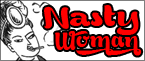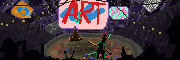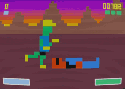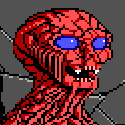|
I'm very much a novice in any kind of digital artwork, but I've been thinking about picking up a Wacom for sketching/painting and Zbrush sculpting. I read through the thread but I was still hoping to get some feedback on two things: - In my neck of the woods I can really choose between the Intuos4 Small or the Medium. The tablet will probably be used mostly with a 24" LCD. Which size would you recommend? - How about the nib situation? Is there any recent news, like maybe Wacom changed the surface so it doesn't eat up nibs so fast? Or should I be okay if I just recalibrate the sensitivity? Thanks for your input...
|
|
|
|

|
| # ? May 9, 2024 21:34 |
|
hootimus posted:Which size would you recommend? Depends on how you draw. If you enjoy making long expressive strokes, small might be... too small. hootimus posted:How about the nib situation?
|
|
|
|
Raenir Salazar posted:SAI is a free paint program that originates in Japan I believe. SAI isn't free. But for 60 dollars you could do a whole lot worse. I tried to buy it, but they didn't accept my paypal for whatever reason. Open Canvas 1.1 or 1.2 IS free though, and that lends itself to a pretty good line quality.
|
|
|
|
punchdaily posted:SAI isn't free. But for 60 dollars you could do a whole lot worse. I tried to buy it, but they didn't accept my paypal for whatever reason. Open Canvas 1.1 or 1.2 IS free though, and that lends itself to a pretty good line quality. I can't recommend Paint Tool SAI enough. It's great for line art/drawn art, painting etc..(any serious effects and you'll probably want to go to PS). I'm currently using it, and it's a significant step up from Open Canvas, which is what I essentially learned on. Generally paypal should work fine. hootimus posted:
In my opinion you'll want to go for the medium over the small. It just gives you a lot more room to work with...when you're already sinking several hundred dollars into a device, you might as well go for the larger size. Working on a tablet in general can feel a bit like surgery sometimes anyway...I've found the larger size really helps me.
|
|
|
|
Hmm, I guess I'll have to sleep on it. Small is 250 and medium is 430 USD here. Ouch.
|
|
|
|
hootimus posted:Hmm, I guess I'll have to sleep on it. Small is 250 and medium is 430 USD here. Ouch. I'm not sure if you can order from Amazon, but they run about 100 dollars less USD for an Intuos 4 Medium. If you're not planning on getting super serious, or have a low price point, you may want to just consider going with a bamboo, if that's possible.
|
|
|
|
punchdaily posted:SAI isn't free. But for 60 dollars you could do a whole lot worse. I tried to buy it, but they didn't accept my paypal for whatever reason. Open Canvas 1.1 or 1.2 IS free though, and that lends itself to a pretty good line quality. I coulda swore there was a free version availiable. If I already have PS, no point moving to it though?
|
|
|
|
sigma 6 posted:The thing is, I already have a pretty powerful laptop and wireless intuos 4. I recently picked up a sealed, new-in-box I4 BT (@ US$399) to replace a stolen Intuos 4 Small. It's still in the box because I can't return it if I open it up and don't like it. Is there anything performance- and usability-wise about the wireless version that will make me wish I got the wired I4 M instead? I have no problem justifying the higher cost of the wireless version, so price-differential is of no concern at all. The only potential issues I can think of would be choppy or lagged input, especially because I am also using a BT keyboard, mouse, and trackpad which might interfere with one another. I also liked using the mouse that came with my I4S, most of all the fact that it didn't need batteries and was one less peripheral eating up BT "channels"/"spectrum"/whatever-the-proper-term-is. I'm assuming I could get one of those at some point down the road (as I can't really get anything mail-ordered at the moment, which is why I'm paying full retail for the I4 BT in the first place)? To anyone who has used both wired and wireless I4s, I'd be most appreciative for you sharing your experience and/or opinions on this. Thank you! Arrowsmith fucked around with this message at 09:08 on Oct 16, 2011 |
|
|
|
My fiance is a teacher and has figured out the smart board program they use at his school is capable of "recording" his lessons. Keystrokes, line strokes, shape manipulation, etc. So rather than standing at the front of the class and writing during discussion he can be walking around the classroom making sure the kids are paying attention while the lesson "plays". However, he has no mouse control skills so writing ends up being very MSPaint mangled. I suggested getting a tablet, but we don't really know much about them outside of internet reviews and what I've been reading here on SA. He would be using it 2+ hours a day, mostly for writing as you would on a white board in a classroom and for basic shape manipulation like drawing and altering triangles. He's a math, physics and chemistry teacher, so it would need to be something that has enough sensitivity that he can both do basic algebraic equations and the more complex chemical reaction mechanisms. Most of what we've been reading is art based, which makes it hard to judge what would be best when using a tablet for writing. Note taking on a Cintiq does look nice, but seems overkill for just writing. From what I can tell reading this thread we definitely don't want the bamboo. The stylist it comes with is rather fat and not comfortable for the amount of use it would get. We also don't need something as expansive as the Intuos, since no actual art is likely to be created. But I'm not really finding a middle ground in Wacom. We looked at the Genius tabs, but I read here about a ratio issue in the drivers and we have two vastly different screens between the laptop and PC this would be used on. Are there other brands out there that people have used and liked that didn't fall apart in a month? Thank you!
|
|
|
|
slavedaeva posted:My fiance is a teacher and has figured out the smart board program they use at his school is capable of "recording" his lessons. Keystrokes, line strokes, shape manipulation, etc. So rather than standing at the front of the class and writing during discussion he can be walking around the classroom making sure the kids are paying attention while the lesson "plays". I wouldn't rule out a bamboo yet. What you're describing is pretty much exactly what a bamboo is designed for, and wacom products generally tend to handle wear and tear pretty well. Outside of that, you're pretty much looking at off brands or tablet PCs, I think. All tablets take a little bet of getting used to, I think after a few hours of use the stylus shape would hardly be noticed anymore.
|
|
|
|
As Space-Bird said, don't rule out a bamboo. I have one that I got 3-4 years ago and it's great for the price ($60 at the time, pretty sure it was the smallest/cheapest model, it didn't come with a mouse). I keep it with my laptop because it is small and lightweight, and it has held up very well, even after being jostled around with my laptop accessories. While I use it mostly in Photoshop, I've also used it for notes, etc. It would certainly work fine for basic shapes and writing. The bamboo stylus is the thinnest one I've ever encountered on any wacom product (I use a Cintiq at the office), but maybe there are skinnier ones available now? At any rate, I think the thicker stylus staves off fatigue better than holding something pencil-thin for a long time.
|
|
|
|
Arrowsmith posted:sigma 6, or anyone else with the Intuos4 Bluetooth: I can't say I am impressed with the bluetooth. The pairing doesn't always work well and I have to go back and re-pair the device a lot. Even though windows sees the device it can be unresponsive. I then have to go and remove and re-add the bluetooth device and it works again. On top of this, I find the wireless aspect of this is iffy - giving me stuttering / dropping when trying to draw. When plugged in, it seems fine however.
|
|
|
|
Is there any reason, other than cost, that I shouldn't get a Cintiq 24HD and instead get something else? I just sold my 12WX (too small for me) to help finance a larger Cintiq. I've used a 21UX a bit and those seem fine, and in general my opinion is bigger = better - my major issue with the 12" is that your various palettes, etc, get in the way and eat so much real estate. I'm currently without a tablet so I'd like to have one again.
|
|
|
|
Sorry if this gets asked every other page. I have a Bamboo Fun but don't have the pen, do I have to get a replacement pen or can I use a tablet pen?
|
|
|
|
Sigma-X posted:Is there any reason, other than cost, that I shouldn't get a Cintiq 24HD and instead get something else? I have not used the 24HD, but one difference which makes me not want it is that you can't rotate the screen itself on a central hub. I rotate my 21 all the drat time, and rotating the canvas on the screen just doesn't feel the same.
|
|
|
|
neonnoodle posted:I have not used the 24HD, but one difference which makes me not want it is that you can't rotate the screen itself on a central hub. I rotate my 21 all the drat time, and rotating the canvas on the screen just doesn't feel the same. In that case, do you have any arguments against the 21"? The differences between the two (aside from $600) appear to be the lack of mobility vs a slightly larger, clearer screen and the increase in size (but not screen resolution). I found the 12" to be very lacking due to the size, and while I did frequently tuck it sort of resting on my lap/my desk, I never rotated it personally. I don't rotate my Intuos at work, either, but that's probably an apples/oranges comparison. I've only used the 21" at work briefly, (only character and concept artists get them) but in general the folks at work do not rotate theirs much, using them more like drafting tables than a sketchbook.
|
|
|
|
I have had the Intuos4 medium since Christmas and it is definitely worth the money. I'll post a review and background on why I got it with some advice to anyone thinking of getting a tablet: I have always enjoyed drawing and drew from a young age but pretty much stopped drawing on any traditional mediums somewhere around middle school. In high school I took a computer art class and drew off and on using the computer (but just the mouse...) with little to no formal training (other than high school art class and some higher level photography classes etc.) Sometimes I would just randomly decide to draw some finished "piece" with my mouse in Photoshop. I had a lot of trouble with certain aspects of this and I never really studied properly. I just did it for fun. The reason I mention this is that drawing with a mouse for so many years made one of the bigger hurdles of a tablet almost non-existent to me. I didn't have any issues adapting to drawing in one place and looking in another. A few months ago I had started to seriously draw again using charcoal, pencils, pens etc. I wanted to learn to use color and paint in general but didn't really want to buy expensive oil paints, canvases, make a work space etc. Since I had enjoyed drawing with the mouse so much I just decided to get a tablet. I didn't want a bamboo or a small intuos because it really just looked too small. I knew it was something I'd use and something that would last (and not get outdated like a phone for instance). The intuos4 itself is really nice since it is ambidextrous (I'm left-handed). I have no other tablet experience to compare it to, but its unique features like the buttons that you can custom-label are very useful and make it more natural to work with. I usually forget I'm actually using a tablet which is pretty much the goal. I'll end with some advice that took me a lot more dicking around and youtube searching than it should have to figure out. Hopefully this will help anyone else out who is just getting started. One of the first things you'll wonder is what you want the pressure sensitivity to control. I have seen people doing Youtube tutorials mostly tend to have pressure sensitivity affect opacity. You have to be careful with this though because you can quickly lose control of values, have everything get super muddy, end up with a ton of really harsh looking lines where strokes intersect, or a combination of all three. One of the most frustrating things I noticed was that the way opacity works in photoshop is as follows: If you set your opacity to 40% and make one stroke, if you press down as hard as possible it will max out at 40% whereas a feather touch will give you 1%. As soon as you release the pen though, a second stroke at max pressure that overlaps with the first stroke will end up with 80% opacity. The problem with this is that if you're drawing a sphere, for example, and draw in the shadows with a lot of quick, curved strokes that you start pressing hard and gradually release. Every spot on your sphere where the strokes intersect, even if it's a very small area, will have double the opacity and essentially ruin the effect you are trying to create. You'll have a shadow of around 30% opacity with a lot of tiny little lines of 60% opacity. This frustrated me a lot and I'm still figuring out how to adjust my mind around it. was used to drawing with a pen or charcoal, where filling in a huge plane required a lot of rapid movements. With a pen and hatching or pointillism, you needed even more rapid-movement of making a single line, lifting the pen, and repeating. It feels that if you want to have hatch lines or anything like that, you generally want to just disable opacity jitter and use either a fixed brush or enable size jitter to give some extra control. If you are using opacity jitter, you can adjust your brush size accordingly to avoid needing a lot of small strokes. Within each stroke you can use the pressure sensitivity to achieve some gradation. I think you're also better off making flow tied to opacity as well, though I haven't tested enough to know in which situations you would or wouldn't want this. When you do have unwanted harsh lines between strokes, it's fairly easy to blend them by doing a method like this: http://www.youtube.com/watch?v=UeIHDOdqnls Somewhere in that series he mentions just removing all brushes from Photoshop except for three. I recommend doing this as well. Having a hard brush to draw with and a soft brush to blend with is all you need at first. All of what I just explained has taken me around two weeks to figure out on my own so hopefully I save someone else the hassle.
|
|
|
|
systran posted:One of the most frustrating things I noticed was that the way opacity works in photoshop is as follows: If you set your opacity to 40% and make one stroke, if you press down as hard as possible it will max out at 40% whereas a feather touch will give you 1%. As soon as you release the pen though, a second stroke at max pressure that overlaps with the first stroke will end up with 80% opacity. The problem with this is that if you're drawing a sphere, for example, and draw in the shadows with a lot of quick, curved strokes that you start pressing hard and gradually release. Every spot on your sphere where the strokes intersect, even if it's a very small area, will have double the opacity and essentially ruin the effect you are trying to create. You'll have a shadow of around 30% opacity with a lot of tiny little lines of 60% opacity. Don't work too hard to wrap your mind around that issue. Instead use Flow. Keep Opacity at 100% with no pressure control. Flow controls the deposition of the color without affecting opacity. It will reduce that buildup of annoying overlap lines. It also helps to keep your master Flow on the options bar quite low, like between 1 and 20%.
|
|
|
|
After much faffing about I am back to using my Cintiq and making much progress, I'll post stuff once its closer to completion. In the meantime does anyone know how the crap in photoshop how to make comic book panels including irregular shapes like parallalagrams? And when using the shape tool is there a way to make an "empty" shape, so lines but no background to them?
|
|
|
|
Raenir Salazar posted:After much faffing about I am back to using my Cintiq and making much progress, I'll post stuff once its closer to completion. In the meantime does anyone know how the crap in photoshop how to make comic book panels including irregular shapes like parallalagrams? And when using the shape tool is there a way to make an "empty" shape, so lines but no background to them? In the shape tool you have three buttons in the top left - a box with points, a box with the pen, and a box. These are the different types of shapes - Shape Layers, Paths, and Pixels. The easiest/best solution imho is to use the paths version, as this will let you draw a bunch of paths which can be edited and combined with the pen tool, and then stroked over with any brush in the paths palette (select your desired brush, and with the paint tool active, click the button second from the left at the bottom of the paths tool, it looks like an open circle). Having done more research I don't see much of a reason not to purchase a 21/24" Cintiq, and the issues with 24s not being as mobile is largely moot for me, so I'm going to be pulling the trigger on one tomorrow! Totally stoked, although now I need to get a new computer desk since my current one too small for my (proposed) dual head setup.
|
|
|
|
Raenir Salazar posted:After much faffing about I am back to using my Cintiq and making much progress, I'll post stuff once its closer to completion. In the meantime does anyone know how the crap in photoshop how to make comic book panels including irregular shapes like parallalagrams? And when using the shape tool is there a way to make an "empty" shape, so lines but no background to them? I maked a Youtube about it
|
|
|
|
For Bamboo users, how do you get your replacement stylus nibs? I don't feel like paying a dollar per nib, and I'm willing to buy in relative bulk seeing as I tend to go through these kind of quickly.
|
|
|
|
Sigma-X posted:In the shape tool you have three buttons in the top left - a box with points, a box with the pen, and a box. These are the different types of shapes - Shape Layers, Paths, and Pixels. The easiest/best solution imho is to use the paths version, as this will let you draw a bunch of paths which can be edited and combined with the pen tool, and then stroked over with any brush in the paths palette (select your desired brush, and with the paint tool active, click the button second from the left at the bottom of the paths tool, it looks like an open circle). Mobility! Ha! I have the 12UX cintiq and thing is only barely mobile because of all dem' wires. If you absolutely have to be mobile (which I think you don't) then then the 12UX is fine, but if you can go bigger go bigger; I've had problems with bigger wacom tablets (like odd hand eye coordination) that I don't worry about with the Cintiq. Make sure to price shop though, using NCIX (Canadian distributor) I would've been able to save like a few hundred dollars on the 24" had I been able to afford it. Quick question, I love my cintiq, so I am looking to sell my large wacom intous4, I paid I think 550$ (Canadian) for it, how much barely used should it go for? Thanks Neon and Sigma.
|
|
|
|
Raenir Salazar posted:Mobility! Ha! I have the 12UX cintiq and thing is only barely mobile because of all dem' wires. If you absolutely have to be mobile (which I think you don't) then then the 12UX is fine, but if you can go bigger go bigger; I've had problems with bigger wacom tablets (like odd hand eye coordination) that I don't worry about with the Cintiq. I was referring more to the ability to rotate and stuff with the cintiq, not carry it around. The 12WX I had was barely mobile, yeah  Anyhow, pulling the trigger today, just gotta hit the bank to deposit the check from my buddy I sold my 12WX to, and a paycheck, and then I'm blasting off to a magical land of painting on my screen. Thanks folks for the help. It looks like the cheapest place to buy it is going to be $2600 flat, free shipping. I'm in the US. It's frustrating how many places are sold out of this thing.
|
|
|
|
Sigma-X posted:It looks like the cheapest place to buy it is going to be $2600 flat, free shipping. I'm in the US. It's frustrating how many places are sold out of this thing. It took me almost six months to get mine.
|
|
|
|
I am looking for a relatively inexpensive tablet for my thesis. I need to draw numerous diagrams, that look semi-professional. I don't have the dexterity or hand control to draw with a mouse  I don't know much about drawing tablets, except that I need to be able to edit the items in Photoshop/Illustrator. There's such a HUGE array of products out there, with a widely varying range of prices, that I am kind of overwhelmed. Reading this thread sort of helped but I am not a professional or even hobbyist in any way, I just need to make pretty diagrams for my thesis. Please help me!
|
|
|
|
Cathis posted:I am looking for a relatively inexpensive tablet for my thesis. Out of curiosity what kind of diagrams are you making? Are the shape tools in Illustrator not enough? I can't imagine a pen tablet would be too useful if you're mostly manipulating objects, and not doing anything freehand. Usually for things like diagram, if you set things like snap-to-grid and just work with lines it's usually enough. It might not be worth the investment at all..
|
|
|
|
Space-Bird posted:Out of curiosity what kind of diagrams are you making? Are the shape tools in Illustrator not enough? I can't imagine a pen tablet would be too useful if you're mostly manipulating objects, and not doing anything freehand. Usually for things like diagram, if you set things like snap-to-grid and just work with lines it's usually enough. It might not be worth the investment at all.. Not really.. I am drawing diagrams of minerals and mineralized zones as found in different areas of a mine  More of a freehand drawing thing, but I can't draw with the mouse at ALL, my hands are too shaky. More of a freehand drawing thing, but I can't draw with the mouse at ALL, my hands are too shaky.
|
|
|
|
I think the problem is going to be that if you want them to look semi-professional you need to have a basic level of skill with the tablet or it's going to look out of place and sloppy on your thesis. If you can already draw what you're thinking of free-hand to a level that you think looks good enough for your thesis, then you might just consider scanning in the freehand drawings. If you are willing to spend some extra time learning how to do what you need to make use of the tablet, the results could look a lot better than scanned-in freehand. I still wouldn't recommend bothering with it unless you see yourself using the tablet in the long-run. If you're really set on just buying a tablet for your thesis, probably go for a bamboo so you don't use too much money.
|
|
|
|
If anyone is looking to buy a Cintiq 24HD, I'd recommend Studica over Tekserve. Tekserve, despite having "free shipping" listed on their site, will actually charge you $175 or so for freight shipping. Studica is the cheapest UPS ground shipper out there - I spent $42 on signature confirmation delivery and it came super quick, too (it was 7 day ground and I got it in 3).
|
|
|
|
I just set up my computer desk so I have 2 widescreen monitors side by side. Ideally I want to be able to extend the display across and have a reference photo on one monitor so I can paint on the other. But when I extend the display, it makes it so my wacom tablet also extends across, making it nearly impossible to paint/draw. A google search tells me that there is a setting in the tablet driver where I can select which part of the desktop the tablet works with, but my tablet definitely doesn't have this setting. Must be too old. So I guess I'm looking for a newer tablet that will allow me to get the setup going that I want. Anyone have any recommendations in the 200-300$ range?
|
|
|
|
Baldbeard posted:I just set up my computer desk so I have 2 widescreen monitors side by side. Ideally I want to be able to extend the display across and have a reference photo on one monitor so I can paint on the other. But when I extend the display, it makes it so my wacom tablet also extends across, making it nearly impossible to paint/draw. Do you have a wacom? In wacom tablets it's called "mapping" in the preferences panel (found in the control panel on windows, or system preferences in macs). As far as recommendations, uh, whatever Wacom you can find in that price range I guess - most other brands have pretty spotty reviews.
|
|
|
|
Sigma-X posted:If anyone is looking to buy a Cintiq 24HD, I'd recommend Studica over Tekserve. Tekserve, despite having "free shipping" listed on their site, will actually charge you $175 or so for freight shipping. Studica is the cheapest UPS ground shipper out there - I spent $42 on signature confirmation delivery and it came super quick, too (it was 7 day ground and I got it in 3). Studica is great. I live in LA though, so I am going to try Mac Hollywood. A wacom rep told me they are pretty well stocked. Just trying to decide between the 24HD and the 21UX . . . the refurb 21UX was $1800 but I am wary of buying used hardware. Still 1800 vs 2100 vs 2500 is a huge difference. EDIT: Just got off the phone with Mac Hollywood. It is $2200 for the 21 inch and $2600 for the 24HD. No refurbs in stock. sigma 6 fucked around with this message at 01:42 on Jan 17, 2012 |
|
|
|
neonnoodle posted:I maked a Youtube about it Great video by the way, thanks again. Its like there are some things I like about Mangastudio, but honestly if I can do all of it just as well on Photoshop I'll prefer Photoshop. Dunno why by MS seems to have some aliasing problems (lines aren't very smooth) when drawing but its hard to describe.
|
|
|
|
I'm going to be in the money for a new Wacom tablet soon and I'm looking at upgrading from my Graphire4 to an Intuos. Has the Intuos4 tablet improved at all or is the Intuos3 still the place to be?
|
|
|
|
Star Man posted:I'm going to be in the money for a new Wacom tablet soon and I'm looking at upgrading from my Graphire4 to an Intuos. Has the Intuos4 tablet improved at all or is the Intuos3 still the place to be? They apparently released a revision to the Intuos4 that has a slightly softer surface. That said, my partner has a 4 and I have a 3, and in my experience they're both pretty nice. The 4 has more hotkeys, and it has a disc instead of the slide pad, which is nice, since the slide pad is a little on the touchy side. Just get whatever's cheapest and closest to the size you want.
|
|
|
|
One thing you can do to reduce wear on the tablet itself is to tape a sheet of paper over the drawing surface. You'll definitely wear down nibs faster, but it'll keep the drawing surface on the tablet pristine. Not to mention you'll be getting a true tactile paper-surface to draw on. And a question. Anyone know of any online stores that have really good deals on Wacoms? I want to finally upgrade to one at home, but the standard price is definitely a killer.
|
|
|
|
So I found a good deal on a Wacom, price matched it at a local store, used some gift cards, and now I'm the proud papa of an Intuos4 Medium. Oh Wacom, where have you been all my life?!? This thing is great, I can't believe I went so long without having one. Suddenly Photoshop isn't just a program to paste oversized dongs on cartoon characters. I'm suprised how intuitive it is as well. I thought it would take a bit more practice to really get the hang of it, but I took to it like a duck to stealing bread from an old man.
|
|
|
|
Does photoshop have some sort of equivalent means to have the auto smoothing when drawing lines/curves like in MangaStudio?
|
|
|
|

|
| # ? May 9, 2024 21:34 |
|
sigma 6 posted:Studica is great. I live in LA though, so I am going to try Mac Hollywood. A wacom rep told me they are pretty well stocked. Just trying to decide between the 24HD and the 21UX . . . the refurb 21UX was $1800 but I am wary of buying used hardware. Still 1800 vs 2100 vs 2500 is a huge difference. I bought my brand new 21UX off of amazon around the holidays for $1999, but it looks like they're out of stock from amazon themselves and only have it from other sellers for at least $300 more than that. If you can bite the bullet, it is worth it though. It's changed my life completely in the short time I've had it. You might have extra luck by searching by their actual model numbers as opposed to just the shorthand "21 UX" and "24 HD" names they ship under. When I was shopping around, it didn't show up on amazon as a 21UX, but rather the Wacom DTK-2100, and it was down quite a bit in the search results below other sellers. I tried both the 21 and the 24 before buying, and honestly the 24 isn't worth the extra cost. Widescreen doesn't mean poo poo to me as far as drawing goes, and losing the ability to manually rotate the screen is a big knock against it. I know they're going to phase out the 21's, but if you can get one, that's what I'd go for on both price and performance.
|
|
|