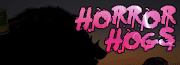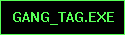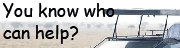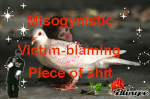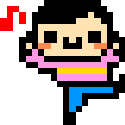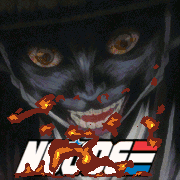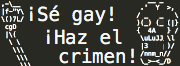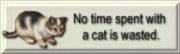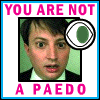|
eggsovereasy posted:I'm not a big fan over the strong green/cyan cross processed look (but plenty of people are), but if you're kind of going for a more vintage/film look, I like going this way with it: That's a good point. I was definitely going for a vintage film look. Thanks for the edit. Personally, I think I prefer my pictures with slightly more contrast.
|
|
|
|

|
| # ? May 22, 2024 06:02 |
|
xzzy posted:Your edit actually looks too grey to me. Though I guess it could be because you were editing a jpeg? I may have over done it, responding to someone concerned that they had over done it My excuse is that it was quick and dirty Bioshuffle posted:That's a good point. I was definitely going for a vintage film look. Thanks for the edit. Personally, I think I prefer my pictures with slightly more contrast. Fair enough, I'm on a low contrast kick. eggsovereasy fucked around with this message at 23:39 on Feb 14, 2012 |
|
|
|
Preview of new photoshop features: https://www.youtube.com/watch?v=UrlsnQ32YhY
|
|
|
|
This one right here's worth $200 by itself: http://youtu.be/XLp1dR2sYkE Sign me the gently caress up for saving files without making Photoshop useless for several minutes!
|
|
|
|
JaundiceDave posted:Preview of new photoshop features: Is the charcoal user interface colour a few feature or is this something I can do in CS5/5.1?
|
|
|
|
Martytoof posted:Is the charcoal user interface colour a few feature or is this something I can do in CS5/5.1?
|
|
|
|
JaundiceDave posted:Preview of new photoshop features: I think this response video is worth watching too: http://www.youtube.com/watch?v=ML-38R1bQDk&feature=related 
|
|
|
|
So I have this shot, and I'm wondering how noticeable the blurred twig is that's near the man's knee. For me, I know that when I was shooting this there was a nice gust of wind and leaves and small reeds were blowing around, I don't think the shot captures that very well though. Is there something I can do about it or should I leave it alone? Edit Tyorik fucked around with this message at 11:45 on Feb 16, 2012 |
|
|
|
Tyorik posted:So I have this shot, and I'm wondering how noticeable the blurred twig is that's near the man's knee. For me, I know that when I was shooting this there was a nice gust of wind and leaves and small reeds were blowing around, I don't think the shot captures that very well though. Is there something I can do about it or should I leave it alone? If you're referring to the thing between the lady's foot and his knee, it's not at all noticeable. The dot on his forehead and the blurry thing in his lap, on the other hand...
|
|
|
|
William T. Hornaday posted:If you're referring to the thing between the lady's foot and his knee, it's not at all noticeable. The dot on his forehead and the blurry thing in his lap, on the other hand... The "blurry thing in his lap" is what I'm talking about. That's the twig that was falling when I took the shot. I'm guessing the blurry dot is from a flower or tree too. Is there any way to remove them or make them less noticeable?
|
|
|
|
I'm awful at photoshop, but that's pretty much begging for content aware fill. e:  I took out the dot on his forehead and the blurry thing in the foreground as well just because content aware is that cool. It could be a lot better with somebody who is actually good at photoshop. e: there's still a dust spot on his jacket, actually. Hypnolobster fucked around with this message at 19:06 on Feb 15, 2012 |
|
|
|
I just don't understand how you people get such good results from content aware fill. I always get parts of heads and poo poo in the selection area. Your edit looks good though. Now I have to see if I can do that to the RAW Edit: For some reason content aware decided to work for me and this is what I ended up with (for those too lazy to scroll up):  Untitled by Ebola Cereal, on Flickr Tyorik fucked around with this message at 19:50 on Feb 15, 2012 |
|
|
|
Is there a way to take existing layers and automatically make an action out of them? Like I have a file I worked on and I ended up liking the results, and I want to apply it to a bunch from the same series. I don't want to go through and dissect exactly what settings I used for each adjustment layer.
|
|
|
|
A friend of mine got married a few months ago, I was the DJ at the wedding but wound up bringing my camera anyways cos hey why not. There was an issue with the photographer's photos, and eventually I wound up showing some of the pix I took at the ceremony and they really liked them. I'm givin them a bunch of mine to see if that rounds out their set in a way that makes them really happy, but I know nothing about post, especially on wedding photos, so maybe I could get some feedback on what I've managed to put together. I read that a lot of the photo sizes are 8x10 (although also in other sizes as well), so I put these in that size and tried to clean them up a little bit. Unfortunately, A) I was not shooting in RAW and B) I was well on the bride's side, so I don't think they're nearly as good as they could be (also out of focus) but maybe there's something worthwhile. Here's what I've done:      Also here's the links to the blog posts w/ more photos (no post) in case maybe there's better photos to choose from: http://bassguitarheroes.com/?p=2105 and http://bassguitarheroes.com/?p=2121 Thanks for any help. This is more a favour than anything else but I'd like to do it right.
|
|
|
|
I was tempted to organised a "tattoo cover up" shoot with one of our friends who's very heavily tattooed, kinda like what Kat Von D did. But then I saw the processing involved. http://www.primped.com.au/blogs/zoes-blog/here-is-the-best-way-to-cover-up-your-tattoos-says-kat-von-d Youch. That's a lot of photoshopping skin tones. Worth the effort?
|
|
|
|
bassguitarhero posted:A friend of mine got married a few months ago, I was the DJ at the wedding but wound up bringing my camera anyways cos hey why not. There was an issue with the photographer's photos, and eventually I wound up showing some of the pix I took at the ceremony and they really liked them. I'm givin them a bunch of mine to see if that rounds out their set in a way that makes them really happy, but I know nothing about post, especially on wedding photos, so maybe I could get some feedback on what I've managed to put together. Most of the pictures seems too dark. I would brighten them up (exposure and/or fill light), and have a go with the color balance to warm them up a bit. Then adjust contrast from there. Adding a vignette also does wonders for certain pictures. What software do you have available?
|
|
|
|
I'm working on some pictures that I took on a very windy day. Being young and foolish I thought that shooting at as low an ISO as possible would be best, this turned out to be a bad idea in some respects and I lost some images due to motion blur. The wind was blowing hard enough to shake the camera and tripod but it also created some interesting motion:  _MG_7862 by Stealthdozer, on Flickr Don't look too close or you will see a shameful lack of sharpness. Editing in Lightroom 4 beta for shiggles I boosted the highlights and lights and dropped the darks and shadows, added some split toning and ran some lens profile corrections. What is the opinion and suggestions of the Dorkroom on the edits I have made?
|
|
|
|
stealthdozer posted:I'm working on some pictures that I took on a very windy day. Not sure how much I can tell you about how much it improved the picture unless you post the original, but the pic itself is p nice
|
|
|
|
stealthdozer posted:I'm working on some pictures that I took on a very windy day. This is baller as hell. I love longer exposure landscape stuff that shows movement, especially in grass or clouds or water or whatever.
|
|
|
|
QPZIL posted:This is baller as hell. I love longer exposure landscape stuff that shows movement, especially in grass or clouds or water or whatever. Me too- I dig this quite a bit. Even at the highest resolution available on flickr it still looks interesting, kind of like a painting. Can you post the unedited as a comparison ?
|
|
|
|
Shmoogy posted:Can you post the unedited as a comparison ? Yes I can:  _MG_7862-2 by Stealthdozer, on Flickr
|
|
|
|
Hah it reminds me of Diablo 3 style color. The edited one looks kind of like Bastion. -- I like the ground better in the non split toned one, but I think I like the gold-ish sky better. Either way, I like the picture a lot as it (obviously) reminds me of video games in a surreal way.
|
|
|
|
Amazon's Deal of the Day is Lightroom 3 for $89.99 http://www.amazon.com/gp/product/B003739DVY
|
|
|
|
I worked on a beauty shoot with a friend who is a hair stylist/MUA with a few of our coworkers. 'nuff said there, you can read the deets over at my post in the Portrait thread. On to the Photoshop poo poo. My typical portrait edit takes 20min-2hrs. I talked to a photographer I used to work with about how long it takes him to do post on his beauty work. He said anywhere from 1-4 hours. If I figure it right, I probably spent 7-12 hours on each of these. WTF. Admittedly, it was a big-rear end learning experience. And not just how-tos, but lessons in organization and improving productivity. Eg., I might take 5 minutes to paint in the hair to color match the roots, then do something different that takes my 10 minutes, but looks way better. That's over 15 mins (5 + 10 + gently caress-around learning time) to do 1 thing that will now take me only 10 mins. I also made a kick-rear end action that auto-organizes my steps for editing -- I get 3 blank layers for doing all the typical spotting and healing I'd do, each named "Neck/Shoulders," "Face," and "Hair," in that order. Then there's a big handful of folders of stuff I'm definitely going to edit, hierarchically arranged. They are: "Neck/Shoulders," "Face," "Hair," "Mouth," "Eyes." In these folders I may place more blank layers for healing, spotting or painting, adjustment layers (like curves, I use gently caress-tons of curves), and applicable cut-outs of ctrl-alt-shift-Es (stamps). This also includes 1 folder called "Retouching Curves" which has to curve layers that I fiddle around with on the regular (bumping contrast, dropping exposure, doing crap with blending modes) to do whatever I need to do. This is all piled into one folder called "Retouching"! This action also makes 1 folder outside of "Retouching" called "Color, Curves, Levels" which automatically comes with 2 curve layers, one set to blending mode [Color] (for color correction) and 1 set to blending mode [Luminosity] (for initial contrast adjustments). This is where I put all those adjustment layers that will do all (well, the vast majority) of my color correctioning, exposuring, and contrastering to be applied to my final image. I may or may not add additional folders of different stuff after all of this stuff is figured out. Basically the whole action is designed so I'm not stopping, clicking, naming, moving, etc, etc. 90% of my organizational rear end-pains are relived by this action. Oh, I also made a handy-dandy Dodge/Burn action. Guess what that does? It makes a folder called "Dodge/Burn" with 2 curves layers, one set at [Darker Color] blending mode called "Burninate" and the other set at [Lighter Color] blending mode called "Dodgy." Both layers have black masks that I paint like 5-10% white on to. This is what my F2 key does. I give "Dodgy" a bump up, and "Burninate" a bump down -- about 1.5 stops in ea. direction. If I want more lightiness or darkiness, I push F2 again. Too much of a bump is unnatural. More curves, less bumps. Several of before/after pictures incoming:        The left is SOOC, right is finished, doi. This was entirely done as a learning experience, and less of a produce something cool, but I'm super happy with the outcome, all said and done. I find some still-glaring errors, or things that I just should have done or not done, but I still have 3 more photos to finish from that shoot and frankly, I'm ready to go outside and play. Questions, comments, do it. Also, I use ACR/Bridge and not Lightroom (I don't really like Lightroom...).
|
|
|
|
I think with the white background ones you're coming in a little warm so I'd suggest pushing the white balance a little colder and maybe adding a contrast curve as you're losing a lot of blacks.
|
|
|
|
Mathturbator posted:Most of the pictures seems too dark. I would brighten them up (exposure and/or fill light), and have a go with the color balance to warm them up a bit. Then adjust contrast from there. Adding a vignette also does wonders for certain pictures. I'm using Photoshop for this, I have Lightroom 3 and the beta for 4 but I don't really know them as well. Anyway, I switched from my Samsung Syncmaster 2494 to a 20" Apple Cinema Display and I could see how much darker the photos were. I warmed them up and then split the higher end to be a little bit cooler. They're updated them here. Is this better?     
|
|
|
|
bassguitarhero posted:Anyway, I switched from my Samsung Syncmaster 2494 to a 20" Apple Cinema Display and I could see how much darker the photos were.
|
|
|
|
bassguitarhero posted:I'm using Photoshop for this, I have Lightroom 3 and the beta for 4 but I don't really know them as well. Anyway, I switched from my Samsung Syncmaster 2494 to a 20" Apple Cinema Display and I could see how much darker the photos were. I warmed them up and then split the higher end to be a little bit cooler. They're updated them here. Is this better? I don't like heavy vignetting so I may be biased but I feel that you're pushing a little too much on the edges there. My feeling would be to play with curves till you get an image that pops, maybe try using an adjustment layer to separate couple from background.
|
|
|
|
Hey everyone - I've posted in this thread before but I still don't quite feel satisfied with the answers I've received, so I'm going to try asking again. I've got a DSLR and I want to be able to start post-processing photos but I really have no idea where to start. I've downloaded the trial of Lightroom (and I'm pretty convinced this is the program I should be using) but I still feel like the tutorials online are very specific, ie "Remove this power line from your landscape" or "cover up a pimple", etc. Other "basic" ones jump right into "If you want to adjust balance, then do this...". I guess what I'm looking for are some high quality video tutorials (they don't have to be free) that will start me down the path of 1. Identifying what I need to do with my photos and 2. Tell me how to do it. For instance, "Look at your photo and decided if XYZ is to bright or dim, then do ABC..." Sorry for the ramble, but I'm feeling a bit lost and just can't get my bearings. Thanks in advance for any help!
|
|
|
|
Everything I know about image processing (photography or otherwise) has come from hours wasted tinkering on an image, fiddling with options and sliders. I know that's not what you're looking for, but it worked for me. I've been using Adobe software with varying levels of "professional use" since the mid-90's and it's always felt like exploring their software at your own pace is a much better instructional tool than regurgitating a tutorial.
|
|
|
|
While I agree with xzzy, I remember a good tutorial explaining the basics - but of course I can't find it now. The good thing about it was that it explained the basics, and my advice is to get the very basics down first. Work on understanding white balance and color temperature, what contrast is, what fill light does etc. Go to the develop module in LR, and start googling each slider until you understand why it has the effect it has. Then start googling the next one. This will help you observe a picture and explain how it can be improved, which is the direction you need to be moving in.
|
|
|
|
Paragon8 posted:I think with the white background ones you're coming in a little warm so I'd suggest pushing the white balance a little colder and maybe adding a contrast curve as you're losing a lot of blacks. Yeah, my white balance on those is one of those things I was having issue with. Using the color-picker on the curves layer wasn't getting what I wanted, but I still had lots of other poo poo to do, so I basically said "close enough." (FYI, first is shot @ 11am, 2nd @ 12:30pm, and 3rd @ 2pm all with window light -- yay for midday fast-moving winter sunlight -- using white cards/reflector/scrim for fill/key/control/etc.). And about the blacks. Yeah, I was trying to keep my contrast really open and broad, so I didn't want to mess to much with crunching the shadows, but I can see where the blacks get lost in the shirts. It's really just a couple points down on the contrast curve, not much at all. Just another one of those things where I have to get through it, then step back and go, "Oh gently caress. Well, now I know for next time." dexter6 posted:Hey everyone - I've posted in this thread before but I still don't quite feel satisfied with the answers I've received, so I'm going to try asking again. I first did a lot of fiddling around like xzzy and read about some tips here and there when I was learning. I then got a Scott Kelby book, which, to me was very finite. I never went through all of his chapters completely, but I got about 90% of what I could out of it through one read. I highly highly recommend the Martin Evening/Jeff Schewe books. Both this one and this one. They're definitely "how-tos" versus "what and whys." As the photographer, it's pretty much up to you to decide the whats and whys of your editing/retouching process. I have the CS4 versions, and after 2 years I still refer to them fairly regularly for little things here and there which I've forgotten or not used in a long time (or that I haven't even covered yet!). My additional recommendation is to look at a lot of photos. I can't get specific here, because I'm not you and I don't know what photos will "teach" you. Another suggestion of mine: don't edit/retouch a photo just because you think you're just supposed to do that. I have an entire gallery on my website that's devoted to some personal shots where I have intentionally barely (i.e. white balance or exposure), if at all, retouched my photos. The thing to keep in mind is that there's a massive learning curve and to be patient and keep plugging away at it.
|
|
|
|
My first attempt at getting a tilt-shift/miniature effect in LR: Before/After   First step, crank the poo poo out of the Sharpness (not shown in pic), Vibrance, and Saturation--way more than you normally would, as you're trying to make it look like a toy/model) Then, on either side of the band you want to remain sharp, start adding gradient filters with Sharpness -100. Even -100 I didn't find nearly blurry enough, hence the overlaying 3 at top and 4-5 at bottom.  A similar shot from a higher elevation downward would have probably been a better candidate for the "looking down at a scale model" effect, but it's one I had handy.
|
|
|
|
Definitely an interesting way of going about it and I guess your only option if you only have lightroom, though if you have photoshop then the lens blur tool is much easier and more realistic. Lens blur can do depth mapping based on masks, can imitate aperture blades, and can preserve specular highlights and noise; the lack of which in other photos make them stand out as quick photoshops rather than actual tilt shift photos.
|
|
|
|
If you haven't launched Lightroom 4 Beta tonight, it's now official. B&H is taking preorders to ship tomorrow, Adobe's selling it right now, and it's half off as a promo.
|
|
|
|
How is this uneven dark sky achieved? Polarizer on an ultra wide angle?
|
|
|
|
Molten Llama posted:If you haven't launched Lightroom 4 Beta tonight, it's now official. B&H is taking preorders to ship tomorrow, Adobe's selling it right now, and it's half off as a promo. How do I find the promo? Or is $79 upgrade already the promo price?
|
|
|
|
Molten Llama posted:If you haven't launched Lightroom 4 Beta tonight, it's now official. B&H is taking preorders to ship tomorrow, Adobe's selling it right now, and it's half off as a promo. Where is it half-off? Is the B&N price of 149.00 the promo price, meaning that the full price is 298 bucks?
|
|
|
|
There's no promo, it's the new pricing for Lightroom. $79 upgrade, $149 full.
|
|
|
|

|
| # ? May 22, 2024 06:02 |
|
Kazy posted:There's no promo, it's the new pricing for Lightroom. $79 upgrade, $149 full. LR3 was on sale for about a week, for 150 euros (half price). There is a 30 days return period (not even sure if it applies to the digital download version though). About 34 days after the sale ends, they announce LR4 full version, for 135. But I can upgrade for about 75. Thanks. I knew LR4 was coming, and wasn't bothered. Thought I'd maybe spring for the upgrade (thinking I'd still be getting some sort of deal). Well poo poo...
|
|
|