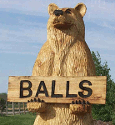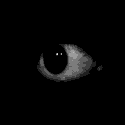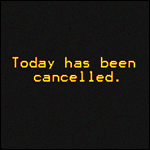|
Quantum of Phallus posted:The fact that you Lightroom doesn't really recognise any colour settings on your RAW files is a big pain in the rear end. I've always found it hard to replicate some of my Canon Picture Styles in LR5. It'd be nice to be able to use them as an editable starting point instead of having to just reference them as a JPG. Can't you basically achieve that by selecting one of the "Camera X" options in the Camera Calibration panel? Or are those actually different than what the camera renders? I've only tried them a few times but they seem similar to what the original preview looked like before Lightroom actually processed the RAW file.
|
|
|
|

|
| # ? May 16, 2024 12:07 |
|
I think one of the big offenders in terms of the jpg looking good and the raw not is active d-lighting (not sure what the canon equiv is). When active d-lighting is on the camera underexposes a little and does a bit of hdr type processing on the jpg. This makes it look pretty different from the raw. Pretty sure if you turn off active d-lighting your jpgs will look a lot more like the raws (and the raws will look better).
|
|
|
|
tropical posted:Can't you basically achieve that by selecting one of the "Camera X" options in the Camera Calibration panel? Or are those actually different than what the camera renders? I've only tried them a few times but they seem similar to what the original preview looked like before Lightroom actually processed the RAW file. Nah I mean the custom Picture Styles I have loaded into the camera. Canon lets you load 3 custom styles into the camera, I've a pretty cool Fuji Velvia 100 one that gives nice OOC jpgs.
|
|
|
|
Pianist On Strike posted:I know I saw this question in this thread ages ago, but I don't want to search through 100 pages, so: If you're shooting Canon and shooting RAW, Lightroom's camera profiles are actually pretty similar to what you see on the JPEG preview. Just go to the Camera Calibration section and Lightroom has the corresponding picture styles for Canon. Camera Faithful, Camera Portrait, etc. It usually defaults to Adobe's picture styles which looks pretty off IMO, especially skin tones. It's pretty good to have it as a starting base before your edits.
|
|
|
|
Cru Jones posted:If you like what you're camera is doing with it's JPGs, maybe just shoot like that until you can figure out how to reproduce in Lightroom.
|
|
|
|
Quantum of Phallus posted:Nah I mean the custom Picture Styles I have loaded into the camera. Canon lets you load 3 custom styles into the camera, I've a pretty cool Fuji Velvia 100 one that gives nice OOC jpgs.  I've got a 6D, can I do this? Sounds awesome!
|
|
|
|
tropical posted:
I assume so! Check the discs you got with the camera, there should be a program called Picture Style Editor on there somewhere, or you can download it from the Canon site. If you're running OSX, I'd recommend downloading the latest version from the Canon site as the stock one that came with my 600D disks didn't work. It's REALLY handy if you're shooting video and don't want to use the inbuilt picture profiles. You can load a flat, low-contrast style in there for grading later on, a lot of people shooting video on Canon DSLRs use this technique. e. More info for ya here http://web.canon.jp/imaging/picturestyle/file/eos-utility.html You can find picture styles online really easily, there's loads of good ones out there. The Fuji Velvia 100 one I mentioned earlier is great for stills and there's also a really good Kodak Vision3 style for video that's available to buy for $7. Quantum of Phallus fucked around with this message at 00:31 on Apr 17, 2014 |
|
|
|
Quantum of Phallus posted:I assume so! Check the discs you got with the camera, there should be a program called Picture Style Editor on there somewhere, or you can download it from the Canon site. Thank you, good sir! I think I left the cds that came with the camera in the box. I didn't even open the plastic wrapper around them.
|
|
|
|
Dren posted:I think one of the big offenders in terms of the jpg looking good and the raw not is active d-lighting (not sure what the canon equiv is). When active d-lighting is on the camera underexposes a little and does a bit of hdr type processing on the jpg. This makes it look pretty different from the raw. Pretty sure if you turn off active d-lighting your jpgs will look a lot more like the raws (and the raws will look better). Thanks, I shoot Canon so I'll look into this. Constellation I posted:If you're shooting Canon and shooting RAW, Lightroom's camera profiles are actually pretty similar to what you see on the JPEG preview. Yeah, this is vaguely the advice I remember reading last time. I'll mess around with camera calibration, thanks!
|
|
|
|
At home I have a computer. It has Lightroom on it. I import stuff to it and edit it. I'm on extended work travel. I have a laptop. It has Lightroom on it. I've imported stuff to it and edited it. When I get back home, how can I merge the stuff I'm imported and edited on the laptop into my existing catalog on my desktop? I can obviously just import the raw files off the SD cards again, but if I do that I'm losing the edits I've made in the meantime.
|
|
|
|
Phanatic posted:At home I have a computer. It has Lightroom on it. I import stuff to it and edit it. Take a look here: http://forums.adobe.com/thread/1356290
|
|
|
|
I recently adjusted my backup scheme to use bittorrent sync, which loving owns. Now I just import my photos on any computer I have Lightroom on and let it sync.. presto, all my pictures and edits available on my other machines. I haven't made the mistake of leaving Lightroom open on two machines yet, which I can't imagine would end happily. So just be careful to not do that.
|
|
|
|
xzzy posted:I recently adjusted my backup scheme to use bittorrent sync, which loving owns. Now I just import my photos on any computer I have Lightroom on and let it sync.. presto, all my pictures and edits available on my other machines. I've been doing the same for at least a year, no problems yet. Just yep, be careful on running one at a time as mentioned. Two big features I'd love in future releases facial recognition for tagging and cloud syncing catalog changes. Syncing files is the real easy part. But as your catalog grows it could take quite a while to sync the catalog file, which could cause issues if shutdown your machine before it had a chance to sync, and then you make edits on another machine. If Lightroom could communicate with the Creative Cloud to sync only the catalog changes you're making, that would be amazing.
|
|
|
|
First I'd like to inform you that Phlearn has a sale on for 30% on all their pro tutorials: http://phlearn.com/ Second I have a workflow question: I have two computers that I edit on - a brand new Macbook Pro, and an older iMac. Both have SSDs in them, around 250 GB. What I'm looking for is the best way to import pictures into my Lightroom catalog from my camera, choose/rate pictures and edit the ones I want to keep - this is the part I know how to do. But I would then like to transfer the edited pictures to an external HDD with a bit more space so I don't hog the SSDs where space is at a premium. What is the best way to do this? Make a new catalog for that larger drive? Can lightroom automatically transfer stuff when it is moved to a different library? It would be nice if I could see the files still and edit them if needed without having to transfer them back to the SSD. Any ideas?
|
|
|
|
FistLips posted:Second I have a workflow question: You can transfer the photos to the external HDD, then (assuming you are using LR5) generate Smart Previews to work on your SSDs. They will sync the edits when you reconnect the external HDD. If the external HDD is always going to be connected, you can just edit off the external HDD cos most of the edits will be done to the catalog, not to the files.
|
|
|
|
alkanphel posted:You can transfer the photos to the external HDD, then (assuming you are using LR5) generate Smart Previews to work on your SSDs. They will sync the edits when you reconnect the external HDD. If the external HDD is always going to be connected, you can just edit off the external HDD cos most of the edits will be done to the catalog, not to the files. Yeah, I've tried editing off the external, but it might just be me, but it seems the performance is quite a bit slower than if I edit the files when they're stored on the SSD?
|
|
|
|
I just bought lightroom and slogged through about 3000 photos (deleting a large portion of them). The tutorials I am finding focus on lightroom features specific to the software, but are there tutorials or books that cover how to make use of the tools at a basic level? I am messing with sliders, being cautious to not overdo things, until I think things look "better" but I really have no idea the language of terms that are photography and post processing specific. I am really liking lightroom as a photo management tool, but I would like to know when photographic corrections are appropriate and what truly "better" should look like.
|
|
|
|
A book can't tell you how to correctly edit a photo. It's entirely subjective based on the image itself and what your goal is. Google some free Lightroom presets and experiment until you like the way one looks and then look at what settings got it there.
|
|
|
|
Redleg posted:I just bought lightroom and slogged through about 3000 photos (deleting a large portion of them). The tutorials I am finding focus on lightroom features specific to the software, but are there tutorials or books that cover how to make use of the tools at a basic level? I am messing with sliders, being cautious to not overdo things, until I think things look "better" but I really have no idea the language of terms that are photography and post processing specific. As above, no book is going to tell you how to make your photos look, but for some idea about 'this slider does x and you might want to do it if you want to go for y', I'd recommend either David Duchemin - Vision and Voice: Refining Your Vision in Lightroom http://www.amazon.com/Vision-Voice-...duchemin+vision Martin Evening - The Adobe Lightroom 5 Book http://www.amazon.com/Adobe-Photosh...ening+lightroom The former is more 'why', the latter is heavier on the 'how'.
|
|
|
|
I thought I'd got a handle on colour spaces and profiles but some photos still look quite different on my phone as compared to my Macbook, including differences in brightness. Am I doing something wrong still or is this just a problem that everyone fights with?
|
|
|
|
Thank you - I am more interested in 'why' but I am sure the 'how' will follow closely behind Here is an example of a photo I messed with - I think it looks better than it did from the camera.  IMGP4753 by RedlegSA, on Flickr IMGP4753 by RedlegSA, on Flickr
|
|
|
|
Show us the before shot too. Here's my entry for the last photo competition. I did some pretty extreme curves adjustments and thought I'd share, since I was surprised how much detail I managed to get out of it. Original (converted to b+w):  With this curves adjustment applied:  
David Pratt fucked around with this message at 23:36 on May 1, 2014 |
|
|
|
Here is the original You did get a lot of detail out of that Redleg fucked around with this message at 23:51 on May 1, 2014 |
|
|
|
The white balance is definitely better, but the greens are a little oversaturated, and the clipping in the flames is a lot more obvious.
|
|
|
|
The greens did seem weird to me but I have not figured out how to balance it yet. I am gonna mess with it more. This reminds me of work I did several years back where I tuned older army radios (the 12 series field radio). You had an oscilloscope and you would tune a set of crystals, but that would throw off other sets of crystals. This cycle would repeat until they were all balanced in harmony.
|
|
|
|
I'm having a hard time getting the WB right in difficult lighting conditions. I took these three photos in a cavern lit by very intense orangey-yellow light, and I can't, try as I might, get a neutral tone out the other side. In the first pic you can see what my WB fuckery does to the standard fluorescent tube inside the container- it's way too blue though the rest of the pic looks ok in terms of color. The second pic I just can't get to look natural. The last pic and bottom of the second was lit partially by an up-close filament bulb which is why it looks less yellow:  img_0001 by barfish, on Flickr img_0001 by barfish, on Flickr img_0002 by barfish, on Flickr img_0002 by barfish, on Flickr img_0003 by barfish, on Flickr img_0003 by barfish, on FlickrIn fact, it occurs to me that maybe the reason I can't get it to work is because in all three cases there's two different light sources. Does anyone have any tips on how to deal with situations like this?
|
|
|
|
I actually love the blue in the first one. I suppose one way would be to do composites of parts set at different WBs. I think that can start to look fake though. If you've got a controlled shoot, try bringing some gels with you, I've a case full of them and they're really handy.
|
|
|
|
In lightroom 5 you can apply selective white-balance adjustments with the adjustment brush. Shouldn't be hard to do the same thing in PS with adjustment layers.
|
|
|
|
David Pratt posted:In lightroom 5 you can apply selective white-balance adjustments with the adjustment brush. Shouldn't be hard to do the same thing in PS with adjustment layers. This is what I was gonna say. The blue light in the first one looks sweet though.
|
|
|
|
They look just a shade green overall to me, but agreed that the blue in the first one looks sweet, and adds interest to the
|
|
|
|
Thanks. I'll try toning down the green a little, and I'll keep the blue on the box as-is. I'll also have a go at selective WB if I can work out how to do it- I'm stuck with GIMP + darktable instead of PS and LR but there should be equivalent tools.
|
|
|
|
Does gimp/dark table have non-destructive editing yet? I know it's been on the roadmap for years. It's so easy to do what you want in LR, you paint the area you want to change and then tweak the wb adjustment in that area. It takes less than a minute. Last time I tried to get gimp to do something that LR can do w/ non-destructive editing it was 30 min of tutorial reading and bullcrap.
|
|
|
|
Dren posted:Does gimp/dark table have non-destructive editing yet? I know it's been on the roadmap for years. It's so easy to do what you want in LR, you paint the area you want to change and then tweak the wb adjustment in that area. It takes less than a minute. Last time I tried to get gimp to do something that LR can do w/ non-destructive editing it was 30 min of tutorial reading and bullcrap. Darktable is fully non-destructive, and while I haven't used LR so I can't compare the two, I really like it. The workflow is nice although I found the history stack to be a bit unintuitive for someone who hasn't used a non-destructive editor before. Gimp is still gimp  but I'm tied to linux for work. but I'm tied to linux for work.
|
|
|
|
StarkingBarfish posted:Darktable is fully non-destructive, and while I haven't used LR so I can't compare the two, I really like it. The workflow is nice although I found the history stack to be a bit unintuitive for someone who hasn't used a non-destructive editor before. Gimp is still gimp Googling shows that depending on your distro it apparently is possible to install Ps and Lr on Linux. I bring this up because at the moment, you can get the CC subscription to both of these for $9.99/month for a year...if I'm not mistaken this offer ends on the 31st and it'll jump back up to around $20ish/month. If you're not someone who has an issue with Adobe's subscription model, they work on your setup, and you've been looking for an opportunity to move over, now might be a good time for you.
|
|
|
|
siloxr posted:Googling shows that depending on your distro it apparently is possible to install Ps and Lr on Linux. I bring this up because at the moment, you can get the CC subscription to both of these for $9.99/month for a year...if I'm not mistaken this offer ends on the 31st and it'll jump back up to around $20ish/month. If you're not someone who has an issue with Adobe's subscription model, they work on your setup, and you've been looking for an opportunity to move over, now might be a good time for you. Hmm, but Creative Cloud uses a proprietary client and installs are handled purely in-app, so I don't know if that would work with Linux. I'd imagine there's workarounds for the standalone apps with WINE or whatever, but I'd be wary of trying CC.
|
|
|
|
Geektox posted:Hmm, but Creative Cloud uses a proprietary client and installs are handled purely in-app, so I don't know if that would work with Linux. I'd imagine there's workarounds for the standalone apps with WINE or whatever, but I'd be wary of trying CC. Here's a tutorial for doing CC with Wine, but I honestly don't know enough about *nix to know if this is entirely too much of a pain to do. As I watch over it, apparently it involves pulling the installer out of the app to install the file--which might not even work still at this point. Anyway, the link: http://ddmboss.wordpress.com/2013/07/22/computing-how-to-install-photoshop-cc-on-linux/
|
|
|
|
Thanks for the heads-up. I'd give it some more consideration but I'm still fairly new- I've yet to find that i'm being limited by darktable and gimp yet (though I barely touch gimp). Once I find something I need that neither of those have I'll make the switch.
|
|
|
|
Redleg posted:Here is the original Not that you asked, but I was bored, so here's how I would have edited this photo if I had taken it and I liked it. It's p sloppy, but you get the idea. http://imgur.com/cmC4UtT
|
|
|
|
Hopefully this is the right thread for this type of question, but my lightroom library is a mess (everything in different folders for each camera). I'd like to consolidate everything and rely on metadata instead of file structure. The problem is that I have quite a bit of edits saved for many photos, and I also have hundreds of photos to move around. I would like it if I could somehow move the photos but preserve the lightroom edits, and also restructure the folders at the same time. Basically I want to apply import settings to photos that are already in my library. As far as I can tell, there's no way to bulk re-organize photos. If my only option is to remove all of the photos and re-import them, I worry lightroom will forget the edits I have made.
|
|
|
|

|
| # ? May 16, 2024 12:07 |
|
BANME.sh posted:Hopefully this is the right thread for this type of question, but my lightroom library is a mess (everything in different folders for each camera). I'd like to consolidate everything and rely on metadata instead of file structure. Move/create folders within lightroom.
|
|
|