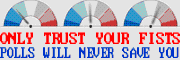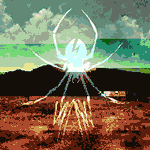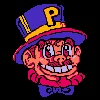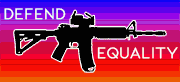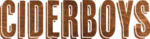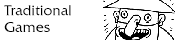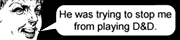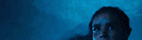|
I'm kind of in the same boat...I have a very old WRT54G that only acts as a router running Tomato firmware. I already have a time capsule that does N WiFi but I wouldn't mind getting something I can ssh to and tcpdump traffic when necessary but also provides a much more powerful 802.11c connection now that I have devices that support 802.11ac. I've heard some good stuff with the Mikrotik routers and good stuff with the Ubiquity APs. Is there another option that still lets me do technical stuff like running tcpdump?
|
|
|
|

|
| # ? May 29, 2024 15:27 |
|
If you really want to be able to run tcpdump you are pretty much limited to something running DD-WRT or something a bit outside the "normal consumer hardware" category. Buffalo makes a number of wifi home routers that run DD-WRT from the factory. Alternatively you could build your own Micro ATX or Mini ITX box and install a router distro such as m0n0wall or pfSense on it. Just keep in mind that wifi support on Linux and BSD is very finicky, you pretty much have to stick to Atheros based cards to make sure the wifi card will work in AP mode. Another option is to just use the *nix box as a wired router and then use something else as an AP. This might provide the best mix of powerful and geeky router with easy to set up AC wifi. Antillie fucked around with this message at 22:44 on Mar 22, 2015 |
|
|
|
americanzero4128 posted:I'm looking for a new router for my apartment. Right now I'm using a ~8 year old WRT54G running dd-wrt that has been a work horse, but has been dropping wireless connections for the past couple weeks and my wife is starting to get pissed. We already own our own modem, so I don't need a modem as well. I saw the Asus AC66U recommended on the previous page, but gently caress me, $160 for a router is kind of expensive. Is there a router in the $100 range that is goon recommended? I found a TP-LINK AC1750 on Amazon for $100 that has pretty good reviews, but haven't heard of this brand before so I figured I would ask here. I'd have two wired devices, and maybe five wireless devices at once connected to it. Gigabit connection would be nice in the future when I add a NAS to my home network setup, which this has. What alternatives am I look at in the $100 price range? If this is the best one in that price range, then I'll go ahead and order it, but I figured I'd ask first. Riso posted:The ASUS RT-N66U should be in that range. It just won't do AC. Fry's has it for $100 after rebate with free shipping. I'm thinking of finally pulling the trigger on it as I don't have an express need for ac for the near future and desperately need to replace my aging Linksys E1000. There's many times I can't load youtube in my basement on my tablet or phone. Plus I need gigabit these days. http://dealnews.com/Asus-802.11-n-Wireless-4-Port-Gigabit-Router-for-100-after-rebate-free-shipping/1308580.html
|
|
|
|
Boner Wad posted:I'm kind of in the same boat...I have a very old WRT54G that only acts as a router running Tomato firmware. The Ubiquiti EdgeRouter Lite might work well for you. It runs a fork of Vyatta, which is based on Debian, so it has all the usual Linux command line tools you'd expect. Anything that's not in the base firmware can be easily added from the Debian repos. You'll still need something else for wireless though since it's wired only. I've had good experiences with the ZyXEL NWA1123-NI (on sale at Newegg right now) as a standalone AP if you don't need the centralized multi-AP management of the UniFis. There's an -AC model as well.
|
|
|
|
I have a small server in my apartment that I've connected to my router via Powerline, the speeds aren't great and I'm wondering if I should switch to a Wifi solution. Here's what the apartment looks like (R being the router, S being the server):  I was thinking this combination of Router/Wifi adapter to replace my current powerline solution: http://www.amazon.com/NETGEAR-Nighthawk-AC1900-Gigabit-Router/dp/B00F0DD0I6/ref=pd_bxgy_pc_text_y http://www.amazon.com/Netgear-AC1200-Wi-Fi-Adapter-A6210-100PAS/dp/B00MRVJY1G/ref=sr_1_4?ie=UTF8&qid=1427119169&sr=8-4 Is it reasonable to expect this to be faster, and if so, how much of an improvement can I expect to see? EDIT: The router I'm using currently offers poor wifi speeds in the room that the server is in: http://uk.hardware.info/productinfo/207190/technicolor-tc7200u#tab:specifications Incessant Excess fucked around with this message at 15:29 on Mar 23, 2015 |
|
|
|
There is a good chance you will get better than 16-20 mbps with AC wifi. It really depends on how much metal is between the router and the server. Looking at the diagram I assume that those two rooms in between are a closet (maybe with a washer and drier) and a bathroom? If so is there a large mirror hanging on the wall marked by the line between either rows 3 and 4 or rows 5 and 6? I ask because large flat metal objects, such as the thin metal coating on the back of most mirrors (and washers and driers), tend to cast large "shadows" of little or no wifi reception behind them. If there aren't any large metal objects in the way then you pretty much just need a strong enough wifi signal to get through the wood and drywall. The router and wifi card you picked shouldn't have any trouble with that. However the 2.4ghz band penetrates things like walls much better than the 5ghz band. The other question is how many other wifi networks are in the area? The 2.4ghz band is used by pretty much all wifi networks so if all your neighbors are also running wifi you might have some interference problems. If you have an Android smart phone the Wi-Fi Analytics Tool is great for seeing what the wifi channel landscape looks like. Sadly Apple isn't a fan of apps like this since they can be used for wardriving, so using an iPhone for wifi planning requires you jailbreak it first.
|
|
|
|
Antillie posted:There is a good chance you will get better than 16-20 mbps with AC wifi. It really depends on how much metal is between the router and the server. Thanks for the detailed reply! You read the diagram well, the two small rooms are indeed the bathroom with the washer in it (the big one) and where the toilet is (the small one), no big mirrors tho. I do have an Android phone, so I'll be using the app you linked to take a closer look at the wifi in my area. Right now, my phone shows 11 available wifi hotspots but I believe thats both, 2.4ghz and 5ghz. Also, thanks for pointing out the better wall penetration about the 2.4 ghz band, didn't know about this.
|
|
|
|
It's probably worth turning on your router's wifi and seeing what kind of signal strength you get in that room. AC wifi will probably be similar. Not all smart phones have 5ghz wifi antennas, but they do all have 2.4ghz antennas. You might have to check the specs for your phone to see if it can pick up 5ghz wifi. If you can put your current router's wifi into 5ghz only mode that would be another way to find out. The chart mode in the app is by far the most useful mode as it shows you the relative strength of the different networks as well as their channels. Ideally you want your network to be high up and far away from other networks. Like the blue Amped_Network_03 or the red Amped_Network in the picture. Even though the brownish Amped_SR is higher it is competing with the green Amped_Network_02 for bandwidth on channel 3. There is some overlap between the channels so ideally you want an empty channel between your network and the next nearest network like the red and blue ones are doing. But in a crowded area this isn't always possible. Antillie fucked around with this message at 17:50 on Mar 23, 2015 |
|
|
|
Hi I have a problem and have identified what seems to be a sensible solution, the problem is that I can't find the thing I'm looking for. I live in an apartment building where basically everyone has a wireless network - a quick check shows that there are several dozen wireless networks in range. My problem is that my range SUCKS - presumably because everyone and their dog has a wireless network, and they're all competing for radio bandwidth. Sadly, a lot of them were smart enough to change from the default channel, so I can't fall back on that one weird tip to make my wireless work better. I'm envisioning a wireline extender dealie where one frob plugs in near my router and has a connection there (preferably wired), which then talks to another frob at the other end of my apartment which pukes a wireless signal out. I can find wired-to-wired wireline adapters, I can find wireless repeaters, but I can't seem to find something like what I'm describing. Wired on the 'home' end would be a BIG PLUS since it would be one less thing competing for radio bandwidth, but at this point I'll take what I can get. Does such a thing exist, or am I a giant idiot? edit to add: Wireless on the 'far' end is a requirement, as it'll be talking to a couple things that flat out don't have a wired option (roku streaming stick, 3ds, etc)
|
|
|
|
PopeCrunch posted:Hi I have a problem and have identified what seems to be a sensible solution, the problem is that I can't find the thing I'm looking for. Yes, these do exist. However, you'd be better off to move to 5GHz if you can or purchase a new router (will usually be marked "dual band" and will do both 2.4GHz and 5GHz). Far less channel contention in 5GHz (plus most of them have a "smart" setting and will avoid the most congested channels). And it won't cost that much more than setting up a Repeater Bridge. If you are dead set on extending your wireless network, you're better off getting a second router you can load DD-WRT on and using it as a Repeater Bridge. No wires needed.
|
|
|
|
PopeCrunch posted:Hi I have a problem and have identified what seems to be a sensible solution, the problem is that I can't find the thing I'm looking for. Yes, they exist, and they're called powerline adapters. You plug one adapter into a power outlet where your router is, and another into a power outlet where your device is. While it's still using 2.4 ghz, it's doing so over the powerlines instead of over the air. Gets about ~80 megabits throughput or ~150-200 if you get the newer spec devices, and pretty reliable in terms of connection. You can try a $50 set from Amazon or a local retailer, and if they take returns, you aren't out anything if they don't work with goofy / ancient wiring in your house. For most homes they work fine though. Smallnetbuilder's section on them is here: http://www.smallnetbuilder.com/tools/rankers/powerline/view If you're just looking for a starter set, something like this would work: http://www.amazon.com/TP-LINK-TL-PA...-link+powerline $40 for a set of AV-500 spec adapters.
|
|
|
|
Your best bet would probably be to run a network cable (or use some power line adapters) over to the area in question and stick an AP there. Give it the same SSID and wifi encryption settings as your current wifi router and stick it on a different channel. Then hope for the best. You can use a wifi router as an AP (and switch) if your turn off its DHCP and ignore the WAN port. Chances are most of the wifi networks near you are on the 2.4ghz band. You could try switching your network to the 5ghz band but your wifi router and all of your wifi devices would have to support this, which they probably don't. Sadly there really isn't much you can do if the spectrum is totally crowded out other than switching to good old RJ45 cabling.
|
|
|
|
Riso posted:The ASUS RT-N66U should be in that range. It just won't do AC. I'm a little late for this, but I ended up getting this router and it's great. I went from getting about 2.3 MB/s to 7.2 MB/s download speeds on Steam, and my wife is happy because her wireless no longer drops whenever we use the Amazon FireTV. Thanks for the recommendation! Only downside is apparently my Brother HL-2270DW doesn't support the 5GHz channel, so my wife is stuck on 2.4GHz for printing, but I don't think she really cares. Not a knock on the router, that's something I should have thought to check before buying a new router.
|
|
|
|
Rakthar posted:
So I get this, and just throw a wireless access point on the other end? That makes sense. vv Rad, thanks! PopeCrunch fucked around with this message at 05:11 on Mar 24, 2015 |
|
|
|
That is probably your best bet, yes.
|
|
|
|
I'm trying to set up the VPN on my Asus RT-AC68P and seem to be doing something wrong. I want to be able to connect to the VPN and see network shares / use remote desktop on my home network. Currently it seems like I can connect to it and get an IP assigned by this router, but I can't see anything else on my home network. These are the router settings. My guess was that it has something to do with the subnet, but if I set it to 192.168.1.0 it tells me " Conflict with the router's DHCP IP pool:192.168.1.2 ~ 192.168.1.254"
|
|
|
|
What's the best setup utilizing a separate router and access point - preferably one that has an admin interface that can control them both? Basically just Unifi at realistic price points? I have a patch panel downstairs and a GigE switch, but wireless doesn't really make it through my floor and I think there are too many AP's around me to get reliable signal from the Airport Express I'm currently using.
|
|
|
|
PopeCrunch posted:So I get this, and just throw a wireless access point on the other end? That makes sense. FYI, I went from the 4010s linked there to the 6010s and went from a 20-30mb/s throughput from the ground floor up to the loft conversion to a 70-80mb/s throughput. Depending on the distance you're going and the age of your wiring it may be worth considering the 6010s. Also the 4010s only have 10/100 ethernet ports on them and the 6010s have gigabit ports.
|
|
|
|
DEUCE SLUICE posted:What's the best setup utilizing a separate router and access point - preferably one that has an admin interface that can control them both? Basically just Unifi at realistic price points? For unified AP management at a single point you are looking at an enterprise class AP system. And yes Unifi is going to be cheapest option. Enterprise grade stuff is not cheap. It also tends to be less user friendly than consumer grade stuff as the manufacturer assumes that you are an IT guy who knows what they are doing. Antillie fucked around with this message at 13:52 on Mar 24, 2015 |
|
|
|
Booley posted:I'm trying to set up the VPN on my Asus RT-AC68P and seem to be doing something wrong. I want to be able to connect to the VPN and see network shares / use remote desktop on my home network. Currently it seems like I can connect to it and get an IP assigned by this router, but I can't see anything else on my home network. These are the router settings. Without knowing anything about the rest of your setup its hard to tell. Generally your VPN subnet needs to be different from the subnet on your local network and the subnet at wherever your VPN client is located, say a coffee shop. In fact all three subnets need to be different from each other. So something like this: <Home LAN: 172.31.110.0/24>--------<VPN Subnet: 172.31.150.0/24>--------<Coffee Shop Network: 192.168.1.0/24> However your current settings look fine. Your router is actually keeping you from setting it up wrong when it gives you that error about the subnet. The 192.168.0.0/16 and 10.0.0.0/8 ranges are super common at places with public wifi so I usually prefer to use something in the 172.16.0.0/12 range when setting up a remote access VPN system. Another thing to keep in mind is that the name resolution built in to Windows is based on broadcasts, which cannot cross a routed VPN link. (Interface type TUN.) So if you are using windows you need to connect to things over the VPN by IP address and not by name. There are several ways to work around this. The more home user friendly ones are switching the VPN to a TAP interface (which does allow broadcast traffic and removes the "VPN Subnet" from the picture) or making entries into the hosts file on your PC to manually map IPs to names. The more advanced user/overkill option is to run your own DNS or WINS server on your home network and configure OpenVPN to tell clients to use it. Antillie fucked around with this message at 16:50 on Mar 24, 2015 |
|
|
|
DEUCE SLUICE posted:What's the best setup utilizing a separate router and access point - preferably one that has an admin interface that can control them both? Basically just Unifi at realistic price points? You aren't going to find anything cheaper than the Unifi stuff that will let you control multiple routers and APs from a single interface. Ideally these are things that you should just have to setup once and then have them Just Work so having them all on a single interface isn't really going to save you much time. For a router I think the Ubiquiti EdgeRouter Lite ($99) is probably the best wired router you can get before getting into crazypants territory; but another option would be a Mikrotik RB750GL ($56). Either of these are more than enough for any home internet option, unless you have gigabit fiber. A good rule of thumb for either of these is always update the router to the newest firmware before you start setting anything up. The Access Point question is a little more difficult and will depend greatly on what kind of wireless performance you want. If you only need N in the 2.4GHz band then the basic UniFi AP or ZyXEL NWA1121-NI are both good options around $60. If you want 5GHz coverage, and especially if you want AC, then there really aren't any cheap options. Any of the affordable dedicated APs in this range cost pretty much the same as a consumer AC router so, unless you really like the dedicated AP form factor, you might as well just get a consumer wireless router and run it in AP mode.
|
|
|
|
What are the guidelines for chaining devices together on a home network? Right now the signal to my family room goes cable modem -> ethernet switch -> MoCa bridge in my home office -> MoCa bridge in the family room -> ethernet switch. My AV rack is across the entrance to the family room from the switch. Will I be on dangerous ground if I put a switch in the rack so I can hook up various internet-capable devices without running multiple cables across the doorway? Other options under consideration include putting floor access grommets in so I can run cable under the floor, or buying a big-rear end cord cover to hide all the wires across the floor, but switch seems like the path of least resistance. I think. Maybe.
|
|
|
|
Install all the switches you want
|
|
|
|
You will be fine. It's basically impossible for a gigabit home network to hit a bottleneck on an uplink port with normal traffic or exhaust the CAM table on a switch. As long as you have less than 100 or so machines on the network and you aren't trying to run a bunch of large file transfers at once you shouldn't have any problems. Actual switch topology planning doesn't become necessary until you start to build something much larger than a home LAN. Antillie fucked around with this message at 02:41 on Mar 25, 2015 |
|
|
|
Speaking of network topology, I'm about to wire our new small office (5 people, less than 20 devices at one time). Our setup is basically MODEM -> ROUTER -> SWITCH -> COMPUTERS/PBX/IP TELEPHONES. Everything is wired on Cat5e (I will be switching out to Cat 6 within a few months, it's just not a priority). Assuming an edge case where two or three people are trying to send/receive large files over the network at the same time and max out the (LAN) uplink on the switch, is there any point in plugging in the PBX/phones directly into the router or will the switch automatically load balance so that packets don't start dropping?
|
|
|
|
isndl posted:Try using tracert instead of ping to see which hop adds the huge latency. Sorry for the delayed response, my connection was largely behaving itself until yesterday. I did a pathping while and after things went funny: code:code:
|
|
|
|
stubblyhead posted:The first trace has a noticeable spike at the second hop, but what does that mean exactly? Is the problem at that device, or is my device lagging in sending out WAN traffic, or is there some intermittent problem in the line between them? My router reported there was a new firmware version that I installed between these two traces, and I think my traffic has been normal since then. Does it stand to reason that my router had some problem that the new firmware fixed? Absent other information, I'd say yes. Has it been consistently improved? I'd keep an eye on it and make sure performance stays at a satisfactory level. If you start seeing huge latency hits comparable to the pre-firmware upgrade levels, I'd get the ISP involved at that point. Because that particular hop is the jump involves your router and the first hop onto the ISP network. And it's definitely not an issue with just the ISP network node at that point, it was affecting everything downstream as well. So either an issue with your router, or an issue with the ISP network. Proteus Jones fucked around with this message at 23:11 on Mar 25, 2015 |
|
|
|
flosofl posted:Absent other information, I'd say yes. Has it been consistently improved? Aaaand it just started happening again. Goddammit. When I do a tracert now though, that second hop is timing out, even if I bump up the timeout length to 5000 ms. It continues as normal afterwards though. Unfortunately that makes pathping totally choke, and it'll only gather statistics on that first hop. I guess I'll have to call Comcast and tell them to fix their poo poo, but I'm not too hopeful their phone people will be able/willing to assist.
|
|
|
|
Ur Getting Fatter posted:Speaking of network topology, I'm about to wire our new small office (5 people, less than 20 devices at one time). Assuming that "SWITCH" is a single physical switch then the only uplink port in your set up will be the connection between the switch and the router. Odds are your internet connection is going to be much slower than this uplink port so you don't really need to worry about it as long as the file transfers are not over the internet. However switches have something known as a "backplane" which is the internal bus that the switch uses to forward traffic between the different switch ports. A good enterprise grade switch will have enough backplane capacity to allow every single port to talk at full speed at the same time in both directions at once (also known as full duplex). Consumer grade switches often do not have this type of "full capacity" design and can usually only handle a few ports talking at full speed at a time. How many they can handle can be difficult to find out if the manufacturer doesn't publish the backplane capacity in the product information. This is part of the reason why enterprise grade switches cost so much and why they always have the backplane capacity listed in the product information. For example an 8 port gigabit switch would need 16 gigabits of backplane capacity to be able to handle all 8 ports talking at full speed inbound and outbound in full duplex mode. If the backplane capacity is not enough to handle all of the traffic trying to traverse the switch then packets that can't fit on the backplane will be dropped. In practice this is basically a random selection and not a good situation to be in. So if you want to make sure that the PCs in your office can go nuts with file transfers between each other without negatively affecting the ability of your IP phones or PBX system to talk to the internet you will need to make sure your switch has enough backplane capacity to handle all the traffic. The generally accepted best engineering practice is to make sure the switch has enough backplane capacity to handle all of its ports going at full blast. That way the backplane never creates a bottleneck no matter what the rest of the network is doing. A simple formula: max port speed * number of ports * 2 = backplane capacity needed for full load operation So for my earlier example of the 8 port gig switch: 1000 * 8 * 2 = 16000 Connecting the phones/PBX directly to the router is also an option if the router is a consumer grade router with a built in switch. If it is an enterprise grade router then this would entail a second switch and subnet for the phone system, which actually isn't a bad idea for a bunch of reasons. Now if these file transfers are over the internet you will need to setup QoS on the router so that the router will prioritize your phone call traffic over the file transfer traffic. This is not something a normal switch can do (the ones that can do this are almost certainly outside of your budget). If you capped out the internet connection with a large file transfer and then tried to make a phone call the switch would happily forward all the traffic to the router and the router would be left with the job of deciding which packets to drop when it tries to shove 31 mbps of traffic into a 30mbps internet connection. Without QoS settings telling it what to prioritize the router may not be terribly effective at making the phone call work with the file transfer going on at the same time. Most IP phones use UDP and many routers are smart enough to prioritize UDP traffic over TCP traffic (most file transfer protocols use TCP), but not all of them are smart like this. If "SWITCH" represents multiple physical switches then we left the pristine and carefree fields of home networking and entered the gritty and unforgiving halls of network engineering the moment we added minimum available internal bandwidth requirements to the project scope. If this is the case, I would suggest hiring a consultant if you feel that you are outside your realm expertise. Antillie fucked around with this message at 00:58 on Mar 26, 2015 |
|
|
|
stubblyhead posted:Aaaand it just started happening again. Goddammit. When I do a tracert now though, that second hop is timing out, even if I bump up the timeout length to 5000 ms. It continues as normal afterwards though. Unfortunately that makes pathping totally choke, and it'll only gather statistics on that first hop. I guess I'll have to call Comcast and tell them to fix their poo poo, but I'm not too hopeful their phone people will be able/willing to assist. Yep, time to go after the ISP. Also, I hesitate to even suggest this, can you connect a computer directly to the cable/DSL modem and run the same test? I'm uneasy to mention this, but it would help confirm if it's your router or the ISP's issue. If you DO this, make sure your computer is absolutely, no-doubt-about-it up to date on patches and set your firewall to reject ANY inbound traffic. Do not web surf, open email, do nothing other than your test when you are connected RAW to the Internet. If you are at all uncomfortable with this, do not do it. Just call the ISP and go from there.
|
|
|
|
I'm currently having issues with my internet service where packets are getting dropped when my download or upload is pegged (This occurs with services such as VOIP but a speedtest.net test is the easiest way to cause it). I've been able to verify that if I limit my bandwidth to a little bit below the maximum I no longer lose packets when pinging google.com. I have tried changing my connection speed to my ISP, same effect but at different bandwidth usages (e.g. 95% and everything is fine, 100% and I start getting packet loss). I have verified that it is not my router, modem or PC by using other devices. Three ISP technicians have admitted they don't know why I experience packet loss. Is this something that's part of normal network operation? I guess I don't really understand how packet management works once it passes my modem, but shouldn't I be able to use a high bandwidth and a lower bandwidth application without causing packet loss? I can always buy another router (as my Time Capsule does not support bandwidth throttling) but I would like to know if this is something my ISP should actually fix or not. If this is normal, what is the best action? Can you use a router as a simple pass through device that does not affect NAT but will still apply bandwidth limiting?
|
|
|
|
flosofl posted:Yep, time to go after the ISP. The sad part is that his ISP will probably ask him to do exactly this.
|
|
|
|
Antillie posted:The sad part is that his ISP will probably ask him to do exactly this. Yeah, that's why I did the "scare" bolding. Most people would be amazed at all the port-knocking that happens on their WAN connection. If you try to connect a machine that is not fully patched and the firewall is not set to reject any inbound connections initiating a session by the time you start running your test, it's already too late. The life expectancy of a system that's behind on serious and critical updates connected directly to the Internet can be measured in minutes. This goes for Windows, OS X, or Linux.
|
|
|
|
I've been having a wireless issue recently that I was hoping someone in this thread could shine some light on: Problem: About a month ago my wireless network speeds dropped *dramatically*. I used to get at least 5-10 Mbit/s download, but recently that dropped to ~0.5 Mbit/s. My upload speed has remained unchanged at ~2-3 Mbit/s, and the wired connection on my desktop is similarly unchanged in both download and upload. So the problem can't be with my ISP--it's gotta be something with the wireless. What I've tried so far: The drop in speed occurred around the time my new neighbors moved in, so my first suspicion was that it had something to do with that. I looked at my signal strength with NetSpot and I have a pretty decent SNR, and I'm on an uncluttered channel (in my room my signal strength is -53 and the noise level is 5%). I then wondered if maybe someone had gotten access to the network and was hogging the bandwidth, but I checked and I can account for all the devices logged on to it. I've tried fiddling with the settings on my router but nothing has really helped. Does anyone have any ideas as to what to try next? My router is a linksys E1200 with DD-WRT on it. That model doesn't support 5ghz, otherwise I would have tried that too.
|
|
|
|
|
freezepops posted:I'm currently having issues with my internet service where packets are getting dropped when my download or upload is pegged (This occurs with services such as VOIP but a speedtest.net test is the easiest way to cause it). I've been able to verify that if I limit my bandwidth to a little bit below the maximum I no longer lose packets when pinging google.com. I have tried changing my connection speed to my ISP, same effect but at different bandwidth usages (e.g. 95% and everything is fine, 100% and I start getting packet loss). I have verified that it is not my router, modem or PC by using other devices. Three ISP technicians have admitted they don't know why I experience packet loss. Is this something that's part of normal network operation? I guess I don't really understand how packet management works once it passes my modem, but shouldn't I be able to use a high bandwidth and a lower bandwidth application without causing packet loss? How fast is your internet connection and how fast are the ports on your router and/or switch? Also, is wifi involved?
|
|
|
|
VikingofRock posted:I've been having a wireless issue recently that I was hoping someone in this thread could shine some light on: It sounds like either the Tx antenna on your router crapped out or the Rx antenna on your laptop crapped out. If this is affecting more than one wifi device then its the Tx antenna in the router. Tx = transmit Rx = recieve Many routers use a separate antenna for each to make things faster and help manage wifi networks with multiple client devices. They can burn out over time if the router runs hot, enough time passes, or you just get a bad run from the factory. Antillie fucked around with this message at 01:18 on Mar 26, 2015 |
|
|
Antillie posted:It sounds like either the Tx antenna on your router crapped out or the Rx antenna on your laptop crapped out. If this is affecting more than one wifi device then its the Tx antenna in the router. It's affecting all devices in the house so it must be the router. Is there anything I can do to make sure it's the antenna before I go buy a new router?
|
|
|
|
|
VikingofRock posted:It's affecting all devices in the house so it must be the router. Is there anything I can do to make sure it's the antenna before I go buy a new router? You might be able to tell DD-WRT to use only one antenna for both Tx and Rx and then try each one. This is highly dependent on your exact version of DD-WRT and how it interacts with your particular router's wifi controller chipset. DD-WRT lets me do this in a pretty straight forward manner on my Linksys WRT310N but on my Buffalo WZR-300HP the antenna settings aren't quite so clear. You can always buy a router at the local store to test and return it if it fixes the issue and you would rather get some other (better) router online. Antillie fucked around with this message at 01:25 on Mar 26, 2015 |
|
|
|
VikingofRock posted:I've been having a wireless issue recently that I was hoping someone in this thread could shine some light on: First things first. Does it report the actual SNR rather than a percentage? Noise is 5% of what precisely? That doesn't really tell you much. Noise should be measured in units of power just like signal (so, dBm). SNR is the ratio between signal and measured noise and is reported in dB. An SNR of 40+ dB is "excellent", and really you should be mostly good to go down to about 25dB, once you start going down from there you're going to see some major hits in performance. 10dB or below is considered "no signal" for 802.11 wireless networks. Do you have other non 802.11 devices on the 2.4 GHz band? Wireless telephones, RF camera systems, florescent lighting, even microwave usage (more so if you're around the upper end channels 9,10,11). BT is 2.4GHz, but it should have interference avoidance built into it's protocol stack, plus it will be a couple of orders of magnitude weaker so *probably* not bluetooth. Try all three of the "magic" channels. 1, 6, 11. Do you get the same results on all three? Second, are you seeing this on ALL wireless devices or just the one you use all the time? If you can get speediest app on a phone or tablet and run it from there and see if you get the same results. Third, does the problem go away after you reboot the Linksys and then slowly creep back? If so, you may have a hardware issue. Fourth, DD-WRT I think should have some options to track bandwidth usage based on client. See who the heavy hitter is (if any). Check to make sure QoS or some other setting hasn't relegated your wireless device(s) to second class citizens on the network.
|
|
|
|

|
| # ? May 29, 2024 15:27 |
|
Antillie posted:How fast is your internet connection and how fast are the ports on your router and/or switch? Also, is wifi involved? 107 down / 5 up originally, I had it changed today to 75 down / 7.5 up. Only ethernet connections were used when checking the network connection, all gigabit.
|
|
|