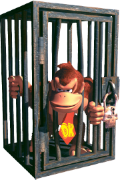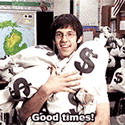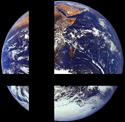|
now that i actually look at it closely, what's the deal with the resolution you're using? native PSP is 480x272, are you resizing by 1.5 or something? if that's the case, the easiest way to get it down in file size would just be to not resize, make the gif at native 480x272 Cake Attack fucked around with this message at 19:22 on Apr 13, 2015 |
|
|
|

|
| # ? May 12, 2024 06:22 |
|
Cake Attack posted:now that i actually look at it closely, what's the deal with the resolution you're using? PPSSPP with full power AA and stuff, my images have been downsized from 1200+ to 600 because it looks nicer. This is what my original pictures look like 
|
|
|
|
ah right, emulation you can probably make it smaller by a) using a smaller resolution b) cutting out more frames (every 4 frames instead of every other frame) or c) reducing colors, although c) probably can't save you 0.4mb
|
|
|
|
Consider manually cutting out some frames too, e.g. the left-hand portrait fading to another one at the end, that probably eats quite some space. Depending on how you captured the video you might also be able to optimize it more agressively. If your original video capture was to a lossy format or you have a lossy intermediate, the GIF might be encoding noise introduced by the previous lossy compression and waste bits on that.
|
|
|
|
|
I have a question about elgato. I tried recording. First video I recorded worked fine, but with the second game capture HD crashed after I pressed stop, and it does not appear to have saved the footage as a .ts or .mp4 file (but my hard drive is still missing the space from how much that recording would take up). Anyone know why it may be crashing or if it would be possible to recover that footage? e: Nvm it just spat them out in a letter named with some sort of string (that or I just overlooked the folder due to how it was named). Genocyber fucked around with this message at 01:27 on Apr 14, 2015 |
|
|
|
Can anyone with experience with the Hauppauge PVR2 gaming ed. chime in on this? Due to the HDCP on a PS3, the Hauppauge guys provide you with a composite > hdmi converter, which is really nice. However I notice a slight black line on the left side of my recordings; nothing obtrusive and not even noticeable to those who dont know, however I do and its kind of bugging me. Is this just a normal thing or is there a way to fix it from a physical standpoint. I can easily edit that out in post, but it's an extra step of work I'd rather fix than mask.
|
|
|
|
What's your preferred way of adding black frames to the start and/or end of a video? Is it doable in Avisynth or do I need something heftier?
|
|
|
|
If you're looking for some sort of soft intro/outro, I usually go with .FadeIn(30) .FadeOut(30) in avisynth, where the numbers are the amount of frames to fade from/to black. Usually 30 frames for 1 second on 30 fps gives me the desired effect, but when fading out I sometimes like a longer duration. Edit: Add it to the appropriate clip, of course. Usually all my clips end up being brought together like this and then I'll add the fades at the end: Dissolve(A, B, C, D, 20) .fadein(30) .fadeout(60) Fleve fucked around with this message at 14:14 on Apr 15, 2015 |
|
|
|
Fleve posted:If you're looking for some sort of soft intro/outro, I usually go with .FadeIn(30) .FadeOut(30) in avisynth, where the numbers are the amount of frames to fade from/to black. Usually 30 frames for 1 second on 30 fps gives me the desired effect, but when fading out I sometimes like a longer duration. Alright, thanks!
|
|
|
|
If all you're trying to do is pad the video out to add more frames, you want BlankClip. So if you want to pad out a video by 30 frames, you'd end up with something like: code:code:
|
|
|
|
Quick question: If I want to increase the commentary volume in Audacity should I use Compressor, Equalizer or Amplify?
|
|
|
|
I'm a novice at this! If someone else explains it better, hurrah! I use Compressor to decrease sounds too loud and increase sounds too quiet. I usually always run it over my commentary at default settings, and it generally increases the volume overall, but especially the lows. Equalizer mucks around with sound frequencies, meaning you can increase or decrease your bass, treble, and so forth. I've tried using this before, but I don't need more bass, and increasing treble also runs the risk of increasing pop sounds even if you're using a pop filter. Some people like to use it tweak their voice, give it a bit more clarity, but I'd rather not. Amplify just straight up increases or reduces decibel. If you're sure about the increase in volume, that's the option I'd go for. However, to the left of your tracks are these two neat little sliders, the upper one is a gain slider and let's you increase/decrease volume on the fly. I prefer to use that at first because then I don't have to go through the whole processing time of amplifying a whole 30 minute track, and you can quickly adjust to tweak it a few decibel less or more.
|
|
|
|
Big Scary Owl posted:Quick question: If I want to increase the commentary volume in Audacity should I use Compressor, Equalizer or Amplify? Use normalize. If your peaks are high and you still don't get a average volume for your commentary, compress it using default settings then use normalize. Equalization changes the sound of the commentary rather than the volume. If you feel like your voice is overpowering everything because it's just booming out of the speakers, try cutting bass. If you sound like you're talking behind a wall, try cutting the mid ranges (200Hz - 2000Hz). If your voice sounds really tinny, try cutting the high ranges. There's no exact science to this, just experiment and use what sounds good (cutting the midranges a bit almost always sounds better). Then after all that poo poo, normalize. Amplify is good for cutting out sound in a section entirely since you can set it to -50 decibels but you're generally better served using the volume sliders on the tracks themselves since you can adjust your audio balance on the fly and listen to it instead of having to stop the entire track to put in an exact value. Control Volume fucked around with this message at 04:36 on Apr 17, 2015 |
|
|
|
If you want to silence sections of audio, just use the Silence tool (Ctrl-L on WIndows). Otherwise, the sliders change the volume of an entire audio track, while Amplify is good for changing sections at a time. I generally listen to the whole thing and modify up or down if I have trouble hearing some of my commentary over the game, but I should probably start using stuff like Normalize. I used to use Compressor, but I never noticed it having an effect.
|
|
|
|
There's a little audacity plugin I use that might be worth looking into, 'Level Speech', I think its a slightly tuned compressor. Worth playing with.
|
|
|
|
ProfessorBooty posted:There's a little audacity plugin I use that might be worth looking into, 'Level Speech', I think its a slightly tuned compressor. Worth playing with. Have you got a link to it? All my searching is turning up nothing under that name, including the wiki.
|
|
|
|
Nidoking posted:Have you got a link to it? All my searching is turning up nothing under that name, including the wiki. http://forum.audacityteam.org/download/file.php?id=9658 edit: Recorded speech is sorcery to me, but from what I understand is that the plugin attempts to make the average of the peaks some value corresponding to the percent leveled. At 100% it averages around -.1 dB. ProfessorBooty fucked around with this message at 16:12 on Apr 18, 2015 |
|
|
|
I use Chris' Compressor myself with these settings after doing noise removal. Mess with the settings in a clip to see how you like it. I use a lower amplitude because I like voices to be around -4dB.
|
|
|
|
Alright need some help here, trying to do live commentary over the net. I have an Elgato, I'm most likely going to use Skype for the voice chat and have my partner record his audio locally. I know I can screenshare the capture window, but I need my partner to hear the game, which that doesn't bring over as far as I'm aware. I don't want to personally hear the game through my headset because of the encoding delay. I could stream the game like some LPs, but then the delay would be even greater, not ideal, but manageable if nothing else. I'm not seeing a clear solution, but I could be missing something obvious.
|
|
|
|
Reive posted:Alright need some help here, trying to do live commentary over the net. You want Voicemeeter, but you'll still end up hearing the game twice because Voicemeeter transmits system audio so it might not work if you don't have two sound outputs. Alternatively, you can screen share without sound. Is there an urgent reason you need your buddy to hear the game too?
|
|
|
|
ChaosArgate posted:You want Voicemeeter, but you'll still end up hearing the game twice because Voicemeeter transmits system audio so it might not work if you don't have two sound outputs. Alternatively, you can screen share without sound. Is there an urgent reason you need your buddy to hear the game too? Actually you can use voicemeeter and mute the sound for only yourself, so the other person will be able to hear but you will not! So its still very much an option!
|
|
|
|
I think I figured out Voicemeeter, holy crap this is so much better than VAC! Gotta do some tests but everything is looking dandy, thanks guys!
|
|
|
|
So I'm editing a recording of a stream that I did the other day, and the actual video itself plays fine, but when I load it in my script, for some reason the last 15 or so minutes just straight up don't appear. Like, according to VDub the last frame is at 1:06 and the actual stream video is 1:21. I don't get any errors or anything, it just...stops. Any idea what might cause this/how I can fix it?
|
|
|
|
Artix posted:So I'm editing a recording of a stream that I did the other day, and the actual video itself plays fine, but when I load it in my script, for some reason the last 15 or so minutes just straight up don't appear. Like, according to VDub the last frame is at 1:06 and the actual stream video is 1:21. I don't get any errors or anything, it just...stops. Any idea what might cause this/how I can fix it?
|
|
|
|
quote:FFIndex ("D:\OBS\artix-oot-chaos-ice-cave.flv") Water.mp4 was originally the flv recording that I was working with, and after I remuxed it into an MP4 everything works fine.
|
|
|
|
Artix posted:Water.mp4 was originally the flv recording that I was working with, and after I remuxed it into an MP4 everything works fine. You never know, stray typos can do weird poo poo. Can I see the whole thing?
|
|
|
|
This is the complete script, with everything now working properly:quote:FFIndex ("D:\OBS\artix-oot-chaos-ice-cave.flv")
|
|
|
|
On the subject of using Voicemeeter and an Elgato to send game video and audio over Skype, I The basic problem with streaming with an Elgato and a guest is that the Elgato has two or three seconds of delay between what you see on your TV and what the stream audience and your Skype guest would see. The fix for this on your own is to use OBS' audio settings to offset your microphone input by enough time that the two line up properly. But if you streamed with a guest, offsetting your mic would cause your audio to run into your guest's audio on the stream, and result in dead air between the guest saying something and you responding. So we want to offset our Skype guest's audio and our mic audio by the same amount; but OBS only lets us offset what it considers our "microphone audio device". Voicemeeter lets us combine multiple audio sources into one mix, but if we try to mix our mic and Skype's audio into the same input feed, now our guest will hear themselves as they speak. And even if our guest was okay with constant feedback, the offset would also push back the actual game audio, assuming we want to send it to our guest as well. We want to use Skype to send video and audio of the Elgato to our guest, along with our mic input, but not the guest's input; and offset our mic input and the Skype output by enough time to line up with the Elgato feed, but not adjust the Elgato's audio. To do this, we'll need Voicemeeter Banana, the more advanced version of Voicemeeter. As far as we're concerned, the basic difference is that it lets us assign our mixture of inputs to not just one, but two "outputs". Open up Banana and adjust things to look somewhat similar to what you see here: 1. Choose your microphone from the dropdown list, make sure none of the "A" feeds are highlighted, and that both B feeds are highlighted. 2. Choose "CABLE Output (VB-Audio etc.)" from the list (if you've used Voicemeeter before for streaming, you should have this installed for Skype audio already). Make sure "A1" and "B2" are highlighted. 3. These are the two virtual inputs; in Banana we have two instead of one, but we'll only be using one anyway. For safety, just set both of them the same; "A1" and "B1" highlighted. Open up something that plays audio; if you can't hear it, go into your Windows audio devices settings: Make sure either one of the two Voicemeeter Inputs is selected as the default device. "Voicemeeter Input" is the virtual input on the left, while "Aux Input" is the one on the right. If you still can't hear anything, make sure that Voicemeeter is actually outputting to your speakers; click the "A1" in the top-right of the Voicemeeter window and choose your speakers. Next, open your Skype settings and go to audio: Make sure your microphone is "Voicemeeter Output" and not "Voicemeeter Aux Output". If you select the latter, with things set up the way they are right now, people on Skype will hear themselves when they talk to you. Then make sure Skype's "Speakers" are set to "CABLE Input". Call a friend to test: if you can hear them and they can hear you and whatever audio you play on your computer without hearing themselves when they speak, you've set it up correctly. If you don't want them hearing your audio, just un-highlight "B1" on whichever of the virtual inputs you see audio coming through in Banana. Now we're roughly back at where you might have been before installing Banana; you can hear people on Skype, they can hear you, they can't hear themselves, and they can hear whatever you play on your computer. But we also selected "B2" for both your mic input and the Skype output. Open up your Windows audio device settings again and switch to the "Recording" tab: (You don't have to change anything, I don't think, this is just to show you) You can test this by playing some audio and switching "B2" on and off for your virtual input in Banana; "Voicemeeter Output" is a mix of everything that is outputting to "B1", while "Aux Output" is a mix of all the "B2" feeds; and while our Skype guest is able to hear everything on "B1", we want the stream to hear everything on "B2". Open up OBS and go to your audio settings: The desktop audio device is how the stream is going to hear the Elgato; select whichever of the two Voicemeeter inputs you have selected as your default audio device for Windows. The microphone is how the stream is going to hear us and Skype; select "Voicemeeter Aux Output", the one that is a mix of your "B2" feeds. This is just the way I've set it up, of course; you could do the opposite and use "Voicemeeter Output" for the OBS mic, while the Skype mic is "Aux Output". The important thing is just that Skype and OBS are getting different Voicemeeter Output feeds from each other, and that the inputs are set appropriately. Lastly, you want to set the mic offset; I was somewhat lined up with 1100ms, play around with what works for you. And you're done! If you stream with your Elgato now, your stream should be your Elgato video and audio in-sync, synced with your audio, your guest on Skype not unknowingly talking over you, and them reacting as soon as the Elgato feed comes through on the computer and sends over Skype. You can now use this to stream PC games, too; just set the mic offset to 0 and everything will still be lined up. You could also just stream with the Elgato software itself and set the "Live Commentary" input to be the same "Aux Output" that OBS would use; I don't know if the software adjusts for the delay or not.
|
|
|
|
Apologies if this is a dumb question, but I'm still new to this LP poo poo and I think I've exhausted all my resources trying to figure this out. Some of the guys down in DaD suggested someone do an LP of this politically themed android game, and I thought I'd give it a whack. I don't have a capture device, but with some effort I figured out a way to record my screen, even if it isn't ideal. It doesn't record sound though. And though it's probably more work than I can handle well, I'm willing to splice in the audio in post and figure out how to sync it, and I was able to get workable audio from the line out on my tablet into the mic in on my sound card. Fine. Problem is I'd like to be able to record myself as well. I have a Yeti, and for the life of me I can't seem to find a way to record from two different devices at the same time. All the programs I've found so far will just do one or the other. Is there a way to do this without specialized hardware that I'm not finding? Or is there maybe an easier way to go about this whole business altogether?
|
|
|
|
I'm assuming you're recording under Windows. You should be able to use a program like Voiceemeter to allow Audacity to record from multiple devices at once. (They'll be mixed as you record so you won't be able to separate your voice and the game audio, though.) You can also check out this FAQ in the Audacity manual for other ideas.
|
|
|
|
This applies if you're on a Mac, Reid, but I was going to post this anyway: If you're on OSX and want to do the same sort of stuff Voicemeeter lets you do, and you're not afraid to flash a bit of cash, get Audio Hijack. Rogue Amoeba's software is astonishingly good; between Soundflower and Audio Hijack, you have total control over your Mac's audio. Take any input (individual application, system audio, microphone), apply any effects to it (denoise, EQ, autoducking), pipe it through to any output (headphones, Soundflower to use as a Skype input, recording file). It's not cheap, but if you have a Mac and don't/can't install Windows on it and want to do live commentary LPs/streams with Skype friends getting audio, it's absolutely worth the money.
|
|
|
|
My setup Avermedia Live Gamer HD capture card A 1440p monitor The card will not capture OR passthrough at 1440p. For some reason it also yoinks the monitor1 if I hook it up as the second monitor no matter what port I hook it up from. I want to run 1440p on my monitor until I go to record, at which time I would change resolution to 1080 so my card can handle it. Changing my cabling every time I want to record is a stupid solution, don't suggest it please. Is there a capture card out there that handles 1440, or is these a splitter that won't grant priority to the capture card?
|
|
|
|
Xenoveritas posted:I'm assuming you're recording under Windows. You should be able to use a program like Voiceemeter to allow Audacity to record from multiple devices at once. (They'll be mixed as you record so you won't be able to separate your voice and the game audio, though.) Thanks, that looks like it may work. My next option was going to be hooking my mic to my laptop and recording myself on that while doing everything else on my desktop, and that felt like too much effort. I get the feeling this would all be far easier on Mac, and I do have one, but it's my work computer and I generally leave it there. Plus I don't have administrator access on it.
|
|
|
|
signalnoise posted:My setup Can I assume you've got everything hooked up via HDMI? Because you can buy an HDMI splitter for maybe about $30 on Amazon that'll probably do what you want. You can have your PC going into the splitter, then have one output of the splitter go to the PC and the other go to the capture card and then when you're ready to record, just switch to the 1080p resolution.
|
|
|
|
Ah right. Well, I'm DVI to my monitor but I think it's DVI-I so I guess that should work. Thanks
|
|
|
|
signalnoise posted:Ah right. Well, I'm DVI to my monitor but I think it's DVI-I so I guess that should work. Thanks Oh, wait, I just had an idea. Have DVI going to your monitor, then have HDMI going to your capture card. Set it up as two monitors, with DVI as your primary, so your big screen is the main one. When you want to record, set your screens to duplicate display by hitting Windows+P a few times and then the capture card and monitor will have the same display at the lower resolution (1080p). Edit: VV Welp, missed that bit. ChaosArgate fucked around with this message at 15:26 on Apr 26, 2015 |
|
|
|
ChaosArgate posted:Oh, wait, I just had an idea. Have DVI going to your monitor, then have HDMI going to your capture card. Set it up as two monitors, with DVI as your primary, so your big screen is the main one. When you want to record, set your screens to duplicate display by hitting Windows+P a few times and then the capture card and monitor will have the same display at the lower resolution (1080p). quote:For some reason it also yoinks the monitor1 if I hook it up as the second monitor no matter what port I hook it up from.
|
|
|
|
What's a good recording level for voice recordings? When recording with my headset at 100 microphone volume, the dB level tends to vary between -30 and -20 something dB. Is that too low?
|
|
|
|
Big Scary Owl posted:What's a good recording level for voice recordings? I'd say it depends on the mic. I have a desktop one and I record at 35-45% in Audacity and that's plenty good enough to keep the audio clean and free of clipping. And if its too quiet just remember: the Compressor filter is your friend.
|
|
|
|

|
| # ? May 12, 2024 06:22 |
|
Hi does anyone have experience capturing video from a Galaxy Tab 4? Googling reveals most micro-usb to hdmi adapters just straight up don't work with the Tab 4, and I'm wondering if there are any apps I should know about that can broadcast my device screen to a PC or some sort of wireless hdmi thingamajig (I know chromecast can do it but I only need this one specific function so if there's a cheaper device I'm all for that)
|
|
|