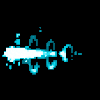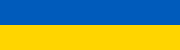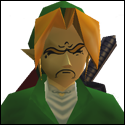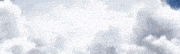|
Axiem posted:The problem is that I'm not really sure how to objectively measure the signal in a comparable way. I have NetSpot (free version) installed on my laptop, but I'm not entirely sure how to read/understand it. Is the number I'm ultimately looking for the Signal-to-Noise ratio, probably averaged over a 5-minute period? Yeah the Signal-to-Noise ratio is what you care about. A 5 minute average is as good as anything else really. I'm not sure I'd even measure it for that long myself unless I was trying to diagnose a specific problem. Generally, radio waves bounce off of metal unless the metal is grounded (grounded metal generally absorbs radio waves). The N and AC wifi specs deal with reflection pretty well (as long as its not too crazy) so putting the AP on top of a metal ladder probably isn't going to fudge your measurements too much unless your laptop is directly or almost directly below the ladder. Wifi is a shared medium so only one thing can talk at a time (per channel anyway). The more devices you have connected to an AP and the chattier those devices are the more they have to take turns and the slower the connection they each get as a result. You can have a ton of devices on a single AP if you want, the real limit is how many can actually be talking on the network at once. This can be much harder to measure depending on what the devices are and what they are doing. If all of the devices are just loading a web page every now and then then you can have quite a few of them with no problems. If several of them are streaming Netflix then the number you can have goes down. If a couple of them are trying to move large files across the network then the number really plummets. Because of the per channel bit I mentioned earlier having an additional AP on a non overlapping channel helps with this by segmenting the clients more. Exactly as you surmised. There is a very nice guide on channel planning here. Antillie fucked around with this message at 05:42 on Apr 20, 2016 |
|
|
|

|
| # ? May 28, 2024 15:34 |
|
Stupid question time: are B/G/N cards running N at 2.4Ghz only? I'm running a 5Ghz AP at home and my Intel ABGN 6200 laptop connects at 300 Mbps so everything is fine. But I need to get a PCI or USB card for another desktop and most are BGN only which I assume won't work at all at 5Ghz? The standard seems to officially support both bands, but my parent's MotoG phones which are BGN don't see the AP at all
|
|
|
|
mobby_6kl posted:Stupid question time: are B/G/N cards running N at 2.4Ghz only? I'm running a 5Ghz AP at home and my Intel ABGN 6200 laptop connects at 300 Mbps so everything is fine. But I need to get a PCI or USB card for another desktop and most are BGN only which I assume won't work at all at 5Ghz? The standard seems to officially support both bands, but my parent's MotoG phones which are BGN don't see the AP at all I believe you need an A/B/G/N card, the B/G/N cards that I've seen are marked that way since they lack the 5GHz antenna.
|
|
|
|
Is 2.4 too crowded for you or something? Most people just run dual band for this reason.
|
|
|
|
mobby_6kl posted:Stupid question time: are B/G/N cards running N at 2.4Ghz only? I'm running a 5Ghz AP at home and my Intel ABGN 6200 laptop connects at 300 Mbps so everything is fine. But I need to get a PCI or USB card for another desktop and most are BGN only which I assume won't work at all at 5Ghz? The standard seems to officially support both bands, but my parent's MotoG phones which are BGN don't see the AP at all Yeah B/G/N cards are 2.4ghz only. A dual band N card will be A/B/G/N. Support for the 5ghz band was optional in the N spec so it can be a bit confusing. Thankfully this is not the case in the AC spec where 5ghz support is mandatory. So all AC cards are dual band. If I were you I would just get an AC card for the desktop. That way its guaranteed to support the 5ghz band and you'll be able to fully utilize an AC AP/router if you ever get one in the future. There really isn't any reason to buy N only wifi gear these days. I have a first gen Moto G myself, its 2.4ghz only. Even the third gen Moto G is 2.4ghz only for some reason. The Moto X (all versions) is dual band though. Antillie fucked around with this message at 14:32 on Apr 20, 2016 |
|
|
|
Extra radio is an added expense (monetary and battery) in a phone for little benefit, I think. Not a lot of large file transfers that benefit from AC speeds going on there.
|
|
|
|
Yeah I get why they do it on budget phones. I still feel that its somewhat dumb. But there is no reason to buy a 2.4ghz only AP or laptop these days. Even game consoles have no business being 2.4ghz only IMO. In my mind moving to 5ghz is more about making the network usable and consistent in a crowded area than it is about increased transfer speeds. As you pointed out the latter doesn't really matter on a phone but the former matters on all client devices. Although the increased speed is a nice benefit as well and can still be a reason to upgrade by itself. They don't even have a 2.4ghz wifi network at my office. Its 5ghz or go home so 2.4ghz only devices like my phone are left out in the cold. Antillie fucked around with this message at 16:39 on Apr 20, 2016 |
|
|
|
We signed up for CenturyLink's fiber service - just the 40MB/s cap service as we don't need more. It's laggy compared to our old 7MB comcast cable service. DSL Reports thinks it's buffer bloat. I don't see buffer bloat in the OP but doing some research leads me to believe that I need to buy a configurable router and reduce the overall bandwidth (E: or packets or something or another, don't recall exactly) to address this. Anyone have suggestions or thoughts on this? I'm assuming the wireless router CenturyLink provided doesn't have the ability I need to fix this but I'm going to research that route too.
|
|
|
|
Sten Freak posted:We signed up for CenturyLink's fiber service - just the 40MB/s cap service as we don't need more. It's laggy compared to our old 7MB comcast cable service. DSL Reports thinks it's buffer bloat. I don't see buffer bloat in the OP but doing some research leads me to believe that I need to buy a configurable router and reduce the overall bandwidth (E: or packets or something or another, don't recall exactly) to address this. Laggy how?
|
|
|
|
skipdogg posted:Laggy how? click a page, quarter to half second goes by then data loads. Bandwidth is good, lag (buffer bloat) is poor. e: and sometimes elements on pages will fail to load at all like there's loss of data along the way
|
|
|
|
It's highly unlikely it's buffer bloat. What DNS servers are you using? Change the DNS server on the computer to 8.8.8.8 and see if it gets better.
|
|
|
|
Sten Freak posted:click a page, quarter to half second goes by then data loads. Bandwidth is good, lag (buffer bloat) is poor. This could actually be one of, or some combination of, three things; a. Buffer bloat b. Slow DNS servers c. Actual packet loss You can test your connection for buffer bloat here. My 100meg cable connection scores a C for buffer bloat on the test and I never notice any significant latency when doing things on the net. Even if I am running a torrent or something. Slow DNS servers are easy to fix. Just use some that aren't slow. The popular ones are the Google DNS servers at 8.8.8.8 and 8.8.4.4 and the OpenDNS servers at 208.67.222.222 and 208.67.220.220. Actual packet loss can be identified by running a ping for a while at a site that seems slow. On Windows you can do this with "ping -n 100 www.example.com" on the command prompt. On Linux/OSX the command is "ping -c 100 www.example.com". Diagnosing the cause of packet loss can harder but a traceroute to the site in question is usually a good place to start. The other possibility is that CenturyLink just has a crappy network in your area. Antillie fucked around with this message at 19:25 on Apr 20, 2016 |
|
|
|
I get an F for buffer bloat. 
Moey fucked around with this message at 20:22 on Apr 20, 2016 |
|
|
|
I have U-Verse Gigapower, here's my results http://speedtest.dslreports.com/speedtest/3671406 
|
|
|
|
Dogen posted:Is 2.4 too crowded for you or something? Most people just run dual band for this reason. It is pretty crowded as I live in an apartment and every rear end in a top hat in the building has their own network of course, and so do the people across the street. But in any case I can't run it in dual band mode as the cable model/ap won't let me turn both on at the same time. I could run my old 2.4 AP in parallel, I guess.
|
|
|
|
Yeah dslreports are what I first turned to after noticing worse performance over my old cable. I get a C or D for buffer bloat, around 350ms at times. I want to say packets are being dropped but I'll try a persistent ping and see if that's the case. Century may have a crappy network but they did just run the fiber to my street and house this year. So the infrastructure (the fiber anyway) is brand new but maybe there are some other hardware pieces still being put into place or being tuned. Maybe a service ticket will help too but I've had mixed results with that type of call.
|
|
|
|
I ran the DSLreports test and got an F for buffer bloat, what exactly does that mean?
|
|
|
|
GobiasIndustries posted:I ran the DSLreports test and got an F for buffer bloat, what exactly does that mean? Are you having a problem with your internet connection?
|
|
|
|
GobiasIndustries posted:I ran the DSLreports test and got an F for buffer bloat, what exactly does that mean? The test measures what happens to your latency when your connection is maxed out. An F means latency is spiking to something like 500ms while you're either uploading or downloading at your line's max capacity. You can reproduce it yourself by just leaving a ping to your ISP running while you upload or download heavily. To get an A grade, your ping has to go up by no more than about 10-20ms under load. With properly configured SQM or QoS on your router you should be able to achieve this.
|
|
|
|
Is this the place to ask about installing wiring? Because Wifi is decent enough, but I have about 100' of plenum-rated CAT5 cable just laying around, and it's an 80' trailer house so the HVAC ducting is under the floor and conveniently vents right next to the desks and modem ...
|
|
|
|
redeyes posted:I'm totally with this idea, Mikrotiks are Awesome. loving rock solid compared to any consumer class crap. Just get Winbox ( the management tool for Mikrotiks) and away you go. They can basically be as simple or complicated as you want to get. Aside from the insane flexibility these have, they have really good radios and I have never had to 'reboot' one to get it working again.
|
|
|
|
CxZ2wzy5KMzWMH7nU7ri IpsncYxHIYeGztf3xdkb UhIxLyo4hd2scQSAQ8E9 yLNZP57CbH8FWlNjeDGj fTF3Qwz2UglkYquu7to1 4R6kjX6OPdInhoIqBKfP f2T2RSTCHdrrPiF3zW6m NGTpo1BfZ4hdv1vj9rbl QBGSYxU4iocQE0Vj8bWv JKZ8tgrLpR20Nj1wIppb Plasmafountain fucked around with this message at 21:39 on Feb 28, 2023 |
|
|
|
Tunga posted:How much setup do these need? Will they work out of the box for a basic home setup? Is simple poo poo like setting the AP security settings hidden under a million oddly named settings? We both work in IT/dev but we're not networking guys and neither of us want to be setting up enterprise-level networking gear. I had a fight with a Cisco firewall at work once and that was enough for me. I haven't used a Mikrotik myself but I get the impression that they are somewhere between Ubiquiti gear and that Cisco firewall you had a fight with in terms of ease of use. For me the sweet spot in Mikrotiks for home use is the hAP AC. Which is basically a more advanced version of a consumer grade wifi router. Although what you gain in features and reliability you loose in ease of use. Ubiquiti stuff does much better in the ease of use department while still supporting the same level of funky/advanced stuff and being just as reliable (which is why it gets recommended so much). But Ubiquiti doesn't offer an all in one switch/AP/Router device like the hAP AC. So if you are comfortable with Mikrotiks or just networking in general the hAP AC is cheaper than an ERX and UAP-AC-Lite combo and just as capable. Antillie fucked around with this message at 15:32 on Apr 21, 2016 |
|
|
|
Zero Gravitas posted:Hi folks, could I ask somebody to take a look at my issue in Haus of Tech Support? Its been up for getting on for a day without a reply. posted a reply
|
|
|
|
Delivery McGee posted:Is this the place to ask about installing wiring? Because Wifi is decent enough, but I have about 100' of plenum-rated CAT5 cable just laying around, and it's an 80' trailer house so the HVAC ducting is under the floor and conveniently vents right next to the desks and modem ... Sounds pretty straightforward, then?
|
|
|
|
Delivery McGee posted:Is this the place to ask about installing wiring? Because Wifi is decent enough, but I have about 100' of plenum-rated CAT5 cable just laying around, and it's an 80' trailer house so the HVAC ducting is under the floor and conveniently vents right next to the desks and modem ... Cat5 or Cat5e? They are not the same thing. Cat5 won't do gigabit. Cat5e will.
|
|
|
|
Antillie posted:I haven't used a Mikrotik myself but I get the impression that they are somewhere between Ubiquiti gear and that Cisco firewall you had a fight with in terms of ease of use. Having Ubiquiti APs and a Mikrotik router (RB751) at home and using Cisco gear at work, this sounds about right to me. The Mikrotik is full featured (like BGP/MPLS support, lots of wireless radio options that I don't understand, etc.) and has a command line interface like you would expect enterprise gear to, but also has a couple GUI options (Windows client and web-based at least) that are fairly well organized and easy to figure out. It has an out of the box configuration that should be suitable for basic home use, although I think the wireless is off by default since you have to set up your own security profile. Generally speaking, the Mikrotik has a hell of a lot of options you won't need but you shouldn't have too much trouble finding the ones you do if you are comfortable with something like DD-WRT or OpenWRT. It's not nearly as simple as the Ubiquiti stuff but they expose a lot fewer options to the user, at least in my experience with the APs.
|
|
|
|
mediaphage posted:Sounds pretty straightforward, then? Antillie posted:Cat5 or Cat5e? They are not the same thing. Cat5 won't do gigabit. Cat5e will. I did an experiment, just ran the cable out over the floor and cut off the ends of a broken consumer-grade Ethernet cable, twisted the wires together and wrapped them in electrical tape, and got 50Mbps, as opposed to the 35Mbps wifi. So it's clearly worth the effort, and if I get proper plugs and a crimping tool it'll be even better. Edit: gigabit would be nice, and my computer and modem are capable of it, but my provider, not so much. Chillbro Baggins fucked around with this message at 16:20 on Apr 21, 2016 |
|
|
|
Tunga posted:How much setup do these need? Will they work out of the box for a basic home setup? Is simple poo poo like setting the AP security settings hidden under a million oddly named settings? We both work in IT/dev but we're not networking guys and neither of us want to be setting up enterprise-level networking gear. I had a fight with a Cisco firewall at work once and that was enough for me. Like everyone else has said, it shouldn't be awful, but it also isn't plug and play. I'd ask the guys in the Mikrotik thread how easy/difficult it would be to do what you want to do. (Bridge all the ports, setup the wireless, disable DHCP turning it into a switch/AP)
|
|
|
|
Here is Winbox, one of the Mikrotik managment interfaces. You can also SSH, Telnet, etc. I prefer the Winbox. Here is my router setup: So I dunno, to me this is very easy to understand. You really don't need to dive in deeper for a basic home network. Obviously you can get in deep but for an easy flat home network, I find Winbox as easy as any other router interface. FAR easier than Cisco for basic setup and as flexible with knowledge. Also, note the clickbox for instant VPN. If you just need an AP with no routing, flip the QuickSet drop down to WISP AP, which will change all the appropriate settings leaving you with options to change IP or use DHCP, and the wireless password/channels. Suuuper easy. There are also many many tutorials on more complicated setups. Here is an AP setup with no routing: It is more simple to setup a quick network than Ubiquity because you don't need to load any special software (JAVA, Localhost Server, etc) redeyes fucked around with this message at 19:25 on Apr 21, 2016 |
|
|
|
Antillie posted:Cat5 or Cat5e? They are not the same thing. Cat5 won't do gigabit. Cat5e will. Well... cat5 -CAN- do gigabit, but maybe. If you're going to put in the effort to pull cable you might as well get something that's got Gigabit rating built into its specs.
|
|
|
|
skipdogg posted:Are you having a problem with your internet connection? Nah I was just curious. F for buffer bloat, A for speed, seemed like a weird discrepancy. Netflix, gaming, etc. all works just fine which is why I was surprised.
|
|
|
|
Viper_3000 posted:I'd ask the guys in the Mikrotik thread how easy/difficult it would be to do what you want to do. (Bridge all the ports, setup the wireless, disable DHCP turning it into a switch/AP)
|
|
|
|
CrazyLittle posted:Well... cat5 -CAN- do gigabit, but maybe. If you're going to put in the effort to pull cable you might as well get something that's got Gigabit rating built into its specs. It's this stuff, so I should be good. And it turns out a friend did cable installation last summer, so he has the crimp tool for it! Now I just need to get the ends and figure out a way to fish it.
|
|
|
|
So I have been having pretty poor wi-fi reception in my apartment and I am in need of advice. I have an older router, D-Link DIR-825, running 2.4 GHz (I've tried 5 GHz and combination modes) in my living room. Down the hallway and into my bedroom we get very poor reception (see http://imgur.com/RKy8aIz for better visual). It's noticeably slow to load webpages on our phones, but around the doorway dramatically improves. Depending on what side of my room I am on it may just not work altogether and I'll just turn wifi off and use my data. I feel like having such a small apartment (~840 sq ft) this shouldn't be an issue but it may be due to wifi networks from other units? I have the router set to auto channel select, channel width auto (20/40 MHz), and mix 802.11n/802.11g. I've played around a lot with trying exclusively n, g, and b modes without much of a difference. The only possible solution I can come up with at this point is to re-route cabling into my hallway or dining room to roughly hit the center of my apartment. I am looking at purchasing a TP-LINK AC1900 from the OP as I know my setup is pretty dated. Having AC would be nice but I am afraid that would be even worse for range and wouldn't solve my issue at all. Range extenders also seem somewhat moot as my particular setup would make placement (power/cabling) as hard as repositioning the router to a more central place. Any recommendations or obvious advice would really be appreciated.
|
|
|
|
Delivery McGee posted:It's this stuff, so I should be good. And it turns out a friend did cable installation last summer, so he has the crimp tool for it! Now I just need to get the ends and figure out a way to fish it. Do never crimp. Get keystone jacks and a punchdown tool. Crimping is a nice guarantee that you'll have to pull your cable again later when you rip an end off one side and it damages the cable run somewhere midpoint.
|
|
|
|
CrazyLittle posted:Do never crimp. Get keystone jacks and a punchdown tool. This. If it's a single line and you don't want to put it in a wallplate then monoprice sells these guys which work great. They also have a 2 keystone version. On3moresoul posted:Any recommendations or obvious advice would really be appreciated. Maybe give powerline networking a shot? Use a kit to put an AP to a more central location in your apartment, leaving all the other networking equipment where it is. Rukus fucked around with this message at 20:31 on Apr 23, 2016 |
|
|
|
On3moresoul posted:So I have been having pretty poor wi-fi reception in my apartment and I am in need of advice. The kitchen in the center of your apartment is going to kill the wifi signal because of the metal appliances. 2.4GHz is already a bad choice for apartments because you can only use 1, 6, or 11 without causing overlap. 5GHz has more channels to handle interference from the neighbors but it doesn't go through walls as well so it's range is often shorter. Relocating the router near the center of the apartment is your best option. It's possible the router's range might be decreasing as it ages, but really you still have the router in a poor location.
|
|
|
|
Sorry if I come across as clueless, but I don't really know much about this networking stuff. I recently switched over to Charter and declined to rent a wireless router from them so I received a modem that has only one ethernet port. I'd like to get a wireless router so that I can have additional ports to have both my PC and console hooked up physically while also being able to browse online with my tablet and chromebook and be able to print stuff on my wireless printer. I'm the only person using my connection. For my case, should I just get the TP-LINK TL-WDR3500 as suggested by the OP in the cheap section or should I dish out a bit more money for the TP-LINK Archer C5 AC1200? If the latter, can someone explain to me why I should spend more money on it? I can afford either without issue, I just don't know which is the smarter option for my situation. My connection is 60 mbps down/4 mbps up.
|
|
|
|
|

|
| # ? May 28, 2024 15:34 |
|
Ryuga Death posted:Sorry if I come across as clueless, but I don't really know much about this networking stuff. I recently switched over to Charter and declined to rent a wireless router from them so I received a modem that has only one ethernet port. I'd like to get a wireless router so that I can have additional ports to have both my PC and console hooked up physically while also being able to browse online with my tablet and chromebook and be able to print stuff on my wireless printer. I'm the only person using my connection. For my case, should I just get the TP-LINK TL-WDR3500 as suggested by the OP in the cheap section or should I dish out a bit more money for the TP-LINK Archer C5 AC1200? If the latter, can someone explain to me why I should spend more money on it? I can afford either without issue, I just don't know which is the smarter option for my situation. My connection is 60 mbps down/4 mbps up. I mean, you're probably fine with the WDR3500 since your main stuff is wired. But I'd splurge for the C5 or C7. Wireless N (what's in the WDR3500) is basically at the end of its life cycle and everything you buy is going to pack an AC antenna in it going forwards. You might as well spring out the extra couple of bucks for something that isn't about to be immediately outdated and that you're probably going to keep for the next 4-5 years or so.
|
|
|




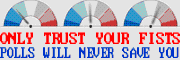










 Bad Angus! Bad!
Bad Angus! Bad!