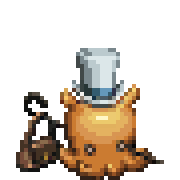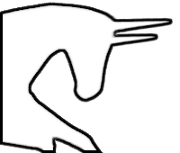|
So, I went and grabbed Bizhawk; I like in-emulator recorders, since they generally make things easier. However, this is not turning out to be true in this case. When I was trying to get some test footage, make sure it would play nice with avisynth and all that, whenever I tried to record with the FFmpeg writer, using Mastroska lossless, I get insane slowdown to the point where it's unplayable. I've tried the different profiles and none of them fix the issue. I hosed with a number of settings and I'm still not getting any further ahead in actually recording anything, and I don't know what the hell to do.
|
|
|
|

|
| # ? May 18, 2024 20:35 |
|
Hey, just a random question. If a game runs at 60fps, but might vary at times, and I record with OBS at a constant 60fps, would that create any kind of weirdness with the resulting video?
|
|
|
|
Leavemywife posted:So, I went and grabbed Bizhawk; I like in-emulator recorders, since they generally make things easier. However, this is not turning out to be true in this case. Honestly no clue there. I had slowdown for SNES/PS1 stuff doing regular AVI recording with Lagarith, but MKV worked fine for both. Maybe it's N64-specific or something. Maybe I'll futz around after work today and see how N64 recording works in my end.
|
|
|
Jamesman posted:Hey, just a random question. Generally not. If the recorder is locked at 60 fps but the source varies, you will generally just get repeated frames when the source rate drops, and lost frames when the source rate goes above.
|
|
|
|
|
I don't remember having any issues with OBS, but early on in my GTA IV LP the lossless raws I recorded in Dxtory had a problem where the audio would drift out of sync in longer recordings. I'm sure there was an option somewhere to fix that, but since Dxtory's UI was translated by some sort of weird robot I was never quite able to find it.
|
|
|
|
nielsm posted:Generally not. If the recorder is locked at 60 fps but the source varies, you will generally just get repeated frames when the source rate drops, and lost frames when the source rate goes above. I think that's what was happening with my Giana Sisters videos. When I tried recording at 60fps, the movement in the footage would look kinda "janky" because there's a lot of action in that game. So I ultimately decided to record at 30fps, which made the footage look much smoother. Is there a better way to do that in the future? Does OBS have a variable fps option?
|
|
|
|
Someone implied you could use AegiSub for .avs files, but I'm getting this error when loading mine: Line 28 reads code:code:I also tried changing Video Provider from FFmpegSource to Avisynth with similar results. The video renders perfectly fine in a video player so is it possible to load .avs, or?
|
|
|
|
Does the bitness of Aegisub, Avisynth, and ffms2 all match?
|
|
|
|
|
Are the + signs actually in your file path?
|
|
|
|
What is bitness here? Think itís first time I hear the term. E: Just saw the new post; the + for the plugin folders are for AviSynth+ which Iím currently running. Iíll check the other plugin folders for the plugins later. ufarn fucked around with this message at 00:48 on Mar 3, 2018 |
|
|
|
I've seen people either streaming or doing a live-commentary LP where they have a remote co-commentator watching a zero-delay stream. How does that work, and does it require renting a server or something like that? I've tried using Discord screen share, but it's kinda not great.
|
|
|
|
Bitness is whether the program/DLL is 32 bit or 64 bit. It has to be the same all the way throughout.
|
|
|
|
|
ZiegeDame posted:I've seen people either streaming or doing a live-commentary LP where they have a remote co-commentator watching a zero-delay stream. How does that work, and does it require renting a server or something like that? Discord screen share is what I use, as an alternative to TeamViewer or Skype. If there's something else you need from your low-delay stream (trust me, it will never be zero), then you'll have to be more specific about how "kinda not great" fails to meet your needs.
|
|
|
|
nielsm posted:Bitness is whether the program/DLL is 32 bit or 64 bit. It has to be the same all the way throughout.
|
|
|
|
Nidoking posted:Discord screen share is what I use, as an alternative to TeamViewer or Skype. If there's something else you need from your low-delay stream (trust me, it will never be zero), then you'll have to be more specific about how "kinda not great" fails to meet your needs. I mean either resolution or frame-rate is bad and it causes weird slowdown in the game I'm playing in a way that OBS never has. Ideally I'm looking for a setup that can take advantage of the fact that I'm already encoding an image to stream to Twitch in order to use my CPU/GPU as efficiently as possible. Is such a thing even possible? (I know that zero-delay isn't literal, thanks. I'll settle for the same milliseconds delay as discord audio.)
|
|
|
|
ufarn posted:I've actually never been able to figure out how to enforce this for AviSynth+ and the plugins manually, what's the right way to go about that, given that AviSynth+ just installs in Program Files (x86)? Can you switch back and forth between x86 and x64 for AviSynth and just use the relevant plugin folder? Pick one (I'd recommend 32-bit because a lot of codecs are still only 32-bit) and only install those. Windows requires programs be either 32-bit or 64-bit so you don't usually get both, so just pick one and stick with it. (Unless AviSynth+ comes with both versions for some reason, although I'm pretty sure Windows says to install to Program Files if that's the case. Anything in Program Files (x86) should be 32-bit, but I know there are installers that ignore that.) You can conceptually switch between 32-bit and 64-bit assuming you then use either a 32-bit program or 64-bit program to do the final encoding - but don't. Just pick one and only install AviSynth plugins of that bit size. ZiegeDame posted:I mean either resolution or frame-rate is bad and it causes weird slowdown in the game I'm playing in a way that OBS never has. Ideally I'm looking for a setup that can take advantage of the fact that I'm already encoding an image to stream to Twitch in order to use my CPU/GPU as efficiently as possible. Is such a thing even possible? Like, from a purely theoretical standpoint? Maybe. However, Discord uses WebRTC for its screensharing, and WebRTC requires the VP9 codec. Twitch on the other hand uses h.264.
|
|
|
|
Hmm, as far as I can tell, I am using the 32-bit version of AviSynth+, my plugin folder, and AegiSub seems to be 32-bit as well. Version() says my AviSynth+ is v0.1, so I don't know how that comports with the v2.5 in the error image. I'd assume it was AegiSub, but the dir points to the AviSynth+ folder. I could try reinstalling regular AviSynth and see if AegiSub is fixed, but maybe there's something else going on. `FFMS2.dll` says it's "FFmpegSource 2.22" which is one version behind. I'll try updating to see if it helps. EDIT: Updating the plugin didn't fix it. ufarn fucked around with this message at 22:17 on Mar 3, 2018 |
|
|
|
Ah yes, I think ffms2 might actually only be Avisynth 2.6 compatible now. I don't really know about Avisynth+, whether it's actually fully API compatible with Avisynth 2.6 versions too. If you want to use a different system Avisynth for things like VirtualDub and x264 encoding/preview, but are okay with having a different version running in Aegisub, you can put avisynth.dll in the same folder as the Aegisub EXE file. (By the way, it's clearly named aegisub32.exe or aegisub64.exe depending on the bitness.)
|
|
|
|
|
Replacing the DLLs did the trick, thanks! I think that's the first time in 15 years I've messed around with DLL files.
|
|
|
|
Tech Fort Audio People, I have Mouse Click Woes. I've found, to my chagrin, that the commentary track for my test episode has managed to perfectly capture the sound of my mouse clicking the record/stop button at the beginning and end of every take, which is a lot because I'm doing post-commentary. This once, I've silenced them all manually because I noticed after recording nearly an hour of commentary. But this seems like the kind of thing that should be possible to mitigate completely, automatically, in multiple different ways. I'm just not wholly sure how. The commentary part of my workflow is this; I play through the video and record commentary in multiple short takes in Vegas, and cut and splice these as called for (eg maybe gently caress up a take, cut the end off and rerecord the end). I then "render" the assembled raw takes into a single wav and send it to Audacity, where I'll do compressor, noise removal and whatever else, before exporting that back into Vegas for final render. I'm vaguely aware of the existence of scarily capable audio processing tools for Audacity that sound like they would be able to trim this stuff. It also seems like Vegas really ought to be able to be configured to shave 25 milliseconds off of the beginning and end of each fresh take as it comes in and replace those milliseconds with silence, or something. I can also do sensible mitigating things like not have my mouse literally between me and my Snowball thus ruining the effectiveness of noise gates in helping me (this is my first solo post-commentary project and I am making rookie errors). What combination of these and other things should I do... and how do I do them? (Skip to 24:10 in this video to hear a bunch of clicks)
|
|
|
|
It takes a while to run over a whole track, but I found this declicker to be very good at lowering mouse clicks to a level that they can get caught by a noise gate, as well as various gross mouth noises that microphones love to emphasize.
|
|
|
|
I've been streaming more, and I want to begin chopping down some of my streams into "highlight" reals that I keep public on my YouTube Channel. My current workflow is like this:
This is fine, but it takes time to re-encode the video, and I'm worried about quality loss because I'm compressing the already compressed .mp4 file. I'm fine with OBS dumping an .mp4 file, file sizes and whatnot, but I don't like re-encoding it again. I have pretty limited knowledge about encoding video, but is there a better way to improve my workflow?
|
|
|
|
zfleeman posted:I've been streaming more, and I want to begin chopping down some of my streams into "highlight" reals that I keep public on my YouTube Channel. I'm pretty sure you can clip highlights straight from Twitch and then export those directly to YouTube. Or you can export the whole stream to YouTube and use their built-in editor to clip parts.
|
|
|
|
Not sure I follow. I stream to YouTube. They have a clip editor?
|
|
|
|
If you're okay with not always being able to cut exactly where you want to, you can do lossless cutting and splicing of MPEG video at key frames. For instance, MKVtoolnix GUI lets you passing a cutting list for your input video and it'll then copy just those segments to the output file. This also won't let you add any effects on top, since it's literally the original video, but it's much faster to work with and doesn't introduce more quality loss.
|
|
|
|
|
zfleeman posted:Not sure I follow. I stream to YouTube. They have a clip editor? I thought it did, but I can't seem to find it right now. Maybe I was mistaken?
|
|
|
|
I remember that too, I also remember it being garbage enough that it was easier to just redownload the video, edit the video, reencode, and reupload, so they might have just gotten rid of it instead of trying to make it useful.
|
|
|
|
zfleeman posted:Not sure I follow. I stream to YouTube. They have a clip editor? I tried to use it last year. It was horrible, even if you did a precise selection, it would round it to some arbitrary amount 5 seconds away, either cutting off just enough of what you want to say so it gets annoying, or leaving in just enough unrelated sound/video that it was annoying either. I don't quite remember which tool I ended up using but basically everything is better than that youtube editor. So, if it's gone, good riddance.
|
|
|
|
Edit->Enhancements. It's not going to win any awards but it's more precise than 5 seconds, in my experience. Might depend on your source video. e: well, on regular videos, not sure if/how it applies to streams Polsy fucked around with this message at 23:47 on Mar 7, 2018 |
|
|
|
zfleeman posted:I've been streaming more, and I want to begin chopping down some of my streams into "highlight" reals that I keep public on my YouTube Channel. The damage done by re-encoding is massively overstated, and generally not something to worry about unless you're re-encoding heavily compressed/low quality files and then re-encoding the results sequentially and repeatedly, the only way you'd reasonably do this is if you had the weirdest workflow that had you using the same video clip in many of your videos, but instead of keeping the original you'd pull it from the last video you'd used it in, and then the next time you need that clip you'd do the same and pull it from the video you had just made, which gets you stuff like this: https://www.youtube.com/watch?v=icruGcSsPp0 The thing that affects quality when re-encoding is the degree of compression of the end file and the source file, if your source file was something already compressed to hell the best you can do is preserve how lovely it looks without making it worse, if your final encode was sourced from high quality files and you've decided to use a comically low bitrate for some reason, it will look like poo poo. If you're re-encoding from a high enough quality source and re-encoding to something sensible you should get no noticeable drop in quality, and with OBS you can have it dump a file with a bitrate so high that it isn't going to have any quality problems. tl;dr - Assuming a sane source file bitrate/level of compression, you can re-encode with a similar bitrate and get little to no noticeable change in quality. If literally all you are doing is trimming out a single clip, you can use "lossless-cut", but if you're looking to make a montage or whatever you'd have to edit and re-encode as normal. Polsy posted:Edit->Enhancements. It's not going to win any awards but it's more precise than 5 seconds, in my experience. Might depend on your source video. The youtube tools are pretty unpleasant to try to use but seem to work well enough, having youtube do the re-encoding from trim points has been great when I've needed to do it.
|
|
|
|
lossless-cut is something I'm looking for, but it's good to know that I'm not doing any real damage by re-encoding. I think I have OBS save at 50Mbps and that preset in Premier encodes at 16, I think. I'll give the github link a shot. Thank you!
|
|
|
|
zfleeman posted:I've been streaming more, and I want to begin chopping down some of my streams into "highlight" reals that I keep public on my YouTube Channel. Would you mind posting the settings you use for recording with OBS? I've tried every combination and no matter what the resulting files play back fine but crash Premiere on import, and I've gone through every troubleshooting step I found from Adobe.
|
|
|
|
Edit: Let's try this again. I got a Blue Yeti mic. It's super-sensitive and picks up all the noises. Mouse clicks, keyboard taps, button presses, seat shifting, etc. I have the gain all the way down but it isn't doing much. Those noises are just as clear as my voice. Is there anything I can do to clean up the audio? Particularly, when I am talking at the same time these noises come up? People suggested using the noise gate filter, but I'm either using it wrong or it's not what I want; It silences times where noises are under the threshold, but not touching the noises when they are mixed with voice, or are just too loud on their own to begin with. Jamesman fucked around with this message at 03:12 on Mar 11, 2018 |
|
|
|
Assuming you're using windows, right click your sound icon, select recording devices, choose your mic, select properties, then the levels, and reduce that between 1-10, and adjust your gain with the mic itself. If I remember correctly it'll always default it to 100, which is fine for headset mics for the most part, but as soon as you get any half decent desk mic, especially if it's one with its own gain knob, it'll pick up a fly farting from across the house if it's too high.
|
|
|
|
Zeratanis posted:Assuming you're using windows, right click your sound icon, select recording devices, choose your mic, select properties, then the levels, and reduce that between 1-10, and adjust your gain with the mic itself. If I remember correctly it'll always default it to 100, which is fine for headset mics for the most part, but as soon as you get any half decent desk mic, especially if it's one with its own gain knob, it'll pick up a fly farting from across the house if it's too high. I've tried that, and it doesn't seem to be effective. It's just like if I had recorded with the mic levels at 100, just... extremely quiet. When I bump the volume of the recording so that in can be heard, all the noises have been perfectly captured. Talking in the Discord chat, it seems like there is no real way to muffle those noises, and the only thing for me to try is a mic cover and see if that helps. If that doesn't work, I'll have to find some other use for this mic that isn't live commentary.
|
|
|
|
No, you need to physically place the microphone much closer to your mouth than to the noise sources. Get a stand with a boom arm.
|
|
|
|
|
nielsm posted:No, you need to physically place the microphone much closer to your mouth than to the noise sources. Get a stand with a boom arm. Tried that too. Set to Cardioid, with my mouth practically touching the mic, it was still picking up all the noises clear as day.
|
|
|
|
Unfortunately there's not a whole lot you can do about the yeti picking stuff up. It's one of the trade offs for the quality it provides. The best I can recommend is getting a mike stand and attaching the microphone to that. Getting it physically off the same surface as the keyboard and mouse will reduce the chances of it getting picked up. From there set your mic level in windows to something manageable like maybe 35 or 50 then setting the yeto cardioid so it only really picks up what's in front and behind it. When it came to gain I think I had it set to slightly to the left of the halfway mark. When it comes to discord I suggest playing with input volume under voice settings and figuring out what the input volume needs to be so it doesn't pick up the keyboard. For me I have it set to 54%. What will also help is manually setting what discord determines to be loud enough transmit as voice. This is under input mode. By default it's set to voice activity. Under Input sensitivity you may want to turn off "Automatically determine input sensitivity". This will bring up a slider which allows you to manually set what discord will think is loud enough to transmit. You should see two colors. Green and yellow. There should also be pulsating darker green color that indicates what the mic is picking up. If the dark green moves into yellow then it will get picked up in discord. If not then it won't get picked up and you should be fine. Play with the slider a little bit and you should at least be able to get to the point where the keyboard and mouse won't be picked up by discord which should also greatly reduce the chances of other ambient noises such as A/Cs and such from being picked up until you start talking. Once you start talking and the mic is essentially live then there is nothing that can be done. It will pick up anything and everything around it. Just keep that in mind. But from my experience with the the blue yeti and screwing around with discord along with adjusting windows volume and microphone volume. I have managed to go as far as having an open mic setup where all my audio would come through desktop speakers where I could hear them clearly but the mic wouldn't transmit their voice back through discord. Edit: Noise gate filters are for when you aren't talking and you don't want the mic to picked up. This is usually done using noise thresholds for when the program thinks you are talking and when you aren't. It's great if you don't want noises to be picked up when you aren't talking. But again once you are talking then everything gets picked up. There are ways to try and strip out ambient noises that isn't vocal but from I've tried it always makes your voice sound weird since its' messing with frequencies and such. Edit 2: Also what I've found works sometimes is depending on how loud the game audio is, you may be able to mask the noise of the keyboard and mouse as long as they aren't too loud. I've done that a for a while where I let the game's audio mask ambient noise so the gamepad and chair movements were never heard unless there was silence. I hope this helps with your problem. Doseku fucked around with this message at 02:22 on Mar 14, 2018 |
|
|
|
Jamesman posted:Edit: Let's try this again. Obviously having a good recording setup is a big part of it, but I found that changing my behavior to be more cognizant of the mic nearby was a big help. It might take a little bit of training (e.g. reminding yourself to stay still if you're sitting down when recording, for example), but it'll mean you don't need to try and edit that stuff out in post later! It sounds like you're already using Cardioid mode. I've found that I consistently get the best Cardioid sound about 6 inches from the mic, and looking at the Blue logo on the side when I speak. I've set the mic volume to 5 in Windows and have had good results there, when combined with Cardioid mode. I've gotten around the too-quiet-in-Discord issue by using VoiceMeeter's compression to re-raise my volume to acceptable levels and using the coloration tool to gate out artifacts, but this might not be an acceptable solution depending on what your existing workflow looks like. diacorn fucked around with this message at 04:21 on Mar 14, 2018 |
|
|
|

|
| # ? May 18, 2024 20:35 |
|
Is there a good way to prevent audio desync in Vegas (well, Movie Studio Platinum but same diff)? I'm working with a file off my game capture to the tune of 7.7 gigs. Audio and video sync up fine in the source, I drop my commentary in as a second track, and upon rendering, the game video and audio are out of sync by a good half second.
|
|
|