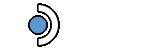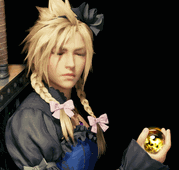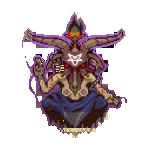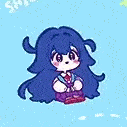Lizard Wizard posted:Is there a good way to prevent audio desync in Vegas (well, Movie Studio Platinum but same diff)? I'm working with a file off my game capture to the tune of 7.7 gigs. Audio and video sync up fine in the source, I drop my commentary in as a second track, and upon rendering, the game video and audio are out of sync by a good half second. Is the desync the same amount at the beginning and end, or does it change throughout the video?
|
|
|
|
|

|
| # ? May 18, 2024 23:33 |
|
nielsm posted:Is the desync the same amount at the beginning and end, or does it change throughout the video? Well, I got out Avidemux and fixed it using the most noticeable spot as a reference point, but now I have desync elsewhere, so yeah it's not consistent.
|
|
|
|
Is there some option in Vegas to force your video to 60fps? Try inspecting it with MediaInfo to see what the source video's FPS is. Probably the result of either dropped frames or something to do with the capture method.
|
|
|
|
ufarn posted:Is there some option in Vegas to force your video to 60fps? Try inspecting it with MediaInfo to see what the source video's FPS is. Probably the result of either dropped frames or something to do with the capture method.  This didn't fix my issue. The source is indeed 60fps, and I'm almost positive it's not related to the capture method since there's no audio drift in the source.
|
|
|
|
Most likely unrelated to your issue, but is the source video an exact 60fps, or 59.94? If it's the latter and you're putting it into a 60fps format, you're altering the framerate and that could maybe possibly throw off timing? Also I don't think there's any encoding options available in Vegas to render at an exact 60fps, so you're then taking a video with that framerate and making it 59.94 again. That can make the video look kinda blurry.
|
|
|
|
OBS is an incredibly powerful tool and I've gotten a ton of great footage using it, but it's got one quirk that drives me crazy. Sometimes it will just not capture the game audio. This seems to be related to switching audio sources in Windows, for instance if I change my audio source to headphones when playing Pubg or something in coop with my little brother and I want to use my headset. I tried to solve this issue by having OBS capture both my desktop audio and headset audio, but this doesn't seem to work. The only way I have found to fix this is to manually go into OBS and 'save' the settings before recording, even though I'm not changing anything. Does anyone else have any experience with this or can offer any advice other than "double check your audio is capturing before recording in earnest bruh?"
|
|
|
|
I've had this problem before. For some reason OBS doesn't really like it when you switch audio sources while it's running. Especially if if you have OBS set to capture "Default" audio. This can be easily fixed by just rebooting OBS after you switch sources. Another fix would be to manually change the obs capture input from "Default" to whatever your new source is after you change it.
|
|
|
|
DrNutt posted:Does anyone else have any experience with this or can offer any advice other than "double check your audio is capturing before recording in earnest bruh?" Always check your audio is capturing before recording. I had to scrap ~2 hours of footage due to a windows update loving with my audio devices and OBS thinking "I don't know this one" once, because I didn't check if audio is capturing because I hadn't changed anything.
|
|
|
|
Trizophenie posted:Always check your audio is capturing before recording. I had to scrap ~2 hours of footage due to a windows update loving with my audio devices and OBS thinking "I don't know this one" once, because I didn't check if audio is capturing because I hadn't changed anything. I lost an entire blind Undertale LP minus the last few hours because the laptop decided we plugged the microphone in at the wrong time and just recorded dead silence  And people make fun of me for immediately going into full paranoia mode if I so much as see a frame dip And people make fun of me for immediately going into full paranoia mode if I so much as see a frame dip
|
|
|
|
Here's my issue: I've been using Vegas Pro to edit .m2ts files recorded by an HD-PVR. Most files worked fine, but some would show up as audio only, so I'd just edit those with AviSynth. I took a month off editing and changed nothing, but now all files open without video, even ones I previously edited with Vegas, and I pretty much can't use Vegas at all. There's about a million solutions out there, but most are intended for .mp4 files and haven't worked (remuxing/encoding with FFmpeg or Handbrake might work, but that's about as inconvenient as just using AviSynth). Hopefully this isn't a thing everyone is sick of hearing about since it seems pretty common, but if there is a fix I'd be very pleased to know it.
|
|
|
|
I've never gotten any recordings from an HDPVR to work with Vegas. Are you sure you didn't just have a vivid dream? I don't know if this counts as a "fix" but my workaround has been to use OBS instead of the HDPVR capture software, and Vegas is very happy to work with those files.
|
|
|
|
Fiendly posted:Here's my issue: I've been using Vegas Pro to edit .m2ts files recorded by an HD-PVR. Most files worked fine, but some would show up as audio only, so I'd just edit those with AviSynth. I took a month off editing and changed nothing, but now all files open without video, even ones I previously edited with Vegas, and I pretty much can't use Vegas at all. There's about a million solutions out there, but most are intended for .mp4 files and haven't worked (remuxing/encoding with FFmpeg or Handbrake might work, but that's about as inconvenient as just using AviSynth). Hopefully this isn't a thing everyone is sick of hearing about since it seems pretty common, but if there is a fix I'd be very pleased to know it. Have you tried changing any of the hardware acceleration settings in vegas? See what happens if you turn it off or set it to use a different graphics device. 
|
|
|
|
Jamesman posted:I've never gotten any recordings from an HDPVR to work with Vegas. Are you sure you didn't just have a vivid dream? I'm not a very vivid dreamer, so I'm sure it worked the first few times I tried. I even opened my old projects to check, they still have a row where the video once was but it's now blank and there's an error message about how the proper stream could not be found in the media file. lohli posted:Have you tried changing any of the hardware acceleration settings in vegas? See what happens if you turn it off or set it to use a different graphics device. No luck there, all options provided the same result after restarting the software. Is OBS the only way to go with Vegas? My .ts files from Elgato recordings don't show up in Vegas at all, and my attempts to open some .mp4 files only caused a prompt to install QuickTime...
|
|
|
|
Trizophenie posted:Always check your audio is capturing before recording. I had to scrap ~2 hours of footage due to a windows update loving with my audio devices and OBS thinking "I don't know this one" once, because I didn't check if audio is capturing because I hadn't changed anything. Doseku posted:I've had this problem before. For some reason OBS doesn't really like it when you switch audio sources while it's running. Especially if if you have OBS set to capture "Default" audio. This can be easily fixed by just rebooting OBS after you switch sources. Yup. I thought I had fixed it and lost another hour and a half because I forgot to reboot OBS. But now I won't make that mistake again!
|
|
|
|
Fiendly posted:Is OBS the only way to go with Vegas? My .ts files from Elgato recordings don't show up in Vegas at all, and my attempts to open some .mp4 files only caused a prompt to install QuickTime... The elgato software has an mp4 export option in the sharing section of the preferences that apparently solves the .ts problems, but I don't know if it has an option to encode your old .ts files or if it's limited to converting things immediately after recording. You can use OBS to remux old recordings to a vegas-friendly container(mp4) as well.
|
|
|
|
Jamesman posted:Most likely unrelated to your issue, but is the source video an exact 60fps, or 59.94? If it's the latter and you're putting it into a 60fps format, you're altering the framerate and that could maybe possibly throw off timing? It wasn't exactly 59.94, but it was definitely a framerate issue. I tried just about everything and then played it in Media Player Classic with OBS pointed at it, giving it a workable framerate of 30 FPS.
|
|
|
|
I'm trying to record a PSX game using BizHawk and OBS. BizHawk's built-in recording tanks my framerate if anything is actually occurring onscreen. It's fine for recording the intro, because the output is at full FPS, but the game is unplayable using the built-in recording. OBS records the game without tanking the framerate - there are occasional dips, but the game is playable and the LP is going to be screenshot; I'm just using the video to capture screens. The main problem is that it captures the entire "canvas" instead of just the source window. Even setting the canvas to the smallest possible (1280 x 720) still results in a large black border around the right and bottom edge of the video (which is 800 x 600). Is it possible to set OBS to just capture the source window? I've been all through the options, and I can't seem to find anything to do that. Barring that, is there a simple way to crop the video down? I've tried Avidemuxer, which doesn't seem to have that option, and VirtualDub, which can't seem to open anything I actually produce. Or am I missing some setting in BizHawk that will allow me to record without cutting the framerate in half? I suppose as a last resort, I could record just the intro in BizHawk. I'd then record gameplay in OBS, grab my screenshots from Avidemuxer, then crop them all down using ImageBatch. But I'd prefer a simpler setup if possible.
|
|
|
|
OBS should be able to capture a specific program source, or a specific window. If what it's picking up from either of these options isn't working out, then the problem is with BizHawk and you could look into a different emulator. I use ePSXe. If you're set on BizHawk, OBS should be able to crop out those black edges by you manually adjusting the capture field, so that you are only recording the portion of the screen you want recorded. Also keep in mind that PSX resolution isn't always a perfect 3:4 ratio. It depends on the game, so you might have the game in the wrong ratio, which is resulting in the borders. Jamesman fucked around with this message at 14:18 on Mar 28, 2018 |
|
|
|
Commander Keene posted:Even setting the canvas to the smallest possible (1280 x 720) still results in a large black border around the right and bottom edge of the video (which is 800 x 600). You can use custom values for the canvas size to record video in any resolution you can think of, just type the resolution into the box.
|
|
|
|
lohli posted:You can use custom values for the canvas size to record video in any resolution you can think of, just type the resolution into the box. Jamesman posted:OBS should be able to capture a specific program source, or a specific window. If what it's picking up from either of these options isn't working out, then the problem is with BizHawk and you could look into a different emulator. I use ePSXe.
|
|
|
|
Okay, so new problem. ePSXe records with OBS as smooth as butter; I haven't had a frame dip so far. The major problem, however, is that unlike BizHawk, ePSXe has no built-in capture tools, which means that every image I capture is subjected to some sort of scaling that is applied by the emulator itself. Ideally, I'd like to disable this scaling, or at least be able to play the game at the native PSX resolution, to provide much cleaner screenshots. But after having been through the graphics options in ePSXe, I have no idea how to disable it or what resolution settings to use in order to get a crisp image. Any help on that front would be appreciated. For comparison, here's a screenshot from BizHawk's built-in screenshot function, which captures a 350 x 240 image: 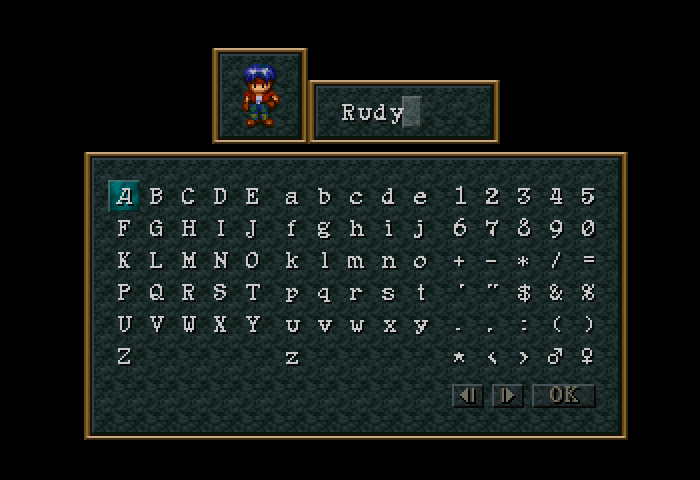 Here's a screenshot captured by pointing Irfanview at BizHawk, which is screen resolution 400 x 300 and most likely what I would produce using BizHawk plus OBS: 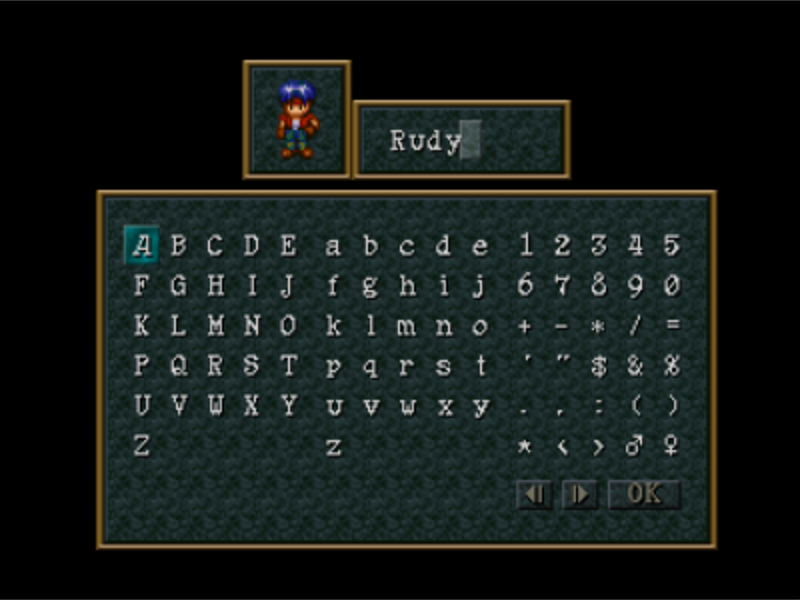 And here's what I've managed by pointing Irfanview at ePSXe, screen resolution 350 x 240: 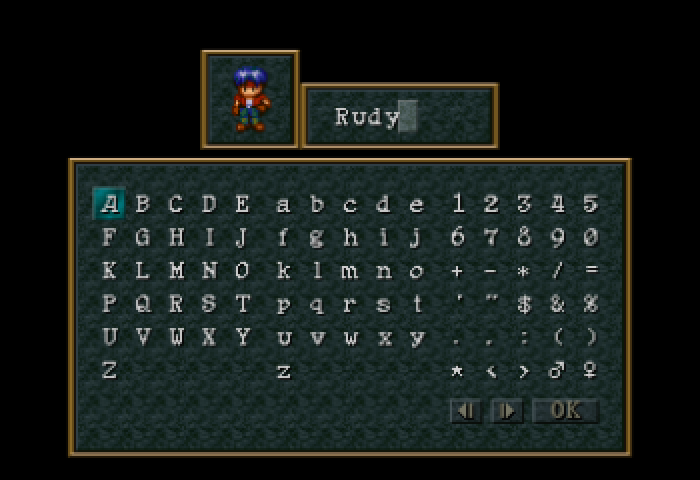 All screenshots have been resized to 200% in Gimp for readability. Suggestions? Is this actually acceptable and I'm simply worrying too much about image quality?
|
|
|
|
I'm having a bit of a problem with the LP I'm currently planning, Dragon Quest IX. I want to use the in-game NPC sprites in my dialogue portraits, but I can't seem to find the things anywhere on the internet. I'm thinking it's because they're all billboarded or something, so nobody could be bothered with screenshotting them and putting them on a sprite sheet. As such, I decided to have a look in the game files to see if I could find anything, but unfortunately I'm hopelessly inexperienced with this sort of thing and can't find any of them, let alone getting the right palette and mixing the two together to get the sprites I need. Essentially, what I'm trying to say is this: would someone with more experience be willing to help me with ripping these sprites from the game files?
|
|
|
|
Commander Keene posted:Okay, so new problem.
|
|
|
|
ufarn posted:Bit of a shot in the dark, but try another video downscale filter in Advanced settings for OBS instead of Lanczos like Bicubic and compare. I'm a bit rusty in downscale algos, but I imagine they aren't optimized for sprite-based games. EDIT: I think I've solved it. I found the video option that was applying the filter. This looks much better: 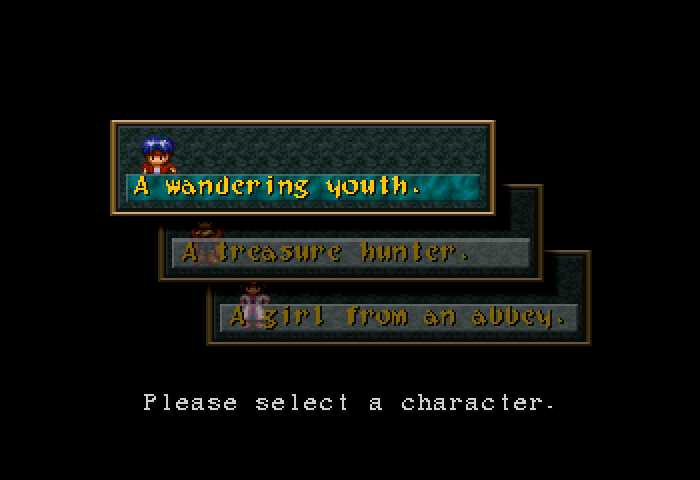 Epicmissingno posted:I'm having a bit of a problem with the LP I'm currently planning, Dragon Quest IX. I want to use the in-game NPC sprites in my dialogue portraits, but I can't seem to find the things anywhere on the internet. I'm thinking it's because they're all billboarded or something, so nobody could be bothered with screenshotting them and putting them on a sprite sheet. As such, I decided to have a look in the game files to see if I could find anything, but unfortunately I'm hopelessly inexperienced with this sort of thing and can't find any of them, let alone getting the right palette and mixing the two together to get the sprites I need. Commander Keene fucked around with this message at 02:19 on Mar 29, 2018 |
|
|
|
Epicmissingno posted:I'm having a bit of a problem with the LP I'm currently planning, Dragon Quest IX. I want to use the in-game NPC sprites in my dialogue portraits, but I can't seem to find the things anywhere on the internet. I'm thinking it's because they're all billboarded or something, so nobody could be bothered with screenshotting them and putting them on a sprite sheet. As such, I decided to have a look in the game files to see if I could find anything, but unfortunately I'm hopelessly inexperienced with this sort of thing and can't find any of them, let alone getting the right palette and mixing the two together to get the sprites I need. If you're using deSumuME, in the tools tab there's an option to disable layers rendered on screen. Disabling all the layers except the one with sprites on it would give you a screenshot you can easily alpha out the background, but it doesn't work for every game. And for DQIX, it doesn't sadly. Unless you mean you want mugshots from the 3D models then you can disable the text box layer at least: (I tried to find the sprites you're talking about, but I forgot that trying to rush through a JRPG opening is a fool's errand)  You could also do this the painful way, and take screenshots of the sprites and paint out the background with gimp or something. That's what I usually do 90% of the time I need sprite rips and can't find them readily available. Combat Lobster fucked around with this message at 04:39 on Mar 29, 2018 |
|
|
|
OBS does seem to be messing with the output a bit, as shown in this screenshot captured from ePSXe: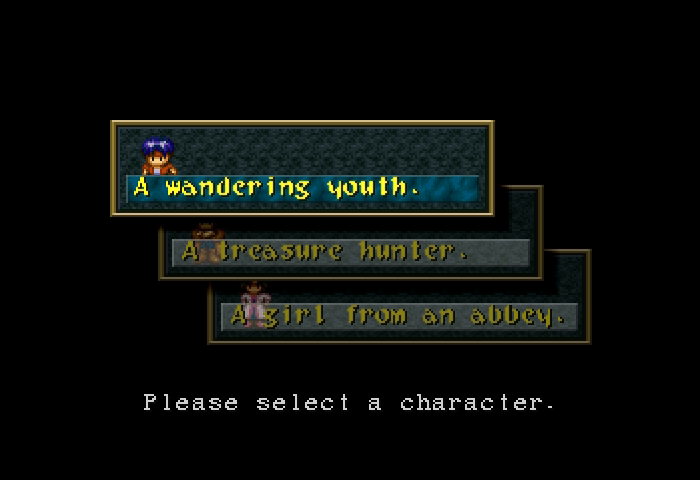 Now, I have the canvas size the same size as the output size, so I don't think it's a downscaling problem, unless OBS scales everything, even if it's to the same size. It could, however, be the video encoder I'm using for the output. That capture was produced using the libx264 encoder that OBS defaults to for the output file. I also tried outputting using a png encoder, but not only was the file an order of magnitude larger than the video produced using the default encoder, avidemux only showed a green screen when I opened the video, and didn't seem to have any clue what to do with it. Any suggestions on good encoders to use? Is the png encoder not compatible with the mkv container format I'm using? Is the image quality on the test screenshot fine? I'll readily admit I'm still a newbie when it comes to video formats and encoding. Commander Keene fucked around with this message at 04:48 on Mar 29, 2018 |
|
|
|
Commander Keene posted:I say use the generic NPC sprites from other games, like the DS remakes or DQ7, and then use the official character art for the characters who have it, which should be most if not all of the characters with designs unique to DQ9. I would do that, but there are still a few characters with unique sprites that don't have art. Columba and the Swinedimples headmaster come to mind. Combat Lobster posted:If you're using deSumuME, in the tools tab there's an option to disable layers rendered on screen. Disabling all the layers except the one with sprites on it would give you a screenshot you can easily alpha out the background, but it doesn't work for every game. And for DQIX, it doesn't sadly. Unless you mean you want mugshots from the 3D models then you can disable the text box layer at least: (I tried to find the sprites you're talking about, but I forgot that trying to rush through a JRPG opening is a fool's errand) The fact that sprites scale depending on where the camera is relative to them makes it very difficult to do that sort of thing, and some don't ever turn towards the camera (looking at you, Columba). Getting mugshots of the models isn't important, because most characters who have models also have official artwork and a lot of models have equivalent sprites anyway.
|
|
|
|
Epicmissingno posted:I would do that, but there are still a few characters with unique sprites that don't have art. Columba and the Swinedimples headmaster come to mind.
|
|
|
|
I recently installed Windows 10 and am having some issues with my Avermedia card. I believe it's a Darkcrystal C027, for all it's worth. Component capture works fine. When I try to plug in, say, my Switch or my PS4? Nothing, no signal, doesn't do the thing. Please help.
|
|
|
|
You mean you upgraded to Win10 from an earlier Windows version? It might be a driver problem. Get the official drivers for your card off the maker's website and try re-installing them. The ones Microsoft packages with Windows are often outdated or buggy.
|
|
|
|
Commander Keene posted:You mean you upgraded to Win10 from an earlier Windows version? It might be a driver problem. Get the official drivers for your card off the maker's website and try re-installing them. The ones Microsoft packages with Windows are often outdated or buggy. No, I completely reinstalled. Drivers should be good, I got them from Avermedia.
|
|
|
|
It may be worth trying the C727 drivers instead; I had one of those and it was also able to accept the C027 drivers but it was always a bit touchy no matter what I did. Definitely fully uninstall the drivers before trying though.
|
|
|
|
last i tried to do this avermedia had like three websites all of them with different versions of the drivers. they also rename the hd capture card product like every month. when i bought it it was MTVHDDVR, then it was HD Capture Advanced, then it was DarkCrystal HD Pro. make sure you're searching for the right thing since they also have old drivers for the old name of the device on their website.
|
|
|
|
Suspicious Dish posted:last i tried to do this avermedia had like three websites all of them with different versions of the drivers. they also rename the hd capture card product like every month. when i bought it it was MTVHDDVR, then it was HD Capture Advanced, then it was DarkCrystal HD Pro. make sure you're searching for the right thing since they also have old drivers for the old name of the device on their website.
|
|
|
|
Does baldurk still prefer to be contacted by email? I sent him one weeks and weeks ago about archiving one of my threads, and I've gotten no reply. I know it normally takes a while, but not this long. Should I send another one?
|
|
|
|
nevermind, found a workaround
really queer Christmas fucked around with this message at 13:30 on Apr 16, 2018 |
|
|
|
Has anyone worked with the AVerMedia Live Gamer Portable Lite capture card before? Looking to record some PS4 gameplay and it looks cheaper than the Elgato. Edit: also does this footage I captured with the PS4's native recording look acceptable? If I don't have to spend cash on a capture card that would probably be the best case scenario  https://www.youtube.com/watch?v=SrMnJyiXCTA Ibblebibble fucked around with this message at 17:02 on Apr 16, 2018 |
|
|
|
Ibblebibble posted:Has anyone worked with the AVerMedia Live Gamer Portable Lite capture card before? Looking to record some PS4 gameplay and it looks cheaper than the Elgato. I wish I could give you a trip report, but a delivery date of more than a month since I ordered means I canít tell your my personal experience with this $35 HDMI capture device. It can send your signal over LAN to your streaming computer. I also canít say how it comports with HDCP so you may need to either turn off HDCP or get a splitter that circumvents it. Definitely a cool interim capture card until you decide to pull the trigger with an Elgato fancy-pants card. Perhaps they might even have bothered to fix their absurd enclosure design by then: https://www.youtube.com/watch?v=JySacfQ3lHQ
|
|
|
|
Yeah unfortunately I have a PS4 Slim so any output is capped to 720p and I don't see much 60fps during regular gameplay either  I'll look into the washing out, it just might be that particular clip. I think it looks better in brighter areas and it happened to be gloomy and rainy in that one which really didn't help. I'll look into the washing out, it just might be that particular clip. I think it looks better in brighter areas and it happened to be gloomy and rainy in that one which really didn't help.Thanks for the heads up on the cheap device, I'll look into it. ATM though just native recording is probably my best bet with my financial situation really.
|
|
|
|

|
| # ? May 18, 2024 23:33 |
|
Got an odd one, I'm playing an old FMV game, and when it's uploaded to youtube, some of the interlaced FMVs will suddenly turn super dark and red. Not all of them though   The only thing that I can think of is Youtube REALLY hates interlacing but only during those specific moments
|
|
|