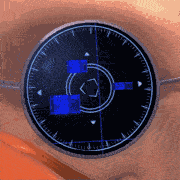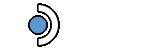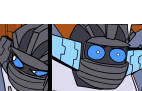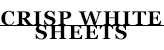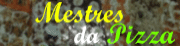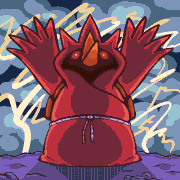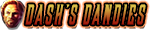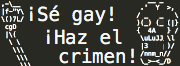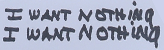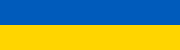|
I've tried turning it off and on, I made sure it isn't disabled, I made sure it is set as the default recording option, I have disabled and re-enabled it, I have uninstalled and reinstalled the driver, I have also uninstalled and reinstalled my sound card driver, I restarted the computer, I moved the USB into different ports. I have no idea why it would suddenly decide to stop working, I'm pretty positive between the last time using it and now there has been no major updates to my PC. Oh HEY found a solution JUST now. Apparently there is now a "microphone privacy setting" that Microsoft never bothered to tell me about. If anyone else has this issue, search "microphone privacy setting" and turn on access to apps to use the mic. Leal fucked around with this message at 02:08 on Jun 6, 2018 |
|
|
|

|
| # ? May 22, 2024 17:43 |
|
lohli posted:
The export window looks like this (sorry for German): In the "Benutzerdefiniert" (user defined) tab up there, you can choose a whole bunch of presets, different video formats, FPS values etc. - but of course none of them is the exact thing I need. Also, no matter which, they all have the 16:9, 4:3 or 2.21 dropdown menu in the "Seitenverhältnis" (aspect ratio) tab. But what about the "..." next to the Seitenverhältnis tab? Well: I can easily input 10:9 here. But then it goes back to 16:9. It just won't let me change it, so I thought it's something that might be baked into how they encode mp4s in general. As said, it seems to be no issue with AVI: I'm thinking to just encode as AVI, but before I do that, I'd like someone to tell me that it's not incredibly stupid. As in "waste of a lot of time because it will obviously look like garbage" - I am very much not good with videos. EDIT: My 23 second AVI test video looks fine, but it's 740 mb big. That will not give me a usable 35 min final product. Why is this so big, anyway? It's a small resolution and the source file is compressed already! I don't get videoooos! Simply Simon fucked around with this message at 08:34 on Jun 6, 2018 |
|
|
|
I'm still learning a lot of this video encoding stuff myself; so much so that I've been encoding all of my boss fight videos for my Wild Arms LP as AVIs before uploading to Youtube. I didn't even know that was a bad thing? But everything looks fine to me in the final videos, and I haven't been getting any complaints on video quality in the thread, so I don't think it's been a problem. I have to resize it to above 720p, or Youtube does nasty things to the quality, but I thought that was fairly universal.
|
|
|
|
AVI is perfectly fine to use, if you can apply a lossless codec to it that still reduces file size (somehow); for the method I used in all my old videos, I got Lagarith which worked some magic and made the size managable. Also, I rarely made videos over 15 minutes. Now that I use an actual in-line editor, the cutting and fading work is a little easier (though it has stupid limitations as well, like not allowing me to change the fade out colour to anything but black - suggested solution? Make a plain white image, put that into the video, and colour fade to that. Amazing), but I keep getting tripped up by the stupidest poo poo. Like these editors are meant to give you DVD quality stuff easily with also possibly stuff you ripped from DVDs to begin with, but they are stupidly inflexible for anything a little more esoteric. EDIT: Just realized I can use Lagarith in this editor :O EDIT²: Now the same 23 seconds are just 30 mb. Ding ding ding! Simply Simon fucked around with this message at 09:10 on Jun 6, 2018 |
|
|
Simply Simon posted:However, I now added a bunch of text, and in the editor it looks like this: Just a little detail, but consider changing your own text to a different color, it might blend in too much with the game graphics when everything is B/W. (I don't know how it looks in motion, might be okay then.) Just making the border around the text e.g. a dark green/blue could help with contrast.
|
|
|
|
|
Commander Keene posted:I'm still learning a lot of this video encoding stuff myself; so much so that I've been encoding all of my boss fight videos for my Wild Arms LP as AVIs before uploading to Youtube. I didn't even know that was a bad thing? But everything looks fine to me in the final videos, and I haven't been getting any complaints on video quality in the thread, so I don't think it's been a problem. I have to resize it to above 720p, or Youtube does nasty things to the quality, but I thought that was fairly universal. It depends on what you're using to render the .avi files, some programs are less flexible and don't give you much control over the actual codec or bitrate for any given container format(.avi .mp4 .mkv etc) and will spit out something akin to FRAPS' enormous uncompressed video files. Simply Simon posted:In the "Benutzerdefiniert" (user defined) tab up there, you can choose a whole bunch of presets, different video formats, FPS values etc. - but of course none of them is the exact thing I need. Also, no matter which, they all have the 16:9, 4:3 or 2.21 dropdown menu in the "Seitenverhältnis" (aspect ratio) tab. You'll probably find that some of the other presets are also set up to output mp4/h264, it's worth having a look to see if there's a preset that plays ball with your aspect ratio needs, I'm going to download the trial of movie edit pro 2015 and have a poke around myself.
|
|
|
|
nielsm posted:Just a little detail, but consider changing your own text to a different color, it might blend in too much with the game graphics when everything is B/W. (I don't know how it looks in motion, might be okay then.) Just making the border around the text e.g. a dark green/blue could help with contrast. *then later in the video I did a red and green variant for a joke anyway, sooo I did it with the AVI variant, thanks based Lagarith and that the program recognizes it. Here's the result: https://www.youtube.com/watch?v=gLiqrP_kKHE&t=4s I think for this game it's okay (and the next Gameboy project I'll do), but it won't do for anything with more graphical oomph to it as the file size will be enormous (this one was around 1.5 gigs). Otoh other games will have a standard modern aspect ratio anyway, so I can output them as mp4s...  . .Would still be cool if you found a more flexible setting, lohli! (big i or small L?)
|
|
|
|
Simply Simon posted:Would still be cool if you found a more flexible setting, lohli! (big i or small L?) Small L. I think I've solved the mystery, would you be able to upload a short .mp4 clip from your project to somewhere that isn't going to reprocess it(i.e. not youtube/vimeo) so I can confirm whether this is a problem with MEP or if I've stumbled on a weird edge case of my own? Having played with Movie Edit Pro for a tiny bit with an odd sized bit of video(I had OBS record a 240x400 window), I noticed some weird behaviours with it. If you render a 240x400 video, it outputs a video which by all accounts is 240x400. At first it looked right because VLC's black background hid the large black bars at the side, so I didn't notice those until after the captions I added later spooked me. Initially I didn't notice any weirdness outside of the oddly low quality my renders had(which I'll get to later) until I started adding captions/titles to a video to try to work out if that was the cause of your problems, and I put the captions within the frame, partially over it, and then completely outside to see if there was a problem with an out of bounds caption making the program throw a fit and disregard your project and render settings. It was only when I saw the captions that should have been outside the frame and not rendered out at all in the videos which according to windows and VLC seemed to be my stupid odd resolution that I thought something seemed very spooky, eventually I resorted to opening it in vegas, which was recognizing it as 240x400. The different coloured background for Vegas showed that even the captionless videos I was exporting looked like 16:9 videos with huge black borders on the side.  I was sort of stumped and wondered what vegas would think about the frame area and then I found the clue I needed to solve the mystery.  That didn't look at all like a 240x400 shaped area and it was clear there was a pixel aspect ratio issue. I had a look at the properties it imported from the video that MEP outputted and found the culprit which seems like it would explain it.  So what I think it does for videos that are not one of the aspect ratios it is set up for is that it gives the video a very weird pixel aspect ratio which seems to adjust it to fit 16:9/4:3. I also wondered why I was having apparent quality problems with the little clips I was rendering out, and did a test with some 16:9 footage as well, the 16:9 stuff came out fine, and I think that because of the pixel aspect ratio distortion fuckery it's doing the more you deviate from the aspect ratios it likes the more it will garble the quality of your videos. I expect this is generally not a problem for people because 16:9 recording is pretty ubiquitous, but seems worth noting if you're going to do anything with consoles/emulators that might give you odd resolutions. This sort of thing may well be why they bought Vegas from Sony.
|
|
|
|
lohli posted:Small L.  . And you mean just an export of the current project as an mp4, which will then look off as we know? . And you mean just an export of the current project as an mp4, which will then look off as we know?quote:Having played with Movie Edit Pro for a tiny bit with an odd sized bit of video(I had OBS record a 240x400 window), I noticed some weird behaviours with it. If you render a 240x400 video, it outputs a video which by all accounts is 240x400. At first it looked right because VLC's black background hid the large black bars at the side, so I didn't notice those until after the captions I added later spooked me. quote:Initially I didn't notice any weirdness outside of the oddly low quality my renders had(which I'll get to later) until I started adding captions/titles to a video to try to work out if that was the cause of your problems, and I put the captions within the frame, partially over it, and then completely outside to see if there was a problem with an out of bounds caption making the program throw a fit and disregard your project and render settings. In case anyone is wondering why I didn't just get Vegas, Premiere or any more well-known program, the Magix one cost "only" 60€ and that was just about my pain threshold for actually paying money to make my LPs better also Magix is German and you gotta support the local economy 
|
|
|
|
Simply Simon posted:I don't know a good way to upload stuff except Dropbox - is that gauche or would linking to a dropbox download be a security risk for me or something? I'm also bad at internet Yes I'm looking for an off video from your project just to confirm the pixel aspect shenanigans, you can create a public link for a file in dropbox without making all your files viewable by the public, I haven't used it in years but I think there's a public/shared folder you can put stuff in and, in the webui for dropbox(maybe also the right click menu in windows?) you should see something along the lines of "share public link". Simply Simon posted:In case anyone is wondering why I didn't just get Vegas, Premiere or any more well-known program, the Magix one cost "only" 60€ and that was just about my pain threshold for actually paying money to make my LPs better Gotta pay more attention to those humble bundles, vegas has been in there for $20 a couple of times over the past 12 months I think.
|
|
|
|
I think it was at least two years ago that I bought Magix - I don't think Humble was big enough for software bundles back then. But I'll keep it in mind for future things! This one should be okay: https://www.dropbox.com/s/4gkxaezmalsup2r/mp4%20wrong%20ratio.mp4?dl=0 EDIT: Oh wow, it even embeds...
|
|
|
|
 Yeah the same thing was going on in your clip. Not much you can do but be aware of it.
|
|
|
|
just as a note: i have quietly experimented with lossless versus low-loss codecs over the course of the last two years, and not only has nobody ever noticed the difference and spoken up about it, i built up a small group of incredibly picky followers of mine and asked them to compare qualities and not even they saw any difference. you want to be serious about the bitrates you're encoding at and everything, but in practice, anything over about 3000 bps is going to look amazing compared to what youtube does to your video, and that's the overall determining step.
|
|
|
|
Simply Simon posted:Should I e.g. double the size myself (with a pixel game, this shouldn't lose me any quality...if I find the correct algorithm, aka no algorithm) before uploading, or is that a minor issue/quality will be slightly worse anyway? Definitely do it in editing where you have control over it and can make sure it's not getting some poo poo filter. Also, youtube picks (picked?) different encoding paths depending on vertical resolution of the video, with the low resolution ones being terrible garbage. So make sure it's taller than 720 or 1080 if you want good quality. It shouldn't have too big an impact on filesize for pixel games, since those probably compress real good.
|
|
|
|
Geemer posted:Definitely do it in editing where you have control over it and can make sure it's not getting some poo poo filter. Also, youtube picks (picked?) different encoding paths depending on vertical resolution of the video, with the low resolution ones being terrible garbage. So make sure it's taller than 720 or 1080 if you want good quality. Seconding this, upscale it so that it fits nicely within a 1280x720 or 1920x1080 frame and render it out as being at least 1280x720, it's better to do that and have a vertical border(if it doesn't cleanly multiply into 720/1080 high) instead of having something that is 600px high getting scaled down to fit in an 854x480 frame. Sticking with the not so standard resolutions(and their multiples) of old consoles is fine if you're not hosting the video on a video streaming site. Coolguye posted:anything over about 3000 bps is going to look amazing compared to what youtube does to your video, and that's the overall determining step. To be fair, youtube videos are pretty excellent quality, especially considering their very low bitrate, I haven't worked out how to get anything looking anywhere near as clear at similar bitrates.
|
|
|
|
mmmmmm yesssss, ain't nothing on earth quite like doing a four hour stream and realizing at the end the audio weirdnesses were voicemeeter's drivers becoming corrupt and doing weird things to stereo conceptions of distance, and also contributed to making the mic sound like it was two rooms over, plus also one of the ports on my powered USB hub is officially Fucky so here's hoping that doesn't happen twice more this year or else everything i record will sound like i live in a radio telescope. This isn't really a tech support post. More of a moral support post. Sometimes life is just hard and its a lot of things screwing up at once!
|
|
|
|
https://twitter.com/pwnmanexe/status/1006626127249657859
|
|
|
|
Is there any way to use NVENC h264 that results in a video that can be edited in Premiere? I just get a black screen.
|
|
|
|
Stink Terios posted:Is there any way to use NVENC h264 that results in a video that can be edited in Premiere? I just get a black screen. NVENC is pretty much the lowest maintenance codec option. I suspect on the basis of literally one sentence of context the issue isn't the codec as-such, but display or fullscreen window detection if the .mp4 itself isn't viewable.
|
|
|
|
I rendered it as an .avi through Bandicam. The file itself opens fine on WMP, but it shows up as a black screen on Premiere. I'm using a 750 Ti, in case it matters.
|
|
|
|
Stink Terios posted:I rendered it as an .avi *hikes up plumber's crack* ahhhyep there's your problem right there. Output as .mp4, .avi has been out of use since the Bush administration. Use Handbrake to reencode what you've got to mp4 and Premiere should be able to make sense of it.
|
|
|
|
Doesn't premiere have audio desyncing problems with mp4? Or is that only with VRR?
|
|
|
|
Stink Terios posted:Or is that only with VRR? Correct. Do Not Record At Variable Frame Rates. It'll only end in tears and there isn't an NLE on earth that'll deal with it gracefully. Save yourself some pain and record in a fixed-integer timebase that your computer can keep up with gracefully. Your audio track won't change sample rate mid-recording, neither should your video frame rate. Willie Tomg fucked around with this message at 00:58 on Jun 18, 2018 |
|
|
|
Alright, thanks. I ran into that issue before because I recorded a video with my phone cam, which was VRR and I wasn't aware. Hopefully now I'll save some valuable CPU cycles for smooth emulation.
|
|
|
|
Here's an open question for the forum about something that has me completely stumped. Two different let's plays, rendered to the same hard drive, with the same rendering settings, at approximately the same filesize, upload at completely different rates. Every single episode of both LPs has been like this. My render settings (again, exactly the same for both LPs)   My Dark Souls LP takes several hours to upload and process, with the estimate being a little over 2h and the real time taken being around 1h30m.   My The Surge LP uploads and processes nearly instantly, taking maybe 20m tops. Why???? CJacobs fucked around with this message at 15:50 on Jun 18, 2018 |
|
|
|
My best guess is that they've got several servers that you upload videos to, with some load balancer picking which one you use on the fly. And for some videos either the server is experiencing a high load and can't accept the file as fast, or there is some congestion on the network path loving with your speeds.
|
|
|
|
Something weird is happening between Windows and Voicemeeter Banana. The virtual aux output B2 works fine and dandy, and everything can hear audio from it. The main output, however, appears to be confined to VMB: B1 shows levels in VMB itself, but the Windows audio control panel (and by extension, every application) shows jack poo poo and I cannot record it. The audio appears to disappear into a black hole somewhere between VMB and the Windows audio subsystem. Any idea why this would happen? In general, I have Windows set to use Virtual Audio Cable A Input as the default sound device. VMB input 1 is my microphone and input 2 is VAC-A output. Input 1 routes to B2 and input 2 routes to B1.
|
|
|
|
anatoliy pltkrvkay posted:Something weird is happening between Windows and Voicemeeter Banana. The virtual aux output B2 works fine and dandy, and everything can hear audio from it. The main output, however, appears to be confined to VMB: B1 shows levels in VMB itself, but the Windows audio control panel (and by extension, every application) shows jack poo poo and I cannot record it. The audio appears to disappear into a black hole somewhere between VMB and the Windows audio subsystem. Any idea why this would happen? Was it ever working as intended and then started acting up? I had this happen recently as an acute problem. No idea on the precise cause but I reckon it was it was one of either a Windows update changing audio, or corrupted drivers on Voicemeeter. Uninstall/reinstalling the latest version--and reassigning defaults in windows after reinstall--got everything working the way it used to once I got everything routed to where it should be. Willie Tomg fucked around with this message at 08:01 on Jun 20, 2018 |
|
|
|
Greetings all, I'm trying to make gifs for an LP I want to do but I have a problem - even a test gif of less than 2 seconds comes out at over 5,000 KB and Lpix has a limit of less than half of that. Checking the size of gifs in other LPs this seems outrageously bloated. This is my first time working with gifs so don't assume any expertise on my part. The resolution is 720*480 - it's a GBA game with 3x magnification. I don't want to lower the magnification as that will make things too hard to see. The gameplay video is being recorded with FRAPS at 60 FPS. Stripping some frames out seems like an obvious move though I'm not sure how to do that yet. After recording I use VLC media player to isolate the part of the video I want, then I use GIMP 2.6 to make the gif itself. Any advise for me? Other than FRAPS (which I already own) I prefer to stick to free tools.
|
|
|
|
I don't know anything about VLC; I use VirtualDub for my gif-making, but it only accepts AVI files. It is freeware, though, so if you don't mind possibly needing to convert your videos it fits into your budget. Some tips on gif-making that I've found from my own LP so far (I'm hardly claiming to be an expert though):
|
|
|
|
Also make sure you resize with nearest neighbour and record unfiltered and lossless video. Blur from resize/filters and/or compression will gently caress your gifs. Might be better to use vba's own video output function than fraps.
|
|
|
|
Commander Keene posted:I don't know anything about VLC; I use VirtualDub for my gif-making, but it only accepts AVI files. It is freeware, though, so if you don't mind possibly needing to convert your videos it fits into your budget. I'll check out VirtualDub, thanks. quote:Some tips on gif-making that I've found from my own LP so far (I'm hardly claiming to be an expert though): Yeah, but Playstation games have much higher base resolution than the GBA so you don't need as much magnification to get images of the same size and clarity. 2x hits mine much harder. But I just grabbed a couple of screenshots from your LP to check and noticed something odd: your downloaded screenshots are 640*440, implying that Wild Arms has a base resolution of 320*220 (if you're at 2x). But I noticed that didn't match what I was seeing on the forums so I did a screencap as well, and it seems the forum is displaying the same shot at 960*660 (3x base resolution). How does that work, exactly? Is this something I can control? And the game I'm working on is Final Fantasy 5, if it matters. quote:A tip on choosing what to gif: the gif file format only records what changes in between frames, so gifs where the whole screen changes (even stuff like the screen shaking) will bloat the file size pretty fast. In comparison, gifs with just, say, a character or two moving, will clock much smaller file sizes. Cropping out any moving backgrounds (if possible) will shrink the file size quite a bit. Now that's good to know! Thanks. DGM_2 fucked around with this message at 04:14 on Jun 28, 2018 |
|
|
|
DGM_2 posted:Yeah, but Playstation games have much higher base resolution than the GBA so you don't need as much magnification to get images of the same size and clarity. 2x hits mine much harder. 2x is still fine and pretty much standard for gba games. quote:But I just grabbed a couple of screenshots from your LP to check and noticed something odd: your downloaded screenshots are 640*440, implying that Wild Arms has a base resolution of 320*220 (if you're at 2x). But I noticed that didn't match what I was seeing on the forums so I did a screencap as well, and it seems the forum is displaying the same shot at 960*660 (3x base resolution). How does that work, exactly? Is this something I can control? The forums will shrink images that are too big to display without breaking tables, but not stretch them to fit. Check you don't have browser zoom at 150%.
|
|
|
|
vilkacis posted:Check you don't have browser zoom at 150%. Of course I do. How did I not think of that? Okay, so I guess 2x magnification will work after all. Especially since the reader can just change his zoom level if it's a problem.
|
|
|
|
Hello pals I'm not so smart and I'm wondering after my Elgato HD60 if I need to keep the raw .TS files or if the MP4 files I have it auto-exporting are fine. As far as I can tell they're identical and they're the ones I'll be editing in Vegas so is there any danger of deleting the .TS once the MP4 has exported and isn't corrupted or anything?
|
|
|
|
The MP4 should be good enough. I never keep any of the ts files I get from my elgato unless the mp4 fucks up and never renders.
|
|
|
|
ChaosArgate posted:The MP4 should be good enough. I never keep any of the ts files I get from my elgato unless the mp4 fucks up and never renders. Neat, thank you!
|
|
|
|
Hi, I did some work with setting up my PS3 for capture (and by extension, PS4 probably). PS3 connected to HDPVR via component, display set at 1080i. OBS picks up the capture, deinterlace with Yadif while recording. https://youtu.be/mlV-1a9wcGk I went with PixelJunk Monsters just because it's a very crisp and colorful game, so I figured that would be a good way to see if everything looked alright. I think it does, but would like other opinions.
|
|
|
|
Anything that can automatically capture white text overlaid over the game? Capture 2 text isn't really doing well.  
|
|
|
|

|
| # ? May 22, 2024 17:43 |
|
Maybe try applying a threshold filter to the image, so any non-white areas are first converted to pure black, before doing the OCR.
|
|
|
|