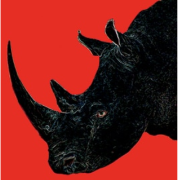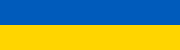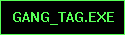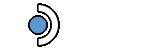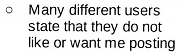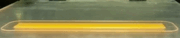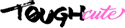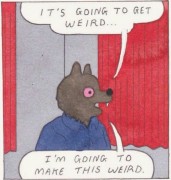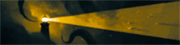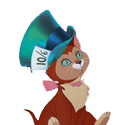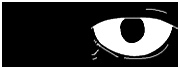|
Looten Plunder posted:So I'm looking at overhauling my network. I'm looking at putting a Dream Machine in my backyard office with a couple of the AC Pro access points in my house for wifi. I'll ask some more questions about the whole setup in a future post but just want to ask about the office for now. That's what I'd do. Definitely cleaner than running a bunch of Ethernet over there. The Flex mini is awesome for this.
|
|
|
|

|
| # ? May 30, 2024 07:41 |
|
Inept posted:Speaking of, what's the alternative these days if you just want a decent router appliance for $100-200 and already have APs? It seems like no one makes cheap ones any more except Mikrotik. I assume a lot of people who (1) want a dedicated router instead of using their ISP's combo unit and (2) don't want to pay for a Serious Rackmount Router are setting up their own pfSense/OPNsense node based on Pentium/Celeron/U-series chips. ServeTheHome just featured a J4125 box with 4 ports which seems like it's primarily for this kind of thing. I personally decided that while I wanted to run my own Wi-Fi, DHCP, and DNS, my AT&T box does everything I need as far as just the routing/NAT and I'm required to use it anyway for PPPoE so I might as well get some benefit from that power consumption. If I wanted to replace it though I'd either go Mikrotik or set up my own box as above.
|
|
|
|
Inept posted:Yeah most of their Edgemax line has been out of stock for a year or more, and I'll believe they're continuing updates when I see it. TP Links' omada is decent and very reasonably priced (at least I think so), ER605 is around $60 iirc. Seems to play fine with my non omada APs, but I'm also doing nothing fancy with them.
|
|
|
|
withoutclass posted:That's what I'd do. Definitely cleaner than running a bunch of Ethernet over there. The Flex mini is awesome for this. What's the difference between a managed and unmanaged switch?
|
|
|
|
Looten Plunder posted:What's the difference between a managed and unmanaged switch? I'm not totally clear on all the differences but my guess is that an unmanaged one just does network switching and a managed switch can be configured to do things like vlan tagging, link aggregation, and probably other things that I'm missing. It's nice if you want to say, segment your tv and consoles to an IoT vlan for instance.
|
|
|
|
I have no idea what any of those terms mean so I might just save the cash and get an unmanaged switch haha. I asked my friend who knows his poo poo about the difference between a Dream Machine setup versus an AmpliFi setup and he said to go the DM route because I'd otherwise lose out on features like beamforming and MiMo. I have no idea what these are either but I'm gonna roll with it. I've always been good with computers but networking is definitely a blank spot for me. So many drat terms and technologies that I don't understand! I just want a lag free home network that doesn't drop out and allows me to play high bitrate movie files on Plex damnit!
|
|
|
|
Looten Plunder posted:I'm gonna have a TV/console/NAS/NvidiaShield etc on the other side of the room. If I want to connect them via ethernet, am I right in thinking I just run one ethernet cable from the Dream Machine over to a switch that would sit behind the TV unit and then just run individual cables from that to the various appliances? Yep, thatíd do it. If you have 4 or less devices, a USW-flex-mini is cost effective and will keep you in the UniFi family. Or you can just get a dumb switch if you wonít be using VLANs in that part of the network.
|
|
|
|
The difference between a 5port dumb switch and a smart/managed is like $10 and if youíre looking at spending $300 for a dream machine just spend the extra ten. Being able to log into it and seeing port status alone is worth it even if you never use VLANs or trunks (which you will if you ever put an AP on it and want a guest/IoT Network). Thereís times an unmanaged switch would make sense such as needing 8 PoE ports for security cameras but this ainít one. Cyks fucked around with this message at 18:13 on Apr 24, 2022 |
|
|
|
Looten Plunder posted:What's the difference between a managed and unmanaged switch? The biggest difference is that a dumb/unmanaged switch is just a black box sitting on your network somewhere doing its thing. You have no control over it or way to interact with it: it's gonna do what it's gonna do and that's it. These are perfectly fine if the only thing you need from the box is to stitch your network physically together. A managed or "smart" switch will have some form of admin console you can log into in order to set and adjust parameters--things like QoS prioritization, maybe log data, assigning VLAN port tagging, etc. These are what you'd want if you plan on doing anything fancier than a simple flat network topology, like implementing network segmentation or similar. Looten Plunder posted:I have no idea what any of those terms mean so I might just save the cash and get an unmanaged switch haha. Not sure where your friend is getting his data from: AmpliFi's routers and Mesh points all support MIMO (which allows for the radios to be sending several data streams at the same time, which increases performance for devices that support it, as well as increasing aggregate performance when you have multiple devices talking at once) as well as beamforming (steering the radio waves into more of a directed "beam" towards the receiving device instead of just blanket sending the signal equally 360deg around--this increases range and decreases interference when you have multiple devices talking at once).
|
|
|
|
I think I'm having some weird DNS issues that's causing sites/apps to fail to load temporarily, randomly, and intermittently. I'm running a pretty simple setup with an Eero 6 with some devices connected via ethernet (AppleTV, iMac) and wifi (iPhones, iPads, MacBook). Pretty frequently I'll have sites or apps randomly fail to load. I'll instantly get a server can't be found error, and it continues to fail on refresh. But if I wait 30-120 seconds and refresh again it will work. For example, just now I opened up a new Safari window and tried to paste an Amazon link and it failed. I waited 30 seconds and then it loaded. This happens a lot. I'll be using the Twitter app and it will quit loading media and tweets halfway through my feed. I'll be browsing apple.com and randomly the site will quit responding four pages deep. Google and DuckDuckGo links will randomly fail. My podcast app craps out. Music apps like Spotify crap out mid-stream. Reddit, Instagram, Letterboxd apps. This intermittent and temporary issue happens on all devices in all apps. But if I wait a minute or two and refresh the problem solves itself. BUT, if I can copy the URL that isn't working out of Safari (or Twitter, etc.) and paste it into Chrome then it loads instantly. I'll refresh Chrome next to the offending app and Chrome will load fine and the other app won't. The only thing that jumps out at me is that Chrome uses Google's DNS servers, right? - I've tried turning off all of Eero's extra security features (Advanced Security, Ad Blocking) - I have all of Apple's new network stuff turned off (Private Relay, Hide IP Address) - I've reset the iOS network settings on my iPhone Any suggestions on where I can start digging into this? The next thing I was going to try was resetting the Eero to factory defaults and starting over. Since multiple devices are affected, it's gotta be something higher on the chain than the individual devices I would think? Violator fucked around with this message at 03:26 on Apr 25, 2022 |
|
|
|
Chrome uses whatever DNS you have set up (either from DHCP or manually) unless you override it with secure DNS (and choose a specific DNS server). However it doesnít sound like a DNS issue to me. Is this happening to only wireless devices or wired too? Are the wired devices connected to the base eero unit (the one directly connected to your modem/ONT) or are they connected to a satellite unit that is using a wireless backhaul?
|
|
|
|
Violator posted:Music apps like Spotify crap out mid-stream. Reddit, Instagram, Letterboxd apps. This intermittent and temporary issue happens on all devices in all apps. But if I wait a minute or two and refresh the problem solves itself. This right here suggests to me it's not a DNS issue--a media stream generally isn't going to bother re-checking DNS mid-stream unless Spotify (or MacOS? Not super up on how Macs cache) for some reason is expiring the DNS entry super fast, which would be weird. Next time it happens in a browser, see which error code it displays. "DNS_PROBE_FINISHED_NXDOMAIN" would obviously point at a DNS-specific issue, while something generic like 404 would not. Have you tried going into the settings on your device (sounds like an iPhone?) and manually assigning a DNS server and seeing if that helps? 1.1.1.1 and 8.8.8.8 are popular choices, if you need some to test with.
|
|
|
|
Finally got a UDM Pro and an U6 Pro set up over the weekend. Got things cut over mostly seamlessly. I'll eventually be isolating IOT stuff to a VLAN, but that's for another day. But that said, what settings do I want/need to change from default? I enabled "threat detection" on the strongest setting, but that's really about it I think. Are there any blacklisting or other security best practices I should be doing? Should I push for WPA3, or is WPA2 good enough for now? Not sure if all of my devices support WPA3. I know I need to change my DNS back... is Google DNS still the way to go, or are there better options now? Also, what should I be looking for with regards to questionable traffic? I like the traffic viewer, it's pretty interesting to see who's talking to what. But I don't have the knowledge to really know what I'm looking at. Everything showing seems reasonable... are there any red flags to watch for? I know you can blacklist/whitelist traffic to/from specific countries, but it doesn't look like I can see what's talking to other countries? Biggest concern is keeping an eye on all my home automation/IOT stuff. I don't have any reason to suspect anything currently, but I wanted to make sure I know what to keep an eye on.
|
|
|
|
My honest opinion on the "what to watch for" is: nothing. If you trust the UDM's suricata to do IDS/IPS properly then the most you should really consider doing is going to Network App -> Settings -> Network Notifications, set it to "Custom" and make sure "Threat Detection and Prevention" is set to push/email so you can make rational decisions about events IT thinks are malicious, rather than trying to interpret the data you see regularly. I'm not saying you shouldn't be interested in what's happening on your network, but as far as using its data to action something -- unless you're actually trying to threat-hunt (which is NOT the UDM's data visualizer's strong point), just assume it knows what it's doing and call it a day. Hopefully that doesn't come off as dismissive, I honestly mean it in the spirit of "the UDM isn't a good tool for threat hunting, only for high level viz". If you have things like IoT networks set up with heavy restrictions on cross-network traffic, the real interesting data may be parsing the DENY packets generated by the firewall, which the UDM doesn't give you a way to do, annoyingly. I pipe my UDM logs to a separate data lake via syslog. Gives you a good idea of what that $3 smart bulb from aliexpress is trying to blast out to your network, maybe. UDM has a fairly OK honeypot that you can set up per-network which, while not realtime, will let you know if someone on your internal network is trying to portscan. Fairly useful, though some apps may trigger as false positives for malicious activity if they're trying to do a network scan for legitimate reasons. some kinda jackal fucked around with this message at 14:56 on Apr 25, 2022 |
|
|
|
Cyks posted:Chrome uses whatever DNS you have set up (either from DHCP or manually) unless you override it with secure DNS (and choose a specific DNS server). Ah, drat. Thanks for the info, I don't know where I got the idea that Chrome was using Google's DNS. Cyks posted:Is this happening to only wireless devices or wired too? Are the wired devices connected to the base eero unit (the one directly connected to your modem/ONT) or are they connected to a satellite unit that is using a wireless backhaul? Both wired and wireless. The wired devices are connected to a switch which is then connected to the base Eero, and the mobile devices are connected to whichever of the two satellites they connect to. I'll start paying attention to which unit a device is connected to when the issue pops up. DrDork posted:This right here suggests to me it's not a DNS issue--a media stream generally isn't going to bother re-checking DNS mid-stream unless Spotify (or MacOS? Not super up on how Macs cache) for some reason is expiring the DNS entry super fast, which would be weird. That's a great point. DrDork posted:Next time it happens in a browser, see which error code it displays. "DNS_PROBE_FINISHED_NXDOMAIN" would obviously point at a DNS-specific issue, while something generic like 404 would not. I'll double check next time it pops up. I can't replicate it right now, which is part of why this is so frustrating, but I remember it being one of Safari's generally opaque "Server can't be found" but I'll verify to be sure. DrDork posted:Have you tried going into the settings on your device (sounds like an iPhone?) and manually assigning a DNS server and seeing if that helps? 1.1.1.1 and 8.8.8.8 are popular choices, if you need some to test with. I have tried running 1.1.1.1 on my phone in the past and still had the issue, but I wasn't sure how that worked with Eero's security stack and what was actually being used since Eero apparently routes all traffic through the security stuff if those services are turned on? (I have the issue whether Eero stuff is on or off.) Thinking it might be something weird with my upload, I've also now tried turning on Eero's "Optimize for Conferencing and Gaming" and now initial web requests generally seem faster. But I still have the problem. But if my upload was some how busted, I don't know why Chrome would work but Safari and other apps wouldn't? At one point I couldn't even get Apple's Sign On to work in an app on my phone and I had to disconnect wifi and use the cell.
|
|
|
|
It could be something to do with secure DNS? I think Chrome has it enabled by default now, but iOS/macOS doesnít. That doesnít explain why itís happening, or why it is intermittent, but it is a small difference in how chrome handles DNS (I think). My other thoughts are to check any VPN or proxy settings.
|
|
|
|
some kinda jackal posted:My honest opinion on the "what to watch for" is: nothing. So I think I get what you're saying, but to kind of distill what I'm trying to figure out: basically there's two things I'm worried about : malicious junk (viruses, botnets, crypto miners, etc.), and privacy junk (i.e. "let's send a bunch of data to China for... reasons."). I know that firewalls are generally adept at catching the malicious junk, so that's less of a concern. But what about the privacy junk? Is that something I can trust a firewall to catch? I guess my question is assuming that the privacy concerns are generally unaddressed by firewalls since they're not clear/active threats. If firewalls can catch that, then I'm all set. But if not then I'm trying to figure out how to best figure it out for any arbitrary device on my network. I'm pretty ignorant on this subject, so let me know if my questions/reasoning isn't making any sense here.
|
|
|
|
Your assumptions are incomplete at best. Malicious stuff is generally not going to be penetration attacks on your devices (well a default window/router firewall take care of this), but relying on you clicking on things, downloading things, or your web browser or other application getting owned on an account/exploit level. A lot of privacy is about tracking your computer's fingerprint or your associated social media accounts/advertising network data. Web browser settings and stuff like pi-hole are going to do more for your privacy than a firewall, windows defender is good enough for most of the known threats, and the rest is up to you.
|
|
|
|
Violator posted:Ah, drat. Thanks for the info, I don't know where I got the idea that Chrome was using Google's DNS. The next time you have the issue I'd like for you to try opening a different app that isn't currently running (like Spotify) and see if you immediately get a connection or not. I have a suspicion the issue is a bug with the Eero improperly killing NAT states which could explain why it takes ~30 seconds (based off if they use similar timers as Cisco/Fortigate/Palo Alto, since Eero publishes zero technical details) and why switching over to Chrome creating a new session works immediately.
|
|
|
|
@DaveSauce, thanks for the clarification, on the privacy front I agree with LRADIKAL -- the firewall (and UDM specifically) you're going to be unlikely to do a lot of that kind of data mining. The general toolset for that kind of detection is essentially UBA or user behaviour analysis at the network level and I honestly can't think of a good or cheap way to do that (but granted I haven't done a lot of research in this space for the home). It would essentially be a case of profiling your regular network traffic to build a baseline and then applying some automated or defined logic to pick out anomalous patterns. Corpos make big bucks on selling this to businesses (Darktrace, et al) and there are some software tools to analyze patterns en-masse for large samples of users. In the home I think your best bet is to just be proactive with things mentioned like pi-hole, keeping the privacy functions of your browser enabled, security updates on your OS and devices, and segregating all your IoT/gadget garbage to its own VLAN/WiFi so it can't touch your actual computers (carve out very limited and specific exceptions if you do need -- like my printer has SMB access to my NAS so I can scan to a fileshare, etc). Trying to actively monitor and react to your trffic is likely to be a losing battle only because you'll be very overwhelmed with data very quickly, the false positive rate would dissuade you before you make any serious progress, and the effectiveness is likely not going to be worth the time investment . The UDM actually has functionality to just outright block traffic from being sent to geographic regions IIRC, but if you enable that I think you should expect that legitimate things start breaking, and would be a hack at best since the second any service in China (example) uses a global CDN or service to serve traffic you're kind of helpless to prevent that. I'll let actual privacy experts chime in, but from a network/UDM perspective I would not rely on this tool to help you with privacy concerns outside of what is actively identified as "malicious" and trapped by IDS/IPS 
|
|
|
|
Do they make simple wifi antennas that convert to Ethernet? And would that require power? I have a Chromecast device in an area of my house with poor reception (due to tile and stucco walls in between that room and my router), but the only device there I need to connect is the Chromecast. Id like to avoid adding a mesh setup since that places two access points close together and seems to confuse my devices, so I literally just need an antenna that i can place like 3 feet away in the window and connect that to the Chromecast Ethernet port so the device just connects to my wifi with through that. Everything I look at online shows things like USB adapters or wifi cards or wifi extenders which do more than what I'm trying to do, and I'm not sure sunsetting like this when exists.
PageMaster fucked around with this message at 23:38 on Apr 26, 2022 |
|
|
|
PageMaster posted:Do they make simple wifi antennas that convert to Ethernet? And would that require power? I have a Chromecast device in an area of my house with poor reception (due to tile and stucco walls in between that room and my router), but the only device there I need to connect is the Chromecast. Id like to avoid adding a mesh setup since that places two access points close together and seems to confuse my devices, so I literally just need an antenna that i can place like 3 feet away in the window and connect that to the Chromecast Ethernet port so the device just connects to my wifi with through that. Everything I look at online shows things like USB adapters or wifi cards or wifi extenders which do more than what I'm trying to do, and I'm not sure sunsetting like this when exists.
|
|
|
|
What about this? https://www.amazon.com/IOGEAR-Ethernet-2-WiFi-Universal-Wireless-GWU637/dp/B018YPWORE/
|
|
|
|
If you have an old router that is compatible with DD-WRT, then you can set up the wifi adapter to connect to your wireless network and bridge the connection to the routers 4 or 5 ethernet ports. I have an old brother printer with wired-only networking connected to my wifi like this.
|
|
|
|
Welp, Ubiquiti took the Dream Router out of Early Access.. it's now $199 instead of its $79 Early Access price. It's still stupidly out of stock, though. Too bad there's some EA owners who say they couldn't get gigabit to run at a good enough throughput with the UDR Binary Badger fucked around with this message at 05:46 on Apr 27, 2022 |
|
|
|
Wait, what is this thing, and why does it look identical to the Dream Machine?
|
|
|
|
I am currently looking at hardware to use as an access point. Uncertain whether it's better to get an actual dedicated access point, or if a router in bridge/AP-only mode would work just the same. Was thinking of wifi 5 compliance at the minimum, but wifi 6, if there's something worthwhile. $100 or less would be nice, but sanity check here if I'm still aiming too low. Dwelling is a 1br apartment, not especially sure I can go mounting hardware on the walls/routing wiring within the walls itself is the primary limitation I'm facing. Some ideas I've had while thinking about it, Actual routers - https://www.newegg.com/tp-link-arch...&quicklink=true https://www.newegg.com/tp-link-arch...4-509-_-Product https://www.microcenter.com/product/632615/netgear-4-stream-dual-band-ax1800-wifi-6-router https://www.microcenter.com/product/640954/netgear-essentials-ax1800-wifi-6-dual-band-gigabit-wireless-router Access points - https://www.newegg.com/tp-link-deco...&quicklink=true https://www.microcenter.com/product/604930/tp-link-eap245-v3-ac1750-wireless-dual-band-gigabit-ceiling-mount-access-point - Might this still work if it was placed flat on a shelf? Google Nest possibly? (likely goes over my mentioned budget, but listing as a possibility) Thanks
|
|
|
|
I just moved into a new house and I need some guidance on setting up a combination wired/wireless home network. I've always lived in apartments or small houses where a single wireless router covered the entire space and I had no need for any additional wired connections. My new house is large enough that my single router no longer covers the entire property and additionally I would like to take advantage of cat6 that is already run to every room in the house. I currently have a standalone cable modem and a Netgear R7800. The house is wired with cat6 and has an ethernet port in every room. I am currently not using the ethernet ports and my cable connection is wired directly to my office, where I have the modem and router installed. What I would like is to have wifi throughout my house and also have the ethernet ports available in every room. How would I do this? My initial thought was to setup the modem in the basement where the cable connection comes into the house and then connect the cat6 runs to my router. This will enable the ethernet ports in every room but I will have even less wireless coverage than I have now. How do I get the wireless signal to the rest of the house? Do I need more routers? I'd like to keep my existing router since it works perfectly fine, but I am open to replacing it if I need to. Help me figure this out because I have no idea what I'm doing. deedee megadoodoo fucked around with this message at 15:51 on Apr 27, 2022 |
|
|
|
SwissArmyDruid posted:Wait, what is this thing, and why does it look identical to the Dream Machine? https://store.ui.com/collections/unifi-network-unifi-os-consoles/products/dream-router?_pos=3&_sid=56596a249&_ss=r It's basically a Dream Machine with 802.11x WiFi hardware instead of 802.11ac, a gimped CPU (Dual core @ 1.35 GHz instead of quad-core @ 1.7 GHz), no integrated Cloud Key, and a cutesy LCD screen, and expandable storage via microSD cards to hold camera data. It does have two PoE outputs, and has a budget of 32W to be split across both.. It also looks like it was meant as baby's first network hub to support UniFi's own cameras.. Here's a video review of it: https://www.youtube.com/watch?v=OSd14bgMBDY Binary Badger fucked around with this message at 16:12 on Apr 27, 2022 |
|
|
|
Is the Mikrotik CRS309 still the best choice for an 8-port 10GbE switch in that vein? There are a few other alternatives like the TPLink TL-SX3008F but the Mikrotik seems better featured. Wouldnít mind going to 12 port but 8 SFP would be fine for now, and Iíd like to stay with a managed switch.
|
|
|
|
deedee megadoodoo posted:I just moved into a new house and I need some guidance on setting up a combination wired/wireless home network. I've always lived in apartments or small houses where a single wireless router covered the entire space and I had no need for any additional wired connections. My new house is large enough that my single router no longer covers the entire property and additionally I would like to take advantage of cat6 that is already run to every room in the house. Usually if the house is wired all of the ethernet runs terminate in one spot. You should put a network switch in that spot and plug in the ones you want to have live. The size will depend on the number of ports. I'd probably just get a basic unmanaged switch. They come in 5, 8, 16, and 24 ports with general prices from $10, $20, $60, $80+ respectively. Your router can be anywhere as long as it plugs into one of the runs that goes to the switch. It's also not bad to test the runs because sometimes the cables are wired incorrectly by electricians who think everything is a phone cable. Wi-Fi coverage will involve having a wireless access point (or two or more depending how big the house is) located away from your router. I still like the Ubiquiti UniFi Lite 6 but there's others that are popular. Basically you'll set the access points up to use the same SSID and passphrase as your main router's wifi, and hook them up to ethernet jacks. Then you'll have wifi from them within a certain distance (modified by the amount of metal and concrete they have to penetrate). It might be worth looking around to see if there's any ethernet drops in the ceiling of hallways because a lot of them can be ceiling mounted in similar locations to smoke alarms (like in a hallway right outside bedroom doors) to provide coverage to the main living spaces. One thing to consider is that many wireless access points can be powered with PoE (Power over Ethernet) where the DC voltage they use to operate is passed along the network cable to keep them running in locations where you wouldn't be able to plug them in to mains power. You can either do that with a PoE injector where you plug the LAN cable into one side and the output is LAN + PoE and goes to the access point, or you can also buy more expensive network switches that have PoE output available. For a smaller install I usually recommend the injectors because they're $10 or less (and some access points include them) and if you only need a couple you're set. It's generally only worth going for PoE from a switch if you need more devices to be powered and don't want to use a ton of extra mains plugs and network cables.
|
|
|
|
DrDork posted:Next time it happens in a browser, see which error code it displays. "DNS_PROBE_FINISHED_NXDOMAIN" would obviously point at a DNS-specific issue, while something generic like 404 would not. Cyks posted:The next time you have the issue I'd like for you to try opening a different app that isn't currently running (like Spotify) and see if you immediately get a connection or not. So I just had the problem and this is the error Safari reported: Safari Canít Find the Server Safari canít open the page "https://www.ksdk.com" because Safari canít find the server "www.ksdk.com". I looked everywhere I could think of and couldn't find anything more specific than that message. No error codes. When I cold launched Chrome, it loaded ksdk.com immediately. Other sites I browsed to in Safari also worked immediately. But I got that error message on several page refreshes (and clearing cache and refreshing), and after about a minute it started loading. My RSS reader reported the error "The internet connection appears to be offline." when I tried to sync yesterday. Other apps worked and the reader synced fine very shortly. Violator fucked around with this message at 19:42 on Apr 27, 2022 |
|
|
|
Rexxed posted:Your router can be anywhere as long as it plugs into one of the runs that goes to the switch.
|
|
|
|
Flipperwaldt posted:Wait what. You can go modem-switch-router and the router will do its routering for all the things plugged into the switch? Honest question. I've always assumed in pure ignorance that modem-router-switch was necessary. Oh sorry, no, you should plug the modem into the router directly. That particular cable could be through the walls but the switch shouldn't be in between, it should be a single run. There are some instances of being able to get multiple IP addresses from your ISP to your modem but that's generally restricted to business class service plans and modems, it's not going to be seen for a home setup unless you're a big networking nerd of some kind.
|
|
|
|
Flipperwaldt posted:Wait what. You can go modem-switch-router and the router will do its routering for all the things plugged into the switch? Honest question. I've always assumed in pure ignorance that modem-router-switch was necessary. Technically this could work if configured correctly and is the setup you'd use if your router only had a single NIC (such as if you used a mini PC that didn't have any room for expansion slots) using vlans, even if it isn't what Rexxed meant. Some also use it as a method to get around their ISPís provided equipment that requires authentication without relying on a pass through mode. Violator posted:
This does sound like my theory might be correct, but I can't think of a way of proving it without a bunch of hassle of running wireshark. I'd look into seeing if there's any new firmware available or if you can roll the device back to a previous one. Cyks fucked around with this message at 20:11 on Apr 27, 2022 |
|
|
|
Interesting, thanks!
|
|
|
|
Killer_B posted:I am currently looking at hardware to use as an access point. Uncertain whether it's better to get an actual dedicated access point, or if a router in bridge/AP-only mode would work just the same. I went with a TP-Link Archer C4000, personally. It was cheap, has two 5ghz channels, one 2.4ghz channel, and doesn't bat an eye at the highest peak use of two people having simultaneous Zoom sessions and streaming 1080p video to the TV, as well as various phones and gadgets connected at the same time. Nothing I own has wifi6 yet, and my Internet speed is 400mbps down/13mbps up, so my connections to the router are faster than to my ISP. I don't do heavy file transfers inside the network often, and if I do the connection speeds are 650mbps to 867mbps depending on distance to the router, and it's been fine. I'm in a small 2-bedroom duplex and the signal covers the house and yard just fine. https://www.tp-link.com/us/home-networking/wifi-router/archer-c4000/v3/
|
|
|
|
future ghost posted:Could you use powerline ethernet adapters? It sounds like the ideal situation for that if they would work with your home wiring. Alternatively run ethernet through the wall. Binary Badger posted:What about this? Comatoast posted:If you have an old router that is compatible with DD-WRT, then you can set up the wifi adapter to connect to your wireless network and bridge the connection to the routers 4 or 5 ethernet ports. I have an old brother printer with wired-only networking connected to my wifi like this. Thanks all! I do have powerline adapters but was trying to avoid just due to the inconvenience of where the outlets are and running lengths of cat 5. That universal wireless adapter is almost exactly what I was looking for, except it still needs power and costs the same as the router wifi extenders that plug into a wall. Looking it up more, it looks like bridge was the term I was looking for as well that could work. I ordered one of the extenders and it can either be done in mesh mode (which I'd like to avoid because when I had two mesh access points my devices kept dropping everytime I walked across the house), repeater mode (which gives it another wifi AP name so there shouldn't be any issues with my other devices), or "Media Bridge" where it just acts as the antenna for the device through the ethernet. Going to try that first then check out that IOGEAR device if I have no luck there.
|
|
|
|
Binary Badger posted:https://store.ui.com/collections/unifi-network-unifi-os-consoles/products/dream-router?_pos=3&_sid=56596a249&_ss=r I can't tell if Ubiquiti are marketing geniuses or engineering morons anymore. Maybe they're both.
|
|
|
|

|
| # ? May 30, 2024 07:41 |
|
Rexxed posted:There's a lot of potential WPA2 issues but I think the biggest one from the last few years was KRACK: https://www.krackattacks.com/. Your router might not have firmware patched for it unless it had some updates since 2017. You're right about the firmware, the last one is from 2014: https://www.linksys.com/us/support-article?articleNum=148341. It's an N router so it's pretty old at this point, I aim for AC at least. I'd probably avoid using it unless you're not too worried about folks trying to get on your wifi. It is supported by DD-WRT but I have no idea if they've released a version that works for it that fixes the krack vulnerability: Thank you for this. It turns out, despite all the warnings about not being supported, someone compiled the current version of OpenWrt for it. Thanks to weird driver stuff though, it only runs at G speeds. This isn't really a problem though since I only need to stream audio from it. I also found out Tomato has been forked a few times and has a recent version that should get this ancient router back to N speeds, but I've been having trouble finding out if anyone ever managed to patch Krack protection into it so I've stuck with OpenWrt for now.
|
|
|