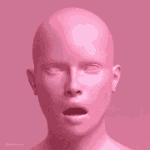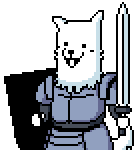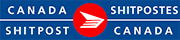|
Ornery and Hornery posted:My laptop has the following ports: What ports do your monitors have? What else do you want to connect to them besides your laptop? My current work laptop has two type-C Thunderbolt 4 ports and one HDMI port while my personal tower has a DP and two HDMI ports. My primary monitor has a DP and HDMI port while the secondary vertical monitor has two HDMI ports. My setup is as follows:
Saving up for a Thunderbolt 3 or 4 hub for future use, but this setup is currently working. anakha fucked around with this message at 04:31 on Jun 20, 2022 |
|
|
|

|
| # ? May 26, 2024 15:18 |
|
anakha posted:What ports do your monitors have? What else do you want to connect to them besides your laptop? Thank you for the response! The info you provided gives me hope that there are multiple options that could work. I haven't bought new monitors yet, but I'm using https://pcpartpicker.com/products/monitor/ so that I can verify that the monitor in question will have the needed ports to link with the laptop(s). And I'm fine swapping the laptops in and out with the plugs, as needed, so that should simplify some things.
|
|
|
|
Ornery and Hornery posted:And I'm fine swapping the laptops in and out with the plugs, as needed, so that should simplify some things. The USB switcher with utility app combo I mentioned previously is a godsend for price to convenience in terms of swapping displays between machines. Just buy a decent cheap switcher for your USB peripherals (even a webcam or mouse would work for this purpose) and configure the app.
|
|
|
|
anakha posted:The USB switcher with utility app combo I mentioned previously is a godsend for price to convenience in terms of swapping displays between machines. Just buy a decent cheap switcher for your USB peripherals (even a webcam or mouse would work for this purpose) and configure the app. thank you friend! I did a bunch of research to try and figure this stuff out, but nothing is better than the goon seal of approval 
|
|
|
|
Ornery and Hornery posted:Thank you! What size monitors? (Pixels, I mean). My setup is one 4k monitor plugged into a USB-C dock (Thunderbolt? idk. Has the lightning bolt symbol on the port) Because a USB-C port cannot move enough data to serve 2x 4k monitors, the second 4k monitor is plugged in to the laptop directly via HDMI. Depending on how you power the laptop, you could forego the dock, yeah.
|
|
|
|
floWenoL posted:I've been waiting for this to go on sale again before buying but...maybe that was a one-and-done sale? I know this is a long shot, but does anyone have any idea whether it'll go on sale again anytime soon? It's $650 at newegg now: https://www.newegg.com/p/24-012-042 M28U is $500: https://www.newegg.com/p/N82E16824012040
|
|
|
|
Actually following up here because: wow did the advice here steer me right. Picked up an M28U at 20% off and this was a great, great investment. 4k really does make a huge difference and it works great with the PS5, everything looks great to my non-videographer eyes. Thanks so, so much, this makes my everyday life a lot easier. That said, Nvidia control panel isn't giving me an option to use the M28U at 4k 120Hz or 144Hz when connected via HDMI 2.1. I've got 1440p 144Hz going for office work and that's fantastic, but would prefer 4k if possible - is this something where I need to use the Displayport instead? Thanks again for all the help!
|
|
|
|
Your laptop doesn't support HDMI 2.1, and HDMI 2.0 doesn't have enough bandwidth. DP 1.4 will give you 4k 120hz with no compression. I think Turing supports DSC so you could run 144hz with DSC, but IMO it's not worth the crap that comes with it, especially for text type work.
|
|
|
|
A laptop display can be so thin presumably because the guts that would be inside a desktop monitor are housed inside the laptop, and its power brick. I'm thinking about that thing Samsung tried a few years ago with its TVs where the inputs were all in an external hub connected to the TV with a single cable. Has any company tried that with a monitor? Imagine having a 1/4" thick monitor on your wall, I suppose a ribbon cable wouldn't be ideal for external use. Just a random thought.
|
|
|
|
K8.0 posted:Your laptop doesn't support HDMI 2.1, and HDMI 2.0 doesn't have enough bandwidth. DP 1.4 will give you 4k 120hz with no compression. I think Turing supports DSC so you could run 144hz with DSC, but IMO it's not worth the crap that comes with it, especially for text type work. Bless you, that's exactly the info I needed. 120hz will be more than sufficient so DP 1.4 it is, then. Really, thanks so much thread! You're the best.
|
|
|
|
K8.0 posted:Your laptop doesn't support HDMI 2.1, and HDMI 2.0 doesn't have enough bandwidth. DP 1.4 will give you 4k 120hz with no compression. I think Turing supports DSC so you could run 144hz with DSC, but IMO it's not worth the crap that comes with it, especially for text type work. I have noticed absolutely zero crap coming with DSC, even around text. I use a monitor with DSC next to one without it, and I've literally never been able to tell any difference. What kind of downside do you mean here?
|
|
|
|
I haven't used DSC personally, but I've seen plenty of visual examples of it causing problems. RTings M28U review has some examples. It seems to work well most of the time but not always.
|
|
|
|
The DSC artifacts that RTings shows look more like erratic implementation bugs than flaws with the actual compression AFAICT they've only noted it happening on Gigabyte monitors so their decoder might just be busted https://www.youtube.com/watch?v=Pnmad5XoYXU
|
|
|
|
Yeah, I've never seen anything like that when using DSC. I've also seen very few reports of anything going wrong with DSC, and those reports are sometimes not isolating DSC in particular as the cause. They're definitely not widespread enough for me to recommend against using 4K with high refresh rates entirely, that's just ridiculous.
|
|
|
|
K8.0 posted:The S2716DG is a g-sync monitor, and in that case it's very likely that the problem is the Gsync module. Assuming that is the issue, it's realistically unfixable if power cycling doesn't solve it. Dredging up an old suggestion, but... No, I never contacted Dell. Unfortunately, I'm still having the issue (alternating red vertical lines on the left side of the screen). I took it down again, fiddled with the two visible cables inside, and it was fine for about 16 hours until the third time I powered it on and then they came back. I'm looking on their website and they don't offer firmware downloads, presumably because you can't flash them yourself (do any brands let you?). The support page for the monitor doesn't offer any contact options. The dynamic support page doesn't even list the S2716DG as far as I can tell - it starts at the S2718. There's a phone number for out-of-warranty support that I suppose I can try and they'll probably quote more than its worth and tell me to gently caress off because I took too long reporting an intermittent issue that started shortly before the warranty expired.
|
|
|
|
I have an LG Ultrafine 4k (the "Apple" display). Using the included cable, I can hook it up via USB C to my Mac, or to some Dell workstation laptop with no issue. However, when I hook it up to my desktop (AMD Radeon 6800xt, has USB-C output on the card), it doesn't display video. However again, when I use the USB-C cable that came with my old Dell U2720Q, the Radeon outputs to the display. This cable is really short though, and I need something in the ~5 foot range. What cable should I get to interface between my Radeon and my Ultrafine? Am I looking for DP Alt mode, or some form of thunderbolt, or something else altogether?
|
|
|
|
does anyone have experience with monitors suddenly having a more limited range of height adjustment? i've used an Acer XB270HU for the last six years and always treated it gently, but over the last year its stand adjustment suddenly lost about an inch or so - it used to be almost flush with the stand at its lowest setting, now it's a fair bit over it's not really an inconvenience, it's just driving me nuts because i have no idea what could have set it off
|
|
|
|
So my ~13 year old monitor seems to work and then not work. Symptoms (sometimes):
Symptoms typically occur at starting the computer. Repeatedly turning the monitor on and off again and/or repeatedly unplugging the hdmi seems to reset it can usually get the monitor to perform mainly normally. I tried new cables and updating drivers, had no impact.
|
|
|
|
Oxxidation posted:does anyone have experience with monitors suddenly having a more limited range of height adjustment? i've used an Acer XB270HU for the last six years and always treated it gently, but over the last year its stand adjustment suddenly lost about an inch or so - it used to be almost flush with the stand at its lowest setting, now it's a fair bit over VESA mounts
|
|
|
|
Ornery and Hornery posted:So my ~13 year old monitor seems to work and then not work. I'd guess that the backlight is dying. Technically you could probably do something about this, but it's incredibly unlikely to actually be worth your time on a 13 year old monitor that's worth like 50 bucks at best.
|
|
|
|
So I noticed today that my work laptop connected to a monitor via USB-C (using thunderbolt 4 port) to HDMI was running much warmer compared to when it was connected HDMI to HDMI or when not connected to any monitors. Is there anything with regard to USB-C to HDMI that could be causing the laptop to run hotter?
|
|
|
|
anakha posted:So I noticed today that my work laptop connected to a monitor via USB-C (using thunderbolt 4 port) to HDMI was running much warmer compared to when it was connected HDMI to HDMI or when not connected to any monitors. Is there anything with regard to USB-C to HDMI that could be causing the laptop to run hotter? USB-C/TBT can deliver power so maybe it's dumping power into the cable that isn't going anywhere?
|
|
|
|
TheDK posted:USB-C/TBT can deliver power so maybe it's dumping power into the cable that isn't going anywhere? Thanks for the response. I was also reading up that USB-C to HDMI is not a natural transfer unlike USB-C to DP. If I were to connect to the monitor via USB-C to DP cable, would that alleviate the warming issue?
|
|
|
|
anakha posted:Thanks for the response. I was also reading up that USB-C to HDMI is not a natural transfer unlike USB-C to DP. If I were to connect to the monitor via USB-C to DP cable, would that alleviate the warming issue? I was thinking this too. Can't guarantee that it would solve the issue but I would think it's certainly worth a try if you've got the right cables handy. Even if the Thunderbolt module is doing just a couple watts of extra work to convert the signal to HDMI, that could cause your average office laptop to get a fair bit warmer over hours of sustained load.
|
|
|
|
eXXon posted:I'm looking on their website and they don't offer firmware downloads, presumably because you can't flash them yourself (do any brands let you?). The support page for the monitor doesn't offer any contact options. The dynamic support page doesn't even list the S2716DG as far as I can tell - it starts at the S2718. There's a phone number for out-of-warranty support that I suppose I can try and they'll probably quote more than its worth and tell me to gently caress off because I took too long reporting an intermittent issue that started shortly before the warranty expired. Does this help? https://www.dell.com/en-us/search/S2716DG?t=Support&p=1 Some of the knowledgebase articles talk about your issues but in different colors?! The latest firmware is like the 2nd link there and it's pretty old https://www.dell.com/support/home/en-us/drivers/driversdetails?driverId=G0JTT
|
|
|
|
K8.0 posted:I'd guess that the backlight is dying. Technically you could probably do something about this, but it's incredibly unlikely to actually be worth your time on a 13 year old monitor that's worth like 50 bucks at best. Thank you for the response. Yeah I already got the new monitor so Iím set, but I found it curious.
|
|
|
|
At the moment I have a Dell U2412M and will be using a Radeon RX 6700 XT as the GPU. Looking to get a new monitor and move the current one to be the 2nd monitor. What would be a 24" or 27" recommended one for general use and gaming, if I was to get a 27" I would probably need to remove some shelving (With shelving it's 590mm wide space under it) from my desk but it's an option. So far been told refresh rate is better to get with 120-144 Hz at least? Currently, it's EOFY sales in Australia so there are some discounts around probably so looking maybe around $300-400? Thanks
|
|
|
|
anakha posted:So I noticed today that my work laptop connected to a monitor via USB-C (using thunderbolt 4 port) to HDMI was running much warmer compared to when it was connected HDMI to HDMI or when not connected to any monitors. Is there anything with regard to USB-C to HDMI that could be causing the laptop to run hotter? Theoretically it could be using a bit of power for the adapter or something but that doesn't seem likely to be causing this issue to me. I'd say you need to do more testing.
|
|
|
|
Yeah, I'll test as much as is allowed on this work laptop but if the office won't even let me install tools like Core Temp because it's not on their list of allowed software, I'm not gonna waste too much of my time or money on some hardware I don't own. I'll get a C to DP cable and test with that, then maybe try a dual-monitor adapter, but that's probably as far as I go.
|
|
|
|
Kirenski posted:At the moment I have a Dell U2412M and will be using a Radeon RX 6700 XT as the GPU. According to australian PCPartPicker, the very decent Viewsonic VX2758-2KP-MHD is available there for $300 AUD. It's a 27" 1440p monitor. 1440p is a resolution that the 6700XT can definitely drive, so I'd try to get one of those if possible. All of the 24 inchers are going to be 1080p, though. If you want one of those, the AOC 24G2 is a popular inexpensive choice (currently $219 AUD). It doesn't really look like there's anything I'd say is definitely better than the 24G2 or VX2758 for less than $400, which is a bit odd. There's a bit of a price gap there between those and the higher-end options. The Viewsonic XG2431 is a recent 24" 1080p release that goes up to 240Hz and has really good motion clarity thanks to some fast response times and a customizeable "backlight strobing" feature that fights persistence blur (the main source of blurry motion on LCDs), but it's a bit over budget at $475. And the LG 27GP83 is a solid midrange 27-inch 1440p choice that goes up to 165Hz and has very fast response times for good motion clarity, but it's at $479.
|
|
|
|
A good article collecting all the known information on LG Display's plans for the coming year: https://tftcentral.co.uk/news/lg-display-latest-panel-development-plans-june-2022 This is about LG the panel manufacturer and not LG Electronics, the monitor/TV manufacturer. Some interesting bits of note include the 27", 1440p 240Hz WRGB OLED panel supposedly in development. LG is finally confident enough in OLED's endurance to plan dedicated desktop panel production for it now. So if you want a normally sized, flat-screen 16:9 OLED monitor, that may end up being the first consumer-grade one on the market. I would like to see a 4K monitor, but that isn't mentioned here. (would 27/32" 4K be too dense for LG's current OLED process, maybe?) 240Hz will be sweet with an OLED. I would expect motion clarity unlike any other display we've seen with lower input latency too (beating the recent 400Hz LCDs on both fronts, most likely). This is probably a 1st-half 2023 thing though. The 32" 4K HDR1000 and 27"/32" 240Hz 1440p IPS panels mentioned are going into LG Electronics' new UltraGear lineup this year. They will probably be quite good, though don't expect amazing HDR from the 4K one since it will be edge-lit. LG is still being slow to adopt Mini LED, but they appear to want to push the boundaries on zone-count there for when they finally do enter the market. For now, they've just announced a 27" 4K 144Hz one with over 1500 zones. That's a shitload of zones for 27", considering everyone else is doing around 384 - 567. Manufacturing won't begin until early next year. Dr. Video Games 0031 fucked around with this message at 20:53 on Jun 24, 2022 |
|
|
|
I just wish screens would have decent PPIs. Iím tired of 120hz displays that are grainy as poo poo. 4k is too little for a 27Ē screen, it needs 5K. The only displays Iíve seen with really good clarity are the Apple and LG Ultrafines.
|
|
|
|
How good must your eyes be for 4K to be grainy at 27"
|
|
|
|
Almost sounds like you're annoyed by the anti glare coating, I remember that being annoying as hell on my old Dell 27"s
|
|
|
|
That 27Ē panel sounds ideal - I donít want a bigger desktop monitor and it doesnít seem like 4K is worth the gaming performance hit at that size (even if I do like the sharpness of text at 4K). Au revoir IPS!
|
|
|
|
Dr. Video Games 0031 posted:How good must your eyes be for 4K to be grainy at 27" Itís really visible when youíre used to looking at the Apple displays. I use a Mac for my day to day and had a Dell Ultrasharp on my desktop and the difference was striking.
|
|
|
|
Apple stopped using subpixel font rendering like 5 years ago on the basis of "just buy a retina display lol stop being poor" so the difference between PPIs is more pronounced than it is on Windows
|
|
|
|
repiv posted:Apple stopped using subpixel font rendering like 5 years ago on the basis of "just buy a retina display lol stop being poor" so the difference between PPIs is more pronounced than it is on Windows Itís still the screen. I have a 23.7Ē 4K LG Ultrafine hooked up to a windows machine and itís still a big difference between it and a 4K 27Ē Dell Ultrasharp or HP workstation screen.
|
|
|
|
PRADA SLUT posted:I just wish screens would have decent PPIs. Iím tired of 120hz displays that are grainy as poo poo. 4k is too little for a 27Ē screen, it needs 5K. on one hand i mostly agree, but on the other hand that's insane username/post combo energy lmao
|
|
|
|

|
| # ? May 26, 2024 15:18 |
|
repiv posted:Apple stopped using subpixel font rendering like 5 years ago on the basis of "just buy a retina display lol stop being poor" so the difference between PPIs is more pronounced than it is on Windows Aha, so that's why my 24" 1080p monitor that was perfectly tolerable back when it was my primary on a Windows machine now seems a lot shittier when hooked up as a secondary to my Macbook. I thought it was just being able to see it directly next to a Retina display.
|
|
|




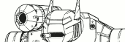
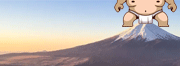



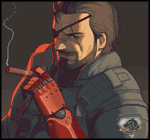
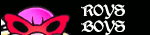

 ~*
~*