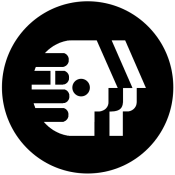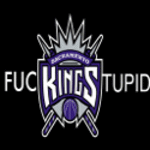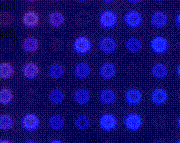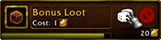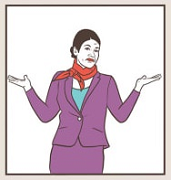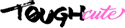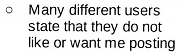|
SATA versus NMVE doesn't matter all that much for games. There's a difference but usually not much more than 1 second of load time. Maybe this will change in the future if they ever get DirectStorage figured out.
|
|
|
|

|
| # ? May 26, 2024 08:15 |
|
Max Wilco posted:I'd like to add another M.2 stick but I don't know if with the board I have (MSI Pro Z790-A WiFi DDR5) if I can add another M.2 without sacrificing performance (as I learned that depending on the slot(s) you use, it will downgrade the PCIe lanes for the graphics card). On your motherboard the 16x GPU slot is 100% dedicated and will never split / downgrade because of other components installed. You can feel free to use all 3 of the secondary m.2 slots with no appreciable performance difference. (The m.2_1 slot, up next to the CPU, has a direct connection to the CPU while the other 3 connect through the chipset. In theory this means that 3 NVMe drives could be bandwidth-limited if they were all doing stuff at once, but it's not a practical concern.) Max Wilco posted:For an 2.5" SSD, I was thinking about one of the Samsung 4TB drives (either the EVO or QVO, I forget what the difference other than one handles data differently) QVO for samsung indicates QLC flash. QLC (Q for quad, 4 bits per cell) is worse than TLC (3) -- it's about the same for read but much slower for write. QLC drives mitigate this by having very large and intelligent caches. My extremely simple rule of thumb for enthusiasts would be consider QLC for secondary drives / game storage, especially when you're getting a ~20% discount. (If you are building a PC for a non-enthusiast or budget-limited, QLC is fine. It's occasionally annoying, but fine.) If you want 4TB m.2 NVMe drive suggestions now that you know you have no worries about GPU degradation, I'd be looking at: Crucial P3 Plus 4TB (QLC, $220) WD Black 850X (TLC, $290) I'd rather have the P3 Plus NVMe than a 870 Evo sata, if it was my money. Max Wilco posted:In addition to the SSD, I was also planning on adding a HDD. I was thinking about the Seagate Barracuda 8TB, which is about $120 on Amazon. Dunno if there's something better to go with. For HDDs get whichever is cheapest between WD and Seagate at your chosen size. Don't bother paying extra for a NAS drive unless you're putting it in a NAS or other RAID array application.
|
|
|
|
TOOT BOOT posted:SATA versus NMVE doesn't matter all that much for games. There's a difference but usually not much more than 1 second of load time. Maybe this will change in the future if they ever get DirectStorage figured out. Based on Solidigm presented data (so take with salt) pretty much all games they looked at are all QD 1-2 poo poo, so yeah SATA isn’t a bottle neck Direct Storage may help but probably only from the perspective of actually making developers look and consider stuff like this
|
|
|
|
I guess I'll look into getting the 850X if there's no major conflict with it. If anything, I can do that and do a 2.5" SSD later down the road (assuming neither of them have a huge power draw, and I think I was told storage drives don't consume all that much). I wasn't looking at the NAS hard drives for the computer, but I have thought about trying to build a NAS ever since I learned about them. Only problem is that it does sound like it can get expensive, and something that's not real easy to do.
|
|
|
|
Max Wilco posted:I guess I'll look into getting the 850X if there's no major conflict with it. If anything, I can do that and do a 2.5" SSD later down the road (assuming neither of them have a huge power draw, and I think I was told storage drives don't consume all that much). Nope, any SSD uses a pittance of power and there's nothing stopping you from having a drive in every m.2 slot and every sata port. (other than money) Max Wilco posted:I wasn't looking at the NAS hard drives for the computer, but I have thought about trying to build a NAS ever since I learned about them. Only problem is that it does sound like it can get expensive, and something that's not real easy to do. Yeah just wanted to put that in because I've seen people think they should get a NAS / server drives because they're better or higher quality. A commercial NAS box like a Synology 2 or 4-bay is as easy as plugging drives in and reading some basic instructions. But not cheap, depending on how much storage you want.
|
|
|
|
After recopying and verifying a large sample of files everything seemed fine for a day or two. Until now, when a large directory just became inaccessible. Guess I'm gonna wipe it and return. What kind of erasure/format process is recommended?
|
|
|
|
MixMasterMalaria posted:What kind of erasure/format process is recommended? ATA secure erase is best, but it's not good to do secure erase via USB bridge. If you can plug it into a real sata port on a desktop (or laptop with easily accessible drive bay), you can use Samsung software or a linux boot stick to do it. If the USB enclosure is the only thing you can use, the next best option is doing a 1-pass overwrite with eraser (or other drive wipe program). It'll take a long rear end time on a QVO drive though.
|
|
|
|
Seems like the drive is doing a fine job of removing your data itself!
|
|
|
|
Klyith posted:ATA secure erase is best, but it's not good to do secure erase via USB bridge. I've done it through USB bridges many times. Works fine, not sure why you think it's inadvisable.
|
|
|
|
BobHoward posted:I've done it through USB bridges many times. Works fine, not sure why you think it's inadvisable. Because that's what the docs say: kernel.org posted:WARNING: Do not attempt to do this through a USB interface! arch wiki posted:Do not proceed with this if the target drive is not connected directly to a SATA/NVMe interface. Issuing the Secure Erase/Format/Sanitize command on a drive connected via USB or a SAS/RAID card could potentially brick the drive! And the explanation is that during the secure erase a drive will stop communicating with the system until done, which the USB controller may not expect. Instead of waiting for the drive to finish it might do things like reset or disconnect the drive. That can brick the drive. All of the references and tales of bricked drives are pretty loving ancient, so I have no idea if this is still a problem. Could be that a modern USB controller knows what secure erase is now and won't do bad things. Or it could be that modern drives are very fast to complete the erase, so the controller doesn't see a timeout. But I think I'd still be hesitant to do a secure erase over USB on any drive that I cared about. Though I guess if you're planning to return the drive anyways, it doesn't really matter if you brick it.
|
|
|
|
Klyith posted:And the explanation is that during the secure erase a drive will stop communicating with the system until done, which the USB controller may not expect. Instead of waiting for the drive to finish it might do things like reset or disconnect the drive. That can brick the drive. I think that might be it. I googled your source and it references someone bricking an Intel X25-M. quote:Could be that a modern USB controller knows what secure erase is now and won't do bad things. Or it could be that modern drives are very fast to complete the erase, so the controller doesn't see a timeout. It's not really your USB controller "knowing" secure erase; the controller in your computer is pretty agnostic about the details of what's going on when a driver talks to a device. Out in the device, there's a chip which has to implement a specific feature for Secure Erase to work at all. USB's command protocol for disks was built on SCSI rather than ATA or NVMe, so every USB to SATA bridge chip has something inside which translates SCSI commands to ATA commands, and ATA responses to SCSI responses. (Trivia: for a very very long time, 99% of these bridges did this with an 8-bit 8051 clone. Yes, really. Today, some of them have finally upgraded to a slightly more modern 32-bit RISC.) For most commands, the bridge actively translates. But in some cases, ATA Secure Erase being one of them, there is no 1:1 SCSI command. So the committee responsible for SCSI defined a "SCSI-ATA Translation Layer" or SAT which allows encapsulating arbitrary ATA commands inside SCSI commands. The driver layer on the computer side packages up an ATA command inside a SCSI command inside USB packets, sends it out, and eventually gets back some bytes which it can parse as an ATA response. So, your USB-SATA converter has to be SAT capable to issue an ATA Secure Erase command to the drive at all. It doesn't have to (and typically won't) know that the ATA command it's passing through is a Secure Erase, but it should get told how long it should wait for that particular command to complete before throwing an error. One of the things on that wiki article mentions that really old versions of Linux hdparm don't pass through the correct long timeout values on these commands, leading to problems. Perhaps that's what was going on. Another option is that some USB-SATA bridge devices have... questionable firmware. Maybe some of them just assumed a global default timeout value instead of listening to what software was telling them to do. I'd also mention that IME, modern-ish SATA SSDs either take 1-2 seconds to secure erase, or a minute or two. The former are those which just have to destroy a crypto key to "erase" everything, the latter are actually issuing erase commands to the flash media. Even the ones which burn an erase cycle get done quickly because (a) multiple flash die can be erasing simultaneously and (b) erase block sizes are huge, so the effective throughput is amazing. Where the ATA SECURE ERASE command can take serious time is when you issue it to a HDD that supports Secure Erase (many do). If it doesn't implement a cryptography-based method, that command's going to take many hours to complete.
|
|
|
|
I just had Event 98 and Event 55 pop up on my main SSD, a Samsung 850 EVO (which I just realised is 7 years old!) with the latest firmware. CheckDisk fixed it and then found no errors and Crystal Disk Info says it is good, is this drive cooked? If I buy another drive (would get an NVME I guess?) can I do a straight clone? Or am I best to rebuild/reinstall?
|
|
|
|
Would it be a dumb idea to get a 1TB 670p and throw it into an enlcosure for use as an external drive?
|
|
|
|
Red_Fred posted:I just had Event 98 and Event 55 pop up on my main SSD, a Samsung 850 EVO (which I just realised is 7 years old!) with the latest firmware. drive is probably fine if it just happened one time. other things besides drive failure can cause ntfs errors. like, maybe your PC crashed a month ago and the OS just came across the bad data from unfinished writes now. Red_Fred posted:If I buy another drive (would get an NVME I guess?) can I do a straight clone? Or am I best to rebuild/reinstall? cloning is fine. if the 7-year-old install on the 850 was a clone of something even older you might think about a fresh install though. teagone posted:Would it be a dumb idea to get a 1TB 670p and throw it into an enlcosure for use as an external drive? What type of thing would you use it for? For long-term external storage, particularly backup or something else where the drive is mostly sitting around unpowered, good old HDDs are still the better option. As an external drive that you use a lot and is just a data dump, it'd be fine.
|
|
|
|
I have a custom-build gaming tower PC that I put together in 2017. All parts were new at the time. My system drive is a NVMe Samsung 960 EVO (1TB) and it's been pretty great, no complaints there. But both my storage drives are HDDs: internal 1TB SATA WD Blue 7200rpm; external (backup) 2TB USB Seagate 5400rpm that, unlike the WD, is absolutely ancient (bought it in 2009, but it only spins when I need to store/retrieve stuff, which isn't often). I'm looking to replace both HDDs with 2TB+ SSDs of similar interface (SATA, USB). I plan to replace my entire PC next year or 2025, whenever Windows 10 Home Edition goes EoL, because my current CPU (i5-7600k) isn't officially supported for Win11. I will want to use all 3 of my drives in the new PC. The storage drives are basically just for media - documents, pics, my digital music library, retrogaming ROMs, etc. I've read the OP, and Samsung is bad now? What happened? I briefly looked at some new drives recently and was thinking about getting SATA/USB 2.5" EVOs so Magician could cover all 3. Is SATA really going away in the coming years? I have a 2nd, empty, M.2 slot on my motherboard, but I don't think it does the NVMe thing (SATA-only, maybe). I'm not sure. Even if it can tap the PCI-E bus, I doubt it will be x4 like the other slot. It shares physical space with a PCI-E x1 card slot (which is also unused). The board is an ASUS Prime Z270M-Plus, FWIW. I also don't know if it supports AHCI mode for SATA, reading the OP today is the first I've heard of that. I saw Eraser mentioned upthread. I will want to nuke both HDDs before I dispose of them. Last time I did that, I had to use a bootable CD to do it since both were system drives (a desktop and a laptop, respectively), but that was a pain. Neither HDDs I will replace are boot drives so I'd rather not mess with bootable USBs or CDs. Is Eraser an acceptable tool to use for this purpose? Any new SSDs I get for secondary storage won't need fancy formatting tools will they? I figure I'd just let Windows disk management do its NTFS thing on them. Will I need to enable TRIM myself? I don't think I had to do that with the 960 EVO. I have no experience encrypting drives. I'm not even sure my current motherboard/CPU/OS will support it. That sounds like something I'd want to do with the new drives but I don't know what steps to take. Is Newegg still the place to order PC parts from? I remember hearing about some kind of issue with them in recent years, but I don't remember exactly what it was. Ofecks fucked around with this message at 17:16 on Aug 23, 2023 |
|
|
|
Acronis has been stuck on the step between choosing source and destination disks for like 15 minutes. Is that expected? The pc has also slowed to a crawl in the mean time. I can’t even open Task Manager. E:and now the screen went black.
|
|
|
|
Ofecks posted:I've read the OP, and Samsung is bad now? What happened? I briefly looked at some new drives recently and was thinking about getting SATA/USB 2.5" EVOs so Magician could cover all 3. For a long time they were selling great SSDs for cheaper than everyone else. Then they started charging more than everyone else because "just buy a samsung" had become the established wisdom for SSDs. Then they had some problems with the 980 Pro bricking itself (corrected by firmware update). They're fine, and for pretty much every SSD you need to be watching for firmware updates if the model is less than a year old. (WD/sandisk just had a bum external SSD model, this poo poo can happen to any of them.) IMO the "big names" with overall good rep are Samsung, WD, and Solidigm (aka Intel+SKHynix). Not by coincidence they are also the primary companies that fab flash. I would generally tell someone to buy whichever drive of the size and performance class is cheapest between these 3. Ofecks posted:Is SATA really going away in the coming years? Nah, at least not in desktops. You might get 4 ports instead of 6, but it'll be around for a while. Ofecks posted:I also don't know if it supports AHCI mode for SATA, reading the OP today is the first I've heard of that. Yes, anything that's not 15 years old does and it should be the default in any modern board's BIOS. Ofecks posted:I saw Eraser mentioned upthread. I will want to nuke both HDDs before I dispose of them. Last time I did that, I had to use a bootable CD to do it since both were system drives (a desktop and a laptop, respectively), but that was a pain. Neither HDDs I will replace are boot drives so I'd rather not mess with bootable USBs or CDs. Is Eraser an acceptable tool to use for this purpose? Yes. Ofecks posted:Any new SSDs I get for secondary storage won't need fancy formatting tools will they? I figure I'd just let Windows disk management do its NTFS thing on them. Will I need to enable TRIM myself? I don't think I had to do that with the 960 EVO. That's fine, and windows 10 or 11 will auto-recognize SSDs and do TRIM. Ofecks posted:I have no experience encrypting drives. I'm not even sure my current motherboard/CPU/OS will support it. That sounds like something I'd want to do with the new drives but I don't know what steps to take. Plug in drive, format NTFS, right-click drive and say "turn on bitlocker". Turn on auto-unlock in the bitlocker control panel and windows will put your key in the TPM so you don't have to type the password to unlock the drive every time you reboot. Make sure to save the recovery key. Ofecks posted:Is Newegg still the place to order PC parts from? I remember hearing about some kind of issue with them in recent years, but I don't remember exactly what it was. They've pulled some shenanigans, the worst with open box items. IMO newegg isn't like a strict avoid, but 1) turn off 3rd party stuff 2) stay away from open box. Best way to shop is to go to pcpartpicker.com and do price comparison, then buy from whoever is cheapest.
|
|
|
|
So Acronis (after multiple restarts and a reinstall) eventually did it's thing. The actual cloning process went really quick. Windows isn't showing the old SSD as a separate drive. I'm gonna wipe it eventually, but I thought it would act as a normal secondary drive. New drive is in the only gen 4 slot, old drive in a gen 3 one. e: Rinkles fucked around with this message at 19:47 on Aug 23, 2023 |
|
|
|
Sorry for the multiple posts. How do I figure out which drive is the old one?
|
|
|
|
Rinkles posted:Sorry for the multiple posts. How do I figure out which drive is the old one? Right-click on "Disk 2" or "Disk 3" on the left, properties.
|
|
|
|
Klyith posted:Right-click on "Disk 2" or "Disk 3" on the left, properties. Thanks, I was right clicking on the partitions instead. And the issues I had with the wrong drive being the boot drive was the BIOS's fault. The SN850 wasn't showing up in Advanced mode, but I did find it when in Easy Mode (a simplified interface with less options). Once I set it up in Easy Mode and restarted, it would show up in the Advanced mode.
|
|
|
|
uh oh, this drive migration seems to have hosed up my Game Pass installs. I can't launch any of my installed games. and after uninstalling them, I can't install them again. trying to launch a game gives me an error, and opens Gaming Services (which is already installed) in the Windows store.
|
|
|
|
Jeez this has been an ordeal. What appears to have worked is disabling the old drive. Previous installs still won't work, but it now let's me re-download games, and those news installs run fine. After resolving, that it looked like I might have lost my save data, but after 10 minutes of syncing and repeatedly telling me it couldn't connect, Monster Hunter started normally with my character intact (I was more worried about my Persona 5 save). Should I just format the old drive, and make a new partition, or is there a better way of setting it up as a fresh drive?
|
|
|
|
Rinkles posted:Should I just format the old drive, and make a new partition, or is there a better way of setting it up as a fresh drive? The best way is actually a Secure Erase! (every time klyith says secure erase, take a drink) In this case it's not because you care about security, or someone reading your old data. But the other useful thing about secure erase is that the drive knows that it's been erased and is starting over from a blank slate. This means it can start writing new data in the most performant way. A normal format doesn't actually do that.
|
|
|
|
Klyith posted:For a long time they were selling great SSDs for cheaper than everyone else. Then they started charging more than everyone else because "just buy a samsung" had become the established wisdom for SSDs. Then they had some problems with the 980 Pro bricking itself (corrected by firmware update). Thanks for the sanity check. However, I'm noticing that Samsung is now using TLC for their PRO models, didn't that used to be MLC? I did not know the difference when I bought my 960 EVO, I probably should've shelled out for the PRO since it's a a system drive. I know better for next time. It may not be wise to continue to use this one for that purpose. Is there any way to check current drive health, used P/E cycles, etc.? I don't recall seeing that info in Magician. Klyith posted:Yes, anything that's not 15 years old does [use AHCI] and it should be the default in any modern board's BIOS. I checked, and that is indeed the case, it uses that mode by default. Also, regarding my M.2 slots, both can do PCIEx4 or SATA simultaneously. Klyith posted:Plug in drive, format NTFS, right-click drive and say "turn on bitlocker". Turn on auto-unlock in the bitlocker control panel and windows will put your key in the TPM so you don't have to type the password to unlock the drive every time you reboot. I don't think I can do this on my current system. For one, I'm on Windows Home Edition, which doesn't have BitLocker functionality. That still seems to be the case with Win11, so I'll probably go Pro when I upgrade. Also, I had a look at my motherboard's manual, and TPM is off by default. But it's talking about TPM and IPTT cards and stuff. See here:  I'm still a bit confused at this concept. So I'd have to buy a physical thingy to get drive encryption on this PC (assuming I also acquired a Windows Pro key)? TPM isn't embedded in the Intel chipset (Z270)? If I put together a new PC right now, would the motherboard come with it on-board? How is this typically handled nowadays? Klyith posted:They've pulled some shenanigans, the worst with open box items. IMO newegg isn't like a strict avoid, but 1) turn off 3rd party stuff 2) stay away from open box. Wow, the prices have really come down since 2017. The then-new 960 EVO was close to $500 for 1TB. Now it's looking like $100-$150 for 2TB. But there's some deeply-discounted stuff, too. What's more, is that PCPP is basically telling me that the M.2 drives are actually slightly cheaper than the SATA ones. 970 EVO Plus for $80 on Newegg right now. Although I'll need to follow through the purchase links to make sure there's no 3rd party or open-box stuff, as you suggested. I assume that same advice goes for Amazon or anywhere else, as well. I guess my next step is to figure out if I want my internal storage drive to be 2.5" SATA or NVMe. I'm leaning towards SATA because it will be easier to install. The current NVMe drives are PCIE 4.0, those will work on my PCIE 3.0 motherboard, correct? Thanks for all the info you've provided thus far. Ofecks fucked around with this message at 18:18 on Aug 24, 2023 |
|
|
|
Yup pcie 4 drives will work in a 3 motherboard no problem! Other way works too. Pcie is very flexible like that it just negotiates to the highest common speed.
|
|
|
|
Klyith posted:The best way is actually a Secure Erase! Why can't these things ever be straightforward? The WD tool keeps failing to make the necessary boot image. I've tried it with multiple USB sticks.  Is it a big deal if I just format it and be done with it?
|
|
|
|
Rinkles posted:Why can't these things ever be straightforward? The WD tool keeps failing to make the necessary boot image. I've tried it with multiple USB sticks.
|
|
|
|
Ofecks posted:Thanks for the sanity check. However, I'm noticing that Samsung is now using TLC for their PRO models, didn't that used to be MLC? I did not know the difference when I bought my 960 EVO, I probably should've shelled out for the PRO since it's a a system drive. I know better for next time. It may not be wise to continue to use this one for that purpose. Is there any way to check current drive health, used P/E cycles, etc.? I don't recall seeing that info in Magician. Those are just different marketing terms for the same thing. QLC is the one to watch out for these days as the higher density/cheaper but slower memory type. Don't sweat buying the Evo over the Pro, it's unlikely to have made any kind of difference that you'd notice in day to day use, especially if it's a SATA drive. Detailed drive health stats can be viewed with any utility that can read SMART data (CrystalDiskInfo, for example). Ofecks posted:I guess my next step is to figure out if I want my internal storage drive to be 2.5" SATA or NVMe. I'm leaning towards SATA because it will be easier to install. The current NVMe drives are PCIE 4.0, those will work on my PCIE 3.0 motherboard, correct? PCIe is backwards and forwards-compatible, so yes, you can plug a 4.0 drive in and it'll work just fine (at reduced speed, though still significantly faster than SATA).
|
|
|
|
Just want to state for clarity that worrying about accidentally wearing out an ssd, especially just because it's an os drive, is outmoded. Obviously get your backups to a level where you have confidence in them and don't think about it again.
|
|
|
|
Helter Skelter posted:Those are just different marketing terms for the same thing. No, MLC was what was originally used for two-bits-per-cell before TLC was invented. Why they called it Multi-Level Cell instead of Bi-Level Cell I don't know -- apparently nobody had the foresight to think ahead and say "if two, why not three?" However, some bottom-tier companies will use the vagueness of MLC being an abbreviation for "multi" and use it as a description for flash with more than two bits per cell. So if you see something being sold as MLC these days it is either a super-expensive server grade $$$$ drive that legit does 2-level cells, or trash. Ofecks posted:Thanks for the sanity check. However, I'm noticing that Samsung is now using TLC for their PRO models, didn't that used to be MLC? I did not know the difference when I bought my 960 EVO, I probably should've shelled out for the PRO since it's a a system drive. I know better for next time. It may not be wise to continue to use this one for that purpose. Is there any way to check current drive health, used P/E cycles, etc.? I don't recall seeing that info in Magician. Crystaldiskinfo will give you a big "drive health %" based on the drive's wear and consumed spare space. Don't be surprised if it's still very close to 100% -- drives have a lot of endurance and most people don't write 100s of GB per day. Even as your OS drive, the average desktop-and-gaming enthusiast doesn't need to be afraid of normal consumer drives. TLC is absolutely fine, QLC is generally fine in practice but has some downsides. How often you hit those downsides depends on your use cases but for many people will be only occasionally annoying. Ofecks posted:I don't think I can do this on my current system. For one, I'm on Windows Home Edition, which doesn't have BitLocker functionality. That still seems to be the case with Win11, so I'll probably go Pro when I upgrade. Also, I had a look at my motherboard's manual, and TPM is off by default. But it's talking about TPM and IPTT cards and stuff. See here: The PTT in that manual is a soft-TPM built into the CPU, not the chipset. Enable that in the bios and windows can use it, once you have Pro. And all new CPUs have them too, you don't need to buy anything. (And modern systems default to having them enabled, because Win11 requires an available TPM.) Ofecks posted:Wow, the prices have really come down since 2017. The then-new 960 EVO was close to $500 for 1TB. Now it's looking like $100-$150 for 2TB. But there's some deeply-discounted stuff, too. What's more, is that PCPP is basically telling me that the M.2 drives are actually slightly cheaper than the SATA ones. 970 EVO Plus for $80 on Newegg right now. Although I'll need to follow through the purchase links to make sure there's no 3rd party or open-box stuff, as you suggested. I assume that same advice goes for Amazon or anywhere else, as well. NVMe is now more popular than SATA for DIY builds so yeah that's what happens to prices. PCIe is backwards-forwards compatible. A PCIe gen4 drive installed in a PCIe gen3 slot will be speed limited by the bus, but g3 is still plenty fast.
|
|
|
|
I don't need EFI, or Recovery partitions on a secondary drive, right?
|
|
|
|
MLC is at least okay as an acronym, it actually means what it says on the tin. TLC and QLC don't! TLC doesn't have three levels, it has eight. QLC doesn't have four levels, it has sixteen.
|
|
|
|
Helter Skelter posted:Those are just different marketing terms for the same thing. QLC is the one to watch out for these days as the higher density/cheaper but slower memory type. Don't sweat buying the Evo over the Pro, it's unlikely to have made any kind of difference that you'd notice in day to day use, especially if it's a SATA drive. Flipperwaldt posted:Just want to state for clarity that worrying about accidentally wearing out an ssd, especially just because it's an os drive, is outmoded. Obviously get your backups to a level where you have confidence in them and don't think about it again. Klyith posted:Crystaldiskinfo will give you a big "drive health %" based on the drive's wear and consumed spare space. Don't be surprised if it's still very close to 100% -- drives have a lot of endurance and most people don't write 100s of GB per day. Even as your OS drive, the average desktop-and-gaming enthusiast doesn't need to be afraid of normal consumer drives. More sanity checks, thank you. I installed and ran CDI and you were right, Klyith:  There are many power-on counts because I shut down my PC every night. I don't use sleep or hibernate modes. It also says my HDD is still "good", but it's 6˝ years old and a mid-grade WD model, so I'm cool with replacing it with a SSD. Also, now I get where the thread title comes from, ha. Klyith posted:The PTT in that manual is a soft-TPM built into the CPU, not the chipset. Enable that in the bios and windows can use it, once you have Pro. I see, thanks for the clarification. So based on the various kinds of TPM in the WikiP article, would you consider this kind as "integrated" or "firmware"? Or something different? Will current CPUs be the same? Your wording of "soft-TPM" pointed me to the "software" kind, which that article seems to indicate doesn't provide much (or any) benefit. I think I'm going to go with the 970 EVO. $80 seems like a really good deal, assuming it's still on sale when I place my order. And it'll be faster than SATA. I could also buy a 2.5" drive as well to put in the HDD rack in my chassis, or remove the rack entirely. I'm thinking I do want to keep it in there for future storage expansion. Also thanks to everyone who posted about PCIE compatabilities. It's pretty helpful how they set up the standard that way. Although apparently that doesn't matter with the 970 EVO because it's a PCIE 3.0 drive. Now, for the external backup SSD. If I end up buying both the NVMe and SATA drives, I'll want 4 TB so it can cover both of them. Otherwise 2 TB will be sufficient. Anything to know about those? I have an empty USB Type-C in the IO panel on my mobo. I think the manual said it's a standard 3.0, 5 GB/s port. Or is that 3.1? In any case, that's an ideal place to plug it in. Can external USB drives be encrypted with TPM the same way as the internals? I think encryption would be doubly important for a drive that just sits on my desk. Do external SSDs need their own power supply like HDDs do? I would guess not, that they just get power over USB. Should I ever bother with an external physical drive? Would an online cloud backup solution be better? My upload speed isn't the best for that, it's a Comcast (cable) 400/10 connection.
|
|
|
|
Ofecks posted:I see, thanks for the clarification. So based on the various kinds of TPM in the WikiP article, would you consider this kind as "integrated" or "firmware"? Or something different? Will current CPUs be the same? Your wording of "soft-TPM" pointed me to the "software" kind, which that article seems to indicate doesn't provide much (or any) benefit. Sorry, firmware / fTPM as described in the wiki is correct, not soft. The CPUs have a security zone built in that can do TPM things. All modern CPUs do this, and your Intel 6xxx or 7xxx CPU on a Z270 does it too. Ofecks posted:Now, for the external backup SSD. If I end up buying both the NVMe and SATA drives, I'll want 4 TB so it can cover both of them. Otherwise 2 TB will be sufficient. Anything to know about those? I have an empty USB Type-C in the IO panel on my mobo. I think the manual said it's a standard 3.0, 5 GB/s port. Or is that 3.1? In any case, that's an ideal place to plug it in. The first thing to know about a SSD backup drive is that SSDs can lose data over long periods of no power. The electrons "leak" out of the flash cells. This is not fast: we are talking months to years. It isn't a problem in normal use because the SSD will periodically run scans looking for weak data and re-write anything that's fuzzy when it is idle. If your backup drive is gonna sit on your desk and be plugged in all the time or at least frequently there is no problem. If your backup drive sits on a shelf and gets plugged in once every few weeks for just as long as it takes to run a backup, you should buy an external SSD rather than a 4TB sata drive and put it in an enclosure. Or consider just using a HDD. Ofecks posted:Can external USB drives be encrypted with TPM the same way as the internals? I think encryption would be doubly important for a drive that just sits on my desk. I am not sure if Windows will let you use TPM key storage with an external -- there's nothing technical preventing it, but I can see it being disabled just because it would cause user confusion. But TBQH I would just use a password for an external backup. The point of a backup is easy recovery, and if your PC is zapped and the CPU/Mobo busted then you have to use the recovery keys. You don't want to be locked out of your backups. Ofecks posted:Should I ever bother with an external physical drive? Would an online cloud backup solution be better? My upload speed isn't the best for that, it's a Comcast (cable) 400/10 connection. Can't really answer this for you, but a really good cloud backup is $60-80 per year. (idrive 5TB is $80, backblaze personal unlimited is $70) When you price compare with a 4TB HDD external, cloud backups look expensive. When you compare with a 4TB SSD, they seem pretty cheap. Limited upload isn't that awful for cloud backup -- it means the first upload takes forever, but after that you're just syncing changes.
|
|
|
|
Klyith posted:The first thing to know about a SSD backup drive is that SSDs can lose data over long periods of no power. The electrons "leak" out of the flash cells. This is not fast: we are talking months to years. It isn't a problem in normal use because the SSD will periodically run scans looking for weak data and re-write anything that's fuzzy when it is idle. Interesting. Good to know. My external HDD was not plugged in all the time, only when I need it. That's because, every time it spins up from being idle, the whole OS hangs for a second. It was really disruptive. But I doubt I'll have that issue with a SSD, so I think I'll be leaving it connected all the time. I also do not want to mess with enclosures. The Samsung T7 Shield 2TB is currently on sale for $100 so that is likely what I'll go with (and skip the SATA internal storage drive for now). Klyith posted:But TBQH I would just use a password for an external backup. The point of a backup is easy recovery, and if your PC is zapped and the CPU/Mobo busted then you have to use the recovery keys. You don't want to be locked out of your backups. Password? How do I do that? The only method that I know of is putting stuff in a 7z archive and using its AES-256 encryption (w/password) option. I noticed my old external HDD came with some software on it, but I've never used it. Is that what you're referring to? Klyith posted:Can't really answer this for you, but a really good cloud backup is $60-80 per year. (idrive 5TB is $80, backblaze personal unlimited is $70) When you price compare with a 4TB HDD external, cloud backups look expensive. When you compare with a 4TB SSD, they seem pretty cheap. Oh, that's way more than I was expecting. I guess Carbonite isn't a thing anymore? That was pretty cheap, IIRC. But that was also 10+ years ago the last time I heard it mentioned. Looks like right now the $100 2TB external backup is the best bet for me. The 4TB T7 Shield is $250 and that amount of space might be overkill for my current needs.
|
|
|
|
Ofecks posted:Password? How do I do that? The only method that I know of is putting stuff in a 7z archive and using its AES-256 encryption (w/password) option. I noticed my old external HDD came with some software on it, but I've never used it. Is that what you're referring to?
|
|
|
|
Ofecks posted:Password? How do I do that? The only method that I know of is putting stuff in a 7z archive and using its AES-256 encryption (w/password) option. I noticed my old external HDD came with some software on it, but I've never used it. Is that what you're referring to? No, with Bitlocker. It has a bunch of different options, all this TPM jazz is just one of them. • TPM only: The key lives in the TPM. Windows auto-unlocks the drive at boot by getting it. The main security here is that you don't have to care about the drive when you remove it from your PC. Someone who knows what they are doing can exploit that auto-unlock. • TPM+PIN: The key lives in the TPM, you have to enter a PIN to get it. The TPM does the same extra protection phones do where too many wrong guesses makes you wait longer. Very secure. • Security devices like yubikey etc: the key lives in the USB thing and maybe you need a fingerprint to unlock it. Very secure. • Password: you type a password to unlock, that's it. No special hardware is involved at all. As secure as your password. Password is IMO the best for an external because it's universal and works on any machine. Go buy a $15 Pro key from one of the goons in SA mart who resell cheap windows keys and you can play around with this poo poo. And remember that encrypting data is a really great way to lose it if you don't have the recovery keys and anything goes wrong.
|
|
|
|
Flipperwaldt posted:"Bitlocker To Go" is built into sufficiently current Windows versions except for Home edition for unfathomable reasons. Klyith posted:Go buy a $15 Pro key from one of the goons in SA mart who resell cheap windows keys and you can play around with this poo poo. Unfathomable indeed. Maybe they're worried about someone's grandpa irrevocably losing his data because he's clicking around and not reading (or understanding) prompts. Sounds like I need to upgrade to Pro. I'm super-wary of buying an OS key off a random goon, though. But I have kinda done that sort of thing before. I have an IT professional friend who has a TechNet subscription (at least that's what I think he called it), and he gave me a key for Win7 Pro when he saw I was using Vista. This was in 2009 or 2010, I think. I used it for years (until 2017) with zero issues, but I always wondered what would happen if the key gets revoked somehow? Is that a thing that ever occurs? Klyith posted:• TPM only: The key lives in the TPM. Windows auto-unlocks the drive at boot by getting it. The main security here is that you don't have to care about the drive when you remove it from your PC. Someone who knows what they are doing can exploit that auto-unlock. If I understand this correctly... this method has no security if my entire PC gets stolen, since the drive key is tied to the CPU (via firmware TPM)? And there's some security if I lose just the drive(s), but a knowledgeable criminal could brute-force the auto-unlock without the CPU present? Whereas it wouldn't be crackable with TPM+PIN in either case? How would you recommend storing the BitLocker recovery keys? Sorry for jeopardizing the thread with my noobishness. I saw that Rinkles had another question but it got buried.
|
|
|
|

|
| # ? May 26, 2024 08:15 |
|
Ofecks posted:How would you recommend storing the BitLocker recovery keys? For mine I put them in my password manager as a note, and put a printed copy in my fire safe alongside my passport and backup Yubi key, etc. (Can I use FIDO2 as Bitlocker key? That would be even better.)
|
|
|