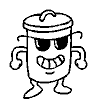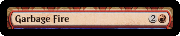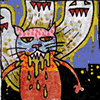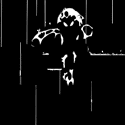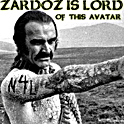|
ferdinand posted:Helpful things you probs know but others might not: Thanks, ferdinand. I'd certainly be interested in reading more about your techniques. Some other very useful shortcuts that I use when zoomed in (mostly for illustration though): b - switch to the brush e - switch to eraser h - switch to the hand I suggest finding out what the keyboard shortcuts are for the tools you use the most. It can REALLY speed up your processes.
|
|
|
|

|
| # ? Apr 19, 2024 14:48 |
|
Yeah I can't imagine using Lightroom without the keyboard now. Spend the 10 minutes learning them, it'll save you hours upon hours in the long run.
|
|
|
|
For retouching (including skin) I tend to use the patch tool and only go in with clone if there is something large or major that needs to be fixed. The clone tool is pretty drastic and if you overuse it it starts looking artificial real quick. I usually go in this order: -healing brush for small blemishes that you can just click -patch tool for everything minor where you need more control than the healing brush -clone tool to roughly do anything slightly complicated and then go in and finesse it and clean up with the patch tool edit: and yeah learn the shortcut keys, it makes you like 10x faster j = patch s = clone b = brush d = default black/white color palette x = switch background/foreground | = toggle mask view number keys = opacity brad industry fucked around with this message at 04:55 on Jan 18, 2009 |
|
|
|
To add to the list of keyboard shortcuts for PS: c => crop tool [ => changes the brush size, in this case smaller ] => changes the brush size, in this case larger Ctrl or command + 0 => fits image to screen Ctrl or command + + => zooms into the image Ctrl or command - => zooms out of the image command alt i => image size
|
|
|
|
I also use these a lot in addition to zoom in/out so I can see what I'm doing quickly: h - hand tool tab = show/hide toolbars and menus f = change view mode (press 3 times to get nothing but the image on the screen)
|
|
|
|
Don't forget "z" for zoom! One I use frequently is if I accidentally zoom in to like 800% by inadvertently making a tiny selection with the zoom tool, you can instantly zoom out with the zero key. Brings you to the "fit in window" size, which isn't always perfect, but then it's like 1 negative zoom out vs. 20. Quick time saver.ferdinand posted:Since you keep all of your cloud work in it's own group it might be easier for you to just put the mask of the clouds into a layer mask on the group, then you wouldn't need to repeat it so often. The clouds needed to be duplicated in order to increase their strength. Since I had already created the mask for the first sky, it was easier to just duplicate the existing layer of clouds and keep the mask in place. But sure, it could have gone on to the group, I do this fairly frequently. quote:For skin a lot of people just clone and heal, really to give it a nice clean tone you want to dodge and burn. Wait a second. Is this a joke or are you really a high-end fashion photographer and this is your shot?
|
|
|
|
Thanks for this informative thread! My friends often ask me to touch up their photos (since I'm the only person they know with a remote understanding of Photoshop) and my otherwise lacking repertoire of knowledge has left results lackluster to say the least. I was recently asked to do some light dimming in a night scene and then increase the visibility of the rest of the picture and I was thoroughly disappointed by my result even though it was apparently satisfactory -- a lot of basic and very manual things had to be done. Hopefully I can apply some new techniques in experimentation.
|
|
|
|
I use the patch tool when retouching areas with very little to no texture. I prefer to use the healing brush. Create a new layer and set the tool to sample all layers then paint away. When done covering all the retouching in a specific area I crank the opacity down until it looks natural. I almost never use the clone tool on skin. I don't like the high gloss plastic look that is so popular, this method allows you to soften skin flaws but retain a natural look. A really good (at east I think it is) book on basic retouching and color correcting people is Skin by Lee Varis.
|
|
|
|
What would be the best way to artificially light a bulb? I didn't have the means to light it in the studio so I had to have the model hold it. It's shot on a white backdrop, by the way (I currently don't have the image file; it's on the other laptop. I'll post it when it's done, though)
|
|
|
|
8th-samurai posted:A really good (at east I think it is) book on basic retouching and color correcting people is Skin by Lee Varis. Thanks for that, I'd definitely like book recommendations. Great idea for a thread too... I've been using PS for 4 years but it's been 100% winging it, and I've kind of just found my comfort zone (basic RAW adjustment, sometimes some clone-stamping) and stayed in it. I've been thinking for a while my time/money would probably be better spend learning to use PS well versus buying more camera equipment.
|
|
|
|
Mannequin posted:
I work at a high-end retouching house
|
|
|
|
ferdinand posted:I work at a high-end retouching house What kind of education/experience are retouching houses looking for typically? If you dont mind telling of course.
|
|
|
|
Mannequin posted:
I never answered this, I used Camtasia. Also you are my hero for informing me about that external HD tip. http://www.techsmith.com/camtasia.asp
|
|
|
|
I took some pictures of a comedy gig that was on at my work tonight. Here's an image of one of my mates as we were setting up the stage:  I tweaked the exposure and darkness and all of that with the RAW editor in photoshop CS4, and cropped a little of the right hand side to perfectly centre my buddy. But i havent really done much on top of that. The light at the top of the shot is quite overexposed, but i suppose that's what'll happen when you've got a source of light directly in your image. Coincidentally, i've stumbled on a way of getting all my night shots on that stage to work out better. The mist that the hazer let out (that you can see in the picture) let me go from a shutter speed of 2 seconds to 1/25. I never really thought about how the mist would reflect the light and make the area that it hits a lot brighter. It was turned off during thw show though which made getting nice shots of the standup comedians rather hard. Anyway, my newbie ramblings aside, what would you experienced folks do to this picture to make it "better" if it was yours? I kind of like it, but it feels like it could be better.
|
|
|
|
I took this picture and didn't realize until too late that there is a very distracting dark icicle in the foreground, blocking the front part of the ring of light. Is this something that is possible to remove in photoshop, and if so what tool and process would you use to do so? I only have lightroom2 and the clone and heal tools aren't cutting it. I can get photoshop at a good price (student) and am really considering it now that I am consistently running into limitations of lightroom. 
|
|
|
|
Kin posted:comedy club photo I like this, but I think your first order of business is to crop it well. I especially like the green light at top, so maybe a portrait orientation rather than landscape would be a better way to work on it. That would cut out a lot of the unnecessary bit on the left side. The problem is: what is your subject? I mean, when I look at it, I barely notice the guy standing there. The green light seems like the subject. edit: Actually, looking again, maybe a square crop of the right side would be best. snowman posted:icicle picture Best practice is just to fix the situation before taking the picture, but in the case that you have a picture that can't be re-shot, you can use the clone stamp. My best advice for major cloning like this is to work on it until you think you are done. Save the file, then go to sleep. Look at it the next day and amaze yourself with how crappy it looks. Then work on it some more or redo from scratch. Go to sleep and repeat the process. On the fourth day or so it should be okay. If you can point out to your friends any problems you have with it, and they say "What the gently caress? I don't see what you are talking about", then you've reached a suitable level of editing. plaguedoctor fucked around with this message at 13:47 on Jan 20, 2009 |
|
|
|
plaguedoctor posted:I like this, but I think your first order of business is to crop it well. I especially like the green light at top, so maybe a portrait orientation rather than landscape would be a better way to work on it. That would cut out a lot of the unnecessary bit on the left side. I really like it too, the smoke has that, well, awesome visual look to it. I think my problem is that there's too much in it. Your eyes are drawn to the smoke because it looks really good, but you also have the stage presentation wher you crop the image to the right like you say so the focus is on the person as he's addressing the audience. But that means cropping out most of the green light which is a good visual of the photo. I've made a crop like you suggested, whilst trying to keep as much of the green in as looks acceptable (i have had to crop out the green on black swirls on the upper left that i think look amazing though), but waffle images is full, so i'll pop it up a bit later. I dont want to derail this into a "please critique and advise me on what to do" thread either, the photo a day thread could be used for that maybe.
|
|
|
|
 That's after like 3 minutes of photoshop cloning.., I can't use the cloning tool in lightroom, it just doesn't act the same way as the one in photoshop. Not that this is perfect or anything, but it's pretty close. Of course I see clone marks more now that I put it up, haha. The whole take a while and look at the image suggestion earlier was really right on. I dunno if it's worth buying photoshop just for an image or two like this, but you definitely wouldn't be hurting yourself by learning it well if you haven't already. They're two totally different tools in many ways.
|
|
|
|
jmcg_omg_kekeke posted:I can't use the cloning tool in lightroom, it just doesn't act the same way as the one in photoshop. oh god how true that is. even the red eye tool is next to unusable.
|
|
|
|
Santa is strapped posted:What kind of education/experience are retouching houses looking for typically? If you dont mind telling of course. I got my bfa in photography and had about a years experience working for a photographer as his personal retoucher, the place I'm at now though kinda stripped most of what I knew as a retoucher away because they like to rebuild. Seems like a lot of companies want several years of experience, but if your work is good whatever. You can always get it from a photographer, build yourself up kinda thing.
|
|
|
|
brad industry posted:I also use these a lot in addition to zoom in/out so I can see what I'm doing quickly: I'm sure you know this, but for others: I like the space bar for hand tool, because it only modifies your cursor as long as you hold it. CS4 adds that functionality to many of the tools... which I love. So 'i'(eyedropper) only samples as long as you hold 'i', and then you're back to the brush, or whatever you were using.
|
|
|
|
Two really good video tutorials on masking and adjustment layers. The examples are with digital paintings, but you can apply it to your photos just the same. Really cool and should give you new tricks to try (especially the adjustment layers). Masking http://www.youtube.com/watch?v=Zw30GfWeR1E Adjustment Layers http://www.youtube.com/watch?v=RnDF22yfVCQ
|
|
|
|
Anyone have experience in splicing negatives together to make a composite? I am getting some darkroom time in this semester and really want to try some composites but have no idea of the process. In PS I just use the scroll wheel to zoom in and out and I set my history number to 100, it has saved me a few times.
|
|
|
|
Jerry Uelsman used multiple enlargers. In addition to being really meticulous I think you need to find subjects that go very well together in the form of a perfect mind gently caress- his process was as cerebral as it was a show off of technical perfection.
|
|
|
|
I've seen that a lot of people use photomatix to combine photos for HDR. Certainly works well, but with that watermark (and the 99 dollar price tag otherwise!) it's not going to work for me. I've played around with qtpfsgui and cannot find a tone mapping algorithm which gets the same results. Anyone with experience with qtpfsgui that can help or who have another, preferably free, HDR editor which works well for them?
|
|
|
|
I think Photoshop would be your best alternative to Photomatix although to be honest, for what it does, $99 is a pretty decent price to pay.
|
|
|
|
germskr posted:I think Photoshop would be your best alternative to Photomatix although to be honest, for what it does, $99 is a pretty decent price to pay. Well, for that matter photoshop is expensive. But I've played around with the merge to HDR on CS3 and I can't find a way to tone map. And 99 dollars seems like a lot to spend when I've not done much HDR and it has fairly limited use for me. The Qtpfsgui incorporates 8-9 published algorithms - you'd think that unless Photomatix uses a secret, proprietary one that you could recreate what they've done on the open source platform. Does anyone know?
|
|
|
|
Invicta{HOG}, M.D. posted:Well, for that matter photoshop is expensive. But I've played around with the merge to HDR on CS3 and I can't find a way to tone map. And 99 dollars seems like a lot to spend when I've not done much HDR and it has fairly limited use for me. The Qtpfsgui incorporates 8-9 published algorithms - you'd think that unless Photomatix uses a secret, proprietary one that you could recreate what they've done on the open source platform. Does anyone know? I use qtpfsgui, however, there's no way for me to help you out here. I have no idea what the results you're looking for look like. I've gotten some very "surreal" results out of qtp, using the Fattal algo- the kind of effect that the "20 HDR images that will BLOWYOURFUCKINGMIND" top reddits look like. Is that what you're going for, or are you looking for a well balanced image, something that doesn't scream HDR? Have you spent much time working with QTPFSGUI yet? It's a heck of a beast to wrangle, and there are a lot of things to tweak, but I've gotten good results from it. Have you read up on HDR processes, or watched a tutorial? There are a couple of good youtube tutorials on how to do it in CS3, and there are good results to be found there, have you tried any? http://www.youtube.com/watch?v=CVuDbcAfN_I is one that was very helpful to me. There's a pile of links with this video as well, for photoshop HDR merging, tweaking, you name it. There are also a few good books for HDRI. $100 for an app isn't a lot of money in the pro photo world (actually, it's dirt cheap). That being said, if you're only loving around in HDR, I can see the cost being prohibitive. QTPFSGUI to Photomatix is as Gimp is to Photoshop, more or less. You've got to be prepared to work a lot harder to get not quite as tight results unless you're willing to pay for software. fake edit: the last paragraph is in no way shape or form meant to provoke Gimp badasses who can do anything that's done in photoshop in Gimp, nor to start a PS vs. Gimp debate.
|
|
|
|
Kodo Zoku posted:I use qtpfsgui, however, there's no way for me to help you out here. I have no idea what the results you're looking for look like. I've gotten some very "surreal" results out of qtp, using the Fattal algo- the kind of effect that the "20 HDR images that will BLOWYOURFUCKINGMIND" top reddits look like. Is that what you're going for, or are you looking for a well balanced image, something that doesn't scream HDR? I played with it for a few hours last night. I've also already played around with CS3 the same way that the youtube video described. I like to shoot landscapes and a lot of what I shoot are canyons. Expose the bottom, blow out the sky, etc. So, I typically will bracket and merge - the goal is to create something as realistic and as close to natural as possible. I'll keep playing around with qtpfsgui...
|
|
|
|
I would just merge them manually if you don't want to shell out for more software. You get more control that way anyways so you don't end up in OMGCOLORZZZZ territory.
|
|
|
|
i dont know why these aren't here: hold spacebar: hand cmd plus: zoom in cmd minus: zoom out cmd 0: zoom to fit cmd 9 (on cs4): zoom 100% 1-0: change brush opacity (10%, 20%, 30%; press two quickly for 29 or 54 or anything you can dream of)
|
|
|
|
My list (bound to be a few repeats) * [ and ] resize the brush * X = toggles the foreground and background color. * alt = hold it to let you color pick from the canvas. You can actually pick the color picker tool to change from a 1x1, 3x3, or 5x5 sample area. 1x1 gives you the exact color of the pixel underneath, but 3x3 and 5x5 take samples of the surouning 9 and 25 pixel areas respectively. * Hold down space while drawing a line, a marquee selection or shape, while still holding the mouse button down, in order to move where the origin starts. * Hold shift to contrain your brush or line to horizontal or vertical (whichever is closest) * ctrl + h = show hide extras (grids, vectors, guide lines, etc) * ` = while viewing a layer mask or alpha channel, this will allow you to see it as a quick mask, overlayed in red over the actual RGB layer. * ctrl + click on a layer will give you a selection based on the contents of that layer. * ctrl + shift + click on a layer will add to your current selection based on the contents of that layer. * ctrl + alt + click on a layer will subtract from the current selection based on the contents of that layer. * ctrl + alt + shift + click on a layer will contract the current selection to just the area occupied by the contents of that layer * ctrl + shift + i = will invert the current selection * alt + delete = fills the layer with the foreground color * ctrl + delete = fills the layer with the background color * D = resets foreground/background to white/black * All tool shortcuts (b for brush, l for lasso) will shuffle through the alternate tools. B for brush, then shift + B gives you the pencil tool. L for lasso, shift + L for polygonal lasso, shift + L for magic lasso, etc.
|
|
|
|
After hand-tinting a black and white photograph, duplicate the layer, set a high pass radius on it of about 15 pixels, and set the opacity at around 20-25% to enrich the colors on the finished work for a vintage look. Also, have fun with the colors...I have no idea what color clothing the people in the famous photograph below were wearing, so I just used my imagination.
|
|
|
|
Say Lah Vee posted:After hand-tinting a black and white photograph, duplicate the layer, set a high pass radius on it of about 15 pixels, and set the opacity at around 20-25% to enrich the colors on the finished work for a vintage look. Also, have fun with the colors...I have no idea what color clothing the people in the famous photograph below were wearing, so I just used my imagination. Skin is not one single color, the average caucasian skin has pinks, reds, purples, yellows, even green tints.
|
|
|
|
How do you decide what adjustments should be done in Camera Raw/Lightroom vs done in Photoshop? i.e. They both have exposure adjustment, is there a difference between doing it in Raw vs doing it photoshop? I'm mostly concerned with not losing color information or highlight information...
|
|
|
|
It's better to do it in RAW because RAW is taking your changes and applying them to the data straight from the camera. Once you process the RAW file then you are manipulating actual pixels, not how the information is interpreted. I generally do as much overall changes in RAW to get a good "base" image to work with in PS. Once in Photoshop I pretty much only do local adjustments or retouching (compositing/Liquify/etc.)
|
|
|
|
Rocketface posted:i dont know why these aren't here: oh but they are (on this page even) Raw is great to make sure there is detail in shadows and values in highlights.
|
|
|
|
Anyone have tips on reading histograms? I have a bit of colorblindness so even the slightest offset that someone spots wouldn't be noticeable for me. I'm just trying to see if there's another way to figure colors out for my photographs.
|
|
|
|
cLin posted:Anyone have tips on reading histograms? I have a bit of colorblindness so even the slightest offset that someone spots wouldn't be noticeable for me. I'm just trying to see if there's another way to figure colors out for my photographs. Histograms really aren't about color (though there are separate color channels- RGB- that show you where they fall) but more about exposure. There is no "right" or "wrong" histogram- ideally you want to expose as much as you can to the right before your highlights become blown out. That said, what you're photographing is the biggest variable and therefore you don't always want/need a histogram that has information as far to the right as possible. Unfortunately I don't know of any way to help you out with color blindness. The word "red" is just a word, while any numerical value is worthless if you have no idea what the color actually looks like.
|
|
|
|

|
| # ? Apr 19, 2024 14:48 |
|
To add to that each bar of a histogram's just a quantity of all pixels in a photo at that value, so it can tell you nothing about location and distribution of those colors within the photo. The only way you could spot a cast purely via histogram would be if the histogram was drawn from only a white or neutral subsection of the photo (I mean white or neutral in reality). And at that point, you're basically doing what a camera does when you manually set the white balance from a white card. So you could try being more anal than most about manually setting your white balance using a white/grey card, that'd prevent a lot of color casts prior to post. For posed or fixed shots with mixed lighting you could take an initial shot that includes a white card in each of the types of light (i.e. sunlight & shade), then under photoshop set the gray points from them accordingly. I can think of a way to merge the two white balances "color-blindly", but it'd be maddening to describe in words.
|
|
|