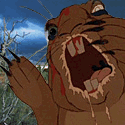|
What a great idea - this beats my idea for a "post your pets" thread all to hell and back.  I'd love it if someone could pass on their tips for sharpening, i.e. whether to use unsharp mask, offset, etc.
|
|
|
|

|
| # ¿ May 4, 2024 12:50 |
|
friendship waffle posted:
|
|
|
|
Scooter posted:I did some more research, and found an article that explains the current state of Firefox color management: it's supported, but for various reasons it's disabled by default. Apparently Safari is the only browser that uses the embedded ICC information from images by default. Enabling the option for it in Firefox solved my problem: the colors of my photos on Flickr now look the same as in Lightroom. Most people will still see subtly wrong colors, but it's good to know the problem isn't in my workflow. Here are my current color settings in CS3: 
|
|
|
|
friendship waffle posted:really, you're really defending him?
|
|
|
|
poopinmymouth posted:Soft light seems to allow the affect without you "seeing" it. One thing I dislike is when your methodology is apparent. Overlay might work in some cases, but I found I had to back off the layer transparency till it basically looked like the soft light method.
|
|
|
|
Dumb lightroom 2 question: when you import a folder it gives you the option of which size thumbnails you want to load (minimal, standard, 1:1). If I'm in a rush I'll just pick minimal - how do I go back later, when I'm leaving the computer alone for a while, and have them rendered in 1:1?
|
|
|
|
brad industry posted:Library -> Render Previews -> Render 1:1 Next LR question: last night on a whim I changed my camera (Canon 40D) settings to not automatically rotate portrait-oriented images in the lcd preview. Or at least that's what I thought I was doing. I wanted to set it so that when I previewed them (in-camera) I was seeing the whole image, not a chopped portrait rotated to fit in a landscape screen. Make sense? I guess I always took it for granted that Lightroom always knows whether I want a photo to display in portrait or landscape (by the way, how does it know? Seems to me there would have to be a gyro inside in order to do that), because I don't remember having to do this poo poo before: I offloaded 993 photos that I took last night, and now half of the fuckers need to be rotated 90 degrees. In Bridge there's a landscape/portrait filter - where's the equivalent in LR? jackpot fucked around with this message at 17:49 on Apr 30, 2010 |
|
|
|
HPL posted:3. No rotation on camera, but rotation on PC, which is what you want. You'll get full-screen on the camera regardless of orientation like option 2, but when you open the images in Lightroom or whatever, it'll properly orient. I'm really on a roll today. Next question: I've got around 2,400 photos from my sister's wedding last weekend, and I had them set to sRAW (superRAW). They aren't printing very well at 24x36, is there a LR upgrade I should get?
|
|
|
|
There's a problem some people get with Lightroom, where pure black and white (ie saturation is -100) looks sepia instead of grey. It's just Lightroom, too - if I choose "edit in photoshop" the photo goes from sepia to actual black and white. Also, if I export the photo, that's black and white. It's just that inside Lightroom, it's sepia. And I can't remember if it's a windows setting, or a bad color profile, or something else, but I found the solution once and it was literally a five-second fix. And I can't remember what that fix is. Anybody know what I'm talking about?
|
|
|
|
Lightroom 5 question; bear with me, I'll get to the point someday: A few weeks ago my macbook went belly-up: somehow my profile was completely borked, I couldn't login. Fixing it, though, was as easy as creating me a new profile. The pain in the rear end after that, though, was that I had to drag all my files over from my old profile over to my new one, creating permissions issues loving everywhere. Using some good old sudo chmod -Rf 755 voodoo I've managed to give my new profile permissions on all my old files, but lightroom loving hates me. When I open up, say, the wedding I did a month ago, this is what I see:  You'd think it's just taking a second to refresh itself, but this never goes away. Those are the color codes I've put on all the photos, so that's good, but the whole program chugs along like it's dying from lack of memory. As I sit here I'm doing a full rebuild of the previews (standard, not 1:1), but so far it's been 10 minutes and it's still on photo #1. I have a hunch this isn't working. Questions: I have the backups that LR creates, like this:  And a while back I set LR to save sidecar files (which I'm thinking I'm really glad I did), so for every file I've got an .xmp to go along with it. Has anyone had this happen? What will happen if, say, I delete the folder in LR (keeping the files, obviously) and recreate it? Can I rely on LR to read my sidecar files and completely rebuild this wedding? I guess I'm hosed when it comes to crops and spot removal if I do it that way, but as far as the processing - is all of that kept in the sidecars? Also, the backup files - are those useful for this? I've never had to rebuild from backups before.
|
|
|
|
Saint Fu posted:Can you try reopening LR using one of the catalog backups? Double click on the backup .lrcat file and see what happens. Read metadata from selected file? This will overwrite the metadata in the lightroom catalog with metadata from the file. This operation is not undoable. Besides undoable not being a word (they can't just say "this operation cannot be undone"?), this doesn't pull in what I know to be the latest processing. How do I get what's in those xmp files imported? Goddamnit what a pain in the rear end. It's not a disaster - I'd already finished the wedding and given them their photos - but man, am I gonna make sure to let Lightroom make its backup more often next time.
|
|
|
|
thetzar posted:Out of curiosity, have you also tried rolling back the lrcat from time Machine? It might have more recent versions than your last LR backup.
|
|
|
|
Just popped in to say if you're not using Lightroom's lens corrections to straighten your lines, you need to be. Jesus, this is awesome, I had no idea it was here until a few weeks ago. Shooting people against a brick wall can still an exercise in frustration (if you're up close and wide it can be a real mess), but everything else is fantastic.
|
|
|
|
Given that Lightroom is $150 and Photoshop is $600*, you absolutely don't need Photoshop (for now). You have to really know what you're doing before Photoshop becomes a necessity, because Lightroom is powerful as hell. * Although I just remembered they're doing subscription pricing now, so who knows how much it really costs anymore.
|
|
|
|
So to sum up, if you're the kind of person who always needs the latest version, the subscription is great. It's kinda like leasing a car - you've always got that new-car smell, plus all the latest bells and whistles. But if you don't mind being a version or two behind (I've got CS5, and I can't imagine it's that far behind CC/CS7), you're hosed and will pay a lot more than you normally would. At least that's what it seems like; I admit I haven't done any reading on it.
|
|
|
|
I've got a few Lightroom presets that I like to use as a base, but I've noticed (and I can't tell if it's always been this way or if it's only since upgrading to LR5) that some of the presets throw in a vignette (and a really strong one) that I can't get rid of. If I open up the preset in a text editor I see "VignetteAmount = -100, VignetteMidpoint = 0," but in Lightroom my vignette settings are all dead-center in the middle, nothing to change. Anybody seen this, and know how I can fix it? Edit: I guess one way to fix it is to simply edit the preset in my text editor and then re-run it (changing VignetteAmount to 0 or whatever), but I'd rather know how in the hell it's doing it in the first place. How is Lightroom applying settings that I can't seem to find a way to undo?
|
|
|
|
evil_bunnY posted:This. One is lens correction, the other is the creative postcrop kind. It's weird, but at least I have a fix for it.
|
|
|
|
Took a class from a guy last night who creates a different Lightroom catalog for every shoot; compare that to me, where I basically created a catalog when I installed Lightroom and never thought of it again. What are the benefits to doing it his way, besides compartmentalization (if a catalog gets corrupted it's just that one shoot, not your whole library)? Would it run faster, since each catalog/database is much smaller? This is a no-brainer and I should definitely be doing it his way (or at least I should build a new catalog every x number of shots), shouldn't I? If I'm backing up my catalogs, is there any benefit to creating sidecar (.xmp) files as well? Is everything stored in sidecar files?
|
|
|
|
I'm working (in Lightroom) on a wedding across two computers, so to do that I'm having Lightroom save sidecar xmp files. That way I can just copy out my xmp from one computer to another to keep everything up to date. This is fine, but for every photo now I have to click that up arrow and choose whether to import settings from disk or overwrite settings - I know I want to import settings, but I can't figure out how to do this for all photos at once. Am I going to have to do this one file at a time, or is there somewhere that'll let me do these in a batch?
|
|
|
|
xzzy posted:If you got network storage of some kind, you can just open the catalog on the other PC. Or get some kind of syncing tool to copy everything back and forth between the two machines. As long as you don't open the catalog on both machines at the same time it works perfectly.
|
|
|
|

|
| # ¿ May 4, 2024 12:50 |
|
jackpot posted:I'm working (in Lightroom) on a wedding across two computers, so to do that I'm having Lightroom save sidecar xmp files. That way I can just copy out my xmp from one computer to another to keep everything up to date. This is fine, but for every photo now I have to click that up arrow and choose whether to import settings from disk or overwrite settings - I know I want to import settings, but I can't figure out how to do this for all photos at once. Am I going to have to do this one file at a time, or is there somewhere that'll let me do these in a batch?
|
|
|