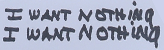|
gigabitnokie posted:I have a worksheet that looks like this: How automated would this need to be? Filter and copy/paste seems like the easiest, unless you're looking for an automated solution where every time you open the workbook the second sheet has only the "expired" info.
|
|
|
|

|
| # ¿ Apr 28, 2024 00:22 |
|
I am working on this while drinking a beer because it seems like a useful thing to have handy, I will be interested to see how you did it because I was making a lot of assumptions about your files (they would all have a header row, they wouldn't have duplicate data points, etc).
|
|
|
|
ABombInABowl posted:I have a web service that emails me certain information regarding a customer inquiry. The email body is XML with the clients information. I need to build a "dashboard" in Excel that will retrieve the last 10 emails, parse certain information from the XML, and then display this data in a worksheet, automatically updating when a new email comes in. I dislike using VBA in Excel to access data in Outlook. I have some reports that do similar things. I generally have incoming emails checked by outlook for the appropriate sender/subject/attachment name/whatever, and when it finds the email, it downloads the attachment to a known directory. I then have the relevant Excel document execute a macro whenever it's opened to get the most recent X number of XML documents from the known location and do whatever operations are necessary. Hope that helps. If you want to interface directly with Outlook, you'll need to add the Outlook objects reference, and it's easy enough, but you'll have to make sure to handle errors related to Outlook sucking/being unavailable/closed so your users don't get runtime errors when they do dumb things.
|
|
|
|
Schleep posted:I couldn't figure out a way to get my other question answered so I've decided to put each parameter in a separate column. All I need it to do now is recognize this pattern in one column: This... Excel sucks at. I don't know of many ways around it, but I have a convoluted method that I use from time to time. If someone knows of a better method, by all means, let me know, but here's what I do. I generally create a new sheet, and use it to generate the pattern I want. In your case, my goal will be to get a column that has values like this: code:In C1, I enter the formula ="D"&A1 and in C2 I enter the formula ="D"&B2. Then fill down the C column. The result looks like this:  You will use the values in the C column in the range for your MAX formula, which is accomplished thusly: =MAX($D$3:INDIRECT(Sheet1!C1)) Where Sheet1 is the name of the sheet where you did all that work. INDIRECT() tells Excel to use the value of Sheet1!C1 as a range parameter. You can then just fill down your formula from there. Modify this procedure to suit your purposes. quote:and this pattern in the other column: You could also write a UDF if you need something more dynamic. Hope this helps.
|
|
|
|
Can you disregard the "name" prefix or whatever prefix and just get the last X number of characters? If so, you can just use vlookup. Edit: if I'm not understanding it right, you could probably just turn on the macro recorder and then manually do all the finding/replacing you want, and then stop the recorder and have a look at the code in the vba editor. It's pretty straightforward to adapt the recorded macro for your own purposes. Sub Par fucked around with this message at 04:11 on Jan 16, 2010 |
|
|
|
Grey Area posted:Is there a way to do sprintf() or String.format() in VBA (Excel 2003)? Using lots of & gets unreadable fast. You've got semicolons in the if statement that should be commas. When I paste that in, Excel tells me about it being wrong. When I change the semicolons to commas, it tells me there's something else wrong that it can auto-correct. I'm too lazy to compare your original to the auto-corrected, but here it is: code:Sub Par fucked around with this message at 14:58 on Jul 22, 2010 |
|
|
|
Quick and dirty solution in VBA. Create a module, create this sub:code:code:
Sub Par fucked around with this message at 16:37 on Nov 3, 2010 |
|
|
|
Did you refresh the pivot after clearing the data out of the workbook?
|
|
|
|
Can you post the code? Excel isn't very good at recording a macro with the idea of a dynamic range, and oftentimes you will need to make a couple edits to what was recorded to make it work as you intended.
|
|
|
|
Ok, this should do the trick. Replace the sub Sort() stuff with this:code:Edit: to answer your questions, the reason it only allowed for 60 rows is because that was the number of rows present when you recorded the macro. As I said, Excel doesn't have any way of knowing that you're trying to build a macro meant to handle an arbitrary number of rows/columns. The recorder is designed to repeated exactly what you did while it was running. And what you did was sort 60 rows of data a certain way, regardless of how many cells you select. You can see how literal it is by recording a macro that is just you scrolling the mousewheel. It literally records all of those screen scrolling actions as well, so it can play them back to you. Sub Par fucked around with this message at 07:32 on Jan 12, 2011 |
|
|
|
The overflow is because Excel is bad at figuring things out and can't do 420*420 with 16 bit integers. Just change (420*420) to 176400 and that will fix it.
|
|
|
|
You can accomplish this fairly easily with a macro. Try this:code:In the second for loop, you'll want to replace the numbers 2 and 3 with the row range within which your data is present in COMPANY LIST (in your screenshot this would be 2 and 11). Finally, you'll want to replace "Sheet2" where strSubAddress is assigned to be the name of the sheet where your "actual data" is. If these are spread across multiple sheets you can modify this code to account for that or you can just run it multiple times. Hope that helps. Edit: to make this faster to write assumed you would have the sheet you intend the hyperlinks to be on as the active sheet when the macro is run.
|
|
|
|
Halcyon posted:Sorry if this has been asked already, but how do I generate a set of 400 numbers from the range 1-1000, without any repeats? Excel kind of sucks when it comes to tasks like this. When I have a set of data and need the top N random rows, I do exactly what you do: create a column, fill down with RAND(), and then sort by that column and take the top N rows. You could write VBA to accomplish what you want in a more compact way, but unless you're going to be doing this repeatedly, there's really no reason to since the above is easy enough.
|
|
|
|
Mr. Apollo posted:Thanks. I followed your instructions but I seem to have done something wrong as when I got to run it I get an "Invalid procedure call or argument" error. code:
|
|
|
|
You can find out more by adding "on error goto errReport" on the line after "sub addhyperlinks()" and then right before "end sub" add this:code:
|
|
|
|
You're missing an "else" answer for that last if. quote:=IF(CR5<=100%,"Fail",IF(CW5<=100,"Pass",IF(DB5<=100,"Merit",IF(DB5=100,"Distinction",PUTSOMETHINGHERE))))
|
|
|
|
Add a new column called year, and in that column fill the formula =year(A2) where A is the column that contains your date. Then on a new tab, create a pivot table, use the year column you created as the column, the date as the row (format as MM/DD or however you want), and put the value in the data section. Edit: I see you have this data in many places. I would suggest combining it into one sheet. If it won't fit, I'd suggest dumping it into a single DB table and then building the pivot on that table.
|
|
|
|
I'm pretty sure what you want to do is a violation of Google's TOS. They used to have a SOAP API that you could use for something like this (up to 1k queries/day) but they are no longer giving out licenses for that. You could put this lovely formula into a cell of column B: quote:=HYPERLINK("http://www.google.com/search?ie=UTF-8&oe=UTF-8&sourceid=navclient&gfns=1&btnI=Im+Feeling+Lucky&q="&A1,"I'm Feeling Lucky") This would create a hyperlink in the cell that, when clicked, will open up the Google I'm Feeling Lucky result for whatever text is in cell A1.
|
|
|
|
You would want to have a couple rules. The first one would be to have no formatting where where the following formula is true: =B1="Y" and you would want to specify that if that rule is true, Excel should stop. The second rule should be to format based on the values of the A column. Here's as screenshot of the rules I set up:  And here's how it looks: 
|
|
|
|
Sorry, I misunderstood your problem. You want to use an array formula. In your "highlight cells based on their values" rule, for the min and max select "formula" and put this in for the minimum:code:code:
|
|
|
|
What kind of stuff are you needing to do? UI type "button click does these events" stuff, data manipulation, other stuff? Honestly I haven't read any books that are super helpful and generally work until I get stuck at which point I google, which usually works just fine. In a pinch I've walked down to the Barnes and Noble and peeked in a few books, both the Oreilly "Programming Excel with VBA and .NET" title and the VBA for dummies one (  but it is decent) were helpful. But I'd suggest not buying a book unless you really learn best that way. but it is decent) were helpful. But I'd suggest not buying a book unless you really learn best that way.
|
|
|
|

|
| # ¿ Apr 28, 2024 00:22 |
|
Since your standings tab probably has fixed ranges that don't change, you'll be able to get by this way: 1) Open the VBA editor and double-click the "results" tab in the tree nav on the left. 2) There are two drop-down boxes above the right pane. On the left, select "Worksheet". On the right, select "Change". 3) This will create two Subroutines. Delete the one called Worksheet_SelectionChange. In the other (Worksheet_Change) enter this code (modifying for your purposes: code:code:
|
|
|