|
Note to anyone still using Vegas (specifically Vegas Pro 13.0) instead of any of the better options: holy poo poo make sure you're not using the sRGB color space EVER Some of the project and render templates default to sRGB, which not only makes your video look like oversaturated poo poo with a fuckton of black crush, but it also makes rendering take four times as long as it should. Guess who just noticed that, after wondering for a couple of days why Vegas is making the videos look so awful Maybe this was common knowledge and I'm just stupid (I mean I do use Vegas so...), but I had no idea that was even a thing. DMorbid fucked around with this message at 22:31 on Apr 1, 2016 |
|
|
|

|
| # ¿ May 14, 2024 05:28 |
|
Lunethex posted:Don't use Vegas to render. Get DebugMode Frameserver and use MeGui to encode. Wayne posted:Speaking of Vegas, it's not too bad as long as you're using the right settings. I mean, does the advice section still say that the rendering quality thing is backwards and you shouldn't use "Best"? That's definitely not the case anymore. Also, make sure to turn off Vegas's automatic resampling. CJ [I think] linked to a script (well, that's the tutorial, but it links to the script in question) disables it for the session, so you don't have to disable it for every video clip. edit: Okay yeah this is better, I encoded at a lower bitrate in MeGUI and it still looks nicer than what Vegas gave me (which looked fine for the most part, but some of the darker areas would get really pixelated). DMorbid fucked around with this message at 13:18 on Apr 2, 2016 |
|
|
|
Alright, here's a couple of shots for comparison, both are 100% quality JPGs captured in Media Player Classic. Top one is from Vegas' 8 MB/s render which I won't be using anymore, bottom is the 6 MB/s video I did as a test in MeGUI: [timg]http://lpix.org/2413623/gta4-03-8mb.mp4_snapshot_15.10_[2016.04.02_17.03.09].jpg[/timg] [timg]http://lpix.org/2413624/gta4-03-muxed.mp4_snapshot_15.10_[2016.04.02_17.06.19].jpg[/timg] Both are still rather pixelated in dark areas, but the MeGUI encode isn't quite as bad (especially in motion). The videos I get from Elgato Game Capture are somewhat lossy, although I suppose I could use the raw .ts files it creates instead of the h264 MP4 encodes. Turns out the .ts file isn't quite without pixelation either in this particular area, which is pretty much the only point in any of these recordings that has this kind of problem (in case you were wondering about the store signs like the laundromat and Comrades Bar looking all weird, that's GTA IV's very own post-processing filter at work and has nothing to do with the recording): [timg]http://lpix.org/2413627/Recording_2016-03-31_18-46-00_0001.ts_snapshot_00.28.55_[2016.04.02_17.28.22].jpg[/timg] I'm guessing the best approach here is to switch to OBS (now that I finally seem to have gotten that to stop hating my Elgato) and use the trick to make it record losslessly. Was there anything else to that trick than setting an absurdly high bitrate in the encoding options? edit: I could also switch to the PC version if all else fails, but that port is so terrible that it brings all kinds of new exciting issues with it. e2: DMorbid fucked around with this message at 20:44 on Apr 2, 2016 |
|
|
|
Is there a reason why my Youtube uploads are only showing up in 360p and 720p and 30 fps? I assumed it just took a while to render the other resolutions (not that it really matters since the video is 720p anyway) and the 60 fps version, but it's been something like 18 hours since I uploaded these three videos and I'm getting kinda impatient. The lack of 60 fps isn't that terrible either considering that GTA IV rarely goes over 40 fps (30 fps might actually be better since it's consistent), but it's weird.
|
|
|
|
Oh hey, turns out my problem with the Youtube uploads only showing up in 360p and 720p30 had to do with a Chrome plugin (Magic Actions for Youtube) not showing the correct options for whatever reason. edit: after I rerecord the intro for the second (and maybe third) video for the 48th time (slight exaggeration), that is. I realize there is only so much that can be done about my voice, but these intros are entirely too mumbly and I'd like to at least be intelligible for the first three seconds of each video. Welp, it's not like the commentary on these doesn't already have more overdubs than a KISS live album, so might as well go ahead and redo those intros. DMorbid fucked around with this message at 09:50 on Apr 7, 2016 |
|
|
|
loving Blue Snowball don't you die on me now  Actually, I'm pretty sure it's just the cable that came with the mic being a piece of poo poo and causing a ton of crackling on my recordings. It seems to be entirely random whether or not the sound will gently caress up, which is just a bit annoying when I'm trying to record a longer bit of commentary. It worked just fine a few days ago, so I don't know what the hell happened. Guess I'll go buy a new cable, and use another mic in the meantime. It's not as good as the Snowball as far as audio quality goes, but it should do for now. edit: oh goddamn it this seems to be a Windows 10 driver issue, why did it only start now though DMorbid fucked around with this message at 13:49 on Apr 9, 2016 |
|
|
|
The audio on my DXtory recordings gets desynced over time, seemingly regardless of what codecs I'm using and what options I have selected. I thought I fixed it by switching from Lagarith to UTVideo because the 73-minute recording I did the other day has no desync at all, but the 107-minute video I recorded today once again goes out of sync after an hour or so. I'm assuming this is happening because I'm recording at 60 fps and the game can't quite keep up a consistent 60, so the audio gets slightly ahead of the video after a while. I suppose I could try recording at 30 fps (and/or try OBS again) and see how that turns out. It's not a massive deal either way because I can easily sync it back up in Vegas, but still a bit annoying.
|
|
|
|
I've watched the videos in Media Player Classic (x64) and VLC, and when I drop the file into Vegas and play it there it's desynced as well. From a bit of googling, it appears that this is just something that happens with DXtory recordings for some people and nobody seems to have figured out a reliable way to fix it. Well, like I said it's really not a big deal to sync it back up in Vegas. I'll give OBS another go at some point, the last time I used it Vegas didn't like the file very much and the colors were all hosed up.
|
|
|
|
Yeah, it seems I had the wrong settings in OBS (or OBS Studio, which is what I have) and now Vegas no longer throws a fit when I drop one of my OBS recordings in there. Using NVENC and h264 should make things easier for me in general, since I won't need to constantly make space for 300-gig Lagarith files.  Cheers! Cheers!
|
|
|
|
I don't understand what I'm doing wrong with OBS Studio. I thought I had the settings correct earlier, but it seems that as soon as I drop the recording into Vegas and try to edit it, the colors get horribly garbled. I thought earlier that switching to NVENC h264 helped, but that same clip that looked fine at first started doing the same poo poo when I tried to edit it. The same thing happened when I opened any of my OBS recordings in AVSPmod. Here's an example of how bad it can get in Vegas: (the game is Wreckfest, I tried to record it to see if it's only my GTA4 videos that look hosed up but it seems like every game does the same thing) I have no idea what is going on. I've tried different settings, different presets, switching from Direct3D to OpenGL rendering, but nothing makes these recordings work properly in Vegas. It's not an issue with MP4 or H264 themselves, as I captured some Elgato Game Capture HD60 footage from my xbone earlier and that looks totally fine when I put it into Vegas. As does everything else I've recorded with the HD60. The OBS clips also look perfectly fine when I play them back in MPC-HC or VLC. Oh yeah, I downloaded the Adobe Premiere trial and tried my newest GTA recording in that, and it did in fact not gently caress up the colors, at least not immediately. However, the video didn't have any sound. Maybe I should just give up at this point, between this poo poo, the DXtory audio desync and my mic dying it feels like I'm not supposed to be doing LPs. edit: Re-encoding with Adobe Media Encoder seems to have fixed things and now my test clips look normal in Vegas. Maybe I'll be able to salvage today's session after all. edit #2: Yep, I re-encoded the recording in Media Encoder, still in h264 without changing any settings, and now it works perfectly. I've done quite a bit of googling and haven't seen anyone with this kind of problem with OBS, so I'm not sure why it hates me. edit #3: It's not just OBS recordings, but Shadowplay as well. Something on my end is obviously messed up, but I have no idea how to even begin to fix it aside from re-encoding the videos. Reinstalling Vegas didn't help. DMorbid fucked around with this message at 12:29 on Jul 25, 2016 |
|
|
|
Willie Tomg posted:Could you post your exact settings when recording NVENC h264? That it works upon a reencode (i'm assuming you're using vaguely default settings at your recording resolution), and also works with hardware recording makes me think it's a problem with those. It could also be an issue with VLC/Vegas. I honestly don't know why anyone would gently caress with Sony Vegas in the year 2016, but in the words of the late great Sheryl freakin' Crow; if it makes you happy then it can't be that bad. Here are my current OBS Studio settings, although I've tried many different ones to no avail. And as I said, my Shadowplay recordings have the exact same issue on default settings which I assume should just work(tm): 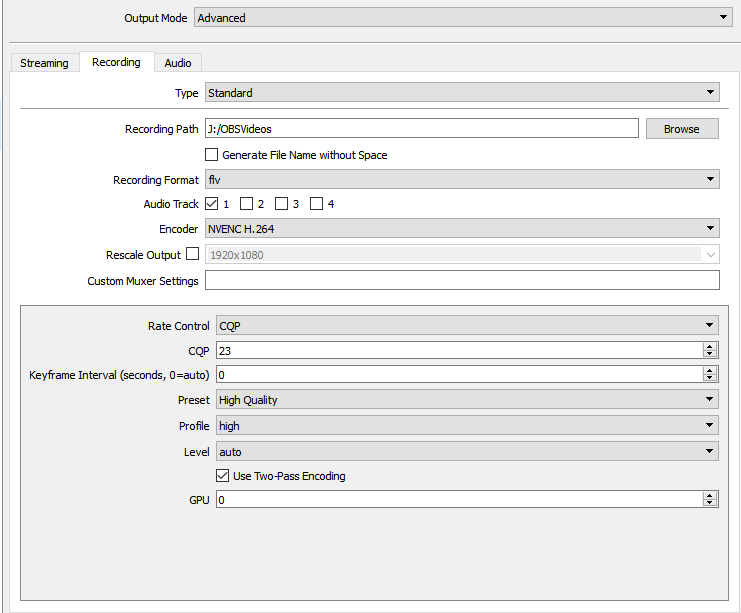 quote:(also your other problems scream to me "I didn't check keyframe rates and left framerate as variable instead of fixed integer" fwiw) quote:For what it's also worth I have similar issues where recording NVENC h264 can be a little horsey on preview/editing with bit of hitching and artifacting in some frames like your example--which gets worse recording at 60fps--but on export (effectively a reencode if I'm recording in h264 and rendering out in same for youtube upload) looks fine.
|
|
|
|
Willie Tomg posted:Set your rate control to VBR and not CQP, and then--assuming you're recording at 1080--specify a bitrate between 12,000 and 16,000 depending on your HD space and how you feel emotionally at the time. That should be large enough at 1080 to avoid most artifacting. I use 13.5k fwiw. Leave keyframe interval at 0 so it'll be automatic. Then look up every single term I used that you don't understand on Wikipedia because IMO most of the actual fun of this stuff is in the research phase, and it'll give you a knowledge toolset to maybe help you further if this post doesn't help you. Despite appearances, I have some idea what I'm doing, which makes it all the more strange when things don't work as they should with OBS and Shadowplay.
|
|
|
|
Nidoking posted:Other (paid) programs will probably be able to read whatever.  I still have no idea why Vegas does this on my computer, but it no longer matters anyway because Premiere works absolutely fine. DMorbid fucked around with this message at 06:41 on Aug 29, 2016 |
|
|
|
LeftistMuslimObama posted:If I want to do a VLP of an n64 game these days, is it worth going to the trouble of getting a video capture setup for my actual n64, or do most people do games of that vintage via emulator nowadays? The game I have in mind was fairly buggy even on the actual hardware, so who knows what kind of whacky stuff could happen, but if I could do the whole LP with no special equipment aside from the snowball mic my brother loaned me that would be pretty sweet.
|
|
|
|
LeftistMuslimObama posted:What's the simplest/cheapest way to capture from my n64? Someone in the general retro gaming thread bought a $5 USB capture device (yes, 5 dollars, although it seems to be out of stock at this very moment) from a Chinese ebay seller. Obviously, the quality isn't exactly equivalent to a $500 setup that involves plugging your retro consoles into an XRGB-mini Framemeister HD upscaler that is hooked up to an Elgato Game Capture HD60, but again it's 5 bucks.
|
|
|
|
Do these screenshots look decent? Filesize too big? I'm a bit wary of dropping the JPG quality much lower than the current 85.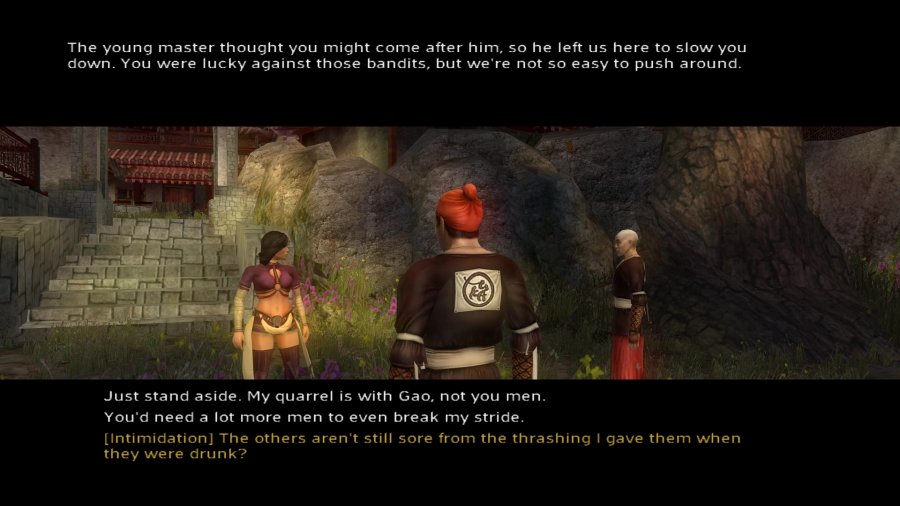  The subtitle font in Jade Empire looks a bit crummy no matter the image quality, although the resize from 1080p probably doesn't help matters (I suppose I could see how it looks if I play the game in 720p, which would still be decent enough for my boss fight videos). edit: Since nobody has said anything, I'm going to assume these look okay and I can start working on the actual LP. DMorbid fucked around with this message at 03:12 on Nov 22, 2016 |
|
|
|
Artix posted:For starters, you can make OBS spit out mp4s in the output tab, so that should be your first fix.
|
|
|
|
Is there a way to get Capture2Text to work properly (or a recommended alternative I could try) when you're using a 4K screen and 200% desktop scaling on Windows 10? Right now, when I try to use C2T to grab text from my Jade Empire screenshots it only gives me a garbled mess of letters and random characters. I tried reverting to 100% scale, but that just made everything unbearably small as you might imagine. I guess I could temporarily set the resolution to 1080p and see if that works any better. edit: It just started working at 4K/200% scaling. All I did was toggle Capture2Text pre-processing off and back on. DMorbid fucked around with this message at 16:43 on Feb 14, 2017 |
|
|
|
Elgato's working fine for me at least. Wonder what's going on there.
|
|
|
|
The latest Premiere CC update (or possibly the one before that) seems to have broken the Debugmode Frameserver plugin. When I try to export a video using the frameserver, Premiere just throws up an error about a "low level exception" and the export won't work. I guess I'll try Advanced Frameserver and see if that fares any better. (fake edit: That one seems to work okay)
|
|
|
|
Is there a frameserver that actually works with Premiere CC 2018? I've tried DebugMode and Advanced Frameserver, and these newer versions of Premiere don't seem to play nice with either of those. edit: Judging from the lack of responses, I guess the answer is no. Seems like I'm stuck with Premiere's mediocre built-in encoder, then. DMorbid fucked around with this message at 07:19 on Nov 25, 2017 |
|
|
|
Okay then, Advanced Frameserver does in fact work with Premiere Pro 2018, and the only reason I was having problems earlier is the fact I'm an idiot.
|
|
|
|
Max Wilco posted:I'd probably have to do composite-to-HDMI if I wanted to record something from the PS2 or Dreamcast.
|
|
|
|
lohli posted:For this if you're getting an elgato device you need the older model of the "game capture hd" which has the s-video input on it as well as the adapter cable which isn't included. In any case, my main point was that you should never use composite for anything because it looks like blurry rear end. DMorbid fucked around with this message at 05:10 on Dec 3, 2017 |
|
|
|
I don't remember having any issues with OBS, but early on in my GTA IV LP the lossless raws I recorded in Dxtory had a problem where the audio would drift out of sync in longer recordings. I'm sure there was an option somewhere to fix that, but since Dxtory's UI was translated by some sort of weird robot I was never quite able to find it.
|
|
|
|
Here's a test recording from my PS3, using component cables connected to an XRGB-mini Framemeister going to an Elgato HD60 via HDMI. I'll admit this is a silly setup and absolutely not what the Framemeister's meant for, but it's what I have to use at the moment because the HD60 only supports HDMI and the PS3's HDCP prevents direct HDMI recording. https://www.youtube.com/watch?v=MQMbj-laMaM I know the footage isn't perfect (the Framemeister converting the analog YPbPr signal to digital video generates some noise, and 720p isn't its strong suit in general because it was designed for older consoles), but does this at least look vaguely acceptable for some casual videos or streams? I doubt I'll be recording or streaming enough PS3 stuff to justify spending money on a component-to-HDMI converter or an HDMI splitter that can strip out HDCP. Oh yeah, and I'm certainly not planning to LP Yakuza 4 anytime soon, I just used it for the test since it's what I've been playing.
|
|
|
|
Cyg posted:* PlayStation 4 + Nintendo Switch (HDCP)
|
|
|
|
Agent355 posted:I bought Vegas Pro in a humble bundle and am using it to encode some video but I'm not super familiar with the program and my first whack at it ended up ugly and fuzzy. It might have been a different problem or it might've been a bad encoder. Anybody with experience that can chime in and talk about which encoder they've found to be useful?
|
|
|
|
lohli posted:Humble has another vegas software bundle. I've been paying Adobe the monthly license fee for Premiere lately because the ancient version of Vegas I bought years ago is pretty obsolete at this point, but I vastly prefer the Vegas UI over the hideous mess that is Premiere's interface (which seems like it was designed explicitly to make everything as unintuitive as possible) so a newer version of Vegas should be just the thing I need.
|
|
|
|
One thing to remember is that the PS3 has HDCP enabled at hardware level, so if you're using HDMI you're going to need some way to strip out the HDCP if you want to record from the PS3. You can find some HDMI splitters that automatically strip HDCP, but from what I understand, manufacturers are being more careful about that nowadays (especially in the EU, where selling devices to remove HDCP is apparently against the law). So, those splitter boxes on Amazon that used to be able to strip out HDCP may have been updated in recent years and might not be able to do that anymore. I actually use a component to HDMI converter for recording PS3 stuff, so the PS3 outputs a component signal which doesn't have any copy protection. The HDMI end is hooked up to a Micomsoft XRGB-mini Framemeister (a video scaler that's designed mostly for retro consoles but can also take HDMI sources, in this case it handles all the brightness and sharpness etc. adjustments so I don't have to mess with those in post) which is connected to my Elgato Game Capture HD60 for recording. DMorbid fucked around with this message at 21:32 on May 7, 2019 |
|
|
|
Hamsterlady posted:If you have to choose between 720p60 and 1080p30 which is generally preferred? I personally cannot tell the difference but I know plenty of people can and do care You may also want to render the final videos at 1080p even if the source files are only 720p, because that means YouTube will use a higher bitrate when it compresses your video and as such is less likely to wreck the quality completely.
|
|
|
|
Geemer posted:OBS Studio is free and can do what you want (and more). You can just set it up to do local recordings instead of streaming. edit: Meaty Ore posted:How does capturing footage off an older console work? Is it as simple as plugging the console's outputs into a SD capture device hooked up to my computer, and then recording with OBS, or is there more work involved than that? I can only imagine that serious tinkering would be needed to make old low-resolution games not look like hell on modern PC monitors. Jamesman already listed most of the options (speaking of which, the RetroN should be listed under Emulation or preferably left off the list altogether because it's just a really lovely emulation box with illegally implemented emulators) but didn't mention video scalers/line doublers such as the XRGB-mini Framemeister (which is what I use) or the Open Source Scan Converter which can convert the analog signal to digital HDMI you can then record with an HDMI capture device. These scalers are pretty expensive, but you get what you pay for. More recently, cheaper options such as the Retrotink and the RAD2X have become available but obviously don't have all the bells and whistles you can find on the more expensive devices. If you're going to use one of these things, you'll need high-quality analog cables for your system. Avoid cheap cables from no-name manufacturers because they're always of poor quality and will introduce video noise or audio buzzing, and instead opt for quality cables from Retro-Access.com or RetroGamingCables.co.uk. Depending on the system and the scaler box you have, you'll generally want either RGB or component (YPbPr) cables. The Nintendo 64 doesn't support anything above S-Video without mods (and PAL N64 consoles don't even support that because Nintendo hated us in the 90s), and the NES can do composite video at best so you should probably just emulate that... and the TurboGrafx-16 which only supports RF! You should avoid the cheap, generic converters you can find all over Amazon and eBay for 30 bucks, especially if you're going to play games from pre-Dreamcast systems. Those systems output a video signal called 240p (not to be confused with YouTube 240p which is just lovely low-res video), and as I don't want to bore you with tech I'll just say it was more of a video trick than an actual resolution and these cheap converters hate it, as does your HDTV. They interpret the signal as interlaced 480i and attempt to deinterlace it, which of course doesn't work and ends up looking like absolute poo poo. If you ever see flashing effects behave in a weird manner, e.g. your character disappearing completely upon getting hit even though you're running the game at 60 fps, that's incorrectly handled 240p. These effects will also look wrong in a 30 fps video. Speaking of 240p, one unfortunate issue with video scalers is the fact some games in the 32-bit era in particular tend to switch resolutions constantly, so you've got 240p gameplay and 480i menus. On a CRT display that is not an issue, as it would handle the transition seamlessly. However, in the digital realm it takes a couple of seconds to switch between modes so games like Silent Hill 1 and Chrono Cross are nearly unplayable on a Framemeister or OSSC. In those edge cases, I'd recommend emulation through either official or unofficial methods. Another thing you most definitely should avoid are the Pound HDMI cables for various systems. They're pretty cheap and might look like an attractive option, but the actual output looks extremely poor with washed-out colors and blurry visuals. DMorbid fucked around with this message at 18:25 on Feb 22, 2020 |
|
|
|
Oh yeah, it is there. Apparently I can't read. Still, the hardware and software recommendations are from 2014 and 2015 respectively!
|
|
|
|
I thought this might be useful to someone here so I decided to share it. Game Maker's Toolkit on YouTube just uploaded (well, just published, as these were originally uploaded last year as Patreon exclusives) a series of video editing/Premiere tutorials, which can be seen here: https://www.youtube.com/playlist?list=PLc38fcMFcV_vkxRSCN3zLlOGzNVAlEydG The guide is specifically for editing video essays, but a lot of this stuff can be applied to LPs just as well. DMorbid fucked around with this message at 00:14 on Mar 27, 2020 |
|
|
|
Commander Keene posted:YouTube does bad things to video uploaded at less than 720p, and it might even be less than 1080p nowadays; they removed the "HD" thing from their 720p quality a little while ago.
|
|
|
|
All I know is that I record my raw footage at 1080p and then render in Premiere at 1440p for less awful compression, and the end result automatically fills the 16:9 aspect ratio of 2560x1440 and looks fine on my 4K screen without any unwanted stretching or borders. It's admittedly a rather janky solution to YouTube's compression issues, but it works well enough.
|
|
|
|
Mraagvpeine posted:I was thinking of getting a capture card. I looked on the first page for suggestions, which I will look into, but maybe things have changed since it was last updated. I believe the Elgato Game Capture HD60S is still considered a solid option if you just want a 1080p60 capture card.
|
|
|
|
Max Wilco posted:However, I recall that the rendered quality, while not as clear as the raw video, was still pretty crisp, which makes me think it is indeed something on YouTube's end..
|
|
|
|
I prefer the pixelated original to blur-o-vision, but both versions look fine. It's a PlayStation FMV running at 240p, nobody expects that to look amazing on a modern display.
|
|
|
|

|
| # ¿ May 14, 2024 05:28 |
|
CatelynIsAZombie posted:I'm in the market for an HD capable converter that could also double as rgb for older consoles. There's a million different SCART to HD converter boxes including these really expensive Retro Tink ones a lot of the cheaper ones on amazon are all over the place in terms of quality and reviews, though a common trend seems to be the suggestion they don't play too nice on stream or with a capture device inline. Retro Tink's own website warns they have no compatability with elgato cards or at least don't *guarantee* compatability. Would I be better off getting an SD cap card for older consoles and staying away from upscaling here? As a general rule, stay far, far away from the cheap poo poo on Amazon if you care even slightly about image quality. Those cheap converters treat the 240p output of older consoles (everything pre-Dreamcast, basically) as regular interlaced 480i, so they try to deinterlace it and it looks like poo poo, and there'll be extra lag as well. edit: Oh, I guess the original HD60 is also affected. I should probably upgrade before my 5X shows up, although I guess triple buffer mode should work too. DMorbid fucked around with this message at 22:40 on Aug 3, 2021 |
|
|






