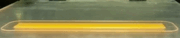|
Steve Yun posted:Iím old and a lot of these might actually be 20 years old It's possible USB 1 cables will work as USB 2 cables due to having the same four conductors, I'm actually not sure if there was a wire gauge change between them. I'm also not sure how you could do file transfers with them without using a device that handles USB-B input which itself is maybe a bit antiquated. I had an old smart media flash card reader (for my early 2000s mp3 player) that would do that, but those cards were like 16, 32, 64MB and it wasn't that quick to write to them, so the device itself was probably pretty slow regardless of what USB protocol it used.
|
|
|
|

|
| # ¿ May 15, 2024 23:24 |
|
Qubee posted:Why do motherboard manufacturers insist on having those awful, piddly little HDD LED / Power SW / Reset connectors? It wrecks my fingers and almost rubs them raw every time I have to assemble them, and it takes the longest amount of time compared to everything else. I've just spent 30 minutes playing Operation on these stupid connectors when the rest of the build took less time. Yeah, it's kind of terrible. Aside from getting the backplate in it's one of the most annoying parts of a build. The ASUS board for my 4th gen system had a header you plugged the cables into, then you plugged that onto the board so it was easier to do and it made a lot of sense. I'm sure it cost 3 cents to include that passthrough pin header so I haven't seen one since. They could totally still do it, though. I think they do it because it's compatible with all cases, and all cases are made that way to be compatible with the motherboards. Before ATX soft power switches, AT form factor systems physically turned the power supply on and off so it was a bit different. Front panel was mostly a lock switch (rarely used), maybe a power LED header, HD activity (if you had an onboard disk controller) and sometimes a turbo button.
|
|
|
|
gradenko_2000 posted:I've never bought an m.2 SSD drive before, but I'm thinking of getting one now since all my four SATA slots have been consumed and I don't want to do an "upgrade" from a smaller drive to a bigger The NVMe drive numbers refer to their length, and yes this will mean that you will have to move the standoff and screw to the corresponding hole if it's not there already. It's a bit silly but they're 22mm wide and the rest of the numbers in mm long, so the numbering scheme is just a quick reference to their physical dimensions. Most retail PC NVMe drives are going to be 2280 but you can get shorter ones but they tend to be used in laptops more often. I replaced a drive for a user earlier this year with a fairly new 11th gen intel laptop that had a tiny little 2230 in it. The longer type, the 22110, are 11cm long and often don't fit under whatever heatspreader/cover the motherboard has (although they'll fit if there's a standoff spot for them). They're not that common, though, you probably won't find many in the retail space. The one 22110 drive I have is a Samsung with a bunch of capacitors that was a pull from some datacenter server and resold on ebay. Basically it's server hardware where the extra length went to capacitors so it could handle power interruptions more gracefully. You won't be buying those from amazon or newegg, you'll just be shopping for a retail WD or Samsung or whatever. Some NVMe drives come with a screw, I installed one a couple of weeks ago from Crucial (1TB Crucial P3) that had a screw in a baggy, but there's probably a standoff with a screw in it already on your motherboard. It may be under the heatspreader that they include on most boards now. If it's not there it may be with the original box of hardware. I usually keep all the extra hardware and accessories and stuff with the manual in the motherboard box so that I can find it if I need something. If you can't find it it can be worth buying them because the nvme screws are frustratingly different from all other PC fasteners. I change these things out a lot for work and bought a little baggy of overpriced ones on amazon to have on hand. As for your CPU, I'm not sure that it's true that the 5500 is a G model with no iGPU, usually they're more different than that. Unless there's something I don't know, a R5 5500 is just a 5000 series. I don't think there's even a 5500G, just a 5600G from what I can see. I'd put the NVMe drive in the M2_1 slot since you generally want it in the CPU PCI-E lanes for best performance. Either way if you get a PCIe 4.0 drive it will work fine even at PCIe 3.0 speeds and the difference won't likely be noticeable in day to day use. They're backwards and forwards compatible, they just run at the bus speed. I've got the ASUS ROG Strix B550-F Gaming and I have a Solidigm 2TB in my main NVMe slot for my system drive with a 1TB SATA SSD with games and video file editing stuff on it and a 6TB HD with games I'm not playing but don't want to download again and linux ISOs.
|
|
|
|
PirateBob posted:
As Rinkles said, Intel 12th-14th gen CPUs can use DDR4 or DDR5 depending on which motherboard you buy for them (there's different chipsets for the ram compatibility). It's probably not the best idea to get a very high end CPU and use slower DDR4 but if you're on a budget it's possible. Bear in mind that the Intel motherboards are pretty expensive and a the chips use a lot of watts so you need a beefy cooler, that kind of all adds up when putting together a new system. Depending how old your previous system it's possible getting an AMD R7-5800X3D and a B550 motherboard would be a better budget upgrade, but that will depend on how much you're looking to spend and what you want to play. It's true that the 5000 series Ryzen are slower than the 7000 series but the 5800X3D is holding up well in some games that benefit from the 3D cache. Definitely stop by the PC building/part picking thread with what you have and what you think you want to build and what your goals are for the system, it's pretty easy to price stuff out with sites like pcpartpicker.
|
|
|
|
medchem posted:I had a PC bought and built at Microcenter. It started shutting off randomly about a month ago, and I diagnosed it as the CPU overheating. I took it back to MC and they found out that the cover sticker on the heat sink was never removed!! I probably wouldn't worry about it myself if it's working normally now. When CPUs overheat they turn down their clock multiplier (downclock) to like 800mhz or something so they won't get damaged. It probably seemed like the machine was running like poo poo at that point, but they throttle like that at around 99C for most chips (some are lower). While it's not great to keep them hot like that they usually would burn up and get damaged at much higher temps. If you're worried it might be damaged you could run Prime95 or memtest86 just to make sure the system is stable. Tests like Prime95 will make the CPU run much hotter than normal, but these tests will generally catch hardware problems that could be CPU, motherboard, or RAM related.
|
|
|
|
slidebite posted:Anything to avoid for a M.2 pci card? Brands/styles to look for? Or just get whatever is cheapest? Do you mean a PCIe card that breaks out into a M.2 slot for a NVMe drive? I'm pretty sure they just adapt the pins from the M.2 slot to PCIe so it's basically passive. I'd just look for one from a brand that's sort of reliable, I see a Sabrent one on amazon for $18. https://www.amazon.com/Sabrent-NVMe-PCIe-Aluminum-EC-PCIE/dp/B084GDY2PW/ Amazon has a listing for one that screws into the expansion card slot as well, looks cheaper but is probably fine. I have a similar one to this I've been using for a few years in an older machine: https://www.amazon.com/GLOTRENDS-Adapter-Aluminum-Heatsink-PA09_HS/dp/B07FN3YZ8P/
|
|
|
|
Rinkles posted:how do you choose a dash cam? The dashcam thread in AI includes dash cam footage but also discussion of Dash cams. The top of the last page has some goons talking about what they have installed. https://forums.somethingawful.com/showthread.php?threadid=3597215
|
|
|
|
other people posted:Is there any sort of mini UPS that can provide just a few minutes of power (or less?) and a signal to the puter to shutdown gracefully? That's really just a regular UPS. They need to be specced to handle the power output your PC needs to run, but the length of time is determined by how much of the maximum output of the UPS you use. I have a 1500VA cyberpower and my power is out right now. It can handle 900 watts. I don't know exactly how loaded it was but I had two PCs with video cards and monitors running off of it when the power died and it immediately started beeping fast and showing 2-3 minutes of power left. Closing games brought the estimated time up a little, but I shut down anyway. Some of that short run time was the high load and some could be that the batteries are a couple of years old. Since run time is not a static figure you just need to get a UPS specced for your needs. A regular office PC would probably be okay with 600VA or less but I usually buy units with automatic voltage regulation (AVR) and last I checked, cyberpower had those starting at 685VA. Something like that would be good for most PCs that aren't going to use a lot of power but if you have a gaming PC with a modern video card, that could bring the total system draw to 500 Watts or more and it wouldn't be able to handle the power output required to not just fail and turn off when the power goes out. If you have low draw devices like network equipment they do make small UPSes for those that are good for 100-150Watts or so. I'd look it up but with no power I'm using phone data until it comes back on or I get the generator set up.
|
|
|
|
other people posted:I appreciate the point that runtime of a UPS is going to depend on the power draw at that moment. Luckily I don't have some fancy gaming PC (and even if I did I don't think I'd worry too much if the power went out during a WoW raid or something) so I think the power draw will be minimal. The small ups for network equipment and the like might suffice. There are a few new kinds with lipos that are pretty small like a big USB battery pack with 4 or 5 18650 cells but set up to be able to do different dc voltages, but I don't have any experience with using them. Here's one on Amazon: Shanqiu Mini UPS Battery Backup Uninterruptible Power Supply for Router, Modem, Security Camera, Input DC or USB Output USB 5V DC 5V 9V 12V 2A (37Wh) https://a.co/d/6ormZOq Here's a more traditional lead acid battery one that's small for a lead acid one by APC: APC UPS Battery Backup Surge Protector, 425VA Backup Battery Power Supply, BE425M https://a.co/d/1yQvkrf My power is still out so I apologize for the mobile links from the Amazon app. Anyway, I think the lipo based ones will save a lot of weight and size but may lack the longevity of a unit with a lead acid battery since the latter are meant to have the battery be changed every 3-5 years or so. Even though you could potentially put new lipos in the other one it's probably not built for it. I also can't guarantee the lipo one will provide the dc output you need since it's setup for 5, 9, or 12V and some mini PCs run on 12 but some use 18-20V laptop style power supplies.
|
|
|
|
Sardonik posted:I'm torn right now about whether to upgrade from a Ryzen 7 3700X to a Ryzen 7 5800X3D, or more specifically requesting the 5800X3D as a gift. It's probably worthwhile to put a 5800X3D in there and use the system for another 4+ years without having too much trouble as long as it's not overly expensive. You could even resell your old CPU to recoup a little of the cost. I went from a 5800X to a 5800X3D so I'm a bit biased (but I still have uses for the 5800X). It's going to be the best CPU for the AM4 socket with the most longevity.
|
|
|
|
Sagebrush posted:I think I might have perma-hosed my motherboard (MSI Tomahawk B550) and I'm wondering if anyone has any ideas I haven't tried. Sounds like it may be time to RMA the board and/or buy a replacement. In the reddit thread the OP says he disabled "a USB port" which may be an option in the bios but I'm not sure how you'd know which USB controller or port to disable. Also, there's a few people in there that had or have the same issue who mostly had to RMA their motherboard to fix it.
|
|
|
|
CapnAndy posted:To my shame, I've never actually set up a dedicated, automated backup system for my personal files before, and I figure I really should get on that. Yeah, malware could do that. Backups are planning for disaster recovery so having one drive attached to the PC all of the time does run the risk of malware wrecking it, fire in your house burning both, theft, etc. A big external drive is better than nothing but it's not the only option. In addition to a local backup, people tend to set up a physically separate backup of anything that's really important, like a cloud backup service for your digital pics and important documents. You can put a bunch of Linux ISOs and steam games backed up on your external disk so you don't have to download them again if the main computer SSD/HD dies but you don't want to rely on that for stuff you really want to keep due to the aforementioned dangers. The general idea is to have copies of anything you want to keep in at least two places, and in two physical places if you can (cloud backup counts since it's stored in a datacenter somewhere). There's 15GB free from google and ms onedrive gives you 5gb or something free as well. I think I'm paying $20 a year to have 100GB of google storage but it's mostly photos at this point. There's also a bunch of online backup companies that just do that one thing. Costs can get up there but they often have a model that lets you store data cheaply and then you only pay a fair bit if you have to retrieve it, which is a weird pricing model but also not uncommon. The other main thing to do besides coming up with a backup plan is to automate your backups so that you don't have to do it manually. A lot of folks think they will be dedicated enough to remember to do a backup every week or month but humans just aren't. You want an automated schedule for your backups and then just check it now and then to make sure it's working. There's a ton of software to do this, syncfolder is fine if you want to use that.
|
|
|
|
CapnAndy posted:Yeah, I saw them. CrashPlan and Backblaze look and cost about the same; you're saying pick one of them and pay them too? They both say they offer unlimited storage and don't seem to indicate any retrieval fees. Any opinion on one over the other? You don't strictly need a local backup drive if you're doing cloud backup, it's just that if it's there with you, it's easier to access. Also, it can be used to store large amounts of data locally that you wouldn't put on a cloud service. In the event of a drive failure you could restore a full image of your HD from a local disk but you wouldn't image your whole machine to a cloud service due to price and upload/download times. A lot of folks build or buy a NAS (network attached storage, essentially a lower power PC with some disks in RAID) to keep backups and media on and then have the NAS send the essential backups to cloud storage, and a local disk could be used similarly to a NAS if you don't want to get too into it. The main thing is just to have a backup. I've had drives die over the years and while SSDs die less frequently than HDDs, they can die and if it's catastrophic enough of a failure mode you instantly lose all of the contents of the disk. The same can be true of HDDs but with an SSD, the mapping of what files are where in the flash memory is often stored on the controller and some use on controller encryption, so if you disk controller chip dies you won't ever get the data back.
|
|
|
|
CapnAndy posted:CrashPlan and Backblaze both offer unlimited storage though, is "it takes a long time to download a terabyte" the remaining reason? (And I assume I should still upload everything anyway, just in case.) Yes, they throttle uploads. Crashplan is limited to something like 10 Gb/day. It's why it's good to back up your documents and digital pictures but not the entire set of dvd rips of three's company you have or whatever.
|
|
|
|
CapnAndy posted:Sounds like Backblaze it is, then, since they make a big deal out of bragging that they don't do that. Check on https://shucks.top/ for the current deals on external drives, but note that they go for 8TB and up externals with 3.5" drives inside since the primary user of that site wants to shuck the external case and pull the disks out to put in their NAS. If you want a smaller disk that's USB powered only the 5TB is about the limit since they're 2.5" laptop drives in a case. They're usually called portable in the name somewhere. Upside is that they're smaller with fewer wires, downside is they're a little slow and fragile. Fine for backups, though.
|
|
|
|
Maybe run a ground wire to the mat or get some different wheels. I put the rollerblade style on my chair to replace the plastic casters and it's been a good change, although I have no idea how much static they produce vs. the original wheels.
|
|
|
|
watho posted:i'm gonna upgrade my boot drive from a SATA SSD to an M.2 one, is there an easy and painless way to clone the old one or will i have to copy stuff over manually? Copying stuff manually won't get you a drive that's bootable. Generally you want imaging software to image (a full bit for bit copy) of the one disk to the other. Macrium Reflect used to have a free version but now they don't, however they do still have a 30 day trial (you just give them your email and they send you a key): https://www.macrium.com/reflectfree If you want to go this way, you will install both disks in the system at once, and install Macrium. Then, open macrium and choose clone disk from the source disk (your windows install) as its operation (instead of image disk which makes an image file from a disk). It pops up and asks you to pick your destination disk (the NVMe drive) and you can ignore most of the other options for timed backups since it's not relevant and just click Finish. It will spend some time imaging one to the other, the amount of time will depend on how much data is being moved. Then you can remove your old SSD and try to boot from the nvme disk. The only tricky parts may be that if the new disk is larger than the old one, your recovery partition may be in the way of expanding the main partition where you keep stuff. You'll see on your old disk, Windows often makes a boot partition at the front, another partition after that (sometimes), and then the data partition where all your stuff is. On the end of the disk is frequently a recovery partition. Now, windows will work without it, so you can skip it, but you can also expand the primary partition in macrium and then copy the recovery one to the end if you want it. After imaging the system sometimes you have to go to the system control panel to turn system protection back on. That's what gets you the automatic restore points windows can make before Windows Update and other big changes. They're often not helpful but sometimes they are. If you don't want to use Macrium reflect some SSDs have cloning software available that restricts itself so that it will only run if you have that company's disk. WD: https://support-en.wd.com/app/answers/detailweb/a_id/14926/~/manually-clone-a-disk-with-acronis-true-image-for-western-digital Samsung: https://semiconductor.samsung.com/us/consumer-storage/support/tools/
|
|
|
|
DR FRASIER KRANG posted:I only lightly follow this thread but I swear someone had this exact oopsie ALMOST happen to them last year? Probably, it happens all of the time. Folks don't realize that modular supplies don't have the same cables and will use different pinouts on the supply itself for different voltages. Sometimes you get a spectacular light show by putting the wrong power to the wrong places, sometimes it just won't boot.
|
|
|
|
Eletriarnation posted:Modular power supplies often supply a branded fabric bag with the cables, so I usually store the cables in that bag if so or use my own bag with a label if not. I hate to throw things away when they still work fine and this helps me keep old power supplies straight so that they can go to other systems or sit around as spares. Yeah, I do this too. I have a half a dozen modular power cable bags around, I put the package insert in there that has the model number in case I'm not sure which one it is along with the extra cables.
|
|
|
|
Artelier posted:Is there such a thing as "cable tape" and if yes, what's the term I'm looking for? In addition to adhesive cable guides, there's velcro wire ties and zip ties to bind wires together. Never make them super tight since you don't want to overstress the internal conductors, but they both work. I prefer velcro if I might be changing things up later since it can be undone and redone.
|
|
|
|
Wrr posted:I have an radio frequency question for those who might know: Might be a question for the electronics thread in HCH: https://forums.somethingawful.com/showthread.php?threadid=2734977 ... or maybe the Amateur radio thread: https://forums.somethingawful.com/showthread.php?threadid=2827275
|
|
|
|
Magic City Monday posted:I got a couple of drops of water on my laptop screen and didn't realize it. I closed it and when I opened it up again a few hours later, there were some spots on the screen. They're harder to see when the screen isn't displaying white/light colors, but you can still tell. It's been a few weeks and nothing has changed. Are they somehow inside the layers of the screen? Not something than can be wiped off? In general to clean the outside of the screen you want something soft like a microfiber cloth and water or another gentle cleaner at the most, nothing as harsh as glass cleaner. Usually nothing can migrate inside a screen assembly because it's a sandwich of like a dozen layers of diffusers to spread the backlight evenly and the LCD panel, with aluminum bent around all the edges to keep them tightly together. There are times when folks will get dust inside the layers but it's not super common and can be hard to deal with because you can't easily disassemble the panel without damage. If they're inside the screen I wouldn't put anything hot on it, that could just damage the LCD. I'd try cleaning the outside and if that doesn't work either live with it or replace the panel. Some laptop screens are $60, some are $100+, it depends on the tech involved (touchscreen assemblies and higher quality panels cost more, for example).
|
|
|
|
Canned Sunshine posted:Budget is up to $300, prefer to keep it less of course. The main issue you will find with two powered outputs going into the same set of speakers is that it's common to have ground loops where the two outputs will try to fight for what is the reference ground 0V for themselves. This tends to happen pretty often with inexpensive computer audio stuff and often makes a lot of weird buzzing or hum or other noise. There are ground loop isolators that you can put on the outputs to prevent this but it's worth knowing about before hand. You may also not have this issue if you use the optical input since that's not going to be fighting for a reference voltage.
|
|
|
|
PirateBob posted:Is there reason to think that PSUs will change over the next 1-2 years? Any reason not to buy one on sale now even though I don't plan on building my next system this year? It's tough to say. They're sort of working out the 12V High power connector and there's been revisions. Also your warranty tends to start by purchase date and not open it up date. I usually try to keep a 750-1000W on the shelf from black friday sales but it feels like a build or revise a PC a couple of times a year.
|
|
|
|
O-Unit posted:Thank you all for the replies. I can hear and feel the drive spinning up, and I don't think it's making any unusual sounds. Put it in a ziplock and put it in the freezer, yeah. The idea is the cold will shrink the metal slightly and maybe let the heads work without smashing into the platter, ruining it. Last time I had one of those I used Roadkil's unstoppable copier to try and grab everything off of it with moderate success: https://www.roadkil.net/program.php?ProgramID=29 Always have two copies of anything important. Set up backups and make them automatic!
|
|
|
|
AlternateNu posted:Battery question: Are there concerns with using a usb battery bank as a de facto battery for a device that doesnít actually have a battery to pass the current through? Should be fine. If you want to both charge the battery bank and use it for power at the same time you will have to look for a model that supports that. I think Adafruit used to stock a specific one for raspberry pi and microcontroller projects that had that ability a while ago but there's probably a fair number of them, I'd just make sure you have some certainty about it first since it's not expected or included behavior for many of them.
|
|
|
|
Chuu posted:Often time when fixing electronics, I run into some sort of black adhesive for parts that need to stay together but need to be removable for repair or replacement. Think of like, gluing the clam-shell of an IEM together, or attaching the back of an access plate for a battery to a portable player. I've used this stuff for screens on cell phones and laptops and stuff: https://www.amazon.com/gp/product/B0C2VSV5R2/ I used some Sugru for my pebble smartwatch, which is like a putty that turns into a silicone rubber kind of seal when it's cured. It lasts longer than 6 months if you put the unopened pouches in the fridge, they just tell you it has a six month lifespan.
|
|
|
|
Sway Grunt posted:Thanks for the replies. Yeah if something's that old things can just go bad. I've had a number of older PCs I had on a shelf I went through recently and found that a few of them were just having janky issues. One definitely had bad capacitors but it was from 2008-2009 or something, which explained it. Generally those were gone by 2010 but there can be other issues with 10+ year old hardware.
|
|
|
|

|
| # ¿ May 15, 2024 23:24 |
|
Sway Grunt posted:I'm definitely going to update my component "to buy" list from the last time I was going to buy a new computer and then simply didn't (2020). This morning it booted up totally fine, no weird auto-reboots. And quicker than the previous drive - so I was imagining that one, at least. Hopefully it holds, but my hand will be forced anyway when Win10 stops getting updates next year since this computer's too old to upgrade to 11. Yeah, it's possible to load 11 on older machines with some registry tweaks but it's not going to be recommended since it's an unsupported configuration and it may at any time stop getting updates, which is what will happen to 10. Putting some cash away every month for a while can help if you're planning an upgrade soon and the prices all seem out of reach ($100 a month, maybe?)
|
|
|