|
Bigsteve posted:3 years old. Going to replace soon anyway. Yeah, there's a thing with older ryzens and cores entering sleep states while gaming when using windows balanced power plans. If you still want to use that plan for some reason, you should install the chipset drivers for your motherboard chipset and have those install the "Ryzen Balanced" plan. Apparently this is resolved with the newest ryzens using the new default balanced plan in windows? They don't even let you use that Ryzen plan when you have a Zen 3 chip anymore. Also if there are no actual power problems with your PSU, don't replace it. 3 years is not at all old for one.
|
|
|
|

|
| # ¿ May 4, 2024 02:56 |
|
Bad Munki posted:I don't really know the ins and outs of power supplies and what will ACTUALLY fit where, or if just saying "SFX" is sufficient to get a winner. I'm not sure what you mean exactly about the switches. They all seem to have power switches on the same side as the power plug. Or wait, that case doesn't expose that side of the power supply, does it? In that case, it's probably fine anyway. Just switch it to the on position, toss it in there, and then forget about it. Your case's power buttons will still control the power state of your PC. If you need to ever work on it, just unplug the PC before opening it up and you'll be fine. Unless there's some other issue I'm missing? As for PSU compatibility, I'd just measure your current PSU to make sure of its dimensions and pick something that's the same. One word of warning, though: When swapping modular power supplies, DO NOT reuse the power cables. The standards for cables differ from company to company, and even the same company can change their standards over the years. Using another company's cables in your modular power supply can and almost certainly will damage your components.
|
|
|
|
Farking Bastage posted:Thanks! I've been poking around the insides of PC's for a minute or two The issue is that Alienware PCs ship with woefully inadequate cooling. The airflow is obstructed by all the plastic attached to the metal chassis, and the lump of metal pretending to be a heatsink lets the CPU get way too hot, thus making the fans run extremely loud to keep everything cool enough. This is not something that can be fixed in software. You'll have to spend at least some money to fix it here. Your cheapest option would be a simple repaste. Buy a tube of good-quality thermal paste and replace the paste on the CPU. If that isn't enough, then you really should just replace the cooler. Dell uses a weird mounting system that makes compatibility an issue, though. I have no idea how to recommend something that's guaranteed to be compatible, but if you can still find that AIO in the video above for $50, then I'd say that's a small price to pay for quiet and cool operation. (edit: or apparently this one is compatible with the default alienware mounting system out of the gate, so no motherboard removal necessary) Dr. Video Games 0031 fucked around with this message at 03:22 on Aug 10, 2021 |
|
|
|
gamer roomie is 41 posted:I got this for $375 on the Dell refurbished outlet: I would cancel and wait for another deal. There's bound to be better deals available. With Intel, the numbers to look for aren't "i7" or "i5", but the numbers that come afteróthe "6700" part. The 6 in that number denotes the generation. So the 6700 is six years old, while the 7700 is five years old, and there's the 8700, 9700, 10700, and 11700 now came out early this year, making it the newest one. The "700" part is the quality within the generation. "700" is middle of the road. You'll also find 400, 600, 800, and 900 processors in desktops quite frequently, and various other numbers in laptops and such. Bigger is better, so the cream of the crop with Intel right now is the 11900. Hopefully this makes sense and helps you shop for something newer and better. With AMD processors, it's similar, but their numbers are on a different schedule and they sometimes skip around a little. The newest there is the 5000 series, but it's basically the same deal with the thousands digit being the generation indicator and the hundreds being the within-gen quality indicator.
|
|
|
|
Back when I had HDLoader for the PS2 I would plug in that hard drive unmounted just hanging there in the case to transfer some files real quick all the time. I have another old HDD question: what's the easiest way to access an old IDE HDD that I found sitting around in the corner of a shelf? It's a 40gb drive from a machine I had in the early '00s. I don't need anything from it, but I got nostalgic looking at it and now I'm curious what I had on there. Is there an cheap and easy solution to gaining access to it? Otherwise I guess I'm just tossing it.
|
|
|
|
SuperTeeJay posted:Greetings fellow nerds, Not 100% sure since I've never used one, but I think what you want is a KVM switch? I can't tell you which one you should buy, but as the name implies, they're hubs that let you switch your keyboard, monitor, and mouse between two computers with a press of a button. https://www.amazon.com/s?k=hdmi+KVM+Switches&rh=n%3A13983771&ref=nb_sb_noss You would still have to sort out the power situation. Seems like the kind of thing where you could just leave the unused video and power cables readily accessible and then just quickly plug the laptop in when you want to dock it to your home workplace.
|
|
|
|
There was a recent game I've heard about where the PC port can take advantage of the PS5 DualSense's haptic feedback, which is neat. I think it was DeathLoop? Depending on how common that becomes, it would be a solid choice for a PC controller.
|
|
|
|
It's true though that the xbox controllers are the only controllers that will just work with everything, zero hassle. A lot of games nowadays natively recognize and support PS4 (and now PS5) controllers, but I still run into games that use xbox buttons no matter what controller you have plugged in, or require you to use DS4Windows. DS4Windows is an easy enough fix though that I still have no problem recommend the PS controllers for people who prefer them.
|
|
|
|
gradenko_2000 posted:assuming I don't want to mess around with my PS5's internals, is it possible to just hook up an external hard drive to it? I don't expect I'll be able to run games off of it directly, but I'm guessing I can at least use that to swap games back and forth between it and the internal SSD so that I don't need to keep re-downloading games? You can, but also adding an m.2 SSD does not really constitute messing with the PS5's internals if you're worried about that. Sony placed the slot in an entirely separate chamber accessible with a single screw on the outside of the case. It literally takes just a few minutes at most. It's no more complicated than adding a hard drive to the PS2's HD bay. It's designed to be a simple and unintrusive process. https://www.youtube.com/watch?v=jQZROCPKbYQ
|
|
|
|
PCIe Gen 4 is the only hard requirement for the PS5 SSD as it'll refuse to boot with a Gen 3 drive installed. There are several 1TB Gen 4 QLC drives that can achieve the 5,000MB/s read speeds the PS5 wantsóor get close enough to itófor $125 or so. There's the Corsair MP600 Core and Mushkin Delta to name two. So it's more expensive than external USB storage, but not extremely so. You really don't need more expensive TLC drives for a PS5. Something like an SN850 is complete overkill, and you're unlikely to notice any difference in-game between it and a QLC drive. Edit: The 1TB Mushkin Delta is actually just $97 on Amazon right now: https://www.amazon.com/Mushkin-Gamma-Gen-4-0-MKNSSDGA1TB-D8/dp/B093DF7NG4?th=1&tag=p00935-20&ascsubtag=02AHY0TdRJR0u6aqpXAyJEv Dr. Video Games 0031 fucked around with this message at 02:04 on Oct 21, 2021 |
|
|
|
I don't know laptops super well, but I believe that's a drive bay for 2.5" storage drives.
|
|
|
|
I too am amazed that this PC still functions. Anyway, I also want to tidy up your cable management. At least tie those cables to something out of the way! If anything because they'll get in the way of a tower cooler, and most cheap CPU coolers are tower coolers these days. I'd just toss in the $30 Vetroo V3 or something.
|
|
|
|
Facebook Aunt posted:Oh, that's not too bad. I assembled the computer myself but I don't know poo poo about coolers so I assumed the one that came with the chip would be fine. On reflection, the Vetroo V5 is the one I meant to link since that one has gotten several positive reviews despite being a cheap budget cooler. Both the V3 and V5 would work, though the V5 will be quieter.
|
|
|
|
You find Celerons and Pentiums a lot in Chromebooks and other netbooks. They still get around.
|
|
|
|
I tried to do an in-system clone once and ran into boot issues, yeah. Using an external enclosure to avoid boot conflicts is a smart idea, but that's like $30. Just reinstall Windows and copy over all the old stuff you want to keep, in my opinion.
|
|
|
|
It depends on the brand and some older AIOs had loud pumps, but anything using the newest Asetek pump designs should be fine (which is most AIOs due to Asetek's ridiculous patent enforcement). Some non-Asetek AIOs are even better, like the Arctic Liquid Freezer II, Lian Li Galahad, or EK AIO. I've heard some not-great things about some of the AIOs that use weird pump locations like in the middle of the tubing or the radiator. Just read around for some reviews and avoid any that seem obviously bad, with GamersNexus being the most reliable when it comes to cooler reviews (though they really haven't reviewed enough, sadly). The case fan thing is very much dependent on your case's airflow properties. A solid front panel with thin intakes along the sides like the prebuilt you linked will not scale well to higher fan speeds. It may be the case that you'll only get something like a one degree difference between high and low speeds in that because there's only so much air that can be pulled through those openings (at least with the presumably mediocre fans it ships with). Cases with very good ventilation can see a much bigger impact from spinning up the fans. A well-optimized case fan curve can be useful for keeping overall noise levels down if it means your coolers have to spin up less. Though yes, cooler performance tends to be more important in either scenario, with the caveat that even the best coolers will underperform in cases with downright terrible airflow. Dr. Video Games 0031 fucked around with this message at 22:36 on Dec 17, 2021 |
|
|
|
Black Griffon posted:I've got an old three-pin fan and a new four-pin fan. I bought a fan splitter with one four-pin connector and one three-pin (from what I understand, that's normal for fan splitters because one of the pins Does A Thing). I plugged my three-pin fan into the four-pin connection, and my four-pin fan into the three-pin connection. Both fans are running, temps are normal, though I haven't booted up anything more intensive than cookie clicker. Have I done anything bad? You can only control the two fans together as one unit, one way at a time. So when your motherboard has them in PWM mode, the three-pin fan will be at a fixed RPM since it can't receive a PWM signal, and when they're in DC mode, the four-pin fan won't be taking advantage of its PWM control feature. But otherwise it's fine. The only thing that fourth pin does is handle the PWM signal, so there's nothing to worry about when plugging a three-pin fan into a four-pin header or y-splitter.
|
|
|
|
You can plug in three-pin fans wherever. When one is plugged into a four-pin header on your motherboard, your motherboard will realize that nothing is plugged into the PWM pin and respond accordingly. DC fans work by regulating the voltage, while PWM fans work by limiting its duty cycle, rapidly turning on and off. PWM fans generally have finer control and work over a wider range. The fan pinout is ground, 12V, tach, PWM. If your "three-pin" DC fan only has ground and 12V but no tach, then it may run on 12V only anyway. Apparently some of the cheaper fans out there are like that. The PWM fan should be plugged into a four-pin header on your motherboard though, yeah.
|
|
|
|
It appears as though this motherboard should support that configuration. It sounds like you tested the sound card in slot 4. Have you tried seeing if the sound card works in slot 3 without the capture card plugged in? If the answer is still no, then I'd wager there's a bios option somewhere that needs to be toggled, or that slot is just dead somehow. Try resetting the bios to factory defaults.
|
|
|
|
Chuu posted:The SSD my in WFH PC died, which was a OCZ Agility3 that I purchased probably around 2012. No big deal, somehow my USB HD reader could still access it, and imaged it onto a used Samsung 850 SSD I had spare. The sequential read and write performance that sits as the centerpiece of every drive's marketing is mostly the same between then and now (for SATA drives), but random read and write performance has advanced considerably since then, and that's the main driver of performance for most tasks that don't involve file copying. From what I'm seeing, the 850 EVO's IOPS ratings are 3 - 4 times higher than the OCZ Agility 3's, depending on the capacity of the drive used. There are no apples to apples comparisons that I'm finding between those two specific drives, but similar benchmarks from anandtech puts the 850 EVO as at least twice as fast as the Agility 3 when it comes to low queue depth random reads. The 850 isn't even a recent drive--it's seven years old now. Newer SSDs are much faster in this regard, especially NVMe drives. We've reached the point where drive speed is no longer a limiting factor for most home user applications, and it's processing speed and latency and such that are the biggest bottlenecks now. Dr. Video Games 0031 fucked around with this message at 11:34 on Dec 27, 2021 |
|
|
|
Chuu posted:So my main PC right now is using a 2TB Samsung Evo 860 M.2 SATA drive. Does this mean if I upgraded to a nvme drive there would be a perceptual difference? NVMe drives may feel a little bit faster and snappier than high-end SATA drives, but it won't be the huge difference you saw when replacing that ancient OCZ drive TechPowerUp does good real-world testing in their SSD reviews, which shows how little drive speed matters now for most tasks. Going by the full benchmark charts in their latest review, the 860 Evo is 1.5 seconds slower at loading Windows than a 980 Pro, which is Samsung's fastest drive right now. The 860 struggles in their VMWare tests, though. The 980 Pro is about 20% faster when decrypting steam games. File copying is the one area where NVMe drives are allowed to truly stretch their legs, with the 980 Pro completing a windows ISO copy in a fifth of the time. The one thing you can see in all of TPU's tests though is how little of a difference there is between most NVMe drives. Beyond a certain point, drive performance stops mattering and you start running into other bottlenecks in your system. That point seems to be not too far beyond where current SATA drives are at. As a result most NVMe drives are the same for typical home users. That makes the 970 Evo a smarter purchase than the 980 Pro, though the smartest purchase right now is probably the SN570 for being cheap and fast at most things that matter (though I really wish WD used more SLC cache). Perhaps as hardware gets better and files get larger, we'll see a bigger difference with fast NVMe drives, but right now it doesn't matter too much. This also means that you probably don't have to sweat it too much with your current SATA drive. There are certainly some performance gains you can get here and there, but it's not gonna feel like a whole new PC like how your other drive upgrade felt.
|
|
|
|
AfricanBootyShine posted:I just got an 9700K for my setup, and need a quiet cooler that fits my mobo/case combo. I've got an MSI Z390M mATX motherboard in a Nanoxia Deep Silence 4 case - max height is 160mm. Scythe Fuma 2. It's super quiet at max RPM while still being effective at cooling moderately high TDP CPUs like the 9700K. It's 155mm tall and has good memory clearance. And it's affordable at $60, too.
|
|
|
|
Yes, 2280 is the standard for desktops and laptops, and everything else is for niche applications.
|
|
|
|
In extreme cases, you can max out the DMI bus bandwidth, but a couple of 970s for casual use is not an extreme case. edit: one of the drives will be connected directly to the CPU, so that's really not an issue.
|
|
|
|
The quality of rewritable discs can vary pretty heavily, with cheap ones prone to write failures and data corruption over time. I have absolutely no idea what the decent brands are now (I wasn't even aware they still sold CD-Rs), but Verbatim was considered a high-quality brand back in the '00s. It's always possible that they're just coasting on that reputation now and there's no difference between them and their cheaper competition nowadays, though.
|
|
|
|
If you aren't an audiophile looking for the best possible audio experience but are still unhappy with your onboard audio (maybe it isn't quite as clean as you'd prefer), then get Apple's USB-C to 3.5mm adapter. It's $9 at the apple store, and yet it's somehow a top-tier USB DAC. There are better ones out there, but they're all hundreds of dollars and meant for audiophiles. If you don't have a USB-C port, you can simply use an A-to-C adapter. I believe windows sees this as a separate audio device, and it bypasses your onboard audio. An amp may be needed if you have a fancy, expensive high-impedance set of headphones, but you will not need one for most ordinary headphones.
|
|
|
|
I do not have an anker usb-c dock so maybe they suck at those, but i have a powered USB hub from them that works perfectly well, and their 3.5mm audio cables are the best inexpensive ones I've used by far. So my opinion of them is that they seem to make pretty good stuff that isn't too expensive.
|
|
|
|
What Narzack is describing sounds more like inverse ghosting than VA smear to me, which happens when the overdrive setting is too strong. So yeah, I'm seconding VelociBacon's suggestion. There is no RTINGS review of this monitor, but try messing with the "overdrive" setting in the "game settings" menu in the OSD. What's happening is that the monitor is "overdriving" the pixel response to make pixels transition frame to frame more quickly. However, it is doing so too aggressively, and this causes the color transitions to "overshoot" their target, momentarily becoming too bright or dark before being pulled back in line. When this happens on a wide scale, this causes moving objects on your screen to have a trailing silhouette behind them. Finding the right balance here is necessary because if the overdrive mode is set too low, then the pixels transition too slowly and you get a smeary or blurry appearance to moving objects rather than ghosting. The 0.5 ms response time advertised is "MPRT" which means that it has a backlight strobing mode that shows the image for 0.5 ms at a time (the screen is black for 3.67 ms and illuminated for 0.5 ms every refresh at 240 hz when backlight strobing is enabled). So technically they aren't lying about that, but they're using terms no one understands. Gamers just go "lower ms is better" without understanding what that even means. edit: actually I shouldn't say they aren't lying without seeing oscilloscope test results because some companies have lied about that in the past. and plenty of companies lie about their regular response times as well. Dr. Video Games 0031 fucked around with this message at 00:15 on Jan 24, 2022 |
|
|
|
Drunk Driver Dad posted:In any temp monitors I've used, my mobo temps have read anywhere between 105-118c, even when idle. It's been like that a while, so I feel like it's obviously incorrect. Could my bios need updating or something like that? My mobo is an Asus Prime H270 plus with an i7 7700. Is there anything I can or should do or just ignore it and keep an eye on the cpu/gpu temps? 80C on the CPU isn't dangerous, but it is unusually high for a gaming load. If the CPU is that high when gaming, then I wouldn't be surprised if the rest of your system temps were high as well. If those motherboard sensors are reading the VRM, then 100+ isn't outside the realm of possibility. I've seen similarly high temperatures on especially lovely motherboards with bad VRMs while in a low-airflow chassis. I see that particular board has a VRM heatsink, but those are often useless, and with only six phases there could still be heat issues, especially if it's a thin PCB with a lot of resistance. Or it could just be an inaccurate sensor, it's hard to say for sure. If it is real, then it's possible that the VRMs are thermal throttling and your CPU isn't getting as much power as it's asking for (yes, this can happen). What kind of case do you have, and what's the fan arrangement? edit: Other people have observed anomalous readings in their Asus Prime H270 too: https://forums.tomshardware.com/threads/motherboard-high-temperature-115c.3313098/ https://www.reddit.com/r/iBUYPOWER/comments/7ucoxx/bb930_prime_h270plus_overheating/ So it could just be an incorrect reading. Even a bad motherboard shouldn't overheat at idle. Though as an example for why I had my suspicions, see this video. VRMs with little to no airflow can get hot. Dr. Video Games 0031 fucked around with this message at 08:59 on Feb 22, 2022 |
|
|
|
While you're making cooling-related purchases, buy this too: https://www.corsair.com/us/en/Categories/Products/Accessories-%7C-Parts/4000D-Airflow-Front-Panel%2C-Black/p/CC-8900440 Assuming your case is the 4000D non-airflow, that front panel will essentially convert it into the airflow version. That way you won't have to leave the panel off entirely for good airflow. edit: Just saw it's not actually in stock. Well, maybe ask corsair customer support? Dr. Video Games 0031 fucked around with this message at 06:58 on Feb 23, 2022 |
|
|
|
Elvis_Maximus posted:I suppose it's not safe to just kinda.. stop them one at a time and figure out which one was making the noise that way right? For the record, this is what I've always done 
|
|
|
|
Kwolok posted:So I have to transfer a CPU and CPU cooler from one mother board to another. Basic idea is clean the motherboard with ISO. Propyl and reapply thermal paste. I'm assuming that's the only consideration really right? While you're at it, give the heatsink a blast of compressed air to help clean out any dust.
|
|
|
|
Adambomb0 posted:So I got a 5800x3D to upgrade my 3600x current hardware that didn't change: Try running a temperature monitor and looking at your CPU temp while gaming. It's possible that you're getting thermal throttling on your CPU due to a bad cooler mount. Also enable "D.O.C.P." in the basic overclocking section of the Asus BIOS in order to utilize your memory's XMP profile.
|
|
|
|
LRADIKAL posted:Now, granted we're chasing little percentages, but isn't there some advantage to the mem frequency being double the infinity fabric speed? so 1800/3600 even if you have to relax a timing or two? Kind of. What you're seeking is a 1:1 ratio between the FCLK and UCLK (IF frequency and memory controller frequency). This is dependent on silicon lottery, but Zen 3 tends to struggle going higher than 1900MHz on its FCLK, while this point for Zen 2 is typically around 1800MHz. Exceeding those points with your memory (doubled for memory speed) will break this 1:1 ratio and result in a lot of extra latency. That said, maintaining the 1:1 ratio is something motherboards BIOSes tend to handle automatically in their overclocking menu. You set a memory speed, and it'll adjust the other clocks to accommodate. You generally only have to worry about going too fast, not going too slow. So if you set your DDR speed to 3600, the FCLK will be automatically set to 1800. 3200, the FCLK should be 1600, etc. I hope I didn't scuff this explanation too badly. Other people know more about this than me. Dr. Video Games 0031 fucked around with this message at 04:17 on Apr 30, 2022 |
|
|
|
Adambomb0 posted:I ended up buying 3Dmark and all the scores were like 30% less than similar computers with no thermal issues, but figured out it wasn't boosting and after some more messing around figured out whatever ASUS EZ tune settings prevented it from boosting and kept it at the base block speed. The 5800X3D is just a bit of a warm chip for everyone, even after AMD lowered the clocks down from the non-3D model. Cooling the 5800X was already non-trivial due to it having the highest stock power density of the initial zen 3 lineup, and the extra layer of cache and silicon filler they've added on top of the compute die has only added to the heat dissipation challenge. So the low 70s is probably about as well as you're gonna do with a 240mm AIO, to be honest, and I don't think changing the front fans will do much.
|
|
|
|
GreenBuckanneer posted:I'm trying to find a piece of software to control my fan speeds, that actually works. I've tried several and some things like speed fan just simply don't work at all. MSI dragon center works a bit with my MSI board but it doesn't work well at all. Is there no fan control section in your motherboard bios? Your bios will usually allow you to create custom fan curves.
|
|
|
|
The apple dongle has a lower-than-standard output power, but I don't think it will have a problem driving most IEMs, which tend to be high-sensitivity, low-impedance. That's sort of what it's designed for.
|
|
|
|
I'm far from a networking expert, but I have a personal router connected to an ISP modem/router hybrid, like how you want to set things up. For the first question, this isn't something I've ever had to do. I just connect the router via its WAN port to one of the ports on the modem (I'm not sure if it matters which). The ISP modem's wifi is still active but largely unused. The second question I'm not sure about. After suffering with a wide variety of turds over the years from linksys, tp-link, and netgear, I just got some overpriced Wi-Fi 6 router from Asus that had good reviews. (this thing, though it was a little cheaper when I got it.) There are routers that cost half as much that probably could've worked just well, so please don't take this as purchasing advice. (Though I'll say that this is the most rock-solid wireless router I've ever used by a pretty wide margin.) Dr. Video Games 0031 fucked around with this message at 12:25 on Sep 5, 2022 |
|
|
|
The XB271HU uses the M270DAN02.6 panel from AU Optronics. Dell definitely does not make their own panels. Only Samsung and LG do, kinda, though technically not even them (Samsung Display and LG Display are separate entities from the rest of their corporate families because chaebols are weird). Anyway, I don't know of any dell monitors that use that panel. It could be a quirk of some other display hardware used. There's a lot of components that are shared across brands, not just panels. Scalers, controllers, g-sync modules, etc. Sometimes these come with the panels, sometimes they don't.
Dr. Video Games 0031 fucked around with this message at 09:46 on Sep 8, 2022 |
|
|
|

|
| # ¿ May 4, 2024 02:56 |
|
The problem could be something as simple as a loose cable. Test every connection.
|
|
|



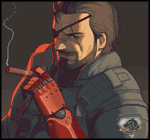
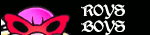

 That's the first box I ever bought instead of built since crypto turned the GPU market into a real life implementation of the Hunger Games. I thought about converting it to liquid, and it's a solid machine with a 1080ti that runs Seikuro at 4k, but that's getting into upgrade cost territory for a box that's now two full generations behind on GPU, and at least 2 on CPU. If I can quiet it down some, it'll keep me happy until I start lagging.
That's the first box I ever bought instead of built since crypto turned the GPU market into a real life implementation of the Hunger Games. I thought about converting it to liquid, and it's a solid machine with a 1080ti that runs Seikuro at 4k, but that's getting into upgrade cost territory for a box that's now two full generations behind on GPU, and at least 2 on CPU. If I can quiet it down some, it'll keep me happy until I start lagging.