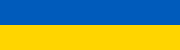|
Welcome to the Chromebook Megathread, dedicated to the devices that run ChromeOS! This thread will focus on the laptops (Chromebooks, which I generally abbreviate as “CB” from here on) but Chromeboxes, Chromebases, and even the Chromebit are open for discussion! What is ChromeOS? It’s a Linux-based OS, developed from the open-source ChromiumOS, and focused around the Chrome Web browser. Being a Linux system you can use a set of scripts known as Crouton to add a full Linux environment (generally Ubuntu or Debian) to your device and switch between the two at will! What can and can’t ChromeOS do? It can do most of the general-purpose tasks that most people spend most of their time doing. What it can do outweighs what it cannot. You can obviously browse the Web, but also use productivity apps (e.g. Google Docs, office.com, and now the official MS Office Android apps on compatible devices,) stream music and video (Plex works excellently!), use any Webmail service, and in general do anything that you could do in any other browser window, which is a lot these days. You can print, although not as freely as you might from another OS to any old printer (see below.) You cannot install applications meant for another OS, with two exceptions: first, you could switch to your aformentioned Ubuntu chroot and pretty much install whatever Linux package you like, but keep in mind some CBs have ARM CPUs and require ARM-compatible packages. Second… What about Android apps? Android Runtime for Chrome is progressing nicely and is available in the Stable channel (i.e. the wide-release version of the OS) for many devices going back to 2015 (like that year’s Google CB Pixel) and should be available for all devices from 2017 on. The apps generally work very well, or not at all; pretty much all mainstream apps that you’d want to run on your CB work as expected, while some fringe apps of dubious necessity (e.g. the Anomaly Benchmark) just don’t work, although I’ve found that that app in particular doesn’t run on some native AndroidOS devices. Many apps run in a phone-sized window mode and can’t be resized, although this is something likely to be improved upon in the near future. You can keep an eye on this page to see where a given device’s ARC support stands. With this in mind, between some must-have Linux applications that you could install should you go the Crouton route, Android apps on a supported device, and browser extensions, you can actually run a wide variety of software on ChromeOS. Speaking of that last item… You can add extensions to ChromeOS, and they work like they do on any other installation of Chrome. In fact, if you sign into your account it will synchronize your environment so your Chrome experience will be the same on your CB as it is on your Chrome installation on your Windows desktop. These have practical applications, like blocking ads, translating between languages, and managing your tabs. Linux apps! As with Android, newer CBs have gained support for installing containerized Linux apps, without the need to switch to the Dev channel or anything like that. How about Windows software? Well you can’t install it, but if you have a spare Windows system at home you can install the Chrome Remote Desktop server on it and use the client on your CB (or Android device!) to control it. While you won’t be playing games remotely, this works quite well for anything not too graphically intensive. Update: CrossOver (for Android) is in development and can allow you to potentially run Windows software on a compatible ChromeOS device. Your mileage will definitely vary, but it looks promising. What about working offline? You do need an Internet connection to use a majority of a CB’s services; then again, you’d need an Internet connection to do the same tasks on any other OS. There are offline options, like editing in Google Docs or working in your sync’d Gmail, but most of the things you do daily require a connection anyway, so this isn’t a direct criticism of ChromeOS itself. What's that about printing? In typical Google fashion, GCP has been discontinued and ChromeOS now has native support for printers. I've gotten this to work with a Wifi-enabled Canon printer, which is the limit of my experience with the current state of printing on ChromeOS. What are Chromebooks? What about other ChromeOS devices? Simply put, a CB is a laptop built to run ChromeOS, with hardware very similar to any other laptop running Windows or another OS. A ChromeBox is, similarly, a small desktop running ChromeOS; often these have user-upgradeable RAM and storage, which are commonly soldered-on in CBs. There are also ChromeBases, all-in-one machines built into a typically large display. Official ChromeOS tablets have also appeared, like the Pixel Slate and Lenovo Duet, after the initial non-start of the Pixel C which was turned into an Android tablet at the last minute. Finally, there’s the Asus ChromeBit, the sole example of a ChromeOS-on-a-stick. Only these “official” devices can run ChromeOS as they do that out of the box, however there’s another option: Why get a Chromebook? Simply, because and if it works for you. As mentioned above you can test it out to see if you can live within ChromeOS. Broadly, simplicity, security, speed, and price are more specific reasons to consider a CB. First of all, ChromeOS works the same on any device; it just works, and it works well. As mentioned above in the extensions section, you sign into your Google account and it synchronizes your work environment, so after a few minutes your new Chromebook looks and feels like the one you just used, or just upgraded from; you’re ready to get back to work almost immediately. Next, as it’s a Linux-based OS, it’s not vulnerable to Windows-specific exploits, has layers of security built in including a TPM, Verified Boot, and encryption, and Google frequently issues updates. Also, as it’s a very stripped-down OS, being largely based around a Web browser it runs well on modest hardware. While there are some low-end configurations (more detail below) that you should avoid, running Chrome on Windows, because of the latter’s higher overhead, requires higher-end (and more expensive) hardware to run as smoothly. Leading to the third major point, mainstream CBs with acceptable hardware cost less than an acceptable system based on another OS, like Windows or especially MacOS. You can certainly find a new Windows laptop in the $200-300 range, but you generally have to settle for low-resolution displays, insufficient amounts of RAM, and laughably inadequate local storage; have you tried running Windows on a 32 GB eMMC with 2 GB of RAM? If not, don't try it, trust me, you'll regret it. You can of course spend more money on a CB if you want better hardware… Here's a recent CNet article that echoes my thoughts above. So why would you spend more than [insert $ amount here] on a CB? Because you want more features or better quality than an entry-level system. This point is applicable to any computer or electronics, not just CBs. Spending more money will get you better, higher-resolution displays, backlit keyboards, glass touchpads, faster hardware, better build quality, and more RAM/storage. Generally, the more time you spend using a device, the more you should probably afford to put into the initial purchase. There’s no sense in working on a device 8 hours a day if it has a crappy keyboard and display. To reinforce this point, here's a recent article by someone else on the subject, but basically: you would spend more money to buy a more "premium" device regardless of whether you're talking about a Chromebook, Windows or Apple laptop, smartphone, or any other device. The view that Chromebooks can't be anything other than entry-level devices is nonsense. A note on local storage: Most CBs have historically shipped with 16 or 32 GB eMMCs. The Acer C710 had a 160 GB HDD option, some devices have m.2 SATA storage, and within the past year devices have been released with at least 64 GB of storage, including the new Google Pixelbook, which has between 128 and 512 GB, the top option being NVMe. The initial reason for the limited storage was because it simply wasn't necessary. ChromeOS itself only takes up perhaps <1 GB of space, and zRAM can use up to around 6 GB the last time I checked; the rest is available to the user as more or less temporary storage, as you’re intended to utilize either remote storage (ChromeOS is natively connected to your GDrive account, with a minimum of 15 GB and often new devices coming with 100 GB or more for a period of time) or removable local storage like SD cards or USB flash. There are, however, good ways to utilize local storage. The first is via the aforementioned installation of another Linux system; the OS and additional packages would have to live in whatever local storage you have remaining. The second way is with Android apps, which are entirely restricted to local storage as they currently can’t see any removable media (although this could change any time with a system update.) The proliferation of ARC is the primary instigator of increases in local storage. Recommended Extensions
*A note on h264ify and video codecs: Google is trying to push VP8 and VP9, which are open-source video codecs roughly comparable to AVC (H.264) and HEVC (H.265), respectively. The problem is that while AVC has been supported in hardware (dGPUs and even Intel iGPUs) for quite some time, support for the other codecs has been much slower. By default, Youtube in particular will push video in VP8 unless you request AVC, which is what that extension does. Without the extension, the end result is that the CPU has to decode the stream in software mode which drastically increases utilization and power consumption. There’s really no reason to let your system receive VP8 unless it has hardware support. Now, in ChromeOS 88, there's a new Diagnostic app that replicates a lot of the functionality that 3rd party extensions had provided, all with a pretty slick interface! Hardware Considerations CBs have a variety of hardware ranging from very cheap, very low-end to well-equipped models in the US$1k and above range. I have some advice when looking at Chromebooks:
Software Support (the "Auto Update Policy") Official ChromeOS devices are guaranteed support (OS and security updates) for at least 5 years from their launch. Beyond that time the devices themselves will still work but updates are not guaranteed. Update: there's now an initiative to separate the browser from the underlying OS to allow for older devices to continue receiving browser (especially security-related) updates. Read more about the effort to replace the stock Chrome browser with LaCrOs here, and here. Update 9/27/2022: Added a link in the "why would you buy a more expensive Chromebook" section. Update 3/3/2022: Added CNet's "Why you should probably just buy a Chromebook" and changed the CloudReady section to reflect Chrome OS Flex. Update 4/23/2021: Updated/added info on Linux apps, printing, hardware descriptions, CloudReady, Diagnostic app, and LaCrOs. Update 2/8/2018: Added info on Google's Auto Update Policy Update 12/15/2017: Added section about Google Cloud Printing. Update 11/23/2017: Added info about MS Office Android apps. Update 11/16/2017: Added CrossOver description. Update 11/2/2017: Added VLC extension. Atomizer fucked around with this message at 07:04 on Sep 27, 2022 |
|
|
|

|
| # ¿ May 14, 2024 13:24 |
|
I have some specific CB recommendations, which should enable anybody to find something that suits them. A preliminary note: Acer in particular makes multiple variations of seemingly every laptop they release, regardless of OS. You can expect to find a single model with every variation discussed thus far, including CPU, RAM, storage, and display resolution. Pay special attention to the model/part numbers to make sure you don’t end up with a device with a worse display or less RAM than you intended. Also, the model name often indicates the nominal display size. Don’t shy away from used/refurbished CBs, as preparing them for a new user is as simple as a Powerwash and they have few or no moving parts, so there’s basically nothing to fail on them as long as you don’t drop or step on the thing. There are significant deals to be had through the secondary market (including some now-discontinued but still great models, and discounts of up to 50% of MSRP!) Note that these are all recommendations for the US market, as I can’t control or keep track of what models are available in other countries. The recommendations are still sound, you just have to do some more homework to find the models you’re interested in and possibly import them. Prices can vary wildly, however, so a model that’s a good deal here may not be so even if it is available in your country. This is a spreadsheet tracking most of the models I discuss. It doesn't reflect all the variants, but rather typically the highest-end model for each; often hardware is shared between several CBs so you can extrapolate performance from a different model. This will mostly be useful for ascertaining properties like size/weight/portability and relative performance.  Beyond that Zipso has perhaps the most detailed, easy-to-read, and mostly up-to-date chart listing most or all CB models through around mid-2017. General-Purpose, low-price, traditional
General-Purpose, low-price, convertible, most portable
Large Display
Professional/Durable/EDU
Mid-range, semi-premium, convertible
Premium, highest-end, most-expensive
*A note on the HP CB 13: HP Chromebook 13 posted:As of November 2 2017 you can find the promised heavily-discounted refurbished models of this CB on Woot.com at the following links: Pentium, m3, m5; m7. These will eventually sell out, but here are their current prices (original MSRP in parentheses): Update 11/16/2017: Added spreadsheet. Update 11/2/2017: Added HP CB 13 model comparison & pricing. Update 10/29/2017: Added Zipso.net CB chart. Atomizer fucked around with this message at 21:13 on Nov 16, 2017 |
|
|
|
Android Central has an article about Chrome & Chromebooks that I feel is a good alternative introduction to the topic. I'd like to reproduce it here with forum-friendly reformatting, if that's OK with everyone. I believe that actually showing the text will get people to read it rather than including a one-line URL that will just get skimmed over. If pasting the article in its entirety here is not OK, I understand and will delete it. Again, this article is not my work; copyright is owned by the original author Jerry Hildenbrand and AndroidCentral.Android Central posted:Chrome: Everything you need to know! Update 11/16/2017: Added initial AndroidCentral article. Atomizer fucked around with this message at 22:00 on Nov 16, 2017 |
|
|
|
Statutory Ape posted:and also I was looking @ the new pixel CB last night and I have to say it is....ugly The Pixelbook design is indeed a little...different. I'm not in love with that Pixel-smartphone-style glass panel but I understand it's there to improve antenna reception. Most new CBs (i.e. anything from 2017 onward) charge via USB Type C PD; in fact, I don't know of a model from this year that uses a proprietary charger. Those mobile/fanless Skylake chips from the 4405y to the m7 are basically just increasingly faster versions of the same thing; it's not like you're going from a dual-core, to 2C4T, to 4C, to a desktop 4C8T. For reference, the Passmark scores are roughly 2k, 3k, 3.3k, and 3.5k, respectively, so that's why I said the jump from the Pentium to the m3 was bigger than the jump between the subsequent Core m options. Those are synthetic benchmark results, but nevertheless those are again basically just the same CPU so they're among the closest-possible items to compare. The Octane results are around 15k, 23k, 29k, and 31k, respectively; that's a commonly used CB benchmark, and indicates the diminishing returns as you go up the model line. Plus, the bigger performance boost may be from going between 4 & 8 GB of RAM, as those amounts tend to be tied to those m3 & m5 CPUs, respectively, as in the HP CB 13. So getting back to the C302: jumping up to the m5 version would probably not be particularly noticeable and only worth it if the price increase was modest (although the probable RAM doubling would be worth more, as you can't upgrade it yourself even if you wanted to.) As far as performance in Ubuntu? That would totally depend on what you were running in it, but I still expect the performance difference to be barely noticeable. If you were doing some video transcoding or something CPU intensive on your CB in Ubuntu, then maybe you'd be able to benchmark the transcoding times and a faster CPU would be worth it, but these are all dual-core fanless CPUs, and I don't think many people are doing such activities on their CBs. mystes posted:You repeatedly use the term "ARC" to refer to running android apps on Chromebooks, but AFAIK the current system is not based on ARC which was the previous failed attempt to get Android apps to run on Chromebooks using a completely different approach. Thermopyle posted:I think this is correct. Even if technically correct, most people just refer to it as "Android apps on my Chromebook" anyway. I'd be fine changing the terminology to whatever is the least confusing, however. mystes posted:Also, are people really using chromebooks outside of education in 2017? I bought a cheap bay trail one a few years ago and since I have it lying around I'm using it with linux in situations (like if I'm going to need it to leave it in a locker at my gym) where I don't want to worry about my better laptop getting stolen. At the time, chromebooks were the only dirt cheap laptops that had solid state (although just emmc) storage, and they had better build quality than cheap windows laptops, but now there are more options on the windows side so I don't think it really makes sense to buy a chromebook just to install linux on it. Also, chromebooks now seem to be as or more expensive than equivalent windows laptops. I use a CB every single day. Most of my PC usage is in ChromeOS. I can do nearly everything on ChromeOS aside from obviously Windows-specific applications like games. You could technically install Ubuntu and run less-demanding Steam games on your CB, though. I also have a Windows machine running Plex Media Server, which again could technically be run on a CB. The Bay Trail CBs are what I try to help people avoid buying. As minimal as ChromeOS's requirements are, Bay Trail is in my opinion inadequate for comfortable usage in that OS or Windows. The cheap (say, ~$300) CBs do indeed have better quality than similarly-priced Windows laptops; that was and still is the case. Check the cheap "Amazon Recommended" laptops for examples. Good CBs still run cheaper than acceptably good Windows machines; sure, there's a $350 Windows laptop that I recommend that requires about $100 in upgrades to turn it into the most acceptable new & cheap Windows device, and something like the Asus ZenBook is a reasonably priced entry-level Ultrabook in the $700-800 range. But most real "premium" Windows laptops like the XPS models or X1 Carbon run $1k and well above that. The point is not, as I already wrote in the OP, "you can just buy a Windows laptop for the same price as a CB!" It's "you can get a CB, if it suits your needs, and you won't have to deal with any Windows overhead or drawbacks." Most people do Web browsing, productivity, streaming; all the tasks I wrote in the OP. Those are tasks at which CBs excel. Sure, I also play Windows games, but only a couple of days a week; I do all the basic tasks on a daily basis, and I don't need to fire up my gaming desktop to browse the Web or type on SA when I can just do it with my CB Pixel. You can use office.com if Google Docs doesn't suit your needs. You could also do the thing with CRD and use your CB to remotely access a Windows desktop running the full Office suite if you absolutely needed to. I did use Crouton on most of my devices, but eventually stopped using Ubuntu and even updating the chroots because it was unnecessary. There was nothing I needed to do on a PC that ChromeOS couldn't but Ubuntu could, because those were basically the aforementioned fringe Windows applications. LionArcher posted:I’m speaking as someone who’s in the market to buy a Chromebook. This is exactly a CB use-case. You don't need to spend a goddamn grand on overpriced Apple junk (I really hate Apple, for many reasons, but will try to limit such discussion and focus on the main topic here) to type text and stream music! CBs offer a perfect mix of price, portability, and functionality, and the HP 13 is indeed one of the better ones. I've typed a lot on the HP 13's keyboard, and it's perfectly comfortable for me despite not having mechanical key switches, plus being backlit is a huge bonus. I can't actually recall a bad keyboard on a CB; the C100/C101's keyboard is the closest thing because it's cramped, by necessity, but otherwise the only other consideration you'd have to make is if you'd like the Thinkpad-style scalloped keycaps. As I've mentioned, the HP 13 is frequently as low as half-MSRP refurb'd on Woot, so I'll post here the next time they're up. You might also consider the Dell 13 (7310) as described in the 2nd post, because even though it's discontinued it's still one of the best CBs ever, all-around, even if it's one of the heavier ones. Check eBay, you can find them quite reasonably priced! mystes posted:My original goal was basically just to do word processing, so your use case makes sense LionArcher. I think offline implementations have improved over the past few years, but to be honest I don't really ever make use of offline services because nearly everything I do needs Internet access. Even creating this thread (in Google Docs) over a period of several hours required going back and forth in Chrome to get product links. Spellchecking in Docs probably does require a connection; the application is not installed locally like you'd traditionally have Office or whatever so there's most likely no local dictionary to check against. I'm not sure about all syncing, but for individual file sync between Drive there are notifications with a progress indicator in the bottom-right corner. I can see how spending time re-formatting in Word would be frustrating. You could potentially just type everything first, then paste into Word and do all the formatting there, which should approximate the total time you'd spend typing and formatting simultaneously in Word from the outset. Android app performance is largely smooth now, although it's device-dependent (as in the OP, I find the C100 to be a little sluggish,) but you can otherwise run apps up to and including intense games (Vainglory, WoT Blitz, etc.) on an appropriate CB. Resizing is still an issue, although not necessarily a permanent one. Keep in mind some apps are portrait-mode only so you couldn't really take them full-screen, but I do agree maximizing their height on your CB would be nice. I do use most of my Android apps on actual Android devices, however, rather than on a CB. Ultimately, ChromeOS isn't for everyone, but I stand by my statement that most people can use it for the general-purpose tasks they actually spend most of their time on. Xeras posted:I got directed here from the Laptop thread so. I'm looking at this chromebook as last time I was recommended an Acer 15. this seems to fit my needs of a big screen, backlit keyboard and not a flip/convertible. After reading the OP this seems like a better option, though? I did reply in the main Laptop thread, but just to reiterate the Acer 15 does not have a backlit keyboard. Both of those models you linked, however, appear to be identical, just with white vs. black plastic.
|
|
|
|
Uncle Lizard posted:I'm looking to get two of my kids Chromebooks for Xmas. They are about to go into high school, so they'll need something to do school work on, but I'm sure they'd like to play games also. I'm looking for the cheapest, yet still decent, Chromebooks that runs Android apps. Refurbished if perfectly fine, and one that converts interested a tablet would be a plus. What are my options? Note this list from the OP and the recommendations in the 2nd post. I could probably highlight the ones that have Android app support in the stable channel.... Anyways, the Acer R11 at up to $300 or the Asus C101 at $300 would work, although the latter is small with a cramped keyboard so it would make typing more difficult unless they hooked up an external keyboard. The Lenovo Yoga 11e (3rd or 4th generation) would also work; it's a bit chunkier but more durable than the R11, and you can probably find examples in the $300-400 range if you don't look for brand-new current-gen ones. These are all 10-11" models, however, which means the display is a bit small to work on for long periods of time. The Samsung CB Plus is totally worth it if you can find the refurbs on woot.com at $350, but they've only been sold twice and sold out within a few days. I'll post a link here the next time I see some good deals. Your best bet is the Acer R13, which has nice hardware, an easy-to-read 13" FHD display, a good ARM CPU, Android App support, and you can currently find the 64 GB version refurbished directly from Acer's eBay store for around $300 (and they have 3 available at the moment!) I did see the 32 GB version for $250 a month or two back but they're not currently available for that price. Still, 64 GB of storage gives them more space for Android apps. Get this one, it's the best currently-available option for the price and it looks & feels more expensive than it is.
|
|
|
|
Mental Hospitality posted:The 14in metal Acer Chromebook I bought over a year ago might be the best sub-$300 gadget I've ever bought. Wonderfully sturdy, 10+ hour battery, and great IPS display. Complaints are minor; I wish it had a backlit keyboard and the CPU is just this side of adequate (but for a passively cooled SoC it really isn't too terrible). It is an excellent couch machine. I like that, "just this side of adequate," is an excellent way to describe the N3160 (and similar Braswell chips.)  Thermopyle posted:Chromebook manufacturers seem to hate backlit keyboards. Well I mean they're not that common on cheap Windows machines either, but they're becoming more popular overall. Remember, backlit keyboards haven't been around for all that long; before they existed IBM had that ThinkLight thing on Thinkpads that shone an actual light from the top edge of the display onto the keyboard, as sort of a ghetto lighting solution; that goes back over a decade. I do agree that actual backlit keyboards (and mechanical keyswitches) should be universal, however. Uncle Lizard posted:Thanks for the info. I found some ASUS C100PA-DB01 Chromebook Flip 10.1" for $189 refurbished. Is this a decent Chromebook and does it run Android apps? I have the Samsung Chromebook plus and I like it, but I'm not getting careless children a $450 anything haha That's the one with 2 GB of RAM. Avoid it. Performance on the modest ARM CPU is barely passable as it is, and that's coupled with 4 GB RAM. Also, this exact device was just on sale refurbished on Woot.com three days ago for $150 so that's not even a good deal. $200 for the 4 GB version would be OK. Even still, like I said the 10" Flip is not that great as a productivity device because of the cramped keyboard, so if your kids are trying to type papers and get actual work done it will be more difficult for them. Realistically you're looking at an 11" or bigger device. You should really expect to end up purchasing one of the devices I recommended in the $300 range, even if it's one of the rugged/Edu models like that Yoga 11e. If the kids are clumsy enough where you expect them to drop & break these things eventually, keep in mind spending the bare minimum on a cheap device and then having to replace it will be more expensive than buying them a tougher device in the first place that is specifically built to survive the kind of beating kids can deliver to it. MrMoo posted:The Acer Chromebook R 13 is nice but is it a lot heavier than expected, especially say compared with one of the first Samsung Chromebooks. This is true, but that's to be expected since it's a larger device, 13.3" vs. 12.3". Approximately 3.3 vs. 2.4 lbs, nothing surprising about that. For reference the Dell 13 7310 is 3.6 lbs. and the Acer 15 is the heaviest at 4.9 lbs. The C100/101 are the lightest at 2 lbs. I have numbers on basically all of the devices I recommended, but in general many of the ~13" devices average a little over 3 lbs.
|
|
|
|
Da Mott Man posted:I'll put in a word for the Dell Chromebook 11. The Dell 11 is one of those low-end, rugged/EDU models. It's comparable to, say the Lenovo 11e, but the Dell has a worse, dual-core N3060 (and it sounds like other low-end components, although CB keyboards and touchpads are generally universally pretty good at worst.) Its main advantage is being cheap and durable; otherwise, it's not a model I'd recommend, although of course it works just like every other CB. FistEnergy posted:Thanks for everything, Atomizer. I decided on the Acer CB 14 at the top of your recommendation list. Since I've never owned a Chromebook I figure I'll go with a nice looking/feeling entry-level unit. I've owned Acer Windows laptops in the past and they held up well and were a good value.
|
|
|
|
 Woot has refurbished HP CB 13s on sale right now! Woot has refurbished HP CB 13s on sale right now! Gogogogogogo!!!!! Gogogogogogo!!!!! Edit: I can offer my opinions if anyone's unsure on which of the 4 models to get. Atomizer fucked around with this message at 09:28 on Nov 2, 2017 |
|
|
|
LionArcher posted:Oh come on. I’m not ready to buy this till December. Grumbles. Okay, M3 or M5? Ok, so here are the models at the current prices (original MSRP in parentheses): $330 ($500) - Pentium/4 GB $370 ($600) - m3/4 GB $470 ($820) - m5/8 GB $530 ($1030) - m7/16 GB (Note the original MSRPs - this is what I meant when I said you could get refurbished CBs at as low as half MSRP!) The Pentium model is probably fine for most people (that CPU in particular corresponds to one of the more typical Core-based Celerons (e.g. 3205U) and at the other end the m7 is also probably overkill for most people. The m3 is probably worth the $40 bump over the base model; keep in mind everything is soldered on these (and most other) CBs so you're not going to be able to upgrade the CPU/RAM down the line even if you wanted to. The m5 isn't as big a boost over the m3, but it's complicated by the fact that the former gets double the RAM; that alone would probably justify jumping to the m5. However, the pricing further complicates the situation. Given the overall prices of the refurbs, the $100 bump between the middle models is more difficult to justify, especially when the top model is only $60 more and it gets both the fastest CPU and another double of the RAM. I'm not saying you should jump all the way from the Pentium to the m7, though. Ultimately, the m3 is definitely worth the cost and the upgrade over the Pentium. If you use dozens of tabs at once, and especially if this is going to be your main machine, the m5 is worth that price, although it's only because of the RAM upgrade. FistEnergy posted:Those look tempting but I have $200 in Amazon GCs tabbed for my Chromebook selection so If you weren't specifically interested in the HP 13, that's fine. Otherwise it'd make sense to save the $200 on Amazon for other stuff and buy the heavily-discounted CB from Woot. kimcicle posted:I've been toying with the idea of buying a Chromebook as my secondary laptop when I travel for work (to separate work from personal). Is there a way to load up the chromebook with video files to watch while I'm on a plane, or is this a device that's better suited for streaming media off the internet instead? In short, yes you can load videos on either internal storage or external (SD or USB) flash storage, and you can use the VLC extension for Chrome (although it hasn't been updated in awhile, it should still work) to play them. You should also be able to download video to watch offline on Netflix, Plex, and even Youtube, but in my preliminary investigation it looks like you'd need the Android apps for these, rather than being able to download directly from the Web pages. I'll investigate this a little later for you after I get the software updated. I've actually never used these "offline viewing" features because whenever I use any of the aforementioned video services it's always via streaming over a network. Edit: To expand on the above, yes, you can use the download/offline features of relevant Android apps to save streaming content locally on your CB. This worked with Youtube and Plex, however the Netflix app didn't run on my C100; I hadn't even installed the latter because all of those services work just fine via their Web interfaces. I'd have to assume that the Android Netflix app works on some other CBs. The downside of all this is that the apps still can't see external storage; I'm not sure why, and this may or may not be something they resolve in a future update, but the end result is that if you want to save streaming content it has to be to the CB's local storage currently. You can still add flash storage and your own media and play them outside of any Android app, however. Atomizer fucked around with this message at 03:44 on Nov 3, 2017 |
|
|
|
I wanted to share this deal alert story from Chrome Unboxed because a couple of the devices I recommend are going to be on sale. Starting 11/17 at Costco, you can get either the Acer 14 or the Acer R11 (the best models of either) for $200. That's a good price for a refurb of either of those, let alone a new one. It looks like, when active, the deals will be here and here.
|
|
|
|
incoherent posted:cross post from /r/sysadmin re: HP 11 chromebooks I actually just read this too! For what it's worth, I've never had an issue with any laptop, Windows or ChromeOS, HP or otherwise, except for Toshiba. Toshiba also stopped making laptops, hmm....  Eletriarnation posted:It seems topical, so I'll mention CloudReady in case others might want to try it out. If you haven't used a Chromebook before and want to see what it's like to use the OS then you can use this with your existing PC hardware. I installed it on my 6 year old ASUS netbook with a single-core Atom N450 and 2GB of DDR2 and am surprised at how well it works. The hardware is slow, of course, but there don't seem to be any incompatibilities and the UI scales great to the 1024x600 screen. I'll probably leave it on this over my previous installs of Windows 10 (which also works OK, but is definitely more sluggish) or LXDE Fedora. *Ahem* Atomizer posted:A company called Neverware maintains a ChromiumOS distro known as CloudReady. You can download it for free and create a USB flash drive-based installer to run on almost any existing system. Upon booting it runs as a live OS, letting you try it out before installing it locally. This is perhaps the best way to try out the OS to see if you can live with it, but it also allows you to repurpose some old hardware to get some more life out of it. Without going this route, you could also just install Chrome on an existing computer to see if you can do whatever you need to do with the browser before committing to a CB purchase.
|
|
|
|
LochNessMonster posted:I was looking to get a Chromebook for exactly this purpose. Did you set it up like that and if so, how did you like it? All CBs work the same, so your choice can be narrowed down to price and/or features. Do you have any questions about my recommendations in the 2nd post?
|
|
|
|
LochNessMonster posted:I understand they all work the same, but I was wondering if for just (basic) development / browsing / managing remote machines (rdp/ssh) a 4GB model would be sufficient. Hence me asking if people are using the setup mentioned in that article. Since you mentioned wanting to do both dev stuff and leisure activity, I'd lean you towards one of the "mid-range" convertibles in the 2nd post. If you're going to be spending a lot of time with a machine it should be halfway decent. The vast majority of CBs have 4 GB of RAM, which is fine if you're using upwards of a dozen or so tabs and I don't think the other uses you mentioned are any more demanding than that. What complicates matters is that you're outside the US and have a somewhat low budget, so actually finding devices that are available for you to purchase is going to be a challenge. Can you link that C5FK model so I can look at it? I'm not sure that's an actual official Acer model. I think something like the Samsung CB Plus would work best for you if you stretched your budget a little and found a refurb, but failing that the Acer R13 is a nice alternative, and if you check eBay I'm pretty sure you can find one under your budget. Cheesemaster200 posted:I have have an old Acer 11" Chromebook that i bought 3-4 years ago, but the thing is starting to crap out. It also tends to be slow with video and the screen sucks. It used to not work with my office's Citrix server, but for some reason it does not. I don't know if that was Google or my office making an upgrade, but because of this Chromebooks have become 10x more useful to me. Is the bolded sentence supposed to end "does now?" Because if that's the case then it's not so much that anything changed on the ChromeOS or Citrix end, your employer just permitted your client access. The Pixelbook has been receiving rave reviews, although I'm holding out for the top model because I'm an idiot and am obsessed with CBs. You might consider the "mid-range convertible" recommendations in the 2nd post, the Samsung Plus/Pro, Asus Flip, and even the Acer R13. The first two are ~$500 and are solid convertibles with good specs, and are much more reasonably priced alternatives to the $1k+ Pixelbook. Note that both the Asus Flip and Samsung Pro are getting upgrades to put them closer in performance to the Pixelbook, which will also put them closer in price to it.
|
|
|
|
Edit: Here's a slightly-discounted HP CB 13, the Pentium model for $300 (versus $330.) I'm not sure why they added another listing for this as it's still for sale in that other link.  LochNessMonster posted:I see I called it C5FK but it’s actually C5K7. Here’s a link to the model: link Ok, that Acer 14 looks fine as far as the display/RAM/CPU go. Like I've said, Acer makes a shitton of different models, and it's a headache trying to keep them straightened out. It's true, the selection of devices and the pricing of them are both worse outside the US. It's pretty sad, because these are among the most flexible, easy-to-use devices that would put little burden on the tech support/customer service departments of any company selling them (except for the idiots who don't understand they're not buying a Windows machine) because they just work, there's very little to go wrong with a CB. That Acer 14 is probably the best option in your case in terms of size, functionality, and price; there's really nothing else that I'd recommend for those parameters (unless you could miraculously find a used Toshiba CB 2 2015 with the 3205U.) Atomizer fucked around with this message at 09:32 on Nov 7, 2017 |
|
|
|
NewFatMike posted:Thanks for putting this thread together, Atomizer! Do you plan on keeping it more towards explicit hardware recommendations, or are news, updates, and things like that cool as well? I envision this thread as a cross between the Chrome (browser) thread and the laptop megathread, but really you're free to post anything remotely relevant! I'll mostly be adding details about new software developments and of course new hardware recommendations in-between answering questions and helping people find the best CB for them. Cheesemaster200 posted:Err, yes. It works now. This essentially gives me a portal to my office windows machine with a full suite of engineering software. Aside from that, I don't really have any Windows specific programs that I use anymore. I am a bit of a Google whore, so all my docs, photos, calendar, contacts, movies, mail, etc. are all on Google cloud apps. That's why I really love the Chromebooks, it does everything I need very well. This is why I've embraced them as well. When you don't need to run Windows software, why would you run the OS just for the hell of it to perform general-purpose tasks? ChromeOS does those things better, and you never have to worry about driver updates or security issues. (I mean practically speaking these things are pretty much covered for you, not that there couldn't theoretically be some unknown, 0-day vulnerabilities.) NewFatMike posted:Just that it was the tablet-specific flavor of Android. Chromebooks replacing Android tablets is a common discussion lately, and I think it's cool. Ah, I had forgotten about Honeycomb! I know a lot of people are bothered that Android tablets don't really have tablet optimizations generally and basically just run the phone OS, but that's never concerned me. Android tablets do exactly what I need them to do, and that's run Android apps. I don't give a poo poo if there's no tablet-specific Android version or whatever. I was going to post something about CrossOver after trying it myself. In the meantime, AndroidCentral also has another "all about ChromeOS" article that I really like; it's basically a different take on my OP here. I kind of want to post it here, maybe in that third reserved post, but I don't want to break any rules regarding posting third-party content even if it's cited. Maybe I'll mark it up and add annotations when I get the chance; I really do think it's a good [alternate] assessment of what CBs are and why you'd use them.
|
|
|
|
KingKapalone posted:Accidentally posted this in the laptop megathread: "My coworker is looking for a few Chromebooks for her 9 year old triplets. Have any good BF deals been posted for them?" For that price, the $120/4 GB RAM one is probably the best bet. Never get less RAM than that. I'm still not a fan of the N3060 (it's a low-end dual-core, and the quad-core N3150/3160 are better,) but if you're buying 3 of them and need to keep the price as low as possible I don't see an obvious better choice. You generally have to spend closer to $300 to get a solid CB. However, if the following sales materialize then I would absolutely recommend either of the following options for $200 even though they're almost double the Samsung's price: Atomizer posted:I wanted to share this deal alert story from Chrome Unboxed because a couple of the devices I recommend are going to be on sale. Starting 11/17 at Costco, you can get either the Acer 14 or the Acer R11 (the best models of either) for $200. That's a good price for a refurb of either of those, let alone a new one. It looks like, when active, the deals will be here and here. hotsauce posted:Picked up a pixel book today with the pen. Oh my this thing is outrageously beautiful. Pics or it didn't happen.
|
|
|
|
Thermopyle posted:Let us know if mkbhd's criticism of the pen is accurate. That looks like a malfunctioning stylus/digitizer/whatever. I like his review, and he gets the convertible-compromise issue spot-on. Also, I noticed the same thing regarding the Chrome/Android shortcut duplication; when I was testing out whether or not you could cache video from streaming services (Plex, Netflix, YT, etc., and the answer by the way is "yes," to internal storage only,) I ended up not being able to differentiate which version was which, and ultimately uninstalled the Android versions (which were completely unnecessary, as the Web versions work fine.) Also, I have YT notifications turned on and I was getting duplicates, one each from the Web and Android apps.... Marques still falls for the fallacy of, "Why spend $ on A when you could spend the same on B?" WHAT IF I DON'T WANT B?!? gently caress B!!! Seriously, if I was in the market for a tablet maybe (but not really) I'd consider an iPad, Pro or otherwise. But if you're looking for something with a built-in keyboard then tablets are out. If I was interested in [another] CB, why would I side-step to a MacOS or Windows device? I don't care if they cost the same, I don't have any MacOS-specific applications, have no need for anything that runs on that OS, don't want to pay the Apple Tax, and anything that the device can do the CB can do at least as well. The same for the Surface or any other alternative Windows device: if ChromeOS does what you're looking for then why would you add complexity? I like never having to deal with complex system or driver updates (ChromeOS handles this in the background and usually requires only a quick reboot whenever you're ready) not to mention exploits/viruses/etc. And all of that criticism doesn't get into the added functionality that CBs get from Android apps and potentially other software in the future with containers. Seriously, if you're in the market for a CB because they do everything you need, why the gently caress would you instead buy a Mac or Windows system?!?
|
|
|
|
Abel Wingnut posted:so why is a pixelbook worth $1000? i know little about it The same reason any other device is worth that much: performance, build quality, features. In this case, the Pixelbook is among the best-performing CBs; it basically matches any other of the highest-end i5/i7 CBs like the 2015 CB Pixel, Acer CB for Work, Toshiba Thinkpad 13, etc. It has a build as nice as any other premium laptop (metal & glass.) It's a convertible with a high-res display, backlit keyboard, and stylus support. The "cost" is $1k or more; it's "worth" that much if you spend a lot of time using it. Nevertheless, you can spend less money than that and get a nice ChromeOS experience.
|
|
|
|
NewFatMike posted:Re: iPad Pro, I think the Pixelbook is for the same *kind* of consumer, just if they fall more on the development side vs creative side, I guess. I'm still learning my way around some of the software that I bought the iPad Pro for workflow-wise, but for sketching and some relatively simple 3D modeling, it's doing a real good job. It's a very narrow line, like one or two exclusive apps or mouse support, that separate a Pixelbook buyer from an iPad Pro buyer. Samsung's going to upgrade the specs on the Pro to put it closer to the Pixelbook in terms of performance. The same is the plan for the Asus Flip C302. When I compare a tablet to an actual laptop with a built-in keyboard, I'm referencing the fact that no keyboard cover/detachable keyboard setup with a kickstand for the tablet comes close to the usability of an actual laptop setup. So while tablets are better for consumption and I guess you can get some sketching or whatever done on the iPad Pro, I'm considering CBs to be in a separate category where text input is a priority. I type a lot (if that wasn't obvious) so a laptop setup (or even a desktop with a nice mechanical keyboard) is necessary. Not everyone has the same use case as me, of course.
|
|
|
|
Statutory Ape posted:Do we have even a rough timeframe on this? Where do you read about this stuff? Timeframe: Soon™. Although to be fair the C302 has already had some other modes, notably a high-end m7 one only available in the UK. I first read about this on Chrome Unboxed, the article is linked in the 2nd post under the description for the Samsung CBs in the recommendation section.
|
|
|
|
Cheesemaster200 posted:Does anyone think Google with drop the price of the Pixelbook for Black Friday or the holidays? I don't really expect this to happen, at least not as long as it's selling reasonably well. This is partially because it's a brand-new product; if it was released in, say, March, then yeah, I could see them giving it a little discount after half a year. But even if it's profitable, with a healthy margin, discounting a new product so soon after launch can give the impression that it's not selling well, that maybe they want to clearance it out, etc. You wouldn't want prospective customers to think you're abandoning a new product. But who knows, I could be totally wrong! 
|
|
|
|
Edit: I've added a CB spreadsheet to the 2nd post and a helpful AndroidCentral article to the 3rd post.MrNemo posted:Ok this is probably going to seem like a dumb question first of but important. Work occasionally requires me going to China (like once a year or so). Are Chromebooks totally inoperable there? Are there VPN options with them? It's rare enough it's not necessarily a deal breaker but couldn't find anything immediately online. I can't help you about going to China specifically, but Thermopyle probably addressed your concerns. I also linked the Hotspot Shield VPN extension in the OP. For actual CB recommendations, see the 2nd post. MrNemo posted:Ok well that sounds like it's not that much worse than another laptop. Any suggestions on small firm chrome books with good build quality then? I'd be tempted with a Macbook Air but I really don't want to get into the Apple ecosystem. Chromebooks all look somewhat bulky but is that just design? Please read the 2nd post. I spent several hours writing everything and have provided specific recommendations. I've even added a spreadsheet so you can see weights in particular (sizes are largely dictated by display size, also listed.) CBs actually tend to be fairly small; 11-13" displays are most common, with the Acer 15 being somewhat of an anomaly. If you want "Macbook-like" any of the ones under the "premium" sections would suffice (they all have nice metallic builds) in addition to the Acer 14. The Asus Flip C101 is also nice and super-portable but more difficult to type on due to the small keyboard. MrNemo posted:Is that the model with the M3 or m7 processor? Trying to figure if £100 extra is worth it for the higher spec processor. In the 2nd post at the bottom I specifically discussed the Core M CPUs with regards to the HP 13. Statutory Ape posted:C302ca is light and also good. Despite the xps13 im ordering next week theres a nonzero chance ill own that chromebook soon too I think I have the same problem as you.  Flash Gordon Ramsay posted:I read the OP but I'm still at a loss as to what to get my 12 year old daughter. She has one issued by her school but wants one of her own. She takes good care of her devices, so ruggedness doesn't need to be a top priority. A larger screen would be good but I don't want to sacrifice processor power to get the the large screened ACER mentioned in the OP. Is a touch-screen useful? Flash Gordon Ramsay posted:I see the Samsung is pictured with a stylus. Does this have that capability? I'm not familiar with what kind of touch screens these things use. I suggest reading the 2nd post, but that Samsung Plus you're looking at is one of my recommendations. It does indeed come with the stylus, which it can use with Android apps (to which this CB has access out of the box.) Also, the touchscreen (plus convertibility) is indeed useful both with general ChromeOS navigation and especially with Android apps. If she takes care of her devices I don't think the Samsung is overkill. She'll really like it, and it does as much as you'd expect from any CB. I'll note that I got one refurbished from woot.com for $350, and you can find it for well under $400 on Amazon if you look for used/refurb'd. At around that price the only other suggested alternative would be the Acer R13 (around $300 on eBay, refurb'd direct from Acer) which is a little bigger, without a stylus, and with a wider display. Atomizer fucked around with this message at 22:01 on Nov 16, 2017 |
|
|
|
Statutory Ape posted:I should say that the biggest reasons I prefer the c302ca to the samsung(s) is that the battery life is reportedly considerably better, and I actually do a ton of side by side multitasking so 16:9 is actually a much better aspect ratio for me. The 64gb storage of the c302ca doesn't hurt either considering I also wanted something to throw ubuntu onto potentially just to play around. It basically comes down to: Samsung Plus: Price, stylus, 3:2 Asus Flip: 16:9, maybe battery life?, maybe more storage I don't doubt the concerns about battery life, although I've found that it's difficult to get reliably comparable numbers between different models, plus actual longevity will widely vary based on individual usage. Also, the Flip has the potential for more storage because there are more variants, like the Samsung Pro, whereas there's just the one Plus (which is going to remain that way, AFAIK.) The display aspect ratio is also not a huge difference (compared to, say, an ultra-wide.) I still think the Plus, at a good price, is going to be the best option for a 12-year-old.
|
|
|
|
Deal alert: The Acer CB 14 "for Work" is $390 for the i3/8 GB version. That's a decent price for a rugged, fast CB with a backlit keyboard (but no touchscreen.)
|
|
|
|
MrNemo posted:Thanks to atomizer again. Sounds like problems with a Chromebook behind the great firewall won't be too different from any other device and there are VPN options, so that's cool. Yeah, I haven't been to China and have no idea what technical difficulties you'll encounter, but it'd be the same situation if you were running Windows or MacOS. The C101 is discounted to $270 new on Amazon now but you can find Warehouse Deals for about $230. The keyboard is definitely on the small side, though; my C100 is specifically nice for media consumption rather than content creation due to that, and because the whole device is so tiny/light it's easy to just throw it in a bag and take it with you. That being said, if you're at all concerned about the keyboard a larger device would be a good idea. The Samsung CB Plus is currently $350 new, which is what I just paid for a refurb about a month ago! The [base model] Samsung Pro is $450, which also isn't a bad price (the refurbs I saw on woot were $400.) These are ~12" devices and are a good compromise in usability vs. portability (not to mention performance!) The fantastic thing about ChromeOS is that there's no "OS bloat" to speak of (that's a Windows thing) and you don't have to worry about reformatting or reinstalling. You can always do a Powerwash if you so desired (especially if you need to do that firmware update for the TPM vulnerability.)
|
|
|
|
MrNemo posted:Problem I've discovered: the UK is not so great for Chromebook availability, definitely for Samsung. The pro and plus don't seem to be available here. I've discovered eBay based refurb models though so might look into getting the Asus c302 for around £400 after cyber Monday in case there's a good deal. I mention this in the 2nd post; for whatever reason CB pricing and availability is wildly inconsistent outside the US. I think some EU guys in the UK import from Germany (maybe Amazon.de?) Or else it's the other way around.  Your best bet is probably going to be worldwide shippers on eBay. Your best bet is probably going to be worldwide shippers on eBay.
|
|
|
|
The Asus Flip C101 is currently $250 new, its lowest price ever, with used/Warehouse Deals options at ~$212 (about $225 after tax.) That's a drat good deal on the smallest, most portable CB, and considering the increased performance and upgrades (e.g. USB-C) it completely obsoletes the original C100. The only downside is the limited storage, particularly considering that this gets Play Store access on the Stable channel. My C100, for example, which also has 16 GB of storage nominally, ends up being around 10 GB user-accessible. They may or may not come out with a version of this with more storage; I could see them not doing that considering there's already the C302 flip in multiple variants with 64+ GB of local storage. If you're just planning on installing quality-of-life Android apps and not huge games it should be fine. You cannot currently access external storage (i.e. SD/USB) from Android apps, which may or may not be "fixed" in the future as it may or may not be a security "feature" of the Android implementation.
|
|
|
|
MrNemo posted:Well black Friday cometh and the c302 was down to £430 on Amazon, the flip was reduced to £300 so I figured I'd go with the bigger brother. Hopefully I don't discover I have the OS but it sounds like it can handle what I use my laptop for and most of my tablet too (except for taking dive log information off my dive computer, which is quite a niche use). Will give a report back in case anyone else is thing of the jump and would be interested in a first hand report. Welcome to the club, and I'm sure you'll like the Flip! The dive logging thing is indeed niche, although if the software has a Linux version, you could take the extra step and install Ubuntu on your new CB. Skype should indeed work via the Android app. I've literally never used Skype, but for the hell of it I installed the app on this CB (HP 13, which just recently got Play Store access) and it seems to run fine here.
|
|
|
|
MrMoo posted:Random Chromebooks are appearing on Amazon for as low as $134 as part of the hourly Black Friday/Cyber Monday deals, last one was an 11inch HP. They're not all necessarily worth buying, though; $134 is a waste if it has a lovely display, CPU, or 2 GB of RAM!
|
|
|
|
MrMoo posted:idk, the < $200 seems surprisingly not terrible, 4GB ram and even matte screens. I think this was the model I saw on discount: It's pretty much your generic 11" CB, but I recommend the quad-core N31x0 as opposed to the N30x0 CPUs. You could get the Acer R11 for about $100 more (or less) with the same display and RAM, N3150, and it's a touchscreen convertible with Android app functionality. 
|
|
|
|
TenaciousTomato posted:I am torn between getting the R11 for my dad as a Christmas gift, in the case he wanted to use the touchscreen / Android apps, or the vanilla CB3 on sale. The R11 is far better in terms of features (convertible, touchscreen, better Android app integration) and performance (much better CPU. As per those CBs on sale: Dr. Eldarion posted:Amazon has an Acer Chromebook Sale running. The Flip & R13 are the only two worth considering, but they both seem to be sold out at least temporarily at those prices. The Flip is absolutely the way to go at <$400, but if you can't spring for that (if and when available) the R13 is good, but also fairly large in comparison to the trending 12" models.
|
|
|
|
TenaciousTomato posted:Went with the Flip (Used - Very Good) since I missed the original sale. Pumped! I'm going to unbox it before Xmas and make sure it's good to go. $350 shipped through Amazon Warehouse. Thanks dood! That's still a good price, and I've had nothing but good luck with Warehouse Deals. You'll like this CB!
|
|
|
|
MrNemo posted:Welp got it up and running and for the first hour or so it seems really good. Very fast and responsive, android app integration seems to be ok though far from perfect. Airbnb won't run although that's the only app that seems to be really having problems. I'm currently typing this into Awful app that looks great. Form factor is pretty nice, maybe a touch on the large end but easily portable and comfortable to type on. Sound quality is really lacking if used in the self supported tablet mode (where the keyboard props up the screen) as the speakers are on the side the keyboard. In actual tablet mode it's not great but not awful. Android apps are kind of hit or miss, but thankfully mostly "hit" so far; it seems like there are random ones that don't work, but you can expect most of them to be fine. As far as passwords go, I get that you'd prefer something simpler, like biometrics, but the point of having a complex password is ultimately to make it more difficult for someone else to get in. If it's too much of a pain to input, users develop bad habits, and if it's too simple then security is at risk. I don't know of a specific way to make it easier for you to login, but current password recommendations seem to be for long combinations of words, rather than trying to be clever with digits, characters, and case, like "P4s$w0rd"; something like "CurrentPasswordRecommendations" would be better, because it's easier to remember, easier to type, and harder to brute-force (as long as you don't use a phrase like that that's been seen elsewhere; if you were going to brute-force a password you'd start with shorter ones first, so the longer the better.) That's the first time I've heard of the touchpad thing, but it sounds very fixable because it's basically just the system turning off the touchpad in tablet mode (which is the intended function) and forgetting to turn it back on again. Submit a bug report by pressing Shift+Alt+i and typing the details; eventually when they figure out the issue and fix it it'll be pushed out in a future OS update. You could certainly contact Asus for support as well; they'll probably initially suggest trying a hardware reset which fixes certain issues and is what I had to do occasionally on a 2013 Pixel that lost touchscreen functionality periodically (I never turned it off, only rebooting it for updates.)
|
|
|
|
Statutory Ape posted:Between the Samsung Pro and the c302ca which is generally considered to have the better build quality? c302ca? I'd say they're both about the same. MrNemo posted:Can't speak to build quality comparison but from online shopping, the Samsung has a better screen, the Asus has a backlit keyboard. It sounded like both had pretty good build quality, I'm certainly happy with the 302c after a week or so of use. I do think that the Samsung has a better display, if only because 3:2 is better for productivity over an "ordinary" 16:9 FHD panel, regardless of how good it is. The Pixelbook's stylus, as far as I know, is only functional on that device. It's a stylus + digitizer integration, and some CBs don't even have digitizers. The Samsungs have a passive stylus, by contrast.
|
|
|
|
Jigoku posted:Has anybody tried the Microsoft Office Android apps on a Chrome book? How do they compare to the iOS apps on the iPad? Thinking of getting my girlfriend a regular iPad or a chrome book for Christmas. I have no experience with the iOS versions, but the ones that run on ChromeOS are identical to the Android apps (because that's what they are.) The Office Android apps appear to work well, but I mainly use Google's suite.
|
|
|
|
mango sentinel posted:Exactly how much better is the Samsung screen than the 302 and how much does the weird resolution matter? The Flip has a typical FHD display, and it's 12.5". 1080P, 16:9, etc.; this is a small, but nice panel. It's perfect for watching HD video. The Samsungs have a taller display, 12.3", with a much higher resolution. It's much better for everything except watching wide video formats; in other words, productivity, reading, browsing, etc., will all be better with a 3:2 aspect ratio because Web pages aren't super-wide, and of course books and other printed media are taller than they are wide. Note that since both displays are somewhat small, you'll probably use the zooming/scaling features to run them at an effectively lower resolution most of the time; the full functionality of their native resolutions is still there for actual high-resolution content (i.e. photos & video) when necessary. So for Web browsing and video? It's kind of a toss-up. Both are recommended, so see which one you can find at a better price. Note that even though both have (now or in the near future) higher-spec versions you don't need more than the base m3/4 GB models. chocolateTHUNDER posted:I would be aware that I'm pretty sure you have to have an Office 365 sub to actually edit files on the ChromeOS/Android Office apps. Viewing documents is free. I don't use MS Office, but I don't think this is true at all. Go to www.office.com and see for yourself; just as a test now, I seem to be able to edit documents without a subscription.
|
|
|
|
Cheesemaster200 posted:So I am continually torn between the Samsung Chromebook Pro and the Google Pixelbook. The Pixelbook is like a higher-end Samsung Pro, both being 3:2 convertibles with stylus support. You don't need the Pixelbook, but it's there if it's appropriate for you. Note that like Mike said, they're updating the Samsung Pro and the Flip C302 with higher-spec models (to close the gap between them and the Pixelbook) and supposedly the Samsung's going to get a backlit keyboard like the Asus has. Jigoku posted:Thanks. Yeah, I have a subscription. Like I said, I don't think that's even true, but fortunately you can try it for free before you buy any new hardware.
|
|
|
|
hotsauce posted:I know the Pixelbook is double the cost, but I'd recommend it over the Samsung CBP all day long. I had the Samsung a few months ago and returned it inside of 2 weeks. The keyboard is so, SO bad. I wasn't even fussed about it not being backlit; the key travel and overall feel is really poor. It aggravated me every time I typed something. Then there's the trackpad...it's real bad too. The one thing I noticed about the Samsung Plus keyboard was that those keys depress below the deck, so you hit them every time you try to type something.
|
|
|
|
MrNemo posted:I might be easily pleased but I have to say I've been pretty happy with the build quality of the 302c. It's actually been better than my noticeably more expensive Windows Asus laptop. Performance has had an issue, Amazon video was stuttering like hell with a downloaded video. Entirely possible that's an issue with the android app though. How about streaming video from Amazon via the Web interface? Note that there are Google-inflicted video performance issues due to codec preference and lack of hardware support, specifically with streaming from Youtube to ChromeOS, although other hardware is affected. I linked to h264ify in the extensions section of the OP which specifically addresses this issue, which I also elaborated on in the OP.
|
|
|
|

|
| # ¿ May 14, 2024 13:24 |
|
Current sales on Woot. They've got the HP 13 and Samsung Plus for $350.Statutory Ape posted:its amazing that theres a conflict with googles OS and googles video service That's not quite an accurate assessment of the situation, which, again, I described in more detail in the OP. To sum up, though, there's a lack of hardware support (at least until recently) for the royalty-free codec Google's trying to advocate. Atomizer fucked around with this message at 10:41 on Dec 8, 2017 |
|
|