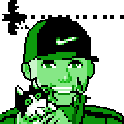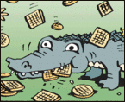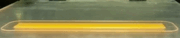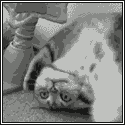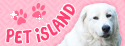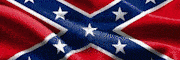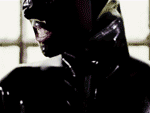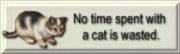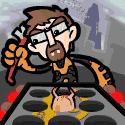|
Meltycat posted:For the foreseeable future, I'll be staying at a house which has no internet for about a week per month. There is no internet connection inside the house, but there is a wifi access point down the street set up by the cable company which I can use for internet connectivity. (Access requires a login/password for my cable company's internet account which I pay for.) If I put my USB wifi antenna on a long cable and use masking tape to stick it to one of the windows of the house, I can pick up a signal which looks like this in iwconfig: Your issue here is definitely going to be your client transmit strength. It sounds like the cable companies AP has a strong transmitter, but if your adapter has weak transmitter (which most do), you are going to constantly get dropped by the AP when it doesn't hear a response. The stats you quote are based on what the client sees of the AP, it has no idea what the similar stats are from the APs perspective. Being a public WLAN, the idle enforcement is likely to be quite aggressive. I'd also look for channel interference from neighbors just to make sure that's not playing into it. Do you have a good LoS to the cable company AP? Really your absolute best bet is in order bridge/extender (pop a DD-WRT router up in the window and raise the gain until your signal is stable), directional, or a high gain adapter/antenna. LoS is also very important. You're going to want your antenna as close to the same elevation with as little occlusion as you can manage. e: I don't word so good.
|
|
|
|

|
| # ? May 29, 2024 02:22 |
|
Dalrain posted:Be sure to turn off the DHCP server on the linksys before connecting the LAN ports. What I want to do is reduce the router to a simple switch, since my AirPort Extreme is out of ports. My original question is quoted below: Minidust posted:An old switch of mine died, so now I'm short on available ethernet ports (router is an AirPort Extreme so I've only got 3 to work with). I've got an old Linksys WRT54G lying around-- could I ignore the routing stuff and use that as a simple switch?
|
|
|
|
Wiggly posted:Any recommendations for a basic router/firewall where wireless doesn't matter or isn't needed. I have moved to an area that uses Comcast/Xfinity and I am going to buy a cable modem instead of paying $7 for theirs. I already have a Unifi AP so I have wireless covered. The only real requirement is gigabit Ethernet ports. I realize I can disable the wireless on a wireless router, but I don't want to over pay for something based on the wireless capabilities. Someone asked this question six months ago. I have a variation of it. My internet keeps dropping/resetting every view hours. I suspect it's a combination of my modem/router that I am renting from Comcast. Any suggestions on a good purchase? My needs are: comcast / xfinity compatible for both internet and telephony, at least one ethernet out (for a nearby smart tv) and good wireless. Suggestions much appreciated.
|
|
|
|
RT-N16 is still cheap and yet powerful enough to route up to around 100Mbps with tomato.
|
|
|
|
Minidust posted:Reaching back a bit, but I was wondering if I could get some further clarification on this. The linksys isn't on my network at all, so what's the easiest way of accessing the settings so I could turn off DHCP? If I understand what you're asking correctly, then it's the following. (I understand you as saying you control both devices, but the linksys isn't on the same network as the x-treeeme) 0.) (Optional) When connected to the airport, make a note of what network it uses, and the IP of the airport. Ideally, get the network mask as well. (Looks like 255.255.255.0 or 255.0.0.0) 1.) Disconnect the two routers, directly connect to the Linksys from a computer with nothing but the Linksys and computer connected. You won't be able to get to the internet, but you should be able to hit 192.168.1.1 *default Linksys address* 2.) Turn off DHCP server for the LAN side on the Linksys 3.) (Optional, but easiest when you still have an IP temporarily assigned from the Linksys) Reassign the administrative IP address/network mask to one up from the airport. If the airport was 10.0.0.1, make it 10.0.0.2. This will let you admin the Linksys once the networks are merged from the new IP. If you skip the optional steps, you just won't be able to get to the linksys anymore without either resetting the device or manually assigning yourself a 192.168.1.1 address.
|
|
|
|
Sorry, I should clarify that the Linksys isn't on any network; it's completely inactive and packed away in the box. Any changes to the above method needed, with that in mind?
|
|
|
|
Minidust posted:Sorry, I should clarify that the Linksys isn't on any network; it's completely inactive and packed away in the box. Any changes to the above method needed, with that in mind? Why are you trying to turn of DHCP on a device that isn't even plugged into power? You need to turn it on before you can change anything on it, dude.
|
|
|
|
Inspector_71 posted:Why are you trying to turn of DHCP on a device that isn't even plugged into power? This is all assuming that the guy who said I needed to turn off DHCP to use it as a switch was correct in the first place.
|
|
|
|
Minidust posted:Well yeah. Just clarifying that it's not a device that's already on the network. Basically I'm asking, what's the least amount of work it'll take to just turn something off on the unused router? Kind of a pain if I have to run the whole setup and add it to the network first, but I'll do it if I must. Plug the linksys in for power. Plug a computer into the linksys. From that computer, open the configuration web page. Change the linksys' IP address so it doesn't conflict with the LAN address of the router you're using (make it like .2 instead of .1). Turn off DHCP. It may restart after these changes, it may not, but make sure they're saved. Then plug it into your main router, LAN port to LAN port. Now the Linksys is a switch with a bunch of fancy hardware you're not using. If you don't turn off DHCP or change the IP then both routers will be trying to tell all the computers on the network to send traffic to them and it will cause everything to be hosed up.
|
|
|
|
Rexxed posted:Plug the linksys in for power. Plug a computer into the linksys. From that computer, open the configuration web page. Change the linksys' IP address so it doesn't conflict with the LAN address of the router you're using (make it like .2 instead of .1). Turn off DHCP. It may restart after these changes, it may not, but make sure they're saved. Then plug it into your main router, LAN port to LAN port. Now the Linksys is a switch with a bunch of fancy hardware you're not using. 
|
|
|
|
I'm looking for a powerline solution in my new place, with wireless and ethernet access at the end point. Used to use a set of d-link dhp-w307's but they've been discontinued and I can't find any at a decent price. Anyone know of a decent powerline starter kit that does ethernet and gives a strong wireless signal at end point? From reviews, d-link's newer set doesn't give a good signal, which isn't surprising as the endpoint unit doesn't have aerials like the old one did. e: their new set also costs £70 El Grillo fucked around with this message at 18:39 on Oct 21, 2013 |
|
|
|
Rexxed posted:Plug the linksys in for power. Plug a computer into the linksys. From that computer, open the configuration web page. Change the linksys' IP address so it doesn't conflict with the LAN address of the router you're using (make it like .2 instead of .1). Turn off DHCP. It may restart after these changes, it may not, but make sure they're saved. Then plug it into your main router, LAN port to LAN port. Now the Linksys is a switch with a bunch of fancy hardware you're not using. I can still log in to change the WRT54G settings with the Local IP Address I assigned. Under "Network Setup" I definitely have DHCP Server disabled. I didn't actually change anything under "Internet Setup," but the default selection is "Automatic Configuration - DHCP." I assume I'll need to change that to something else. I'm tempted to leave well enough alone since my wired connections are working and my parents can watch Netflix on their blu-ray player again, but if something's off with my network I definitely want to address it. edit: what I got right now. My manual changes so far were to change the Local IP Address and disable DHCP, both under the "Network Setup" heading. 
Minidust fucked around with this message at 04:30 on Oct 22, 2013 |
|
|
|
Minidust posted:Bah, sorry to go back to this, but I see that the Linksys shows up as a selectable Wi-Fi network now. I'm assuming that shouldn't be happening. No, you should be good now. Just don't use the "Internet" port on the back of the router, and the other 4 will just act as a "dumb" switch.
|
|
|
|
I want to upgrade my cable internet service, but I don't want to pay $6 a month for their modem that provides wifi and router features that I will immediately shut off. I need at least docsis3, any recommendations? The OP says they're basically all the same, just different features that are on your router anyhow, which is exactly why I'm considering buying one, because I don't want those features again. This is for use with Time Warner Cable, if it matters. Even just a recommendation as light as "I have this one and haven't had any major issues to date" will suffice.
|
|
|
|
|
Bad Munki posted:I want to upgrade my cable internet service, but I don't want to pay $6 a month for their modem that provides wifi and router features that I will immediately shut off. I need at least docsis3, any recommendations? The OP says they're basically all the same, just different features that are on your router anyhow, which is exactly why I'm considering buying one, because I don't want those features again. This is for use with Time Warner Cable, if it matters. Even just a recommendation as light as "I have this one and haven't had any major issues to date" will suffice. Motorola SB6141 is the first and only answer.
|
|
|
|
Yeah I got one of those a while back when my provider started charging for a modem and it's been smooth sailing.
|
|
|
|
Right on, thanks. It'll take about to make up the difference in cost, and I'll be here for at least three more, so that'll be fine and dandy.
|
|
|
|
|
2 routers, to identical SSID's and 2 different network passwords. Is there a way to make my phone or laptop switch between them without manually changing and forgetting the password each time?
|
|
|
|
b0nes posted:2 routers, to identical SSID's and 2 different network passwords. Is there a way to make my phone or laptop switch between them without manually changing and forgetting the password each time? Change them to the same auth type, same password, different channels.
|
|
|
|
The first bit of my Ubiquiti kit has arrived, the Unifi AP. I've set it up, really easy and it's working well. The only thing is that it's advertised as a 300Mb access point, but it just has a 100Mb wired network connection. Quite annoying, looking at the spec sheets you need a Pro or an AC to get a gigabit connection. Minidust posted:Bah, sorry to go back to this, but I see that the Linksys shows up as a selectable Wi-Fi network now. I'm assuming that shouldn't be happening. If you don't want to use the linksys as a wireless access point you can turn it off - go to Wireless, Network Mode, Disable.
|
|
|
|
knox_harrington posted:The first bit of my Ubiquiti kit has arrived, the Unifi AP. I've set it up, really easy and it's working well. The only thing is that it's advertised as a 300Mb access point, but it just has a 100Mb wired network connection. Quite annoying, looking at the spec sheets you need a Pro or an AC to get a gigabit connection. Unless you're sitting 6 inches away the wired speed won't be your limiting factor. I have 900mb .ac and gig LACP and I still barely push 300 to NFS.
|
|
|
|
I have to upgrade and expand the wireless and wired coverage at my workplace. There are two floors with two separate areas. Currently, I have a cable modem hooked up to a linksys E1000 flashed to ddwrt hooked up to a old 16 port switch and then to an old dlink router set up as an access point. I am planning on getting one of the routers in the OP that is over $100 as the "main" router, then hooking in up to a new unmanaged switch, and then branching it off to three areas. I will reuse the E1000 as one of the access points. Is there a recommended router to use as an access point? Our budget is $340 and I would prefer to spend less than that.
|
|
|
|
Is there a good brand for an Ethernet switch or will anything really work? Just looking for something to hook up to my airport express.
|
|
|
|
The Gardenator posted:I have to upgrade and expand the wireless and wired coverage at my workplace. There are two floors with two separate areas. Currently, I have a cable modem hooked up to a linksys E1000 flashed to ddwrt hooked up to a old 16 port switch and then to an old dlink router set up as an access point. I am planning on getting one of the routers in the OP that is over $100 as the "main" router, then hooking in up to a new unmanaged switch, and then branching it off to three areas. I will reuse the E1000 as one of the access points. Is there a recommended router to use as an access point? Our budget is $340 and I would prefer to spend less than that. Get three Ubiquiti Unifi APs, ditch the E1000. The price is right (about $200 for a 3-pack on Amazon) and they're meant for exactly that type of deployment.
|
|
|
|
IOwnCalculus posted:Get three Ubiquiti Unifi APs, ditch the E1000. The price is right (about $200 for a 3-pack on Amazon) and they're meant for exactly that type of deployment. This is a good answer for the wireless portion, but you'll still need a router. The Ubiquiti EdgeRouter POE would compliment the UniFi APs nicely.
|
|
|
|
IOwnCalculus posted:Get three Ubiquiti Unifi APs, ditch the E1000. The price is right (about $200 for a 3-pack on Amazon) and they're meant for exactly that type of deployment. Those look good, but I would also have to put a switch in front of it to connect the desktop computers and media players. I could make it work. SamDabbers posted:This is a good answer for the wireless portion, but you'll still need a router. The Ubiquiti EdgeRouter POE would compliment the UniFi APs nicely. This should scale with whatever I throw at it. I could place it in the "hub" room of the building and use 4 ports to output to the four separate areas. What switches would be recommended? The switch I had bought to put in the "hub" room is this - TRENDnet 8-Port Unmanaged Gigabit I would also be going over budget, which is possible if it is worth it long term. Ubiquiti-Networks-ERPOE-5-EdgeRouter-Adapter - $189 Ubiquiti-Networks-Enterprise-System-UAP-3 - $198 Ubiquiti-Networks-UniFi-Enterprise-System - $71 Additional switches - ? assume $25 each Would bring the total to $533. I could strike one of the APs to bring it down to ~$437. I haven't read too far into Power over Ethernet, but I would estimate that the wiring runs are 200 ft at the longest. So to break it down, one ubiquiti poe edgerouter in the main hub room branching off three ways to a _______ switch and a ubiquiti enterprise uap.
|
|
|
|
knox_harrington posted:The first bit of my Ubiquiti kit has arrived, the Unifi AP. I've set it up, really easy and it's working well. The only thing is that it's advertised as a 300Mb access point, but it just has a 100Mb wired network connection. Marketing is part of the problem here... Wireless devices are half-duplex, which means they cannot send and receive data at the same time. However the bandwidth numbers marketed on wireless LAN equipment is the aggregate full duplex bandwidth, which they are incapable of actually achieving! So a "300Mbps" 802.11n device can receive at 150Mbps max, and send at 150Mbps max, but never both at the same time. This 150Mbps figure again is completely theoretical. Assuming you had absolute perfect lab-like conditions, the standard is capable of getting there. However in the real world, wireless N on 2.4Ghz in good conditions might reach 60Mbps. And on 5Ghz with a 40Mhz channel you might get very close to 100Mbps. To confuse things, the speed figures marketed on wired devices is typically the half-duplex figure. A wired Ethernet device can actually operate in Full duplex mode, which means a 100Mbps port can send 100Mbps at the same time it is receiving 100Mbps. Making its aggregate bandwidth 200Mbps. So as you can see, a gigabit port is simply not required, as the device will never reach speeds where it would actually be a limiting factor.
|
|
|
|
Pudgygiant posted:Unless you're sitting 6 inches away the wired speed won't be your limiting factor. I have 900mb .ac and gig LACP and I still barely push 300 to NFS. Actually with "900Mbit" AC you are getting what is basically expected... 900Mbit is the aggregate speed, so that is 450 for one-way. A good rule of thumb is that you will get 60% of that.. which is right around 300Mbps.
|
|
|
|
The Gardenator posted:Those look good, but I would also have to put a switch in front of it to connect the desktop computers and media players. I could make it work. Unmanaged switches are basically all the same these days, so that TRENDnet should be fine. If you want to use VLANs or other managed functionality, take a look at the Netgear GS108T. I wouldn't buy Ubiquiti stuff off Amazon, since it's always marked up from the regular distributor price. You can buy UniFi equipment directly from Ubiquiti, or get all of it from a distributor like Streakwave.
|
|
|
|
I'm replacing a pair of WRT54Gs (yes, I know). One room downstairs has one of the pair and the cable modem (6141), with a couple HTPC/storage things plugged in. The second is bridged so that one PC upstairs can use it via ethernet. Everything else is on 802.11g right now, including: 2011 iMac (can do N), a Brother printer (will need to check, probably just b/g), an old MBP (can do N, will probably be replaced with something that has AC in the next month or two), and iPhones (can do N). I'd like to replace this setup with one really good AC-capable access point to serve N to everything (AC if I want it down the line), and just get a PCI/USB adapter for the PC upstairs. The printer can go on ethernet downstairs if need be. I'm willing to pay a bit to get something that'll work well. I'm well versed in networking stuff and flashing firmware to get a fully-featured router is no problem. Suggestions for a router and usb/pci-e combo? Right now I'm just staring at newegg/amazon reviews and I have no idea what the firmware world is like at this point, I've been using Tomato for years, but figuring out what's supported is a headache. Should I just get an AEBS and some random PC adapter?
|
|
|
|
My Aunt has a house built in the 40s that's gone through various renovations over the years. She's got a brick wall and a chimney that block WiFi DEAD on each side of her kitchen, which is in the middle of the house. There's also some neighbors running extremely loud WiFi networks that show up really strongly on both ends of the house. I tried range extenders, WDS mesh networking, etc and I've never truly gotten anything reliable to work other than using HomePlug to run a separate AP with a different SSID on the other end of the house. It's basically Master bedroom, guest bedroom living room, dining room <-> Faraday cage kitchen <-> Study and upstairs bedrooms. Total is 5,700 square feet, but I'm sure a lot of that is upstairs or the garage. AT&T's running their awful 2Wire network to run some UVerse TVs, and they dropped in a second Cisco Linksys AP to run a few of them. I'm happy to turn them off and redo the Wifi settings on the receivers to point at my new network. I'm thinking about buying a Ubquiti networks 3 AP package to wire her place up. I'm looking for a HomePlug AV adapter with a built in PoE injector to run the WiFi APs. I'd hate to have a big old HomePlug AV adapter and then another big ugly POE injector all in line before the AP. This http://www.ipcam-shop.nl/en/all168203.html is the only thing I can find. Should I just give up and tell her to call GeekSquad or some local shop to get Ethernet runs? I'm happy to use whatever brand AP would work, but it's really gotta work at this point. Single SSID, whole house, with handoffs as you go from room to room between the dead walls I guess.
|
|
|
|
If you go for an Ubquti package, beware that only the UnfiPro acess points is standard PoE, regular UniFi's have some homegrown 24V PoE stuff.
|
|
|
|
I'm using a Edge Router PoE and I don't recommend it. Get the generic EdgeRouter and a toughswitch instead.
|
|
|
|
stevewm posted:So as you can see, a gigabit port is simply not required, as the device will never reach speeds where it would actually be a limiting factor. Ah I see. Thanks! I just got it all set up (edge router lite, toughswitch, Unifi AP) which was much easier than I expected, and the network is working super well. Very happy.
|
|
|
|
Here's the story: I have a bog-standard router (N) in an upstairs room. The PS3 is in the living room downstairs. The wireless connection between the two is poor, with strength being at 66%, according to the PS3. Drilling hole to run ethernet is not an option. Is this what I should be looking at? To put one upstairs and one downstairs and plug in the PS3? http://www.pcworld.co.uk/gbuk/netwo...991859-pdt.html I want to be able to stream 1080p video basically
|
|
|
|
WattsvilleBlues posted:Is this what I should be looking at? To put one upstairs and one downstairs and plug in the PS3? HomePlug AV2 is available and faster, but almost certainly won't make a difference in this case. Buy the 500Mbps AV2 gear if you think you ever may use the adapters for anything else, or you'll add more nodes (Homeplug is shared bandwidth just like WiFi), and the price difference isn't too much. Important notes: HomePlug should go directly into the wall, not a surge protector or splitter. It also doesn't like outlets under heavy use. I'd take HomePlug over WiFi for stationary use any day, especially for video streaming.
|
|
|
|
El_Matarife posted:HomePlug AV2 is available and faster, but almost certainly won't make a difference in this case. Buy the 500Mbps AV2 gear if you think you ever may use the adapters for anything else, or you'll add more nodes (Homeplug is shared bandwidth just like WiFi), and the price difference isn't too much. Important notes: HomePlug should go directly into the wall, not a surge protector or splitter. It also doesn't like outlets under heavy use. How about this: http://www.amazon.co.uk/TP-LINK-TL-PA451KIT-Powerline-Adapter-Through/dp/B00D8BGLMY/ref=dp_ob_title_ce If I got decent bandwidth out of this I might use it for gaming. Am I aiming too high?
|
|
|
|
caberham posted:I'm using a Edge Router PoE and I don't recommend it. Get the generic EdgeRouter and a toughswitch instead. Can't really argue with the EdgeRouter Lite + Toughswitch combo, but what don't you like about the EdgeRouter PoE? If you only need a couple PoE ports it seems like a good choice.
|
|
|
|
I'm moving soon and my new ISP will be Comcast. I have the option of either renting their (probably lovely) router for $7 a month or buying my own to use. I was given this half-assed list of compatible devices by live chat support. I'm assuming that I can ignore their suggestions and just find a modem on my own that is DOCSIS 3.0 compatible and I'll be fine, assuming that IPv6 isn't really a must-have. Am I correct in assuming this? And if I am can someone suggest a decent, fairly-priced modem? I want WiFi with Wireless N and 2-4 ethernet plugs for things I can't put on WiFi. Looking at Newegg for some ideas I see that modems don't seem to include WiFi unless they're a "Modem/Router Combo" device, would it be better to buy one of these or a modem and a wifi router separately? EDIT: Further searching on Newegg shows a lack of emphasis on this DOCSIS 3.0 thing. Is this really necessary for compatibility or some useless standard? StickFigs fucked around with this message at 23:16 on Oct 29, 2013 |
|
|
|

|
| # ? May 29, 2024 02:22 |
|
StickFigs posted:I'm moving soon and my new ISP will be Comcast. I have the option of either renting their (probably lovely) router for $7 a month or buying my own to use. The modem people usually recommend is a Motorola Surfboard 6141. http://www.newegg.com/Product/Product.aspx?Item=N82E16825390001 I have one, it works well once I jumped through the right hoops to get Comcast to recognize it.
|
|
|