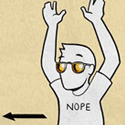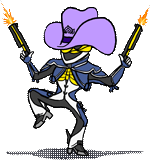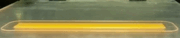|
Factory Factory posted:Depends how off-the-shelf you mean. The Arctic Accelero Hybrid is the only full kit solution I know of, but it still requires all the effort of a Kraken G10 to install. In practice, they mostly vary in aesthetics. What do you mean by the "rear heatsink"? I just ordered a G10, so now just to play the waiting game for one to show up. Might order some cheaper stick-on heatsinks for the 8 memory chips and maybe something for the VRM strip, just for kicks and spending $15 more bucks or something.
|
|
|
|

|
| # ? May 18, 2024 06:40 |
|
I misspoke; the rear fan mounted to the G10.
|
|
|
|
You really want a heatsink and some sort of airflow over the VRMs. It's not necessary for the memory. When I first water cooled my 680 I left the VRMs passive with really tiny heatsinks and they got to over 100C according to my cheap IR thermometer. The memory is barely above ambient.
|
|
|
|
On a reference card with a G10/The Mod, the VRMs are right under a 92mm fan and get plenty of airflow. Temps check out fine, both by sensor and by IR.
|
|
|
|
Factory Factory posted:On a reference card with a G10/The Mod, the VRMs are right under a 92mm fan and get plenty of airflow. Temps check out fine, both by sensor and by IR. http://www.pugetsystems.com/labs/articles/NZXT-Kraken-G10-Review-527/ For stuff that really pushes a card to the limit, like scrypt mining, the VRMs can overheat for sure. Even with the fan right there! And the 270x I have certainly doesn't have VRMs there, they are way on the right side of the card.  Edit: left side? near the bracket more than the other edge. ShaneB fucked around with this message at 23:34 on Jan 23, 2014 |
|
|
|
With artic cooling heatsinks I just stick some copper VRM heatsinks on since the cooler's big enough to provide active cooling to the area. I'd use small copper heatsinks every time since the only alternative for a reference card is a weird kit like the thermalright VRM-only GPU coolers (do they still make those?), and I killed a 4870 with one of them once so I haven't looked for newer revisions. Going without any VRM heatsinks whatsoever on a card is crazy since you can cut MOS-C1's to fit under just about anything.
|
|
|
|
Stuff like Prime 95 small FFT and intel burn test pushes the CPU past anything that it will see in any day-to-day situation, right? My system is stable at 4.3ghz running those, but the CPU can hit ~95 or so due to my employment of the Hyper 212 vs something more beefy. It idles in the 30s, though.
|
|
|
|
ShaneB posted:Stuff like Prime 95 small FFT and intel burn test pushes the CPU past anything that it will see in any day-to-day situation, right? My system is stable at 4.3ghz running those, but the CPU can hit ~95 or so due to my employment of the Hyper 212 vs something more beefy. It idles in the 30s, though.
|
|
|
|
ShaneB posted:Stuff like Prime 95 small FFT and intel burn test pushes the CPU past anything that it will see in any day-to-day situation, right? My system is stable at 4.3ghz running those, but the CPU can hit ~95 or so due to my employment of the Hyper 212 vs something more beefy. It idles in the 30s, though. CPU is probably throttling, if you are getting that hot. Note the Gflops in IBT and compare them as you lower your overclock a bit and test some more to test for throttling. You'll see the Glops increase as you lower the speed, if it is.
|
|
|
|
cisco privilege posted:I've never seen higher temperatures than when running IBT but I have seen higher temperatures than Prime95 doing video conversions. If you're seeing over 80C in Prime you should probably consider backing down on clockspeeds or voltage. I'm a bit conservative but I'd be really wary of temperatures >90C even when just testing. I haven't tested P95 since my most recent settings/voltage changes, but I ran IBT and was seeing mid 90s peaks. I'd like to get a bigger HSF, to be honest. Phuzun posted:CPU is probably throttling, if you are getting that hot. Note the Gflops in IBT and compare them as you lower your overclock a bit and test some more to test for throttling. You'll see the Glops increase as you lower the speed, if it is. I run HWinfo when I run tests, which shows the core states. They only throttle at 100C, from what I can see. But I can definitely test that.
|
|
|
|
ShaneB posted:I haven't tested P95 since my most recent settings/voltage changes, but I ran IBT and was seeing mid 90s peaks. I'd like to get a bigger HSF, to be honest. For my system IBT will get temps to the mid 90s but in day to day stuff it never goes over 60 (idles around 30C). Prime95 was in the high 70s with the same voltage. These temps go out the window with adaptive voltage enabled, of course.
|
|
|
|
Rexxed posted:For my system IBT will get temps to the mid 90s but in day to day stuff it never goes over 60 (idles around 30C). Prime95 was in the high 70s with the same voltage. These temps go out the window with adaptive voltage enabled, of course. I turned off adaptive voltage for more reliablity/stability. Right now I'm at 1.2 and stable at 4.3 hitting mid 90s on IBT. I was at 4.4 at a higher voltage but I was hitting 100C and throttling, so screw that. There is only so much one can do with the 212 I guess.
|
|
|
|
You're not supposed to use adaptive voltage during stress tests like Prime95 or IBT, since it overvolts your CPU. Adaptive is fine besides that as far as I know.
Hace fucked around with this message at 22:32 on Jan 30, 2014 |
|
|
|
ShaneB posted:There is only so much one can do with the 212 I guess.
|
|
|
|
cisco privilege posted:A 212 will limit you somewhat since they're OK coolers but not exactly high-end, although you're likely going to hit a wall at some point anyways without delidding or something. 4.3 isn't bad at all for a Haswell chip though I delidded before I even built my PC. Doesn't seem like my results are that wild, but the 212 isn't the cooler to test it with I'd wager.
|
|
|
|
Quick and stupid question here. I'm trying to breathe some new life into my i7 2600K by doing some very slight overclocking. I've read the OP here and several guides, but being a technical moron I'm having a hard time figuring out how to do this. Several guides talk about raising the turbo multiplier in the bios settings, but the only multiplier I can find is just marked "CPU multiplier". However, changing this from x34 to x40 seems to raise the turbo frequency from 3.7ghz to 4.0ghz. Am I fiddling with the wrong multiplier, can I overclock without touching any of the voltage and other settings, am I actually doing anything here, and how close am I to making my computer explode? System specs if they matter: Motherboard: Gigabyte Z77M-DEH CPU: Intel i7 2600K GPU: MSI 560ti Hawk PSU: XFX 650w PRO XXX-editon 80+ bronze CPU cooler: Aplenföhn Civetta?? Memory: GSkill Ripjaws 2x4gb 1600mhz
|
|
|
|
Peppi posted:Quick and stupid question here. Didn't read this, but I assume this will help http://forum.giga-byte.co.uk/index.php?topic=4072.0
|
|
|
|
That's the right multiplier. One of the frustrating things about one-size-fits-all guides is that each manufacturer abstracts the hardware in slightly different ways and with different terminology. When you adjust the "CPU multiplier," behind the scenes the board is fiddling with ACPI p-states and all sorts of bullshit just like if you changed the "Turbo Multiplier" and changed the turbo settings to let you always reach that max turbo multiplier. If you haven't touched any voltages yet, the chances of your computer exploding are no worse than baseline. Overclocking without adjusting the voltage is a thing people do, but don't expect miracles. About 4 GHz is probably your limit without increasing voltage.
|
|
|
|
Peppi posted:Quick and stupid question here. Overclocking these is fairly basic, there are usually two key options for a modest overclock. An option to increase the turbo multiplier, and an option to set the turbo speed to apply under 4 core load.
|
|
|
|
Factory Factory posted:That's the right multiplier. One of the frustrating things about one-size-fits-all guides is that each manufacturer abstracts the hardware in slightly different ways and with different terminology. That's why I found a gigabyte guide; felt it would be better than a general guide. It is really annoying to try to decipher the BIOS language, for sure
|
|
|
|
Thank you all for the replies. I did some tweaking based on that guide ShaneB posted, and as far as I can tell I'm now running 4.3ghz turbo boost (holy poo poo that sounds stupid). At the very least, I'll enjoy this placebo feeling of a slightly more powerful processor. One more thing, can I trust the cpu temperature values given by RealTemp?
|
|
|
|
Peppi posted:One more thing, can I trust the cpu temperature values given by RealTemp? Yes.
|
|
|
|
Peppi posted:Thank you all for the replies. It's a decent amount faster, as 3.8GHz is the turbo boost at stock.. but that's only for one core. With all cores loaded, it will only turbo to 3.5 stock, but now it will turbo with all cores to 4.3, which is not insignificant at all, and basically instantly catches you back up with the latest CPUs.
|
|
|
|
Can someone help me understand how "turbo boost" and cache multiplier work on haswell? I simply don't get it.
|
|
|
|
ShaneB posted:Can someone help me understand how "turbo boost" and cache multiplier work on haswell? I simply don't get it. Turbo Boost on Haswell is the same Turbo Boost 2.0 that's been standard on Intel chips since Sandy Bridge. In short, the chip monitors how much power it is using and how hot it is running. When it is using less power and is less hot than the maximum allowable, the chip will automatically overclock itself - add more voltage and increase the clock multiplier - in order to increase performance. When you overclock, you're essentially just changing the max Turbo Boost state to one that's even faster, and you are adjusting the power and heat limits so that you always run at that top Turbo state (except when idling). Cache multiplier is another name for the ring bus/Uncore part of the CPU. This is the interconnect that shuffled data from the memory controllers around in a loop to the CPU cores, graphics, and L3 cache. In Sandy and Ivy, this clock was locked to the CPU clock (so 44x on CPU was an automatic 44x on the ring bus). In Haswell, you can clock this independently. You do not need to adjust it. Between Ivy and Haswell, they doubled the ring bus bandwidth. The intention was so that you could leave the ring bus at stock clocks when overclocking without affecting performance.
|
|
|
|
Factory Factory posted:Turbo Boost on Haswell is the same Turbo Boost 2.0 that's been standard on Intel chips since Sandy Bridge. In short, the chip monitors how much power it is using and how hot it is running. When it is using less power and is less hot than the maximum allowable, the chip will automatically overclock itself - add more voltage and increase the clock multiplier - in order to increase performance. So "turbo" state is basically the maximum top speed? There is no turbo setting in the BIOS I have to worry about that is in excess of the regular multiplier or anything? And no reason to touch ring bus, check.
|
|
|
|
ShaneB posted:So "turbo" state is basically the maximum top speed? There is no turbo setting in the BIOS I have to worry about that is in excess of the regular multiplier or anything? Eeeeeegh. It depends at what level your particular motherboard abstracts away what's really going on, which is ACPI p-states. In practice, though, unless you have an EVGA motherboard (which is fairly bare-metal about overclocking settings), changing the CPU multiplier away from stock will adjust the Turbo states and hide all of the Turbo-related settings it's adjusting from your view.
|
|
|
|
Trying to wrap my head around overclocking a single 780 GTX. I've read numerous sources including the OP, the Anandtech article for overclocking the GTX 780 as well as watching a few videos around the web that utilised the EVGA Precision X suite. Assuming a good cpu, good PSU where more wattage won't be an issue, good air control with a pair of Spectre Pro Fans (230mm + 140 mm) and the removal of the main hard disk bay in a Bitfenix Prodigy case with the grates, my understanding of the process to achieve a reasonably conservative overclock on the GTX 780 roughly around the Anandtech levels is now the following: Stock Core Clock 863MHz Boost Clock 902MHz Max Boost Clock 1006MHz Memory Clock 6GHz Max Voltage 1.162v Anandtech Overclocked Core Clock 1063MHz Boost Clock 1102MHz Max Boost Clock 1228MHz Memory Clock 7GHz Max Voltage 1.2v 1. Update the graphics drivers to their most recent version. 2. Ensure the computer has been on for 24 hours. 3. Close all non-essential processes. 4. Take a Unigine Heaven bench at the desired resolution and record what the results were. 5. The following factors should be taken in to account when trying to establish a stable overclock: Power Consumption Targets, Throttling Temperature Targets, Core Clock Offset, Memory Clock Offset, Voltage and Fan Control/Noise. 6. Based on the luck of the draw the card I receive may either reach a max stable clock that is above or below the Anandtech levels but regardless they are useful indicators for making an approximation of the likely potential of my card (and in any event I have no intention of going above them). 7. Given that: (A) a reasonable overclock like the above on the GTX 780 at max temps gives a 4-6*C increase in temperature at peak operation; (B) the 780 GTX's max load temperature at the overclocks specified above generally level out at 85*C; (C) most well made video cards can run happily at 90*C; then choosing 88*C as my throttling temperature target is a reasonable value to shoot for in hitting a balance between performance/additional noise/power consumption. 8. Adjust the fan speed curve on the GPU throughout the steps below so they work effectively but at a bearable noise level. 9. Gradually increase the core clock speed in small increments of about 20 Mhz and Memory Clock Speeds at about 100 Mhz, taking benchmarks and ensuring everything is stable in the graphs. 10. Based on the information in the graphs, feed more power in to the card by raising the power consumption targets in tandem. 11. Repeat steps 9 and 10 above until you stop seeing results, then carefully raise the Voltage of the card for performance increases and repeat 8-9 again. 12. Repeat steps 9-11 until you hit a nice balance between performance and temperature/noise during heavy loads. Edit: All the while monitoring the temperature of other components in the system to make sure they're not suffering as a result of the increased GPU workload. Entropy238 fucked around with this message at 18:34 on Feb 1, 2014 |
|
|
|
A few comments on the process: Step 9: GeForce GPUs increase their clocks in 13 MHz increments. I'm not sure whether they round up/down or truncate, but your actual boost clock will be a multiple of thirteen above your baseclock. You will also be working on the GDDR5 in MHz, not MT/s, so you will see numbers half what you expect (e.g. "6 GHz" GDDR5 actually has a clock rate of 3 GHz, double-pumped (because it's double-data-rate RAM, get it?). Do not up these together, generally speaking. Work one at a time to figure out their individual limits. Step 11: Overvolting a GPU is decidedly optional. Some of us do it, some don't. In a Prodigy, you want to err towards the "don't" side of things unless your temperatures look okay after you've maxed your power target and exhausted your stock-voltage headroom. Part of the reason not everyone overvolts is cooling - heat dissipation rises proportionally with clock speed, but also proportionally to the square of voltage. So overvolting could eat up power/heat target headroom and ultimately lead to the card throttling. Besides, with only 37.5 mV or so extra volts available to the 780, and that in one single chunk, there's no gentle ramping of voltage or lofty voltage increases to be had. It's just... +0.0375V or not. Step 5: Adjust your settings roughly in the order you list. As in, first max out the power target, then set a good temperature target, then start working on core clock, etc. A GeForce 780 has a nice big memory bus, so you'll see fewer gains from VRAM overclocking than you would with e.g. a 680. If your card throttles for power reasons, reducing VRAM before core will yield better results than reducing both equally. Step 2 seems a bit superfluous. It's not like the system will be at any less of a performance equilibrium after 24 hours than after 15 minutes. -- After you're done, you'll likely find that specific games will be very unstable where Unigine was not, especially older DX9 games. You may have to back off your overclock 26-39 MHz for these titles.
|
|
|
|
Factory Factory posted:A few comments on the process: Interesting - thanks again. For the older titles I'll probably just go back to standard clock speeds.
|
|
|
|
So, having purchased a new case today and gotten the RMA in for my defective CPU fan, I lost my drat mind and went "Hey I should overclock this thing". I used mostly just all the automatic stuff in the BIOS (P8Z68-M PRO), and upped it from 3.3ghz stock to 4.2ghz. I dunno if I'm doing it right or even really wtf I'm doing because I just sort of followed the instructions in a shady looking youtube video, but here's my results: Everything seems to run at a pretty ok temp and Prime95 failed to crash anything so I guess I lucked out. I can't for the life of me figure out how to set the DRAM voltage back to AUTO so I left it at 1.65v which is what the auto-overclock set it at. Does that seem reasonable? Is there any reason to try to push the OC higher? Does anything in the above pic look like I'm ruining my poo poo?
|
|
|
|
It's a relatively high Vcore for the clock, but everything looks safe except for the 1.65V RAM. Do you actually have 1.65V RAM? If you don't, that's a dangerous overvolt to it. And either way, 1.65V is a harmful level of voltage for Sandy Bridge's memory controller.
|
|
|
|
Factory Factory posted:It's a relatively high Vcore for the clock, but everything looks safe except for the 1.65V RAM. Do you actually have 1.65V RAM? If you don't, that's a dangerous overvolt to it. And either way, 1.65V is a harmful level of voltage for Sandy Bridge's memory controller. I popped it open and checked it and it's Corsair 1.65v RAM. Should I just undervolt it down to 1.5v then?
|
|
|
|
Toshimo posted:I popped it open and checked it and it's Corsair 1.65v RAM. Should I just undervolt it down to 1.5v then? What's the specific model?
|
|
|
|
Factory Factory posted:What's the specific model? http://www.newegg.com/Product/Product.aspx?Item=N82E16820145324
|
|
|
|
Should work fine at DDR3-1333/1.5V. I'd set it there instead.
|
|
|
|
Rexxed posted:For overclocking haswell you first do manual voltage to figure out what speeds you can get stable at what voltage, then you set the adaptive voltage to approximate that voltage at the maximum afterwards. Adaptive voltage is a huge pain in the rear end on ASUS boards because it's very counter intuitive. I have the Z87-A but I imagine the bios settings are similar. I'll check how mine is set and get back to you. I was stable at 4.3ghz at 1.22v so I attempted to get that in my adaptive voltage settings but I think it goes slightly higher (though not enough to be worrying). This is from a while ago, but I'm pretty sure you're doing this all backwards. You leave the Core Voltage Offset at it's default value, and then set the Additional Turbo Mode value to your desired voltage (ex: 1.22). e: Also, should I be worried about my temps? Over the last few days, I've noticed that my CPU's been idling around 33c for some reason, which prompted me to try some proper stress tests for the first time. When I tried running Prime95 at 4.2ghz/1.2v, I found myself averaging 85c after only a few minutes. I know the Hyper 212 EVO isn't the greatest HSF in the world, but it still seems high compared to some of the other posters in here. Parts: i5 4670k Hyper 212 EVO Asus Z87M-Plus Corsair 350D Hace fucked around with this message at 17:00 on Feb 2, 2014 |
|
|
|
Hace posted:This is from a while ago, but I'm pretty sure you're doing this all backwards. You leave the Core Voltage Offset at it's default value, and then set the Additional Turbo Mode value to your desired voltage (ex: 1.22). I thought so too but when I tried it the other way the results were very wrong when the system was running (voltage too high). It was very counter-intuitive but setting it this way has it working perfectly so I stopped loving around with it.
|
|
|
|
Rexxed posted:I thought so too but when I tried it the other way the results were very wrong when the system was running (voltage too high). It was very counter-intuitive but setting it this way has it working perfectly so I stopped loving around with it. Was it wonky just in general, or just during Prime95/IBT?
|
|
|
|

|
| # ? May 18, 2024 06:40 |
|
Hace posted:Was it wonky just in general, or just during Prime95/IBT? I had issues just loading into windows from boot. When I could load in the voltage seemed wrong in general but running any testing would force the issue and result in very quick bluescreens. I figured it was some issue with the BIOS (possibly there were some mislabeled options?) but when I set my overclock up they hadn't released a revision for it beyond what it shipped with. It's hard to want to mess with it once it's stable, although I'm all in favor of things working like you expect. Figuring out which fields to edit was a mixture of art and science and reading vague forum posts from people with the same issues on the Z87-A and other ASUS boards. It sounded like the Pro with similar options worked as you've described and people had to really gently caress around with the settings on the A. The initial advice I read had you setting a maximum voltage target and using a negative modifier, but that didn't work for me and another post I read had it set with a positive modifier and just fiddling around with the numbers to approximate your voltage target (my target is 1.22). I mean it's really a bizarre thing that +.185 = 1.22 (or there abouts). It can't be adding .185 to the low end voltage because for me that seems to be a minimum of 0.88V (according to HWINFO). .88 + .185 is 1.065. Looking now it seems like there's a BIOS update from 12/31/12 so I may get that and mess with it if I have some free time this week, it's just hard to want to mess up your system once it's running smoothly, even if the settings are back-asswards.
|
|
|