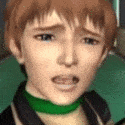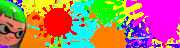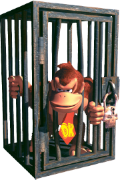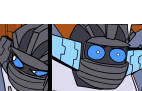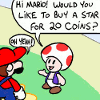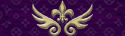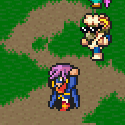|
Right, so does anyone want to tell me how this runs for them? I am interested in seeing if any issues were on my side, my friends side who helped me test it, or Twitch's. I have a mic, and two screens, so I will see anything posted in chat just fine, so if you come on to help me test, say hi when you get in. http://www.twitch.tv/saanotherperson Playing One Way Heroics, fwiw Bad 80s music too e; much thanks to Doseku and Major_JF for the help, everything now seems to be in order for proper streaming. Just gotta sort out a recording solution for if I ever decide to archive what I stream, and everything is good. Another Person fucked around with this message at 06:06 on May 25, 2014 |
|
|
|

|
| # ? May 10, 2024 15:09 |
|
I picked up FRAPS yesterday and I'm tinkering with it a bit. I'm using it to record a Genesis game because the built-in recorder on Kega Fusion sucks moose balls. I think I've mostly got a handle on it, except for one detail:  How do I get it to not put that ugly 60 fps or whatever in the top left corner? I figured out how to get the emulator to not display the frame rate in the bottom left, but the FRAPS frame rate is still there. Oh, and here are my settings. I followed the guide in the OP but my version of FRAPS has a few extra check boxes and I want to make sure I'm doing it right:  Mostly I'm wondering what the "Force lossles RGB capture" will do. Doesn't FRAPS record lossless video anyway? My computer is a beast and can handle whatever I throw at it, so feel free to suggest anything that would make videos look and/or sound better.
|
|
|
|
Silver Falcon posted:I picked up FRAPS yesterday and I'm tinkering with it a bit. I'm using it to record a Genesis game because the built-in recorder on Kega Fusion sucks moose balls. That isn't a setting in the recording tab. It's a setting in the fps tab. There should be something that says where the frame rate counter should be or something like that. One of the options should be to just not display it.
|
|
|
|
There is an option under 99 fps that allows you to change the location of the framerate indicator or hide it entirely. I assume forceloss rgb is supposed to improve video quality but at the cost of performance and it will also increase your video size substantially. You don't really need that option.
|
|
|
|
Silver Falcon posted:Mostly I'm wondering what the "Force lossles RGB capture" will do. Doesn't FRAPS record lossless video anyway? FRAPS by default records in its own native codec, which isn't completely lossless because it stores the movie in YUV color space for better compression, which neccessitates conversion from its original RGB color space. If you absolutely need to have a pixel perfect recording (you don't), then you can instead capture the raw RGB values, which also means that your video will be larger.
|
|
|
|
HenryEx posted:If you absolutely need to have a pixel perfect recording (you don't), then you can instead capture the raw RGB values, which also means that your video will be larger. Actually you do, if you're recording at 1x on an old small-resolution sprite-based game. You'll end up with really ugly bleeding across the whole image otherwise.
|
|
|
|
Oh I see. That's what the "overlay corner" does! That makes sense. Admiral H. Curtiss posted:Actually you do, if you're recording at 1x on an old small-resolution sprite-based game. You'll end up with really ugly bleeding across the whole image otherwise. I think the emulator is displaying at 2x, and I have sampling turned off. I think it looks pretty ok. An hour or so of recording just now came to about 20 gigs, so I really don't think I need these files to be any larger... yeesh. I mean... I suppose it doesn't matter. I have more than 400 gigs free on the thing. (Yay for 2TB hard drives Do you think a Genesis game running at 2x needs to be recorded at RGB lossless?
|
|
|
|
Silver Falcon posted:Oh I see. That's what the "overlay corner" does! That makes sense. The fps number also isn't visible in the recorded video. Your Media Player screenshot shows the fraps fps counter because you have fraps running and it is able to record your media player.
|
|
|
|
Does anyone know why OBS will display input from a SNES and GCN over a Hauppauge USB-Live2 but won't display input from an N64? All three consoles were testing using the same cable (same two cables actually, a standard composite and an s-video) Audio is transmitting fine
|
|
|
|
Last night we recorded ourselves talking over video games and the outcome wasn't stellar. Once I started the actual game recording my audio went fairly staicy. https://www.dropbox.com/s/mbyzrhrt2pj9jhr/DARKpart1.mp3 - for reference. It starts about 1-2 minutes in the actual audio file. I REALLY want to save this audio. Is there anyway I can wizard this to not crappy sounding?
|
|
|
|
So I have a question regarding subtitles. I need to add them to a video, which I can do no problem. The thing is, I'd like to have them fade in and out, and I don't know how (or even if) I can do that in Avisynth. Is it possible, or do I need to use a program like Aegisub to get all fancy?
|
|
|
|
Zain posted:Last night we recorded ourselves talking over video games and the outcome wasn't stellar. Once I started the actual game recording my audio went fairly staicy. https://www.dropbox.com/s/mbyzrhrt2pj9jhr/DARKpart1.mp3 - for reference. It starts about 1-2 minutes in the actual audio file. I REALLY want to save this audio. Is there anyway I can wizard this to not crappy sounding? I'm not sure if that's fixable. If you *really* want to save it you could just rerecord yourself, you do have a reference of how you actually sounded at the time after all, but that's probably quite a bit of work. Though I'm not very well versed in audio editing, maybe wait if someone else has an idea.
|
|
|
|
Artix posted:So I have a question regarding subtitles. I need to add them to a video, which I can do no problem. The thing is, I'd like to have them fade in and out, and I don't know how (or even if) I can do that in Avisynth. Is it possible, or do I need to use a program like Aegisub to get all fancy? Create a clip with and keep the one without the subtitles and Dissolve between them. That's probably easy to adapt into a custom function, in fact.
|
|
|
Artix posted:So I have a question regarding subtitles. I need to add them to a video, which I can do no problem. The thing is, I'd like to have them fade in and out, and I don't know how (or even if) I can do that in Avisynth. Is it possible, or do I need to use a program like Aegisub to get all fancy? If you mean you're using the Subtitle() filter in Avisynth, then yes it is sort-of possible to make them fade in and out, but it will involve rendering the subtitles to a separate clip with transparent background, doing some fading on that, and then overlay that clip onto the main video. You could of course wrap that in a function to do everything, but it's not very nice and will probably slow down encoding speed measurably. fe: ^^ or what he said When you get used to a workflow with Aegisub and .rear end subtitles you can do it quite easily, just by inserting the \fad tag in a line. (But beware that it tends to look really ugly if you have a shadow on the text, so don't use \fad with text that has shadow.) To add text subtitles to your video in Avisynth you should get a recent VSFilter.dll (from e.g. the MPC-HC project), load it as an Avisynth plugin, and then use the TextSub(subtitle_file_name) filter.
|
|
|
|
|
I've also had success with fading text using Animate to transition from a color with 255 alpha to the same color with 0 alpha, or vice versa. It's a bit more work, but I think it would render more quickly, if that matters - dissolves are pretty slow.
|
|
|
|
I'm not really concerned with rendering time or anything, my major concern is "Is it enough work that I would be better off just learning Aegisub instead?" and so far that appears to be a no.
|
|
|
|
I have a question regarding encoding. My original video is recorded with FRAPS and I am encoding to x264vfw - H.264/MPEG-4 AVC using Virtual Dub and the settings in this guide. I am using the settings described in text (Ratefactor 16), the guide's screenshot has a couple additional "extra commands" and I am not sure if they apply. My starting file is 6.59GB and the encoded file is 495MB. I loaded up both files (one in MPC and one in VLC) and I noticed that there is some significant loss of contrast and a color shift between the two videos. I just wanted to know if this is to be expected when compressing? I am new to encoding and I just wanted to take some video of a graphics mod for the game, but obviously I cannot make a good comparison if the encoding messes up the colors and contrast of the video. I also do not have infinite harddrive space and my collection of clips right now is taking up 150GB, so I would like to compress them all asap. Left is a screen capture of the uncompressed footage in VLC Right is a screen capture of the h264 compressed footage in MPC The left wall, the shadows between the horse's front legs, and the flame carried by the rider are all places to look.   Thanks for any help on this. turtlecrunch fucked around with this message at 14:22 on May 27, 2014 |
|
|
|
It's a colorspace issue. See here: http://jellyflower.github.io/blog/2012/08/02/fraps-video-too-dark-how-to-decode-fraps-video-correctly/
|
|
|
|
Thanks. I will try that later. I was trying to escape having to use AVIsynth but I guess it's just too useful.
|
|
|
|
So, I'm faffing around with recording PS2 games from pscx2, trying to make a handful of games look as good as possible. One of the big ones here is Tenchu: Wrath of Heaven. here is my first attempt video. It looks pretty good, and it is never going to look completely crisp and clean because that's just not how Tenchu looks. But there's a number of points where interlacing is really noticeable and I'd like to solve that if I could. I'm using Gsdx 5875 for my video plugin at DX11 hardware, auto interlacing. PS2 internal resolution is at either 2x native or 1280x720 (it looks and records identically either way, so it's currently sort of at however the mood takes me at the time). Texture filtering is also partially on (filled box, as opposed to checked box). I've tried screwing around with that setting and only noticed a difference when it's totally off, at which point things look shittier. I've attempted to turn interlacing off, but it makes the screen shake as though there's an earthquake going on. It's super distracting when playing even though Youtube can help me fix it on upload. All the non-auto interlacing settings make it look like a fuzzy load of crap. Is there a better video plugin, or a setting in here, that I am overlooking?
|
|
|
|
Admiral H. Curtiss posted:I'm not sure if that's fixable. If you *really* want to save it you could just rerecord yourself, you do have a reference of how you actually sounded at the time after all, but that's probably quite a bit of work. That's a bit depressing to hear, but might be the only recourse.  Oh well, I might have to wait for a bit before doing these things. Oh well, I might have to wait for a bit before doing these things.
|
|
|
|
Aside from skipping through the interlace options with F5 while the game's running to see if there's a difference? Probably not. There's a homebrew program that could attempt to force progressive scan, which might work on the game. You'd have to boot the ELF for the program, then hope that PCSX2 will let it switch to the DVD-ROM. It should. If not you might be able to get an ISO version of the program, or make one yourself, and "swap disc" as it were.
|
|
|
|
turtlecrunch posted:I have a question regarding encoding. My original video is recorded with FRAPS and I am encoding to x264vfw - H.264/MPEG-4 AVC using Virtual Dub and the settings in this guide. I am using the settings described in text (Ratefactor 16), the guide's screenshot has a couple additional "extra commands" and I am not sure if they apply. My starting file is 6.59GB and the encoded file is 495MB. I loaded up both files (one in MPC and one in VLC) and I noticed that there is some significant loss of contrast and a color shift between the two videos. I just wanted to know if this is to be expected when compressing? Admiral H. Curtiss posted:It's a colorspace issue. See here: http://jellyflower.github.io/blog/2012/08/02/fraps-video-too-dark-how-to-decode-fraps-video-correctly/ After a couple hours of tinkering, I successfully encoded one of the videos with the colorspace correction codes with AviSynth and MeGUI. It looks much better now, just a little contrast loss. I used the MeGUI settings from the tutorial in the OP so thank you for that. I have a couple more questions though... Say I have this avisynth script "1.avs": quote:LoadPlugin("C:\Fraps\Movies\AviSynth 2.5\plugins\ffms2.dll") 1) Can I just copy and paste this over and over again in the same .avs file while changing the number of the avi (so 2.avi, etc) then import the script to MeGUI and it will batch encode all my clips? Or do I need a separate script for each one? If so, is there a way to make MeGUI process multiple scripts in a sitting? 2) Do I need the AudioDub line to have audio? The first time I tried with just the script (including the AudioDub command) and got no audio. Then I told MeGUI to get the audio from the original AVI and it worked fine. But if I do not have an AudioDub() command, will I still have audio if I only use the script?
|
|
|
|
This seems like an obvious question, but I'm actually having a lot of trouble finding an answer for it. If I'm doing a console LP and I need to hear the game audio, how do I best make sure that it doesn't interfere with the recording? The two most obvious solutions seem to be to A)mute the game audio from the capture device and just allow the game audio to be recorded over my microphone (which would be very low quality) or B) overlap the game audio from the capture device and the game audio picked up from the microphone (which would likely cause other audio issues). Any suggestions? How do you guys handle this issue?
|
|
|
|
Zinkraptor posted:This seems like an obvious question, but I'm actually having a lot of trouble finding an answer for it. If I'm doing a console LP and I need to hear the game audio, how do I best make sure that it doesn't interfere with the recording? The two most obvious solutions seem to be to A)mute the game audio from the capture device and just allow the game audio to be recorded over my microphone (which would be very low quality) or B) overlap the game audio from the capture device and the game audio picked up from the microphone (which would likely cause other audio issues). Any suggestions? How do you guys handle this issue? I usually keep my audio low enough so that I can hear it and it barely gets caught by the microphone, but you could also try listening through your game audio through headphones, if you can figure out a good way to do that. Overlapping might not be a bad idea and it would help sync up the audio, so give that a shot and see if there's any major issues with that idea.
|
|
|
|
Zinkraptor posted:This seems like an obvious question, but I'm actually having a lot of trouble finding an answer for it. If I'm doing a console LP and I need to hear the game audio, how do I best make sure that it doesn't interfere with the recording? The two most obvious solutions seem to be to A)mute the game audio from the capture device and just allow the game audio to be recorded over my microphone (which would be very low quality) or B) overlap the game audio from the capture device and the game audio picked up from the microphone (which would likely cause other audio issues). Any suggestions? How do you guys handle this issue? Headphones, basically. The way I do it is like so, for 360: 360 A/V to capture device via HDMI 360 audio only also out via A/V cable (just with a y-cable plugged in so it goes a/v adapter -> y cable -> 3.5mm jack -> headphones) PC, just turn your speakers off, don't mute everything Audacity + pc mic for voice Capture device software for game a/v Then you just do your work from there. e: I guess it helps if your console can output audio to two different sources at the same time. Hopefully yours does. Psion fucked around with this message at 17:01 on May 28, 2014 |
|
|
|
Major_JF posted:Try finding 2 sync points and then taking the (Time of video between the sync points)[in seconds] - (time of audio between the sync points)[in seconds] = difference. Then, ((difference)/(Time of video between the sync points)) * 100 = should be the % change audacity is looking for. I didn't see any other way to contact you (Skype or anything) but I finally got around to dicking with this and it isn't really working out for me... So how it works is... In Seconds: Video times: Point A: 45.3 Point B: 3551.6 Audio times: Point A: 32.196 Point B: 3528.307 Video math: 3551.6-45.3= 3506.3 Audio math: 3528.307-32.196= 3496.111 EDIT: I made a mistake in my original calculation and so yes the audio is the shorter one SO: subtracting video from audio: 3506.3-3496.111=10.189 That divided by time of video between sync points (from Video math above) * 100 10.189/3506.3 * 100 =~ 0.29 which is absolutely wrong as it would give me 10 hours of audio. :S EDIT: vvvv Yeah I hosed up the times (I literally just converted the minutes to seconds wrong or mistyped something) but the above should now be right The T fucked around with this message at 23:59 on May 28, 2014 |
|
|
|
The first sync point has the video lagging behind the audio, while the second has the video getting there first?
|
|
|
|
I know I need to get BassAudio, which is linked from the AviSynth wiki, but what do I... do with it? Seriously like, step by step. I'm sorry to be such a dunce. EDIT: I realize this is kind of vague, so here's what I've done. I downloaded and installed the BeHappy program linked in the wiki. I went digging for the BassAudio plugin file location, since the AviSynth Wiki says that's the plugin I need. Then I did this: code:You know what? I'm just a dummy who's still using the beta version of Audacity. Silver Falcon fucked around with this message at 01:25 on May 29, 2014 |
|
|
|
Silver Falcon posted:Re: Importing FLAC I'm an idiot who doesn't read code. Unless the BeHappy plugin isn't actually at that directory path, it should've worked. Unless maybe BassAudio() won't work because it's expecting BassAudioSource()? I haven't personally used BassAudio, but FFMS2's FFAudioSource also works with FLAC files if you've already got that stored somewhere. ... or you could just circumvent it with Audacity like you just chose to. ElTipejoLoco fucked around with this message at 02:16 on May 29, 2014 |
|
|
|
This seems like a decent thread to ask... What's the best way of getting files recorded by DxTory into Final Cut Pro for editing? Everything I've recorded doesn't want to import into FCP, because they are .avi files. Is there a way to transcode the files to .mov so they'll import, without a loss of quality? I've been using the default DxTor codec, but maybe I should switch to the Lagarith codec? Thanks for any help.
|
|
|
|
weinus posted:This seems like a decent thread to ask...
|
|
|
|
turtlecrunch posted:1) Can I just copy and paste this over and over again in the same .avs file while changing the number of the avi (so 2.avi, etc) then import the script to MeGUI and it will batch encode all my clips? Or do I need a separate script for each one? If so, is there a way to make MeGUI process multiple scripts in a sitting? I'm surprised nobody answered this, so... yes, you can do batch work with MeGUI, and in fact that's how I do most of my processing anymore. You load each script and hit Queue under each of the video and audio sections to queue all of the encodes, then go to the Queue tab and hit Start to make things happen. You can even tell it to shut down the computer when it's done if you want it to run overnight. (And unlike VirtualDub, it resets that to "Do Nothing" each time you start the program.) Once the encodes are all done, you'll need to use the Mux tool to finish the job, but you can queue all of the mux jobs as well, and they don't take very long. I recommend using this method in general because I usually end up finding something in the audio track that I need to fix post-encode, so I like being able to set the audio and mux jobs to Waiting and hit Start to quickly re-encode without having to reload the script and re-queue jobs. You can empty the queue once you know you like what you have.
|
|
|
|
Thanks Nido. I did figure out the queue option on my own eventually but I have been auto-encoding all of the files. I will keep the audio track separate from now on.
|
|
|
|
I just want to remind everybody that OBS is a great video recorder. Some of the old Adventure Game Studio games aren't detected by FRAPS, but OBS recorded the window without a problem.
|
|
|
|
So I've been trying to do some editing on three separate Mp4 videos using Avisynth. I want to put them all in a single script so I can edit them all at the same time into a single final video. However I keep getting an error about the framerate being different when I try to play the video in VirtualDub Mod. I've been messing around with the script hoping I just made a mistake but I haven't figured anything out. For an individual video my script looks like this:quote:LoadPlugin("C:\Users\John\Downloads\MeGUI_2153_x86\tools\ffms\ffms2.dll") But when I add in the other video files it freaks out. So this script: quote:LoadPlugin("C:\Users\John\Downloads\MeGUI_2153_x86\tools\ffms\ffms2.dll") Produces this error: quote:Avisynth open failure: Now I know I'm probably doing the audio wrong. But since adding the +\ or even just + makes the thing freak out I'm kind of at a loss. Did a bit of investigating on the videos themselves using MediaInfo. They've all got the same FPS of 30, the only thing I can see that's different about the videos is their bit rates. Is that what's causing the problem? And if so how do I fix it? Any help would be appreciated. Extra info incase it helps: Recorded on an Xbox360 using an Elgato Game Capture HD. The Scripts are produced using the From HD-PVR to Dual Audio LP Video tutorial method of loading the video into MeGui and putting them through the file indexer. EDIT: gently caress, figured that one out on my own. Still haven't a clue about the rest of it though JohnOfOrdo3 fucked around with this message at 17:40 on Jun 1, 2014 |
|
|
|
It's pretty simple really, the framerates of the three videos you're loading are slightly different. Force the framerate to a common one by doing, for example: Video = FFVideoSource("F:\Raw footage\Sensors and Emblems.mp4", threads=1, fpsnum=30) +\ FFVideoSource("F:\Raw footage\The last Jammer.mp4", threads=1, fpsnum=30) +\ FFVideoSource("F:\Raw footage\trailer and Act 3 opening.mp4", threads=1, fpsnum=30) As a sidenote, to prevent possible audio desync, it would be better to load and audiodub each individual video, then splice them together after dubbing the audio, using ++ (or ++\ on multiline statements) rather than what you're doing.
|
|
|
|
Thank you for getting back to me so fast. I was sure there was a way to do it. But staring at all the arguments and trying to figure them out was making me light headed. The audio seems to be coming through okay as well from the quick test run I did, but I think I'll do as you suggest before I start editing. Cheers! 
|
|
|
|
So I've been looking for a little while and I haven't found anything myself, nor have I found anything in the OP about this. I'm using DebugMode FrameServer with Adobe Premiere 5.5 and I can't use the DebugMode plug-in to serve the video. My experience with video exporting and encoding is rather lacking so I have no idea what's going wrong. Basically I set the video up and when it gets to the export screen it never makes any progress. All the numbers just stay at zero; zero frames processed, zero frames processed a second, etc. It also says 'connected to client 0' if that means that it actually has tried to start working. I've reinstalled FrameServer itself now and it hasn't changed anything. I'm on Windows 7 64-bit if that means anything.
|
|
|
|

|
| # ? May 10, 2024 15:09 |
|
CARRIERHASARRIVED posted:So I've been looking for a little while and I haven't found anything myself, nor have I found anything in the OP about this. I'm using DebugMode FrameServer with Adobe Premiere 5.5 and I can't use the DebugMode plug-in to serve the video. My experience with video exporting and encoding is rather lacking so I have no idea what's going wrong. Basically I set the video up and when it gets to the export screen it never makes any progress. All the numbers just stay at zero; zero frames processed, zero frames processed a second, etc. It also says 'connected to client 0' if that means that it actually has tried to start working. I've reinstalled FrameServer itself now and it hasn't changed anything. I'm on Windows 7 64-bit if that means anything. All frameservers do is offer a signpost AVI file for an external encoder to encode. If you're expecting it to create an MP4 file for you, you'll be waiting for eternity. http://salp.wikia.com/wiki/Basics_on_editing_in_Adobe_Premiere_Pro (part 3: exporting)
|
|
|