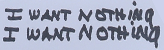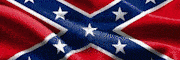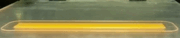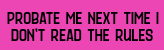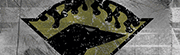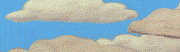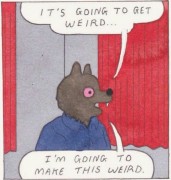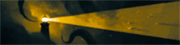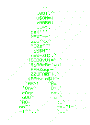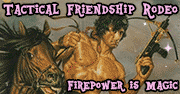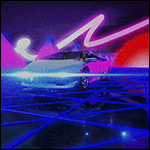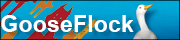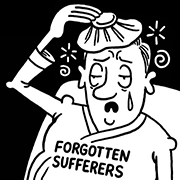|
KS posted:Um most enterprise APs won’t even turn on their second/third radios without POE+ This is the home thread - unifi APs are like 8-9w.
|
|
|
|

|
| # ? Jun 4, 2024 11:20 |
|
I think my pcie wifi card (Gigabyte GC-WB867D-I) is being a little poo poo and BSODing my PC occasionally, so I'm thinking about replacing it. Are powerline ethernet adapters decent these days? I see a TP-Link AV1000 for only slightly more than a new wifi card. If not, what's a decent pcie wifi card? Last I looked it was either an Intel or the Gigabyte I got, and they both appear to not exist anymore. An TP-Link Archer T5E, maybe? Or I guess my mobo has a m.2 wifi slot, maybe one of those that comes with an antenna would be an option?
|
|
|
|
ZombieApostate posted:I think my pcie wifi card (Gigabyte GC-WB867D-I) is being a little poo poo and BSODing my PC occasionally, so I'm thinking about replacing it. Are powerline ethernet adapters decent these days? I see a TP-Link AV1000 for only slightly more than a new wifi card. Powerline can be great and can also not be great. A lot of folks have no problem with them but some just have issues likely due to their house wiring. It's usually worth buying some to try out from Amazon or another retailer with a good return policy.
|
|
|
Rexxed posted:Powerline can be great and can also not be great. A lot of folks have no problem with them but some just have issues likely due to their house wiring. It's usually worth buying some to try out from Amazon or another retailer with a good return policy. If the powerline adapters don't work out and there is convenient coax connections available, I've had a great experience with the Actiontec Moca adapters.
|
|
|
|
|
Is there software / hardware that will let you generate a heatmap of wifi coverage in your house? I've always wondered about this and feel like this would be super useful.
|
|
|
|
Just posting to complain that my TP-Link EAP620HD has decided not to permit any WiFi clients. SSID broadcast is on, but the network just doesn't appear to any clients. Not sure why, since I didn't touch a thing and none of the settings that were working for the past few days have changed.  Anyone encountered this? Googling is not helping at all.
|
|
|
|
unpurposed posted:Is there software / hardware that will let you generate a heatmap of wifi coverage in your house? I've always wondered about this and feel like this would be super useful. If Ekahau Heatmapper still has a free version, it will.
|
|
|
|
Loucks posted:Just posting to complain that my TP-Link EAP620HD has decided not to permit any WiFi clients. SSID broadcast is on, but the network just doesn't appear to any clients. Not sure why, since I didn't touch a thing and none of the settings that were working for the past few days have changed. Do you have an android phone that can run WiFi Analyzer and see if it picks it up at all? Could always just be a defective unit. Only immediate thing that comes to mind is to check to see if you enabled WPA3 only but Iíd think it would still show up on a scan, just refuse connections if your devices do not support it.
|
|
|
|
I do have an Android phone somewhere I think since my ELM327 reader only works on Android. I do have a second 620 that I was going to install this weekend when I have time to pull cable into the attic. Iíll just try that one. I tried both WPA2 and WPA2/3, but never even saw the SSID on a half dozen devices. Obviously I triple checked that SSID broadcast is enabled. At this point Iím guessing itís either a bad unit or some obscure setting that I screwed up, since a factory reset on every device + rebuilding the network from scratch didnít improve things at all.
|
|
|
|
Rexxed posted:Powerline can be great and can also not be great. A lot of folks have no problem with them but some just have issues likely due to their house wiring. It's usually worth buying some to try out from Amazon or another retailer with a good return policy. Yeah, getting them from amazon in case they don't work very well was my plan. fletcher posted:If the powerline adapters don't work out and there is convenient coax connections available, I've had a great experience with the Actiontec Moca adapters. I have previously done some shenanigans with this to get the crap verizon router out of the equation, but there's no close by coax plug to where my computer lives, so probably not an option. They're also like 3-4 times the price, heh. Thanks for the advice, I think I'll give the powerline adapters a go and see how it turns out.
|
|
|
|
ZombieApostate posted:I think my pcie wifi card (Gigabyte GC-WB867D-I) is being a little poo poo and BSODing my PC occasionally, so I'm thinking about replacing it. Are powerline ethernet adapters decent these days? I see a TP-Link AV1000 for only slightly more than a new wifi card. I'm currently running a Gigabyte GC-WB1733D-I and it's been great, and have a similar ASUS card in my old machine, also been great. They're both just PCIe cards with a laptop wifi/Bluetooth card installed on them. The main thing I look for is what the actual wireless card is, and check the specs/feedback on that. I've been getting PCIe cards based around Intel cards since I dual-boot and Intel wireless has been less of a pain in Linux than the Broadcom chips which seem to be in almost every USB dongle.
|
|
|
|
Not sure if this is the right thread, but here goes: My family is moving into a new home, which has a built-in cable network already. There are 5 LAN ports in 5 different rooms (in the wall), which need to be connected to the modem/router that my ISP supplies. Additionally, we will be setting up a Mesh wifi network, which requires 1 extra LAN connection. The thing is, the ISP supplied modem/router only has 4 LAN ports. What are my options here? Initially, I thought "Oh, let's just buy a modem/router that has 6 LAN ports, done." But searching online, this doesn't seem to be a thing? At least not where I'm at that I can find; maybe the brands in Malaysia don't have it, or maybe I'm not searching the right terms to find it. So my next option is either a LAN splitter, which I did find, or maybe adding a second router to the current device. 1 - The LAN splitter looks like the easiest option, but I'm not sure if it will split or cap the speed of the connection in some way. Seems like plug and play otherwise? 2 - I assume a modem/router can connect to another router no problem? But not sure if there is any hassle to the setup process. We have always been a "ISP person comes to the house and sets up the internet connection once" kind of people, so I'm not quite sure which option is better for our purpose.
|
|
|
|
You are looking for a switch. A gigabit 8 port switch is probably $10-20. Do not use a splitter, they are nonsense. The lazy setup is probably: Router: lan0 -> mesh, lan1 -> room1, lan2 -> room2, lan3 -> switch Switch: plug whatever else into here
|
|
|
|
Yup, a switch is what you want. And just as a note, if you have hardwired Ethernet runs back to a central location, you don't really need mesh. Mesh just refers to the fact that the wireless access points connect back to each other via a dedicated wireless backhaul link. Having them connect back via Ethernet is actually preferable. As long as they are configured with the same wireless name and password, your devices will automatically connect to the strongest one. There's no real magic behind mesh that improves the experience for clients. So unless you need a wireless access point somewhere that there's not a network port already, it opens up your options a bit.
|
|
|
|
Agree on the not needed mesh in this situation. You can also put additional smaller switches in the rooms where you have the single Ethernet jackbut want to run wired devices in addition to an wireless access point. So a ISP modem > switch > Ethernet to room > switch > devices sort of setup.
|
|
|
|
Thanks guys! We already own 3 mesh devices. If I am understanding what you all say correctly, that means I can do the following: Consistent Wifi throughout the house ISP modem -> switch -> ethernet to room -> mesh for every floor, which creates a single wireless network throughout the house, correct? And then for rooms that have devices I want to connect directly to the house ethernet connection, I can: ISP modem -> switch -> ethernet to room -> another switch -> desktop / mesh / video game console / anything else. Did I get it right? Artelier fucked around with this message at 15:52 on Nov 21, 2021 |
|
|
|
Yes, that's correct. And if your mesh devices have the option to use wired backhaul, which many do, use that.
|
|
|
|
I just signed up for Verizon's home LTE internet. The gateway they sent me (an Askey MCQ1338) does not have bridge mode. I have a number of Unifi switches/APs here and bought a new USG since my internet was previously provided via a wireless link to another site. I am trying to hook up a USG downstream of the Verizon gateway. I have the wifi/DHCP server turned off on the gateway and it is plugged into the WAN1 port on the USG. Initially, I connected my laptop to the LAN1 port on the USG and then used the web client to get to the configuration portal. It is telling me there is no internet connection. I've put IP address of the USG in the DMZ on the gateway, turned off all firewall options - no luck whatsoever. Tried hooking the USG to my network (with the cellular gateway plugged into WAN1) and configuring the USG via the controller, still no luck. It is not getting a WAN address. I can't ping the gateway in either configuration. I haven't tried using the WAN2 port, which I guess I'll try next on the off chance I got a defective unit and the WAN1 port is busted. Failing that, any other suggestions? That Verizon gateway seems relatively new and there's not a lot of information about it online.
|
|
|
|
Canít imagine anyone cares, but after my TP-Link EAP620 HD stopped broadcasting an SSID or accepting clients the other day I rebuilt the network from scratch to no effect, then gave up and left the Omada equipment powered on but swapped the WAN cable back to my old Asus router. Skip to last night, and the Omada SSID just pops back up out of nowhere. Never touched the equipment, not connected to the cloud (or anything at all) so no automatic updates, just all of a sudden the AP decided to start being an AP again. Super weird. I have to wonder if maybe thereís a bad solder in there or something. Anyway Iím returning the AP and hoping the other 620 I bought doesnt have the same issue. Loucks fucked around with this message at 22:17 on Nov 21, 2021 |
|
|
|
LordOfThePants posted:I just signed up for Verizon's home LTE internet. The gateway they sent me (an Askey MCQ1338) does not have bridge mode. I have a number of Unifi switches/APs here and bought a new USG since my internet was previously provided via a wireless link to another site. Here's the user guide: https://scache.vzw.com/dam/support/pdf/user_guide/verizon-internet-gateway-ncq-1338-user-guide-v1.pdf Most of the options look pretty straight forward, I think that if you hook your USG to the LAN port and make sure the USG has a WAN IP that's either DHCP or just in the range of the LAN of the verizon router it should work and show up on the connected devices list or network tab. If it doesn't then a wired computer wouldn't, either. The DMZ settings should also work based on that guide to forward all incoming traffic to the USG as long as the static address on the USG WAN port is correct for the LAN of the verizon router. The only gotchas I've had with this kind of configuration is devices getting confused it the LAN addresses on one router is the same as the LAN on the second. For example if you're on the USG LAN and you type 192.168.1.1 it assumes you're talking to the USG, but what if the Verizon router has the same IP on its LAN side? You can't get to that since it doesn't know to send the request out to the wan side of the USG. To alleviate that I usually will give sites where I have to double nat and use a DMZ like that different LAN ranges. Either 10.x.x.x or 192.168.x.x. Sometimes I setup one for 192.168.0.0/24 and the other as 192.168.1.0/24 or sometimes I'll make one of them a 10.10.10.0/24 or whatever depending on if I think I'm going to need to VPN to another site with a similar LAN addressing scheme. I usually will leave the company provided device as whatever it comes with by default (since they might reset it on an update or replacing of the unit) and change the settings on my device since that's always in my control. It could be something with the conflicting addressing scheme but it could just be bad hardware. I wouldn't hesitate to reboot the verizon router after you get the settings configured to make sure it actually saved them and is using them properly. Anything connected with an appropriate address should show up in their little network picture of attached devices. Absolutely try the other LAN port if the first one isn't working. It can be terrible to deal with verizon customer service, they're only a tiny step up from comcast, so I exhaust every avenue of fixing it myself before reaching out to the company since they'll start with an automated helper telling you to reboot your device before you can even talk to a human who will want you to do the same thing most of the time. Then if they can't get it fixed over the phone they'll send someone out with a minimum charge if it's your fault and half of the time those guys don't know what the hell an IP address is or what NAT does, they just check signal to noise ratios on wires.
|
|
|
|
Rexxed posted:Here's the user guide: The Verizon gateway works fine if I let it act as a router and connect a device downstream from it. That's definitely not the issue. If it's a hardware issue, it is almost certainly the USG. I read through that user guide while I was waiting on the equipment to arrive and thought this would be relatively straightforward, so far it has not been. I've been troubleshooting with the configuration as follows: Gateway LAN1 to USG WAN1 USG LAN1 to Laptop Gateway is: 192.168.0.1 USG is 192.168.0.3 Laptop is 192.168.0.27 USG configuration for the WAN is DHCP. Gateway has 192.168.0.3 in the DMZ. The lights on each port blink periodically like there's traffic. USG web portal tells me it is not connected to the internet. When I was connecting it to the main network with the controller, it would show a WAN address of 0.0.0.0. I have tried making the network address of the gateway .10.1, .1.1, .15.1 with no luck either.
|
|
|
|
LordOfThePants posted:The Verizon gateway works fine if I let it act as a router and connect a device downstream from it. That's definitely not the issue. If it's a hardware issue, it is almost certainly the USG. I read through that user guide while I was waiting on the equipment to arrive and thought this would be relatively straightforward, so far it has not been. Yeah those addresses are messed up. You need a pool for the LAN of the Verizon router, and also a pool for the LAN of the USG, and they shouldn't be the same (if your laptop is 192.168.0.27 then it's not likely to work right). Even with DMZ, that's going to fail because the routers may be routing the traffic incorrectly. I would change the LAN addresses of your USG to be 192.168.1.x so your laptop should get an address from the DHCP server of the USG that is in that range. You can leave the verizon router's lan as 192.168.0.x and therefore the WAN on the USG will be an address in that pool. Set it as static (so if the verizon router is 192.168.0.1 you can make the USG WAN 192.168.0.5 or something) and then add that address to the verizon router DMZ. The USG LAN should be 192.168.1.1 as the gateway for its LAN and distribute DHCP addresses in that same range (192.168.1.x) so in your previous example of the laptop being plugged into the LAN port on the USG it could have the address of 192.168.1.27. That would probably work since the traffic would get NATed out to the LAN of the verizon router, then NATed out to the internet, and back in. Those DMZ settings do still do NAT translation to the router but allows for incoming traffic to hit the WAN interface of your USG as well. I don't have visio or whatever installed so here's a paint.net image. Sorry!  edit: I didn't include the DMZ but that doesn't change the setup at all, that DMZ on these kinds of routers just allows incoming internet traffic to hit your USG's WAN port. It's still passed through NAT so if you need a site to site vpn it can be more challenging but I've set it up before. It's entirely different than what you'd consider a proper DMZ in a professional environment and is more like port forwarding every incoming connection to the DMZ address. Rexxed fucked around with this message at 23:33 on Nov 21, 2021 |
|
|
|
Rexxed posted:
Dude, you rock. That was it. I was close to that solution earlier today when I put the gateway into its own pool, the problem was I had the DHCP server off on the Verizon gateway so it wasnít assigning the USG a WAN IP. Iíve got quite a bit of work to do still to get the whole network working but thatís all stuff Iíve done before so hopefully I wonít have too many rookie mistakes.
|
|
|
|
Are there any guide for idiots to upgrading your home network from the basic ISP provided router? I have a BT Smarthub 2, but I can't find a clear guide on whether I simply buy a router and connect it, or how to check compatibility or any other hardware required
|
|
|
|
LordOfThePants posted:Dude, you rock. That was it. I was close to that solution earlier today when I put the gateway into its own pool, the problem was I had the DHCP server off on the Verizon gateway so it wasnít assigning the USG a WAN IP. Just remember that you're basically dealing with two LANs, the one the verizon router provides and the one the USG does. I'd consider turning wifi off on the verizon router so you don't get into the issue where someone hooks a printer up to that wifi then can't figure out why they can't print or scan from the USG LAN. That's something I've had happen a couple of times in a similar situation. Plus you won't need it if you're using ubiquiti access points, it'd just be more traffic on the bands for no reason.
|
|
|
|
Internet Explorer posted:Yes, that's correct. And if your mesh devices have the option to use wired backhaul, which many do, use that. The difference in my modem/router comboís WiFi and wired directly (via virtual Ethernet USB 3Öusb charges & connects through the same 12Ē wire) is amazing. My laptop, older computer, AppleTV, iPhone, & iPad are used in the same room, but are half the speed of my main computerís wired speed. Itís all just fine and speedy these days (especially when the signal is 5G instead of LTE) but file downloads and streaming really show the differences.
|
|
|
|
Ugh this is driving me crazy and so far it's only happened when I'm out of town: I have a Nest WiFi router and one point. My setup is currently Modem -> Nest router -> Ethernet switch via port on Nest router -> Wired devices (work laptop, tv, ps5) The issue started a couple of weeks ago when I was out of town and I got a notification that my network was offline. After returning home, I decided that my ethernet switch was the problem, so I bought a new Netgear 8-port unmanaged switch. Spectrum also recommended that I get their newer model modem, so I swapped that out as well. Swapping that out didn't help, so I contacted Google, and they walked me through doing a factory reset, deleting my network from the Google Home setup and setting it up from scratch. Everything has been working fine for a couple of weeks until I went out of town again this week, and once again I get a notification that my network is offline. I'll try the factory reset again when I get home, but I'd like to know why this keeps happening, especially when I'm out of town (I hope that part is a coincidence).
|
|
|
|
Are there Thunderbolt adapters yet that don't require both a PCIe slot and a mainboard connector for stupid reasons? Linus had some Thunderbolt fiber transceiver stuff, doing stupid poo poo like hooking up a graphics card of all things by daisy-chaining two 50m ones of these and it worked relatively OK. That'd sound like some cheap highspeed P2P networking option for hooking up a NAS. --edit: Actually nevermind. I finally found prices for these. Combat Pretzel fucked around with this message at 18:22 on Nov 23, 2021 |
|
|
|
I have an 8 or 9 year old Netgear Nighthawk router that works fine (AC something). Eero Pro 6 is on sale for $171. Worth the upgrade? I only have 1 or 2 devices with AX wifi.
|
|
|
|
Probably? Especially if you have coverage issues (Iím assuming itís a kit with a couple satellites)
|
|
|
|
Looking for advice on a mesh system. We live in a duplex where only one home is wired for internet. For the past few years weíve been using a Linksys extender to get internet at the second house, but itís always been flaky. Are there any good mesh solutions the thread would recommend? Of note is that the main house is separated from the back house and router by about 15 feet, with an additional 3 walls and 20 feet to the furthest bedroom. Both houses are single story. We have a range of smart devices, so as I understand it we need a system that preserves the 2.4 and 5Ghz bands.
|
|
|
|
Eero probably. I had problems with combined SSID for bands on older routers but Eero/Orbi et al donít let you segregate by band and Iíve not had trouble- eero has a temporary setting that I think just turns off 5ghz for like 10 minutes which helps setup some stubborn devices.
|
|
|
|
Dogen posted:Eero probably. I had problems with combined SSID for bands on older routers but Eero/Orbi et al donít let you segregate by band and Iíve not had trouble- eero has a temporary setting that I think just turns off 5ghz for like 10 minutes which helps setup some stubborn devices. Huh ó thatís pretty clever, actually. I guess once the device is setup, its looking for the BSSID which is different per radio, right? So the SSID broadcast then ceases to matter. Neat.
|
|
|
|
Dogen posted:Probably? Especially if you have coverage issues (Iím assuming itís a kit with a couple satellites) Actually no, I'm just looking to speed things up, since I rely on internet for everything (WFH, TV, etc.). I've been debating an AX router for months even though I'm not sure it'll do anything for the speed of my connection. But I just ran speedtest & I'm getting almost exactly the speeds I pay for. I'm only slightly more knowledgeable about this than the average Facebook user.
|
|
|
|
nocal posted:Actually no, I'm just looking to speed things up, since I rely on internet for everything (WFH, TV, etc.). I've been debating an AX router for months even though I'm not sure it'll do anything for the speed of my connection. But I just ran speedtest & I'm getting almost exactly the speeds I pay for. I'm only slightly more knowledgeable about this than the average Facebook user. If you donít need mesh then there are def better cheaper options, but if youíre happy then do nothing!
|
|
|
|
I find it funny that itís called a mesh even though itís just one unit but I get when they say ďmesh systemĒ they just mean itís capable of wireless backhaul and a built in controller. But if youíre getting what you pay for already, you wonít be benefiting from the additional speeds that WiFi 6 can offer on the 5ghz band. Thatís not to say the newer unit isnít built better and canít handle more devices than your old AP but from the sound of it I donít think youíll notice any benefit. Also that Eero Pro configuration is way more locked down than your current device.
|
|
|
|
I decided to take my Linksys MR8300 router I have and flash it to OpenWRT (the present firmware / interface is rear end). I am also putting in cabling for an AP upstairs. I need to get a switch with POE output (or a capable injector) and an AP that play nice with OpenWRT. This leaves me with a few questions: 1. What is a good AP to buy for this situation? I do not need wifi6 but not shying away from it either. 2. Would I be able to run the antenna on the MR8300 and the AP at the same time under the SSID and have devices transition freely between the two as needed? Would it be advisable to just go with two AP's and disable the MR8300's antenna? I have Verizon fios and only a few computers fighting for the connection so I don't need an incredibly high throughput system for lots of simultaneous users. That said I am fine with spending a bit to avoid messing with this again for a few years.
|
|
|
|
|
So does anyone have opinions about cheap prosumer/SMB access points? I see there's a lot to choose from now, even if we stick to newer wifi6 capable stuff at around $150:
|
|
|
|
That Works posted:2. Would I be able to run the antenna on the MR8300 and the AP at the same time under the SSID and have devices transition freely between the two as needed? Would it be advisable to just go with two AP's and disable the MR8300's antenna? Sure, if theyíre both an access point, or one is a router with an AP connected, then this works in theory, however youíd like to split things up. Ideally both APs will have the same bands and available data rates, but thereís not a guarantee that devices will roam when youíd like them to. In general youíd want to have the 5GHz power adjusted as low as possible to create two cells of coverage in your home, with some overlap, but not have the power blasting. They donít need to be the same AP for things to work, but if you are going to want to play with settings more than SSID and power maybe go for it, but itís extra money to spend.
|
|
|
|

|
| # ? Jun 4, 2024 11:20 |
Partycat posted:Sure, if they’re both an access point, or one is a router with an AP connected, then this works in theory, however you’d like to split things up. Great to know. I'd rather just get a 2nd AP and disable the radio on the router itself.
|
|
|
|