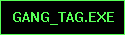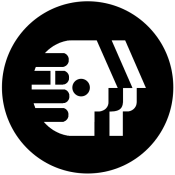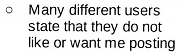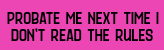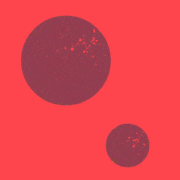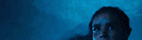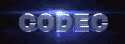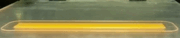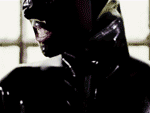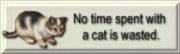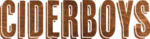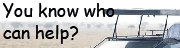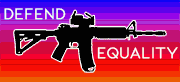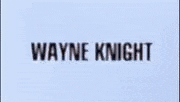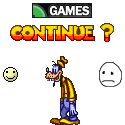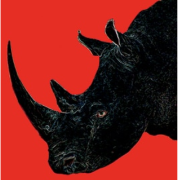|
I'm actually fundamentally interested in the same question. I have a lot of use cases where I'm syncing tons of tiny files vs larger chunks so I'll be staying tuned for sure. To add to my horror story, blew away the SHR volume and recreated a new one, went to plug the USB drive in and... media errors left and right. So essentially unreliable backup. Smart move would have been to not panic, live with the read-only Synology for a day until I could either go to BestBuy and pick up a 4tb external USB3 drive, or to sign up for an emergency S3 account and do a cloud backup. Lots of lessons learned. Ultimately the only thing I'm really missing is some photos of my old dogs and trips, so I mean.. I'll live. So I guess now I have to decide what my strategy is going forward. I think a two prong backup approach makes sense, especially if I'm going to rely on this thing going forward. Definitely going to grab a 4TB external drive to do USB backups nightly, but also I guess it's time to start doing math on which cold storage is cheapest as a "last resort" restore option. Part of me just want to stop looking at prices and get whatever Synology's C2 service is so I don't have to worry about it and just let the thing that the OEM designed do its job. Any thoughts on how you guys approach this? I'm also curious whether there are any good options for making backups where you can put some logic into what is dumped into the cloud. Like the VMs on my NAS aren't terribly important in a real-life situation, but things like my photos I would have loved to save. It's easy to pick between those two, just separate datastores so easy, don't send the VM backing stores to the cloud -- but things like "my junk folder" where I've got like 500gb of just random linux ISOs (I mean legit ISOs not "wink wink ISOs") that I download because I forget they exist among other things that I might want to keep, that is another thing. Easy to logic it out to say like, "don't back up anything over 2gb" which excludes maybe big media rips (that I don't really do) and ISOs might be the ticket, just not sure how much logic the Synology can apply to backups without me micromanaging. TL;DR -- I treated my NAS as a "backup" which it explicitly isn't, and flaked on actually finding a backup solution for it until it was too late. Then when I ran into a recovery situation I panicked and used unreliable/untested media as a temporary store while I recreated the corrupt filesystem, when it would have been perfectly OK to wait until the next day to source reliable new media. Hope someone can learn something from this. I have. Big big big wakeup call for me. Rookie mistakes. I've been in IT for 20+ years so I definitely should have known better. Not going to cry over spilled milk but using this as an opportunity to shore up my backups. some kinda jackal fucked around with this message at 11:22 on Mar 16, 2022 |
|
|
|

|
| # ? May 27, 2024 21:36 |
|
some kinda jackal posted:Like the VMs on my NAS aren't terribly important in a real-life situation, but things like my photos I would have loved to save. It's easy to pick between those two, just separate datastores so easy, don't send the VM backing stores to the cloud -- but things like "my junk folder" where I've got like 500gb of just random linux ISOs (I mean legit ISOs not "wink wink ISOs") that I download because I forget they exist among other things that I might want to keep, that is another thing. Easy to logic it out to say like, "don't back up anything over 2gb" which excludes maybe big media rips (that I don't really do) and ISOs might be the ticket, just not sure how much logic the Synology can apply to backups without me micromanaging. IMO at some point you gotta do some micromanaging, because relying on software to make intelligent decisions for you is setting yourself up for further disappointment. You can micromanage the backup system to target things you want to back up, or you can micromanage your storage situation better so that valuable data and junk aren't mixed together. Personally I like the second option. One way to keep backups easy is just to make a limited space for the personal / important data. If you know you tend to collect junk like linux ISOs, make a big volume on the NAS for junk storage and a smaller volume for real data. In particular if you're planning to go with cloud backup, you can make it sized appropriately to the amount of cloud space you want to buy. Of course the 3rd option is to spend money. Just  for 20TB of B2 storage, save everything to the cloud! for 20TB of B2 storage, save everything to the cloud!some kinda jackal posted:Part of me just want to stop looking at prices and get whatever Synology's C2 service is so I don't have to worry about it and just let the thing that the OEM designed do its job. Synology's cloud backup pricing seems ok, the cool bit is that file history doesn't count towards your used space. OTOH the Synology backup policies don't get more targeted than a whole volume. So if you went with them you'd definitely need to do something about the 500 gigs of ISOs. some kinda jackal posted:Big big big wakeup call for me. Rookie mistakes. I've been in IT for 20+ years so I definitely should have known better. Not going to cry over spilled milk but using this as an opportunity to shore up my backups. I have learned all three lessons of backups the hard way, through failure: 1. Have backups. 2. Hardware redundancy isn't a backup. 3. Periodically check & review your situation. Luckily for me both #2 and #3 were very limited loss situations where biggest sting was "I feel stupid" rather than "I lost stuff I care about". But it wasn't until the third time that I got serious about it, and decided to basically put an annual backup review on my calendar. Look at everything on the PC to make sure I'm not missing important stuff on the backup, and look at the backups to make sure they're good.
|
|
|
|
I'm newish to NAS and backing up my data. I have a small 2-bay Synology with just one 6TB in it right now. I don't have a lot of data and from reading just the last couple of pages, a NAS alone isn't a backup. I don't want to do cloud storage. I do have a SATA hotswap bay in my computer. Any advice? I don't have a lot of data, but I want to make sure I don't lose it! Lady Jaybird fucked around with this message at 14:36 on Mar 17, 2022 |
|
|
|
Your computer being on would be a dependency in this scenario so my honest advice would just be to get a USB3 8TB drive, hang it off the back of the Synology and let it do its own backup thing. Alternately if you want to use your computer I guess you could set up an rsync server and have the syno back up to that, but that would be Plan B if I were executing it. Depending on how much data is "valuable" (like in my case, all the stupid cruft of ISOs and download zip files is meaningless and replaceable) you can underprovision your external backup if an 8tb drive is too spendy. Pick a folder that holds your most important stuff and just back that up. Probably under 6tb in there.
|
|
|
|
dervinosdoom posted:I don't have a lot of data and from reading just the last couple of pages, a NAS alone isn't a backup. Backup = having data in 2 or more places. A NAS can be a backup if you're backing up from your PC to the NAS. If the data is on the NAS and nowhere else, it's not backed up. The trap that gets people with NAS devices is the hardware redundancy thing. Most any NAS can put 2 or more drives together so that if one fails, no data is lost. Thinking that counts as a backup is a bad idea. Drive failures are a common way to lose data, but they're not the only way. As with happened to jackal, something bad can happen to the whole system. Or stuff like cryptolocker malware can erase all your data. Drive redundancy only protects you from a bad thing happening to the drive. (The way that I learned the "RAID isn't a backup" lesson was intentionally deleting a thing and then wishing I hadn't. Good backups can save you from your own mistakes.) OTOH you only have one drive in your NAS, you don't even have hardware redundancy. If that HDD conks out, all data on the NAS will be lost. Is that ok, or is that a disaster?
|
|
|
|
Klyith posted:Backup = having data in 2 or more places. A NAS can be a backup if you're backing up from your PC to the NAS. If the data is on the NAS and nowhere else, it's not backed up. That would be a disaster! So that's why I am here! I do have another 6tb that's actually in my PC that I want to remove since I don't need it in there. some kinda jackal posted:Your computer being on would be a dependency in this scenario so my honest advice would just be to get a USB3 8TB drive, hang it off the back of the Synology and let it do its own backup thing. I didn't know I could hang a USB off of the synology and have it do backups. I'll look into that. Like I said, I have another 6TB not doing anything.
|
|
|
|
Yeah, I don't know exactly which model you have but just a cursory look at their lineup indicates that most have a usb port (?). You'd have to check exactly which app does local backups to USB. I think Hyper Backup does, but I only really flew through the UI to get to my cloud options. You can definitely just try without even the drive attached to see what your options are 
|
|
|
|
Klyith posted:Backup = having data in 2 or more places. A NAS can be a backup if you're backing up from your PC to the NAS. If the data is on the NAS and nowhere else, it's not backed up. RAID and file sync services create additional copies of the data, but they are not independent because any malicious or accidental damage to the file is replicated to the other copies either immediately or as soon as practically possible. Non-independent copies are usually good for hardware failures but they'll happily replicate any damage done at higher levels. Simpler homebrew backup solutions often function similarly to file sync services, just not in real time.
|
|
|
dervinosdoom posted:That would be a disaster! So that's why I am here! I do have another 6tb that's actually in my PC that I want to remove since I don't need it in there. Another thing to consider is whether protecting against theft/fire/flood/earthquakes/etc is important for your data. In that case you don't want the two copies of data to be physically located near each other. It's also very important to regularly verify that your backup copy actually works, by testing that you can restore data from it every 6-12 months or something. You don't want to find out that your backups are no good at the point you really need them. As drives age they become more prone to failure, so it's important to replace drives every 4-5 years. These sorts of aspects can make the additional cost of a cloud backup solution more compelling.
|
|
|
|
|
I think I'll go through my files this weekend to see what I really really want to keep. What is a good, cheapish cloud service?
|
|
|
|
some kinda jackal posted:Any thoughts on how you guys approach this? I'm also curious whether there are any good options for making backups where you can put some logic into what is dumped into the cloud. Like the VMs on my NAS aren't terribly important in a real-life situation, but things like my photos I would have loved to save. It's easy to pick between those two, just separate datastores so easy, don't send the VM backing stores to the cloud -- but things like "my junk folder" where I've got like 500gb of just random linux ISOs (I mean legit ISOs not "wink wink ISOs") that I download because I forget they exist among other things that I might want to keep, that is another thing. Easy to logic it out to say like, "don't back up anything over 2gb" which excludes maybe big media rips (that I don't really do) and ISOs might be the ticket, just not sure how much logic the Synology can apply to backups without me micromanaging. I've been very happy using Cloudsync on my Synology to backup to B2 - cloudsync lets you pick folder by folder within your volume/shared folder what you want backed up. Can also encrypt everything locally before upload to B2 - just don't lose that encryption key/password. I also use Hyperbackup to backup nightly to an attached 4 TB USB drive.
|
|
|
|
dervinosdoom posted:I think I'll go through my files this weekend to see what I really really want to keep. What is a good, cheapish cloud service? A lot of people like Backblaze for being both good and reasonably priced. Their "personal backup" service allows unlimited storage, but only from one machine so it's not good for NAS boxes. Blackblaze's B2 allows multi-machine and NASes, is price-per-GB and pretty cheap. Since you have a synology NAS, synology sells cloud backups and it's integrated directly with the NAS's UI. If you only wanted to store just the most important subsection of your data, like 100 or 300 GB, their basic plans are quite cheap. wolrah posted:I'd word it as having two or more independent copies. Mmm that's a good clarification. fletcher posted:As drives age they become more prone to failure, so it's important to replace drives every 4-5 years. Yeah, though if you are using a drive as a cold-storage backup it will probably last a lot longer, assuming good conditions.
|
|
|
|
I use glacier for the absolute cheapest mass storage option, but itís more complicated to use than others.
|
|
|
|
I use Backblaze B2. It's easy to setup with either a Synology or with a backup app like Duplicati. You should do a test run recovery once you set it up so that you can be sure you didn't bone something up and only discover years later.
|
|
|
|
|
Freenas sent me a notification Device: /dev/da4 [SAT], ATA error count increased from 0 to 1. so I had a look with smartctl: code:199 UDMA_CRC_Error_Count 0x000a 200 200 000 Old_age Always - 1 SMART Error Log Version: 1 ATA Error Count: 1 CR = Command Register [HEX] FR = Features Register [HEX] SC = Sector Count Register [HEX] SN = Sector Number Register [HEX] CL = Cylinder Low Register [HEX] CH = Cylinder High Register [HEX] DH = Device/Head Register [HEX] DC = Device Command Register [HEX] ER = Error register [HEX] ST = Status register [HEX] Powered_Up_Time is measured from power on, and printed as DDd+hh:mm:SS.sss where DD=days, hh=hours, mm=minutes, SS=sec, and sss=millisec. It "wraps" after 49.710 days. Error 1 occurred at disk power-on lifetime: 19207 hours (800 days + 7 hours) When the command that caused the error occurred, the device was doing SMART Offline or Self-test. After command completion occurred, registers were: ER ST SC SN CL CH DH -- -- -- -- -- -- -- 84 41 00 00 00 00 00 Error: ICRC, ABRT at LBA = 0x00000000 = 0 Commands leading to the command that caused the error were: CR FR SC SN CL CH DH DC Powered_Up_Time Command/Feature_Name -- -- -- -- -- -- -- -- ---------------- -------------------- 60 00 40 a0 81 14 40 00 18d+08:15:50.051 READ FPDMA QUEUED 60 00 78 a0 88 14 40 00 18d+08:15:50.044 READ FPDMA QUEUED 60 00 70 a0 87 14 40 00 18d+08:15:50.044 READ FPDMA QUEUED 60 00 68 a0 86 14 40 00 18d+08:15:50.044 READ FPDMA QUEUED 60 00 60 a0 85 14 40 00 18d+08:15:50.044 READ FPDMA QUEUED Bad drive? Bad cable? Bad controller? Bad software? It's a haswell xeon era dell workstation, with the drives on an IT-mode 9211i
|
|
|
|
Usually CRC errors are something like a bad cable or other interface issue and not generally the disk itself, but that doesn't mean that everything is okay. I'd definitely keep an eye on it but I've had some get a few CRC errors and then never have any more.
|
|
|
|
FYI for anyone wanting drives, apparently WD has 16TB in both Red Pro and Gold flavors for $300 right now. A bit more expensive than shucking but five year warranty instead of two.
|
|
|
|
Speaking of arrays, here's a Dane who just had a hardware RAID die. https://www.youtube.com/watch?v=HhIOMyJYMSw He thinks it's okay because it wasn't in use, but that seems like missing the point.
|
|
|
|
|
I'm more or less "building" my own external by repurposing a RAID 2-bay enclosure. I haven't messed with anything other than NVMe in a handful of years. Would it be worth it to buy an SSD and an HDD if my purpose is almost entirely "more storage" with the SSD being utilized for "I want to store these files on the external, but I want to move them between it and my OS quickly" with the HDD just being there for its size, backing up relatively important files or ones I may need to access later on a different PC? Long rear end question, hopefully it didn't get lost along the way.
|
|
|
|
lolwat? A 17 disk wide RAID5? And this guy is also running a huge homelab setup?
|
|
|
|
dervinosdoom posted:I think I'll go through my files this weekend to see what I really really want to keep. What is a good, cheapish cloud service? I know it's cloud storage and not a proper cloud backup solution, but pCloud keeps file revisions for 15 days on a free account, 30 days on a paid account and can be extended to one year with an additional subscription. I sync select folders from my NAS to pCloud, and I've used it to restore accidentally deleted files a couple of times, with no issues. (I do weekly off-site backups to a USB drive that I keep in my locker at work. Never use a cloud service as your only additional copy/backup. There is no such thing as The Cloud, only other people's computers.) KozmoNaut fucked around with this message at 11:45 on Mar 20, 2022 |
|
|
|
Combat Pretzel posted:lolwat? He's sort of Danish Linus, seems to have a ton of money to spend on things but doesn't really know what he's doing
|
|
|
LODGE NORTH posted:I'm more or less "building" my own external by repurposing a RAID 2-bay enclosure. I haven't messed with anything other than NVMe in a handful of years. Would it be worth it to buy an SSD and an HDD if my purpose is almost entirely "more storage" with the SSD being utilized for "I want to store these files on the external, but I want to move them between it and my OS quickly" with the HDD just being there for its size, backing up relatively important files or ones I may need to access later on a different PC? Combat Pretzel posted:lolwat? There seems to be an inverse proportionality with how competent people is and how much they're willing to flaunt their stuff on YouTube.
|
|
|
|
|
Thanks Ants posted:seems to have a ton of money to spend on things but doesn't really know what he's doing living the dream
|
|
|
|
Combat Pretzel posted:lolwat? I'm running a 12-disk raid5 with hot spare on my primary array. If I can get the other enclosure working that supports 24 disks. The array is my media array so capacity is my primary goal.
|
|
|
|
Today must be full moon or something.
|
|
|
|
MikeyTsi posted:I'm running a 12-disk raid5 with hot spare on my primary array. Wouldn't it be better to run a 12-disk RAID-6 without the hot spare?
|
|
|
|
Anyone have any clever solutions to an OS disk for TrueNAS? I'm using a 256 GB NVME but it's overkill for the OS and uses the whole disk. I have read USB disks are not good either because TrueNAS does a lot of writing to the OS disk.
|
|
|
|
SATA DOM?
|
|
|
Smashing Link posted:Anyone have any clever solutions to an OS disk for TrueNAS? I'm using a 256 GB NVME but it's overkill for the OS and uses the whole disk. I have read USB disks are not good either because TrueNAS does a lot of writing to the OS disk. A smaller NVME? I mean you want the OS drive to be super reliable, so honestly a couple of small NVME's in a mirror array to ensure the baseline hardware doesn't fail seems like a good investment, even if it leaves some storage unused.
|
|
|
|
|
I'm not sure any alternative to a 256GB SSD is going to be any cheaper, so while it might seem like overkill it's not like you're wasting money.
|
|
|
|
Smashing Link posted:Anyone have any clever solutions to an OS disk for TrueNAS? Network PXE boot from your other NAS! But seriously, what else are you gonna do with a 256GB NVMe drive? Using an old / low-capacity SSD is a good solution with minimal opportunity cost, so who cares if it's overkill. And tiny NVMe drives are extremely useless due to the limited number you can have on most PCs. If you had something older and even more useless kicking around that would be better, but obviously you don't.
|
|
|
|
Smashing Link posted:Anyone have any clever solutions to an OS disk for TrueNAS? I'm using a 256 GB NVME but it's overkill for the OS and uses the whole disk. I have read USB disks are not good either because TrueNAS does a lot of writing to the OS disk. You can install a hypervisor on the disk and put TrueNAS in an appropriately sized virtual disk instead. The flexibility this offers is really nice.
|
|
|
|
CopperHound posted:SATA DOM? This is what I use for boot.
|
|
|
|
Smashing Link posted:Anyone have any clever solutions to an OS disk for TrueNAS? I'm using a 256 GB NVME but it's overkill for the OS and uses the whole disk. I have read USB disks are not good either because TrueNAS does a lot of writing to the OS disk. You can get 16GB Intel Optane NVMes for $10 from eBay.
|
|
|
|
Thanks for the replies everyone. Looks like I have some solutions in the <$20 domain that could allow me to repurpose the NVMe and PCI slot.
|
|
|
|
Saukkis posted:Wouldn't it be better to run a 12-disk RAID-6 without the hot spare?
|
|
|
|
Klyith posted:Network PXE boot from your other NAS! Speaking of, whatís the best solution for acting as a pxe host? Is it netboot.xyz? I have been thinking about doing this for raspberry pis using a docker.
|
|
|
|
Smashing Link posted:Anyone have any clever solutions to an OS disk for TrueNAS? I'm using a 256 GB NVME but it's overkill for the OS and uses the whole disk. I have read USB disks are not good either because TrueNAS does a lot of writing to the OS disk. I've been using the same USB stick for over 8 years now without a problem. I wouldn't do that in a production environment probably but for home use it works just fine.
|
|
|
|

|
| # ? May 27, 2024 21:36 |
|
I've got an Unraid server that's worked pretty well for the past few years. My problem is I built it with this server board Gigabyte GA-7PESH2 that has been repeatedly frying my USB boot drives. I upgraded my main PC recently, and now I have a 9700k and mb sitting around so I've been entertaining thoughts of swapping that in. I'll miss all the extra threads from the dual Xeon E5-2630Ls, but the not killing the system on a reboot is a nice bonus. Anyway, my old desktop MB obviously doesn't have an onboard SAS controller. To transition my 12 drives over I should be covered by the six onboard SATA and one of these https://www.ebay.com/sch/i.html?_from=R40&_trksid=p2334524.m570.l1313&_nkw=LSI+9240-8i right? Unraid license is tied to the USB boot drive, so hopefully it's a simple enough matter to swap stuff over.
|
|
|