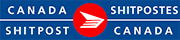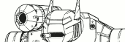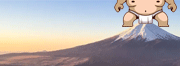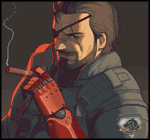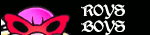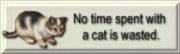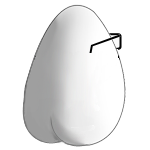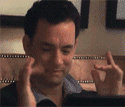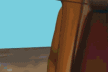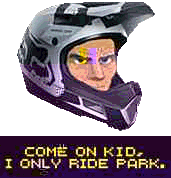|
PRADA SLUT posted:It’s still the screen. I have a 23.7” 4K LG Ultrafine hooked up to a windows machine and it’s still a big difference between it and a 4K 27” Dell Ultrasharp or HP workstation screen. Congrats on your great vision but also how close are you sitting (or standing I guess) to your screens?
|
|
|
|

|
| # ? May 12, 2024 18:16 |
|
Quaint Quail Quilt posted:Sup, s2716dg Dell monitor buddy. Thanks, but unfortunately not. I already found posts about the problem and the only solution anyone found was to jiggle some cables inside. I presume that A00-00 firmware is just the only revision they shipped. Anyway, I did a bit of poking around rtings/pcpartpicker for what a (hopefully better) replacement would cost and found the horribly named Acer Nitro XV272U Vbmiiprx, which supposedly has the same panel as in this review. It's currently $280 on Amazon/BHPhoto. Seems like as good of a 27" 1440p IPS > 120hz as you can get for <$300 in the US, no? It's only missing the USB hub from the K version, which someone on reddit said is an issue for updating firmware, without which it is not very bright (I keep my screens at 30% brightness or less so DGAF). Otherwise, it's not explicitly listed as G-Sync compatible but it has Freesync so that just seems to be because of Acer's terrible naming conventions.
|
|
|
|
anakha posted:Yeah, I'll test as much as is allowed on this work laptop but if the office won't even let me install tools like Core Temp because it's not on their list of allowed software, I'm not gonna waste too much of my time or money on some hardware I don't own. Ok, I did some additional testing and something's up with either the USB-C to HDMI cable or the laptop's Thunderbolt ports themselves. Twice now I've shut down and unplugged the laptop at full battery while it was still connected to both monitors and I noticed after starting it up again the day after that the laptop's battery had drained overnight. The first time, it drained down to 5% and the second time it drained down to 25%. Retesting with the USB-C to HDMI cable removed caused minimal overnight battery drain (whether the HDMI to HDMI cable was plugged in or not), so it's definitely got something to do with the USB-C usage, whether it's with the cable or the port. Anybody have any ideas as to what might be causing this?
|
|
|
|
USB-C is carrying a DP signal. One way to get DP to HDMI is DP++, which essentially outputs an HDMI signal over DP. I have no idea if your laptop supports DP++ or if it's even possible over USB-C. Without DP++, DP to HDMI is an active conversion, so the adapter needs some power. I would think that it should only be using power when there's an output signal, but maybe it's a piece of poo poo or maybe there's a technical reason they had to do it that way. You could try getting a passive adapter, but it may or may not work. I have absolutely no idea.
|
|
|
|
Hi. My Windows 11 Laptop is hooked up to my new (HP X27q) monitor at 2560x1440. Question 1: Is there a way to make the taskbar font and icons bigger without all other stuff too large?
Question 2: Are there best practices I should do for settings setup for a brand new monitor?
|
|
|
|
K8.0 posted:USB-C is carrying a DP signal. One way to get DP to HDMI is DP++, which essentially outputs an HDMI signal over DP. I have no idea if your laptop supports DP++ or if it's even possible over USB-C. Without DP++, DP to HDMI is an active conversion, so the adapter needs some power. I would think that it should only be using power when there's an output signal, but maybe it's a piece of poo poo or maybe there's a technical reason they had to do it that way. I've got that cable connected again to the laptop but the HDMI end is not plugged into the monitor. Will check in a few hours if there's still a battery drain.
|
|
|
|
When I say output signal, I mean that it should shut off (or at least very close to it) when there's no signal from the laptop. Unplugging the monitor probably doesn't change anything, but it's an interesting test at least. You COULD try looking for a passive adapter. Personally, I can't provide you any guidance on that. Maybe someone else here has a clue, or maybe you need to comb the internet for more information. Aside from that, if your monitor has a DP input, a USB-C > DP cable should definitely not suck down juice, because it's not converting the signal, just the form factor.
|
|
|
|
K8.0 posted:When I say output signal, I mean that it should shut off (or at least very close to it) when there's no signal from the laptop. Unplugging the monitor probably doesn't change anything, but it's an interesting test at least. My primary monitor has a DP port which is currently connected to my personal tower to take advantage of Freesync, but I can buy a USB-C to DP cable and try connecting it to the laptop. The secondary monitor just has two HDMI ports, and for a fleeting moment I did entertain using that as an excuse to buy a replacement secondary monitor with DP lol.
|
|
|
|
K8.0 posted:USB-C is carrying a DP signal. One way to get DP to HDMI is DP++, which essentially outputs an HDMI signal over DP. I have no idea if your laptop supports DP++ or if it's even possible over USB-C. Without DP++, DP to HDMI is an active conversion, so the adapter needs some power. I would think that it should only be using power when there's an output signal, but maybe it's a piece of poo poo or maybe there's a technical reason they had to do it that way. Yes. There is no USB-C HDMI Alt Mode and the DP++ feature is not included in the USB-C DP Alt Mode. It’s so ubiquitous on DP ports that people think it’s just part of the DisplayPort standard but it’s an extension and embedded implementations like USB-C Alt Mode often eschew extensions like that. (I’m also not sure how exactly this plays out with Adaptive Sync-over-USB-C Alt Mode, since Adaptive Sync is an extension too. If I have a mobile 2060 on an Intel skylake chip where the display is connected to the thunderbolt port on the cpu internal TB controller, do I get adaptive sync? Or does it depend on window compositing mode, eg might not work in Optimus mode but does in dGPU-exclusive mode? Or does the iGPU need to fully support it?) All USB-C (or TB) to HDMI converters are active converters. The converters are just so small they can fit them inside the plugs. It’s the same way 3.5mm headphone adapters work, there’s not a way for usb-c to carry a raw audio signal, but the DACs are so small you can fit them inside the usb-c plug. Presumably it should not be pulling that much power, especially when the laptop is off… but the reason you can pick up an active cable for $5 is because China knocks off the premium chipsets and makes their own that sorta kinda work. HDMI 1.4 and even hdmi 2.0 converters have enormous production volumes because they get stuffed into all these cables, put into docks to provide hdmi outputs (again, TB has no hdmi channel, so any HDMI on your dock is non-native and provided by a converter chip), etc and they’re dirt cheap as a result, and not all of them are particularly good. Even my branded Dell thunderbolt dock (the fancy workstation one) would randomly flake out on its hdmi port at times, particularly when waking up from sleep. (In particular I think some of them are not DP-to-HDMI but USB-to-HDMI - otherwise they would eat up the DP channel on your dock. And it would not surprise me all that much to see a USB-C to HDMI cable have a usb based chipset instead of utilizing the DP channel… and that probably takes a lot more power and can be more flaky. But other people might plug a DP based cable into a port that doesn’t do DP Alt mode and be mad the cable “doesn’t work”… plus it’s probably cheaper.) Try a better adapter from a known brand and source it from an actual store and not Amazon commingled inventory. Or better yet just use DisplayPort - or a usb to DisplayPort cable. Paul MaudDib fucked around with this message at 21:20 on Jun 25, 2022 |
|
|
|
Ornery and Hornery posted:Hi. My Windows 11 Laptop is hooked up to my new (HP X27q) monitor at 2560x1440. 1. Can you take a screenshot of this? I don't think there's a way to do what you want, but I'm also not sure what the problem is. 2. For a VRR (Freesync or Gsync) monitor like the X27q, yes. First, make sure it's running at max refresh rate. Next, enable G-Sync for windowed and full screen and in sections 2/3 check the box for each monitor that supports VRR. Then go to Manage 3d settings, and change the Global Settings Max Frame Rate to (4 FPS below your monitor's max refresh rate) and Vertical Sync to On. For any game with a good frame rate cap (typically any game that lets you set it ~4 FPS below your max refresh) you can create a "Program Settings" profile that disables the Nvidia frame rate cap for that game to get slightly lower input latency for that game. It's dumb that you have to do this, but VRR support is still nowhere near automatic. Maybe in another 10 years.
|
|
|
|
Ornery and Hornery posted:Question 1: Is there a way to make the taskbar font and icons bigger without all other stuff too large? For the desktop: Right click the desktop, go to View, select large icons. The difference between medium and large is pretty massive unfortunately, and the font size on your shortcuts also doesn't scale up with icon size for some reason. For the taskbar, I think Windows 10 might have a similar setting hidden away in the taskbar settings (right click the taskbar, click properties). Windows 11 has no taskbar size customization unless you install a third-party utility like StartAllBack. That will allow you to customize icon size to your liking.
|
|
|
|
Dr. Video Games 0031 posted:For the desktop: Right click the desktop, go to View, select large icons. The difference between medium and large is pretty massive unfortunately, and the font size on your shortcuts also doesn't scale up with icon size for some reason. K8.0 posted:1. Can you take a screenshot of this? I don't think there's a way to do what you want, but I'm also not sure what the problem is. It's confusing because the large icons setting you described only make the literal icons bigger, not the associated text! These are the same large icons but I've changed the "scaling" setting. Also note the huge gap between icons. 100% Scaling:  150% Scaling:  150% Scaling display settings and 100% scaling in-browser:  Such weird discrepancies between various scaled graphics and texts. K8.0 posted:2. For a VRR (Freesync or Gsync) monitor like the X27q, yes. First, make sure it's running at max refresh rate. Next, enable G-Sync for windowed and full screen and in sections 2/3 check the box for each monitor that supports VRR. Then go to Manage 3d settings, and change the Global Settings Max Frame Rate to (4 FPS below your monitor's max refresh rate) and Vertical Sync to On. For any game with a good frame rate cap (typically any game that lets you set it ~4 FPS below your max refresh) you can create a "Program Settings" profile that disables the Nvidia frame rate cap for that game to get slightly lower input latency for that game. Actions completed:
 My NVIDIA Control Panel does not have an option for G-Sync. Per this link, a possible cause of issues is that I am using an HDMI 2.0. The link states to use a display port. However, HP's official product page for the monito in the Overview section states: "FreeSync™ Premium is only available when it is connected on Display Port or HDMI."... which to me implies the sync component should be available with the HDMI? My NVIDIA Control Panel does not have an option for G-Sync. Per this link, a possible cause of issues is that I am using an HDMI 2.0. The link states to use a display port. However, HP's official product page for the monito in the Overview section states: "FreeSync™ Premium is only available when it is connected on Display Port or HDMI."... which to me implies the sync component should be available with the HDMI?Some questions:
I recognize the time and effort that y'all are investing in helping me with my questions. And I am grateful. I apologize for what are no-doubt 101 level questions. I did some googling and researching but a lot of the hits I found are kind of recursive and don't really explain things at a simple introductory level.  Please let me know of a charity you like and I'll donate Please let me know of a charity you like and I'll donate  
|
|
|
|
So you're talking about the desktop icon text size then? Yeah I don't think there's a way to independently scale that up. Nvidia does not support Freesync over HDMI, so yes, you need to use DP. Assuming your laptop supports USB-C display out (IDK if a 1060 does TBH), USB-C carries a DP signal, so a USB-C to DP cable is cheap and passive/problem free. That said, whether it will properly support VRR depends on the implementation in your laptop. Also, I think the "Set up G-SYNC" option under Display should be there regardless of what devices you have connected, so that seems a bit weird.
|
|
|
|
In general, what K8.0 said, but also:Ornery and Hornery posted:[*]My monitor specifications reports a max 165hz. However I only see 144hz as a max in the settings. Is this due to my NVIDIA GeForce GTX 1060 Max-Q graphics card? I think HDMI 2.0 bandwidth is limited to 144hz, so switching to DP over USB-C should fix this too. But also check if there's either a max refresh rate setting or "overdrive mode" toggle in the monitor's settings that could also be limiting you to 144hz. Ornery and Hornery posted:[*]I checked for the most up to date drivers for my graphics card at dell support, but it reported that "This driver is not applicable for [my laptop] with Windows 11. Choose another product to re-enter your product details for this driver or visit the Product Support page to view all drivers for a different product." Is this a concern?[/list] You can just get drivers direct from NVidia. I prefer not installing GF Experience since it requires registering an account with NVidia to work. K8.0 posted:Also, I think the "Set up G-SYNC" option under Display should be there regardless of what devices you have connected, so that seems a bit weird. If there are no compatible devices, or any break in the compatibility chain, Nvidia CP will just hide the "set up G-sync" menu entry and pretend it never existed. This includes if there's an "enable adaptive sync" or equivalent toggle in your monitor's settings menu set to off. So make sure it's enabled there too!
|
|
|
|
Ornery and Hornery posted:
If you want to use VRR with HDMI you either need to use an AMD GPU, or Nvidia RTX 30x0 GPU with HDMI 2.1 connection. HDMI 2.1 is pretty much only available with some recent televisions. G-Sync originally worked with only DP, but AMD's Freesync included a proprietary extension to HDMI. HDMI 2.1 introduced a standardized VRR, but I think it's an optional feature.
|
|
|
|
OK so I'm finally getting a new monitor at work (for software development) and because of weird procurement rules or whatever I have the following four possible 27" 1440p monitors to choose from:
Which of these should I go for? Cost is unimportant (it's the company's money, not mine) and beyond size and resolution I can barely tell the difference between them. The two Lenovos I literally cannot even spot the difference between the two sets of specifications.
|
|
|
|
I am searching for a new monitor, 27" 1440 120hz+ to replace an old Samsung 22" that is finally dying. RIP lil buddy. Is the HP X27q still the big value king? Any good alternatives? I'm not looking to spend a ton of money but if there are other options to consider I'd like to know. I also hate external power bricks.
|
|
|
|
Doom Mathematic posted:OK so I'm finally getting a new monitor at work (for software development) and because of weird procurement rules or whatever I have the following four possible 27" 1440p monitors to choose from: T27h-2L has a low blue light panel so rather than a LBL filter you'd turn on, where everything goes orange/yellow, it inherently emits less blue light. https://eyesafe.com/lenovo/
|
|
|
|
Can't say I expected Sony to come back to high end computer monitors. 4k/144 HDR with FALD... but with only 96 zones. Tim likes it a good deal for the price, vs stuff like the GP950 or Eve Spectrum. https://www.youtube.com/watch?v=GNF2YMuITr0 Still think that price is a bit too steep, but good to see a FALD 4k monitor for sub $1000 finally.
|
|
|
|
KYOON GRIFFEY JR posted:Is the HP X27q still the big value king? Any good alternatives? I'm not looking to spend a ton of money but if there are other options to consider I'd like to know. I also hate external power bricks. I don't see a rtings review for that monitor; is there one under a different name? $300 is the going rate for decent 1440p 120hz+ gaming IPS monitors. The Dell S2721dgf is priced there now (discounted from a laughable MSRP). And as I posted earlier: eXXon posted:Anyway, I did a bit of poking around rtings/pcpartpicker for what a (hopefully better) replacement would cost and found the horribly named Acer Nitro XV272U Vbmiiprx, which supposedly has the same panel as in this review. It's currently $280 on Amazon/BHPhoto. There doesn't seem to be much to distinguish monitors in that range, but that one stood out for less-bad-than-usual black uniformity and good pre-calibration colour accuracy, though those are things that vary with each unit.
|
|
|
|
Cygni posted:Can't say I expected Sony to come back to high end computer monitors. 4k/144 HDR with FALD... but with only 96 zones. Tim likes it a good deal for the price, vs stuff like the GP950 or Eve Spectrum. That would be good as a budget HDR alternative to flagship HDR monitors, though the $900 price is still pretty steep, yeah.
|
|
|
|
Ornery and Hornery posted:
|
|
|
|
https://arstechnica.com/gadgets/2022/06/sony-finally-releases-a-4k-monitor-you-might-actually-want/
|
|
|
|
That stand isn't just ugly, probably also really wobbly.
|
|
|
|
Two big problems: - it has a power brick :baaaaarf: - it isn’t 32"
|
|
|
|
xgalaxy posted:Two big problems: FTFY
|
|
|
|
Criss-cross posted:That stand isn't just ugly, probably also really wobbly.
|
|
|
|
Criss-cross posted:That stand isn't just ugly, probably also really wobbly. it seems quite stable
|
|
|
|
Shumagorath posted:gently caress the stand; can it do VESA 100x100? 
|
|
|
|
how do people set up their desks with a laptop and an ultrawide? Offset layout with the laptop off to the side but aligned? Rotated around to an "L-shaped layout"? "overlapping" but with the laptop closer and the monitor farther back and lifted so that you can see both at once? Multimonitor is similar but I guess you can always put the laptop on a stand in the center or something, or off to one of the sides, whereas that gets a little awkward with an ultrawide. In theory I like the idea of burying the laptop and just using it as a terminal for mouse+KB but that just hasn't worked out very well for me in practice, because some stuff can't be done via an external display, like logging in to preboot authentication.
|
|
|
|
Paul MaudDib posted:how do people set up their desks with a laptop and an ultrawide? Offset layout with the laptop off to the side but aligned? Rotated around to an "L-shaped layout"? "overlapping" but with the laptop closer and the monitor farther back and lifted so that you can see both at once? I have mine on a laptop arm
|
|
|
|
I close the lid and let it sit on the foot of the dual monitor stand. Easiest way to do it the way I have things setup.
|
|
|
|
I recently received my Alienware AW3423DW OLED and absolutely love it, but the lag when ALT-tabbing from a non-HDR video game to Windows is really annoying. It seems that this is somewhat better with Windows 11, but I am not sure if that is worth upgrading alone. I run two older 24" Dell UltraSharp IPS monitors along with this as secondary/tertiary monitors. Is there a way to mitigate this delay other than turning off HDR in Windows?
|
|
|
|
Samadhi posted:I recently received my Alienware AW3423DW OLED and absolutely love it, but the lag when ALT-tabbing from a non-HDR video game to Windows is really annoying. It seems that this is somewhat better with Windows 11, but I am not sure if that is worth upgrading alone. I run two older 24" Dell UltraSharp IPS monitors along with this as secondary/tertiary monitors. No idea how this works on PC but HDMI 2.1 devices "may" support QMS (quick media switching) which is designed specifically to eliminate this delay. On normal TVs this usually shows up as screen flickering / black screens when going from non-hdr to hdr instead of lag.
|
|
|
|
I have my monitor slightly offset on an arm and the laptop on a stand because I like to have video calls on the laptop screen. The arm is the Dell one and it's OK. The desk legs are Ikea ones and not totally rigid and any wobbling gets amplified. Life is much better since I got the arm and a small keyboard. The second kbd is only there because I'm too lazy to unplug it. 
|
|
|
|
The 48" C1 is down to $716 (10% cash back) on Amazon. I'm really tempted for gaming. I have a 2080 Ti so I'd be limited until I get a 4000 series. My last two monitors were a pg278Q that was good, and a 34gk950f that I never loved because of the backlight bleed and general lack of support for ultrawides. Looking around, I see LG has the 48" monitor version but it has an anti glare coating that seems markedly worse than the TV, and it costs double. That's a lot to pay for a displayport. Is there anything else compelling that's announced that I might have missed? Not uncomfortable paying $1500-2k for something really nice.
|
|
|
|
oof it's been a busy while thank you for the responses, friends  K8.0 posted:So you're talking about the desktop icon text size then? Yeah I don't think there's a way to independently scale that up. yeah  and it's super frustrating because when I plug the monitor into my work laptop with windows 10, all the icons and everything are perfectly scaled. But for some reason my personal laptop with windows 11 is messed up! and it's super frustrating because when I plug the monitor into my work laptop with windows 10, all the icons and everything are perfectly scaled. But for some reason my personal laptop with windows 11 is messed up!Death On Toast posted:If there are no compatible devices, or any break in the compatibility chain, Nvidia CP will just hide the "set up G-sync" menu entry and pretend it never existed. This includes if there's an "enable adaptive sync" or equivalent toggle in your monitor's settings menu set to off. So make sure it's enabled there too! K8.0 posted:Nvidia does not support Freesync over HDMI, so yes, you need to use DP. Assuming your laptop supports USB-C display out (IDK if a 1060 does TBH), USB-C carries a DP signal, so a USB-C to DP cable is cheap and passive/problem free. That said, whether it will properly support VRR depends on the implementation in your laptop. The AMD Freesync setting is on, per my monitor settings. But still nothing in the nividia control panel. Josh Lyman posted:I'm running three X27q's on a desktop 1070. The 2 that are connected via DP are at 165Hz and support VRR. The 1 that is connected via HDMI maxes out at 144Hz with no VRR. Understood. I need to get the DP then (hubba hubba). Saukkis posted:If you want to use VRR with HDMI you either need to use an AMD GPU, or Nvidia RTX 30x0 GPU with HDMI 2.1 connection. HDMI 2.1 is pretty much only available with some recent televisions. G-Sync originally worked with only DP, but AMD's Freesync included a proprietary extension to HDMI. HDMI 2.1 introduced a standardized VRR, but I think it's an optional feature. Understood. I need to acquire the DP converter then. Thank you all for your patience and support. Still wish I could fix the dang icon thing on desktop but that's ultimately not the biggest problem.
|
|
|
|
KYOON GRIFFEY JR posted:I am searching for a new monitor, 27" 1440 120hz+ to replace an old Samsung 22" that is finally dying. RIP lil buddy. I'm a big dummy who basically understands nothing about monitors or graphics. But yes, I recently shopped for a value monitor and basically every resource I found, included the X27q in their list of best values. I love the monitor, posting on it right now!!
|
|
|
|
I bought some Hilco (Shield) lens cleaner about ten years ago and I'm sure the place where I got it from said it was safe for computer monitors, and this page mentions it's formulated for anti-glare coated surfaces like monitors, but I'm still a little iffy on it for monitor cleaning. I'll try to clean it with only a dry microfiber cloth, it's just in case I sneeze and don't aim for my inner elbow or shoulder in time or something
|
|
|
|

|
| # ? May 12, 2024 18:16 |
|
galenanorth posted:I bought some Hilco (Shield) lens cleaner about ten years ago and I'm sure the place where I got it from said it was safe for computer monitors, and this page mentions it's formulated for anti-glare coated surfaces like monitors, but I'm still a little iffy on it for monitor cleaning. I'll try to clean it with only a dry microfiber cloth, it's just in case I sneeze and don't aim for my inner elbow or shoulder in time or something I've always felt that people were a little precious in what they recommend for cleaning a screen - microfiber cloth/soft t-shirt and a bit of windex has never steered me wrong and I spent a fair bit of money (for me, 1k per monitor x2) on them. I think if you're being reasonable you aren't really going to ruin it. Don't use the brown paper you dry your hands on from a restaurant bathroom I guess.
|
|
|