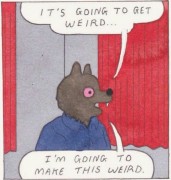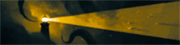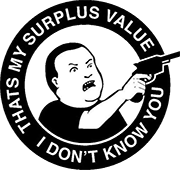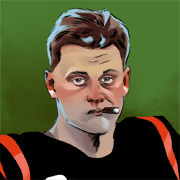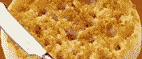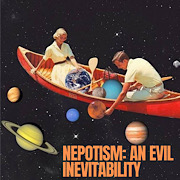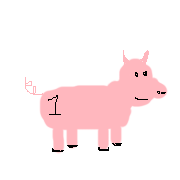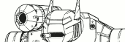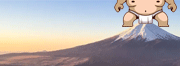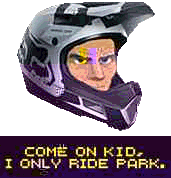|
Proletarian Mango posted:On my computer I have a 4.5G collection of small files on an SSD connected via SATA and to transfer it to a HDD also connected via SATA will take 15 hours. Either your SSD, SSD sata cable, or the sata port on your board is bad. If you plugged the SSD in for the first time and the drive never worked, then it may be a settings issue in your BIOS. Youíve ruled out the computer and the HDD as issues because HDD>flash drive works as expected.
|
|
|
|

|
| # ? May 18, 2024 01:30 |
|
Depending on your display, you may need to set the refresh rate in the Nvidia Control Panel too: https://www.nvidia.com/content/Control-Panel-Help/vLatest/en-us/mergedProjects/nvdsp/To_select_a_screen_refresh_rate.htm Sorry, poster with the weird transfer speeds. That one I canít explain.
|
|
|
|
Proletarian Mango posted:On my computer I have a 4.5G collection of small files on an SSD connected via SATA and to transfer it to a HDD also connected via SATA will take 15 hours. There could be a few things going on here, including bad SATA of some kind like PP said. One thing - time estimates on file transfers are often wonky as hell. It's possible Windows was just wrong and it would have actually taken 50 minutes or less to transfer to the HDD. I assume the SSD runs normally the rest of the time? Have you optimized the drive lately? How old is the machine you are using, and what operating system is it running? If it's an older machine and set to IDE mode instead of AHCI you can get some weirdness. Is the SSD your boot drive, and if not what is your boot drive?
|
|
|
|
CaptainSarcastic posted:There could be a few things going on here, including bad SATA of some kind like PP said. The SSD is my boot drive and runs normally rest of the time. I haven't optimized the drive but I do have AHCI enabled. I tried the transfer multiple times yesterday and the actual transfer speed of the individual files was really slow so I don't think it was a wonky time estimate by Windows. This morning I double checked everything and didn't change need to change any settings but I restarted my computer and that must've cleared up whatever the issue was because I was able to transfer that same cache directly from the SSD to the HDD in 8 minutes this time. Weird.
|
|
|
|
Proletarian Mango posted:The SSD is my boot drive and runs normally rest of the time. I haven't optimized the drive but I do have AHCI enabled. I tried the transfer multiple times yesterday and the actual transfer speed of the individual files was really slow so I don't think it was a wonky time estimate by Windows. This morning I double checked everything and didn't change need to change any settings but I restarted my computer and that must've cleared up whatever the issue was because I was able to transfer that same cache directly from the SSD to the HDD in 8 minutes this time. Weird.  It could have been a Windows update that was waiting to complete - they can silently cause all sorts of issues until a reboot. Office updates will do the same or worse, especially Outlook - regular operations will fail without meaningful feedback until you restart. Maybe it was something like that going on. It could have been a Windows update that was waiting to complete - they can silently cause all sorts of issues until a reboot. Office updates will do the same or worse, especially Outlook - regular operations will fail without meaningful feedback until you restart. Maybe it was something like that going on.
|
|
|
|
My internet just within the last five or so days started turning off when I'm playing online games. Well, one game (Hunt: Showdown). It never goes out otherwise, but within five minutes of starting the game, joining a game, getting started, etc. I always get disconnected from the server. Alt + tab reveals that my network has no internet access. It usually comes back within a short time, and sometimes the disconnection doesn't happen again, but this generally happens repeatedly, a few times per hour. I'm using a windows PC that I built myself with a Z690 motherboard. I usually use a high speed ethernet cable, but I switched to bluetooth and that seems to have solved the problem. No more internet outage when I play, hooray! But I prefer to use a wired connection, so I'd like to get to the bottom of this. I installed the latest intel ethernet drivers and that didn't change anything. What else should I try?
|
|
|
|
Racing Stripe posted:My internet just within the last five or so days started turning off when I'm playing online games. Well, one game (Hunt: Showdown). It never goes out otherwise, but within five minutes of starting the game, joining a game, getting started, etc. I always get disconnected from the server. Alt + tab reveals that my network has no internet access. It usually comes back within a short time, and sometimes the disconnection doesn't happen again, but this generally happens repeatedly, a few times per hour. Do you mean WiFi instead of Bluetooth? You need to do more isolating. Does the internet go out on all your other devices when this happens? Assuming itís only your PC, Quick checks Iíd do to isolate down 1. Reboot router 2. Try different Ethernet port on router And a different Ethernet cable 3. Update windows 4. Update router if applicable 5. Check for BIOS updates as those matter for your Ethernet. 6. Reset network settings https://www.lifewire.com/reset-network-settings-in-windows-11-5194111 If itís all devices itís your router or your ISP.
|
|
|
|
Is it still the thing to set max framerate to a bit below refresh rate for vrr or is that all automagical now
|
|
|
|
yes, it's still a thing. i think it's 4 under your cap but someone cleverer can explain why
|
|
|
|
Pilfered Pallbearers posted:Do you mean WiFi instead of Bluetooth? Yep, meant wifi. See, that's how much I prefer a wired connection! I think it's only my PC, but I can check on my phone at the same time that I get the internet outage on the PC. I'll try all of that stuff. Thanks! Also realized after posting that this might not be considered a "HARDWARE Short Question" so thanks for the reply.
|
|
|
|
what's the specific motherboard, it might have known ethernet issues. i know there were some early ones with those iirc. usually a bios update should fix it.
|
|
|
|
Itís a MSI Mag Z690 tomahawk. I was trying to update the bios a while ago because I thought it might help with something else and it wouldnít recognize the flash drive. Or it recognizes it, but it didnít show the install file on it. Had it formatted correctly and everything. I read that I might just need to try out several flash drives until one works. Guess now is the time to get back on it.
|
|
|
|
CoolCab posted:what's the specific motherboard, it might have known ethernet issues. i know there were some early ones with those iirc. usually a bios update should fix it. Do I need to use the designated "flash BIOS" usb port to install an update, or is that just for when you don't have a compatible CPU installed?
|
|
|
|
Racing Stripe posted:Do I need to use the designated "flash BIOS" usb port to install an update, or is that just for when you don't have a compatible CPU installed? uh, possibly? it will be in your manual, there could be a designated slot but usually that's for bios flashback or whatever. i think this is your issue fwiw https://forum-en.msi.com/index.php?threads/pro-z690-a-ddr4-ethernet-port-not-working-on-either-windows-11-or-ubuntu.369237/
|
|
|
|
CoolCab posted:uh, possibly? it will be in your manual, there could be a designated slot but usually that's for bios flashback or whatever. i think this is your issue fwiw Yeah, that looks like the same problem I'm having. JFC the instructions to fix it are pretty daunting. "Update NVM to 1.45" without any additional explanation. I can figure it out, but this seems like it's a pretty widespread problem and Intel and MSI are not doing much (seemingly) to make it easy to find the information and fix it. Thanks for the help!
|
|
|
|
most of these complaints are from late 2021 so it might have gotten fixed in the bios. that would still be the first thing i suggest - at the very bottom of that forum thread is the intel guidance to do it so i think the step before will all be the wizard or whatever. good luck, anyway!
|
|
|
|
Racing Stripe posted:Yeah, that looks like the same problem I'm having. JFC the instructions to fix it are pretty daunting. "Update NVM to 1.45" without any additional explanation. I can figure it out, but this seems like it's a pretty widespread problem and Intel and MSI are not doing much (seemingly) to make it easy to find the information and fix it. Thanks for the help! For anyone looking, itís these instructions https://www.intel.com/content/www/us/en/support/articles/000057261/ethernet-products/gigabit-ethernet-controllers-up-to-2-5gbe.html Is this the guide you followed to BIOS update? https://us.msi.com/support/technical_details/MB_BIOS_Update You should also check if thereís a network BIOS updated in your BIOS menu. Itís becoming more common.
|
|
|
|
Pilfered Pallbearers posted:For anyone looking, itís these instructions Yes, that's the BIOS update guide I used. Everything went fine until it was time to use m flash to install the new version of the bios. The flash drive showed up on the list, but the flash update wasn't listed. That's when I read that a lot of people have that problem and the solution is just to try a bunch of different flash drives until you luck out and find one that works. I'd tried the two flash drives that I already have, so I thought I'd try different means, which led me to try updating the ethernet controller (coolcab supplied a link to that process a few posts back). I had to contact Intel support because the update package I got from their site didn't work, and they told me that they don't supply Intel Ethernet Controller I225-V updates; you need to get it in a package from the motherboard manufacturer. Now I'm waiting for MSI support to open because they don't have anything other than a BIOS update that I can find. I expect they'll tell me to fix this by using m flash to update the BIOS, and I'll be back to needing several flash drives that I can try out. While I wait, I'll go into my BIOS menu now and see if I can find the "network BIOS update" you said I should look for.
|
|
|
|
Racing Stripe posted:Yes, that's the BIOS update guide I used. Everything went fine until it was time to use m flash to install the new version of the bios. The flash drive showed up on the list, but the flash update wasn't listed. That's when I read that a lot of people have that problem and the solution is just to try a bunch of different flash drives until you luck out and find one that works. I'd tried the two flash drives that I already have, so I thought I'd try different means, which led me to try updating the ethernet controller (coolcab supplied a link to that process a few posts back). Firmware updates to chips on the board are typically packaged in BIOS updates so itís unlikely MSI has a separate installer for you. MSIís site suggests using chrome or edge to download. I doubt it matters but make sure you try that. Generally, USB 2 flash drives work better for this stuff, but not always. Try again while deleting the readme file out of the folder. If that doesnít work, also try placing the BIOS file itself in the root with no folder. Also try different USB ports. Iíve had BIOS update ports be mislabeled before.
|
|
|
|
Pilfered Pallbearers posted:Firmware updates to chips on the board are typically packaged in BIOS updates so itís unlikely MSI has a separate installer for you. Okay, great. I was eyeing some USB 2 drives because someone on a forum somewhere said that ďold onesĒ worked better in their experience. Iíll try that and report back.
|
|
|
|
I'm trying to put an older computer of mine on the network. It isn't near any wired ports, and doesn't have built in wifi, so I got a wireless card. I'm having trouble getting it working. It will either not show up in the device manager, or it will show up with a yellow exclamation point, with various errors: the device does not exist, or windows stopped it from starting because it detected a problem. I have installed the drivers from Fenvi's site (ugh), but it doesn't seem to make a difference. I've tried installing it in both my unobstructed pcie slots and neither of them work. The card appears to be pcie x1, but shouldn't that work in a x4 or x8 slot? Those are the two pcie slots I have available, the combination of a big heatsink, graphics card, and sound card only allow for the two slots I mentioned. cpu: Intel i7-6700k mb: Asus Maximus VIII Hero, https://www.asus.com/us/Motherboards-Components/Motherboards/All-series/MAXIMUS-VIII-HERO/ gpu: Nvidia gtx 980 wireless card: Fenvi FX-AX3000, https://www.newegg.com/fenvi-fv-ax3000-pci-express/p/0XM-00JK-00075?Item=9SIADXZAWG3073 os: windows 10 pro The reason I got this card is because it has pretty good reviews on newegg and it supports 802.11ax, which is the speed my router is supposed to be able to handle. Is there some strange incompatibility between the card and my motherboard, can a x1 pce card not work in x4 or x8, or could the card be defective? I wanted to use a card instead of a usb solution since, from what I've read, dedicated wifi cards are considerably faster. Thank you for the help.
|
|
|
|
Node posted:I'm trying to put an older computer of mine on the network. It isn't near any wired ports, and doesn't have built in wifi, so I got a wireless card. I'm having trouble getting it working. It will either not show up in the device manager, or it will show up with a yellow exclamation point, with various errors: the device does not exist, or windows stopped it from starting because it detected a problem. I have installed the drivers from Fenvi's site (ugh), but it doesn't seem to make a difference. I've tried installing it in both my unobstructed pcie slots and neither of them work. The card appears to be pcie x1, but shouldn't that work in a x4 or x8 slot? Those are the two pcie slots I have available, the combination of a big heatsink, graphics card, and sound card only allow for the two slots I mentioned. Did you hook it up to a USB header? I know Bluetooth often won't function without being hooked to USB power, but maybe it is affecting the whole card?
|
|
|
|
CaptainSarcastic posted:Did you hook it up to a USB header? I know Bluetooth often won't function without being hooked to USB power, but maybe it is affecting the whole card? I didn't. I could try that, although I think my motherboard only has one USB header? Maybe? And its already connected to my front panel USB which I kinda need.
|
|
|
|
Node posted:I didn't. I could try that, although I think my motherboard only has one USB header? Maybe? And its already connected to my front panel USB which I kinda need. Check on that - most mobos have multiple USB headers, sometimes in odd places. Look up the manual for the board if needed.
|
|
|
|
CaptainSarcastic posted:Check on that - most mobos have multiple USB headers, sometimes in odd places. Look up the manual for the board if needed. It also might not be obviously labeled as a USB header.
|
|
|
|
CaptainSarcastic posted:Check on that - most mobos have multiple USB headers, sometimes in odd places. Look up the manual for the board if needed. You're right, it does! https://dlcdnets.asus.com/pub/ASUS/mb/LGA1151/MAXIMUS_VIII_HERO/E10343_MAXIMUS_VIII_HERO_UM_WEB.pdf I will give that a shot sometime soon, thank you.
|
|
|
|
Re: using a flash drive to update BIOS and fixing the ethernet controller problem: It worked! The key may have been getting a USB 2.0 drive. The ones I tried before may have been/probably were 3.0. The USB drives on the front of my case worked - no need to plug directly into the mobo or into the designated. I was able to update the BIOS, which seems to have resolved my internet disconnections (which only occurred while gaming). For fun, I also checked my internet speed over wifi and then using an ethernet cable. Over wifi I got 20 mbps, and with a wired connection I got 470. This certainly validates the six or eight hours I spent getting my ethernet controller working again. A note on updating BIOS, though. The process seemed to break or reset certain things, like I had to re-link my install of Windows to my Microsoft account and I started getting a crash to desktop problem that required re-installing my GPU drivers and software, a process I went through when I first installed Windows a few months ago.
|
|
|
|
Racing Stripe posted:Re: using a flash drive to update BIOS and fixing the ethernet controller problem: Glad it worked, but you should always use the Motherboard I/O. Too much risk on such a critical update to go through the case.
|
|
|
|
I guess this is more a software issue but figured I'd ask here. Is there any good way to force Windows to keep joystick order? I have an arcade cabinet and no matter which port of the hub I have one encoder plugged into it swaps to joystick 1 whenever I reboot. It needs to be joystick 5 for the sake of all the software installer. I'd considered a script to disable that device at startup and then enable it 2 minutes later to see if that worked but that definitely isn't "easy"
|
|
|
|
Have you tried this: Click Start menu, click Run (or press Windows + R), and then type joy.cpl in the Open line, and then click OK. In the Game Controllers window, click your joystick and then click the Advanced button. Select Default/Reset to Default option.
|
|
|
|
If my computer blue screens due to whats essentially a 'hd fried, os died' thing and both m.2 drives are missing from the bios on the reboot (though a power cycle fixes it), is the issue more likely to be a one time thing, an issue with the CPU, an issue with the mobo, or a coincidental 'both SSDs hosed up' thing? It had done something similar to the blue screens before, but that was due to a drying/dying thermal paste application which I've since fixed.
|
|
|
|
|
Mobo is much more likely.
|
|
|
|
Actually I had forgotten there was a brown out earlier, and while it did initially restart to the desktop fine it could've messed something up somewhere. One was on the CPU 4x bus and the other was on the multiplexer so it might've messed something up with the power delivery for the ssds? Anyways, the brownout is much more likely as a culprit.
|
|
|
|
|
If that's the case, might be worth opening it up and giving the motherboard and psu a once-over. Look for brown spots/bulging caps and give it a sniff to check if it let the magic smoke out.
|
|
|
|
When batteries were servicable and you could take them out as a user a laptop would still work. With modern laptops you cannot take them out anymore without opening them. Do they still work though if you do? I opened up a farily modern HP and you could disconnect the battery. But would it work if you did? I could not test this so I am asking here.
|
|
|
|
my spectre did
|
|
|
|
|
I havenít had any issue doing that with thinkpads, at least. Wouldnít surprise me if it is an issue with weird form factors like a Surface.
|
|
|
|
According to PCPartPicker, the 3060 Ti I'm looking at uses a PCIE 6+2-Pin connection to my PSU, similar to my current 1660 Ti. That means I can literally just swap out the cards and just reuse the same connector, right? I don't have to attach anything else from the PSU to the GPU?
|
|
|
|
anakha posted:According to PCPartPicker, the 3060 Ti I'm looking at uses a PCIE 6+2-Pin connection to my PSU, similar to my current 1660 Ti. Yes
|
|
|
|

|
| # ? May 18, 2024 01:30 |
|
CaptainSarcastic posted:Check on that - most mobos have multiple USB headers, sometimes in odd places. Look up the manual for the board if needed. It took me a while to get back to this, but I finally did it - and it didn't work. I do have both the Wifi and Bluetooth drivers for the card installed, I've tried reinstalling them about 100 times. The computer does see the Bluetooth component of the card, but it does not see a wifi part at all. Device Manager either tells me the device does not exist, or that the device has been disconnected from the computer and needs to be plugged in again. Example:  . .Can anything be done on my end? I can exchange it but I would rather try to get the thing I already have installed working, since part of it is being seen by the computer.
|
|
|