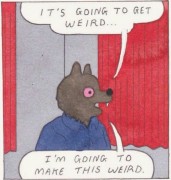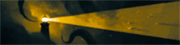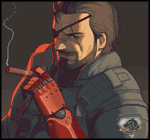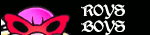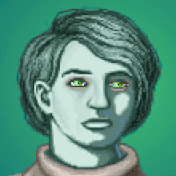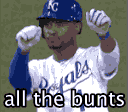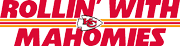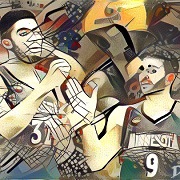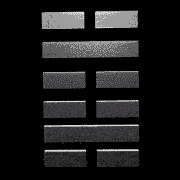|
Gorgolflox posted:Looking for some recommendations on a gaming monitor because I am a gamer and I gotta game. I was originally thinking of going 4k but I'm starting to think 1440p is probably a better idea right now. Dunno anything about all the new display types, QHD, WQHD, FreeSync, IPS, VA?? I just don't think I have it in me to do research into this kinda stuff anymore. Then there are the curved one which seem kinda cool but I don't know if there are any drawbacks. So basically I'm looking for a 32" 1440p, monitor to game on. My budget is around $300. Another monitor I'd suggest considering is the HP X32, which through tomorrow is $229 at Best Buy. 32" 1440p 165hz. I bought one a couple weeks ago and have switched over to it as my main monitor from a 27" 1440p 144hz monitor I am still quite fond of and is now serving as the display on a system I keep at my folks' house. https://www.bestbuy.com/site/hp-31-5-ips-qhd-amd-freesync-gaming-monitor-black/6483573.p?skuId=6483573
|
|
|
|

|
| # ? May 28, 2024 03:21 |
|
exmus posted:A similar question to above, I'm looking for a 1440p / 144 hz monitor at minimum but looking for a slightly smaller size since I tend to play fighting games more than anything. Are there any good recommendations for a 24' or 27' monitor with more of an emphasis on performance rather than visuals? https://www.amazon.com/Acer-Vbmiiprx-Zero-Frame-Agile-Splendor-Overclock/dp/B09R26XXFW Has a fast panel and nice image quality. Harik posted:drat, that was gone fast. Back up to $240 already. Is it a good one in general? I'll see if it goes back down any time this weekend and grab a couple. It's an okay one. It's actually had a panel swap since some reviewers have looked at it. Word is that it's decent still, but it's not something I'd get at $240 when the monitor I linked above exists.
|
|
|
|
Bad Purchase posted:My Neo G7 arrived today. It looks great as long as your eyes are facing the exact middle, but if you shift your head even a few inches the sides begin to wash out pretty bad. I can see why they had to put such an aggressive curve on this. That's a bummer. I've found the local dimming to not be an issue in windows if you're using light mode, but it can be very distracting when using darkmode apps. I also don't have any screen uniformity issues on my unit that's distracting for large white windows. I also use high local dimming for everything and barely notice the blooming. It's very much content dependent, but maybe I'm just mentally phasing it out or maybe my glasses make it harder to see. Sorry it didn't work out for you. Dr. Video Games 0031 fucked around with this message at 00:42 on Nov 26, 2022 |
|
|
|
Bad Purchase posted:Speaking of the curve, I don't love it, but after a couple hours I'm used to it. It's actually pretty nice in games and movies, but having straight lines appear curved in desktop apps is not ideal. Your brain will eventually adjust to this and the lines will start looking straight despite being on a curved monitor. When I switched from a curved monitor back to a flatscreen I had an issue where for the first day or so it looked like the monitor was convex and the lines were curving the other way, because my brain was still trying to adjust for a curve that wasn't there anymore. Brains are weird.
|
|
|
|
Dr. Video Games 0031 posted:That's a bummer. I've found the local dimming to not be an issue in windows if you're using light mode, but it can be very distracting when using darkmode apps. I also don't have any screen uniformity issues on my unit that's distracting for large white windows. I also use high local dimming for everything and barely notice the blooming. It's very much content dependent, but maybe I'm just mentally phasing it out or maybe my glasses make it harder to see. Sorry it didn't work out for you. No worries. I did end up boxing it back up and mailing it back today, but I was pretty tempted to keep it despite the uniformity issue. It looked incredible in a couple games with HDR on. But the sad reality is I'm going to spend 8+ hours most day staring at my monitor for work apps and only a few hours a week gaming on it, and for whatever reason the bloom was noticeable to me on desktop apps even when set to low. But with subtle stuff like that, there's really no way of knowing what will or won't work for you without trying it. Now that I've had a taste of a 32" screen at 4k, though, I'm dead set on getting something else in those same dimensions. Text was perfect with no DPI scaling at that size. Maybe I'll pick up an M32U instead and give up on HDR for a few more years.
|
|
|
|
Hello good thread. If I was to want a good 1080p monitor, hopefully between 100 & 200$, which one would that be? The monitor would be used for gaming, game making and photoshop work (so color/brightness are important here). The computer plugged to the monitor would be a laptop. I donít think that matters too much as im asking for something thatís the same resolution? I was looking at this one recently https://www.amazon.es/-/pt/dp/B07ZQW5J8K/ref=sr_1_1 But I sort of hate the design? If thatís all there is Iíll take it but otherwise Iím open to anything else in said budget price. Iím quite ok with older models obviously. Popoto fucked around with this message at 02:23 on Nov 26, 2022 |
|
|
|
Popoto posted:Hello good thread. If I was to want a good 1080p monitor, hopefully between 100 & 200$, which one would that be? The 24G2 is good. If it's the stand you don't like, then you could attach it to a monitor arm. They're a lot nicer to use than most monitor stands anyway.
|
|
|
|
Dr. Video Games 0031 posted:https://www.amazon.com/Acer-Vbmiiprx-Zero-Frame-Agile-Splendor-Overclock/dp/B09R26XXFW Thanks! I actually found this is on sale locally at microcenter a bit cheaper than amazon, going to pick this up tomorrow. Appreciate it, Doc.
|
|
|
|
Dr. Video Games 0031 posted:The 24G2 is good. If it's the stand you don't like, then you could attach it to a monitor arm. They're a lot nicer to use than most monitor stands anyway. Thanks  I'll probably go for it this weekend (unless there's any last minute recommendations). I'll probably go for it this weekend (unless there's any last minute recommendations).
|
|
|
|
What should I look for in a monitor if I need one for video work more than for gaming? High DPI? HDR?
|
|
|
|
Would the LG27GP850 be considered a wise purchase? It's currently AUD498 down from AUD689 on Amazon. Currently out of stock, but it'll let me order it and ship when next available. My current monitor is a Samsung 2243BWX 22", and I think it's time to upgrade to something larger. Primary use is going to be for gaming, with some internet browsing thrown in.
|
|
|
|
Does Windows 11 handle HDR better than 10? After installing the monitor driver on Windows 10 I swear the HDR on my new monitor got worse, and I ended up turning it off last night because of it. Before installing the monitor drivers I swear it was working more like what I expected. It's only HDR10, so not fantastic to begin with, I don't think.
|
|
|
|
Fall Dog posted:Would the LG27GP850 be considered a wise purchase? It's currently AUD498 down from AUD689 on Amazon. Currently out of stock, but it'll let me order it and ship when next available. Yes, the 27GP850 is a good monitor. CaptainSarcastic posted:Does Windows 11 handle HDR better than 10? After installing the monitor driver on Windows 10 I swear the HDR on my new monitor got worse, and I ended up turning it off last night because of it. Before installing the monitor drivers I swear it was working more like what I expected. It's only HDR10, so not fantastic to begin with, I don't think. It does, but it's still often not worth using if you don't have a FALD or OLED display. I'm not sure why the HDR would get worse after installing new monitor drivers though, considering that usually doesn't do anything.
|
|
|
|
Dr. Video Games 0031 posted:Yes, the 27GP850 is a good monitor. It was odd. I installed the package for the HP X32, fired up Cyberpunk 2077 to check out patch 1.61, set it to use HDR, and it seemed okay. Then I closed out Steam, fired up Far Cry 6, and I was getting the weird banding where a broad column around the cursor was lighter than the areas around it. Checked the settings in-game, closed out, relaunched, and then the left part of my screen was lighter than the right side when the screen went black. Rather than troubleshoot further I just turned off HDR. Things had been working as expected before I installed the X32 drivers. I'll probably revisit it tonight when I am less tired and hopefully less distracted.
|
|
|
|
CaptainSarcastic posted:It was odd. I installed the package for the HP X32, fired up Cyberpunk 2077 to check out patch 1.61, set it to use HDR, and it seemed okay. Then I closed out Steam, fired up Far Cry 6, and I was getting the weird banding where a broad column around the cursor was lighter than the areas around it. Checked the settings in-game, closed out, relaunched, and then the left part of my screen was lighter than the right side when the screen went black. Rather than troubleshoot further I just turned off HDR. Does your monitor have an edge-lit local dimming feature? Those are universally garbage and can cause the kind of issue you're describing. Turn that off in your display's settings, and the issue should go away.
|
|
|
|
Dr. Video Games 0031 posted:Does your monitor have an edge-lit local dimming feature? Those are universally garbage and can cause the kind of issue you're describing. Turn that off in your display's settings, and the issue should go away. I'll look into it - I was away from home for most of the last week and haven't taken the time to really dig into the settings on this thing yet.
|
|
|
|
Dr. Video Games 0031 posted:The 24G2 is good. If it's the stand you don't like, then you could attach it to a monitor arm. They're a lot nicer to use than most monitor stands anyway. Speaking of monitor arms... My roommate is disabled and spends most of her time in a chair with her feet up (necessary for medical reasons). She has her monitor (and keyboard and mouse) on a table beside her chair, which I am about to upgrade to a proper desk for her. It works, but is a bit awkward for her, and I'm wondering if there's a good monitor arm that could swing out in front of her when mounted on a desk to the side, and would be durable enough to swing back and forth a number of times a day? (A keyboard & mouse tray that could swing over as well would also be good). I have no idea if she'd be interested in something like this, and I have no idea what actually exists, I just figured I'd start looking at options.
|
|
|
|
I think the kind of monitor arm I linked should be good for that. The brand is available on US amazon too, and it seems to have a good reputation. I'm not sure about a KB+M 'arm' though, sorry. edit: The amazon basics arm is more expensive but really good and is basically an Ergotron rebrand. They have wall-mount options too. Dr. Video Games 0031 fucked around with this message at 01:19 on Nov 27, 2022 |
|
|
|
Ended up grabbing this for my girlfriend's oldest. He also eventually wants a gaming PC so it'll work well for that when I eventually upgrade and give him my leftover old stuff.
|
|
|
|
Since you guys talked me out of a VA monitor, is this likely to be the best deal for gaming on an Xbox Series X(also a crappy 1060 PC, but only for games that don't exist on Xbox) $200 Dark Matter 32in QHD IPS Gaming Display, 2560x1440p, 165Hz, 1ms (monoprice) I was hoping to keep it around $150, so if there's likely to be better deals in January or whenever I'm willing to wait.
|
|
|
|
Lockback posted:Jumped on a refurb AW3423DW with the 15% off to get it for $755+tax. Fingers crossed on the refurb lottery, though historically I feel like I've done alright. Got it, looks and works as new. It's an impressive piece that is far too large for my desk but I'm never going back. I even got to play on it for like an hour before my daughter took it over for Fortnite.
|
|
|
|
butt dickus posted:what's wrong with this monitor will i regret buying it (i like the curve shut up about the curve i want the curve) Buggy software and possible scanlining (every other horizontal line darker than the rest). The scanlining happens because of what is shown on the monitor (dark scenes) and can flicker every other frame resulting in a really obnoxious strobe effect. Worst offender was Doom Eternal (although it fixed itself by turning on HDR) My experience was with the 32" G7 though but as far as I understand it's a problem with all Odyssey displays.
|
|
|
|
The scanlines are something that only happens on with their 240hz monitors in their 240hz modes, and I believe the flickering is a different issue. The scanlines should be static and you can see them more clearly with static content. I think solid light blue is one of the colors that brings them out more, and there are other test patterns where they're more visible. The flickering happens with VRR, which is why Samsung implemented their "VRR Control" feature. That feature mostly disables VRR though, so it's a very hacky solution. The scanlines and flickering are present on the G9 and Neo G9, but many people never seem to notice these issues, so their level of intrusiveness is up for debate I guess. They're not present on the Neo G7, but the scanlines are sometimes present on the Neo G8, though they are apparently much harder to notice on the Neo G8 or maybe show up in fewer situations. The flickering issue seems to be solved with both the Neo G7 and G8.
|
|
|
|
Dr. Video Games 0031 posted:The scanlines are something that only happens on with their 240hz monitors in their 240hz modes, and I believe the flickering is a different issue. The scanlines should be static and you can see them more clearly with static content. I think solid light blue is one of the colors that brings them out more, and there are other test patterns where they're more visible. The flickering happens with VRR, which is why Samsung implemented their "VRR Control" feature. That feature mostly disables VRR though, so it's a very hacky solution. Yeah, I forgot there was the Odyssey G5 and G3 lines that don't have the 240hz panels. Anyway, it definitely affects other modes on the 240hz panels as well since I couldn't fix it going lower refresh. I never had issues with VRR flickering. Mine was definitely the scanlines engaging every other frame in Doom Eternal. Usually happened when I looked at a fire or something else that had fast switching bright spots. Don't know about solid light blue but my cases were anything that had a certain amount of darkness so basically any dark mode website (like Youtube) could trigger it so it happened a lot. I could never have the monitor brightness be too low or it would always trigger. Same with night mode. Games looked amazing and it was a truly fast monitor but Windows on it was pretty miserable. Anyway, my point is not to buy the 240hz samsung panels. You might win the lottery but more likely you're just going to pay a lot of money for an insanely buggy experience. The Neo G line was apparently another example of Samsung just not giving a gently caress what they were releasing. Not relating to the Odyssey but I have a Samsung SR75 as a second monitor that has just terrible firmware that crashes the monitor once in a while and I have to unplug it to get it back. I've had enough experience with Samsung products now that I've just sworn them off. Never again. Jeff Fatwood fucked around with this message at 10:07 on Nov 27, 2022 |
|
|
|
Got my Odyssey Neo G7. Thing is a beast! Thank god it didn't seem to come with any of the manufacturing defects that have been reported. Does anybody have any tips on settings to get the most out of it? I've already activated g-sync and turned on HDR mode in windows, but are there other things I'm missing? Like is there some easy color calibration think I need to do or is it good enough as is? E: bah, drat, yeah definitely seeing the flickering others have mentioned. Hopefully they release a new firmware that fixes this at some point. Turning off G-Sync seemed to fix it. Sardonik fucked around with this message at 02:00 on Nov 28, 2022 |
|
|
|
I don't remember everything I changed a couple days ago on the Neo G7 to get it looking good, but out of the box look mine had some issues with contrast that made everything look a little dull and overly lit, regardless of brightness. Turning on the "enhanced contrast" option (or something like that) in the settings made it look better, but I ended up turning the enhancer off and manually adjusted the contrast to be a bit higher as well as increasing the Black Equalizer setting. Those were the main adjustments that seemed to improve the appearance to my eye. I also ran the Windows HDR Calibration app (free from Microsoft in the Microsoft Store) which created a profile. I'm not sure how much difference that really made. I did a lot of adjustment to the sliders, but in the end it showed me a before and after image side by side and they looked identical, so maybe the default profile was already good.
|
|
|
|
I generally recommend leaving contrast settings as-is. The "Contrast Enhancer" function has a tendency to crush shadow detail and clip highlights. You can try using Gamma mode 3 and reducing black equalizer by a couple ticks, but mode 1 generally has the best EOTF tracking according to the reviews I've seen (as in, the best adherence to the intended brightness curve). For SDR content in HDR mode, mode 3 better adheres to the srgb gamma curve than mode 1. For HDR content, mode 1 is more accurate and will crush less shadow detail. It's annoying switching back and forth, and they're close enough that you can basically set it to what you prefer and forget about it. Mode 2 is unusable, though, and mode 3 is definitely too dark in regular SDR mode. The monitor saves separate color settings profiles for SDR and HDR modes, so you can set each one to how you like it and then press winkey + alt + B to quickly switch between the two, if you want. That's the way to do it with minimal babysitting. Unfortunately, the local dimming setting isn't saved, so if you want to disable that in SDR mode you have to do it manually every time. I just keep mine set to "High" all the time because it's not distracting when using windows in light mode. If you have an nvidia GPU, I recommend using "Novideo sRGB." You can feed it a calibration profile from a reviewer like RTINGS and get an accurate image in SDR mode. These are the settings I'm using in that app. It launches at startup and will automatically disable when you go into HDR mode. You can try enabling "VRR Control" instead of disabling g-sync outright to help with any flickering. Dr. Video Games 0031 fucked around with this message at 03:26 on Nov 28, 2022 |
|
|
|
Bad Purchase posted:I don't remember everything I changed a couple days ago on the Neo G7 to get it looking good, but out of the box look mine had some issues with contrast that made everything look a little dull and overly lit, regardless of brightness. Turning on the "enhanced contrast" option (or something like that) in the settings made it look better, but I ended up turning the enhancer off and manually adjusted the contrast to be a bit higher as well as increasing the Black Equalizer setting. Those were the main adjustments that seemed to improve the appearance to my eye. Dr. Video Games 0031 posted:I generally recommend leaving contrast settings as-is. The "Contrast Enhancer" function has a tendency to crush shadow detail and clip highlights. You can try using Gamma mode 3 and reducing black equalizer by a couple ticks, but mode 1 generally has the best EOTF tracking according to the reviews I've seen (as in, the best adherence to the intended brightness curve). For SDR content in HDR mode, mode 3 better adheres to the srgb gamma curve than mode 1. For HDR content, mode 1 is more accurate and will crush less shadow detail. It's annoying switching back and forth, and they're close enough that you can basically set it to what you prefer and forget about it. Mode 2 is unusable, though, and mode 3 is definitely too dark in regular SDR mode. The monitor saves separate color settings profiles for SDR and HDR modes, so you can set each one to how you like it and then press winkey + alt + B to quickly switch between the two, if you want. That's the way to do it with minimal babysitting. Unfortunately, the local dimming setting isn't saved, so if you want to disable that in SDR mode you have to do it manually every time. I just keep mine set to "High" all the time because it's not distracting when using windows in light mode. Thanks for these. Turning on VRR control does seem like it solved it too. Will continue experimenting with these profiles, thank you!
|
|
|
|
Also every panel will be different, but for the record, my 6500K white point seems to be at 48 Red, 53 Green, 54 Blue. It's basically the same for SDR and HDR.
|
|
|
|
I'm getting stupid. I got it in my head to turn a portable monitor into a wireless display, and in the course of messing around with the CORPRIT monitor I got the mini-HDMI port on it appears to have died. Still works fine with video over USB-C, but that puts the kibosh on my wireless display idea. Sooooooo, I took advantage of the current sales and a couple Best Buy gift certificates to order a Viewsonic portable monitor. I already have a Microsoft Display Adapter and a Chromecast, but am considering getting a J5 Create dongle that apparently does both Miracast and Chromecast. My stupidity hasn't got the better of me yet on that one, yet. I ordered another HDMI + USB to USB-C cable, since the one I already got works fine to power the ZEUSLAP mini monitor thing I'm running as a secondary display. Another week or so and I'll roadtest my dumb wireless portable monitor idea.
|
|
|
|
Hey folks, per your suggestions a couple or three weeks ago I bid my time and pulled the trigger on the Gigabyte M32U for its black friday price, $569. It showed up last night and I've got it set up now. It looks pretty nice so far although I haven't had a chance to actually test it out with games. As others have been asking, are there any tips for setting this up? There's a lot of options. I have an RTX 3090, dual monitor setup, and I've bought some hardware upgrades I'll be installing this week so I'll have loads of CPU and RAM power shortly. Actually I wonder if the forum would benefit from a general "how to set up your fancy monitor and graphics card settings" post or thread, to sticky or something? Do people ask this question a lot?
|
|
|
|
fiddle with the color enable g-sync set the refresh rate
|
|
|
|
Leperflesh posted:Actually I wonder if the forum would benefit from a general "how to set up your fancy monitor and graphics card settings" post or thread, to sticky or something? Do people ask this question a lot? https://blurbusters.com/gsync/gsync101-input-lag-tests-and-settings/14/ Assuming you have gsync or freesync The settings are the same they just may be worded slightly different. I think the park control stuff is outdated so I wish there was a better, more current guide, although I may try parkcontrol again to see if it helps with darktide which runs badly. AMD and Microsoft got on the same page about CPU scheduling and power plans a few years ago so you shouldn't need any third party hacks unless you are chasing a fraction of a percent in performance.
|
|
|
|
Thread, I have spun throughout the weekend without making a purchase decision and Iím hoping some of you can help: I have 3x1 24Ē 1920x1200 60Hz displays floating on single arms. If you go back to my earliest posts in this thread from 12(!) years ago youíll read about when I bought them. Theyíre now woefully underserving a 3080 12GB. Iíve realized 4K is simply more cash and energy than I want to burn keeping up with both the displays, bigger monitor arms and a succession of xx90-class GPUs to make >60Hz worth a drat. Iím looking to go 27Ē or 28Ē 1440p, and anything above 120Hz will be just fine. My problem is that OLED seems just over the horizon at this size, and every single IPS display on RTings has bad black uniformity or some other characteristic they absolutely poo poo on. Whatís the consensus best display at that size and resolution that I can realistically buy three of in Canada and not have to deal with endless RMAs because no three of them look alike? I donít even mind external power bricks as I only need to run the wires once each. Iím open to getting that Alienware ultrawide and keeping two of my 1200pís for secondary displays, but the colour deficiencies in the latter pair next to the former will probably be really off-putting. Plus I do an equal amount of desktop work, gaming and media consumption so OLED seems like a lot of money for questionable gain. Sorry if I seem to be repeating myself or continually asking for a display that doesnít yet exist, but Iíve gone in circles too much doing my own research.
|
|
|
|
The blurbusters guide is outdated in that it suggests using RTSS to cap framerate, which there is absolutely no reason to do anymore. Use the Nvidia driver to cap it, if a game has an in-game limiter that you can set to 3-4 FPS below your max refresh, use that and create a game-specific Nvidia profile to disable the global limiter. You don't HAVE to do that, but it will get you a bit less latency and in some cases other minor benefits.
|
|
|
|
Shumagorath posted:Thread, I have spun throughout the weekend without making a purchase decision and Iím hoping some of you can help: Are you sure you still want three displays if you're going bigger? The extra screen real estate of 27" 1440p is going to be significant, so dropping to two should still give you lots and lots of space.
|
|
|
|
CaptainSarcastic posted:Are you sure you still want three displays if you're going bigger? The extra screen real estate of 27" 1440p is going to be significant, so dropping to two should still give you lots and lots of space.
|
|
|
|
Quaint Quail Quilt posted:When they do I always post this. Thank you, based on this I set Vertical Sync to On, and enabled G-Sync for full screen mode. What about stuff like color calibration, color accuracy/reference mode, 3D settings, PhysX? Overclocking? Should I install and run GeForce Experience? It's telling me to create an account, do I actually have to do that?
|
|
|
|
Color and calibration settings are going to differ for every monitor. If you want a set it and forget it mode, just use the monitor's sRGB mode. That locks most settings though, so if you're still unhappy with how the monitor looks after turning it on you can use novideo sRGB instead, which gives you an sRGB mode through software while still letting you change all of your monitor's settings, such as white balance. Use your monitor's default custom profile when using this software. RTINGS found the neutral white point on their monitor to be at 97 - 100 - 99 RGB, and you can use the ICC profile linked in the color accuracy section with that software to get an even more accurate image if you want. You don't have to gently caress with the other 3D settings. The only other thing in the nvidia control panel i'd touch are in the resolution settings menu. Scroll down and make sure the monitor is set to RGB color format, full dynamic range, and 10bpc output color depth. You really don't have to bother with overclocking or anything. GPUs these days aren't very overclockable to begin with. Some people undervolt their cards to try to get them to use less power and generate less heat, but I'd only bother with that if your card is running really hot and loud. Geforce Experience allows you to use the overlay, which has built-in game recording and replay support. If you aren't interested in that, then you shouldn't bother installing it. It does require creating an account if you want to use it, for some reason. Dr. Video Games 0031 fucked around with this message at 06:16 on Nov 29, 2022 |
|
|
|

|
| # ? May 28, 2024 03:21 |
|
Leperflesh posted:Thank you, based on this I set Vertical Sync to On, and enabled G-Sync for full screen mode. Understand that if you don't cap your framerate, and your FPS exceeds your refresh rate, VRR (G-sync) is off, and you will get the normal significant lag penalty associated with vsync. Capping your frames is a very important part of using a VRR monitor.
|
|
|