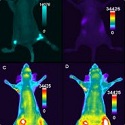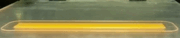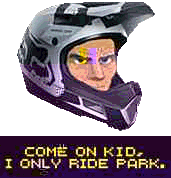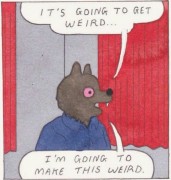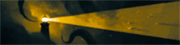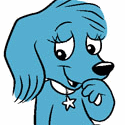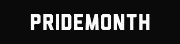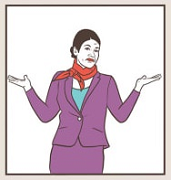|
Qubee posted:I have an Asus Z97-PRO motherboard, and for the life of me, I can't figure out how to connect my drat hard drives up. Everything was fine but I recently bought an M.2 drive and supposedly, once an M.2 is plugged in it removes a few regular connection points for your typical HDDs. I've tried four different configurations and I'm always missing a single HDD that doesn't show up once I boot up. How many HDDs are you using in addition to the M.2? Does the missing HDD show up in BIOS? If so, what does windows disk management and or device management say? It appears the ports to use are SATA6G_1 through SATA6G_4 (5 and 6 would be disabled). Also SATA6G_E1 and SATA6G_E2 should still work, but will require an additional driver that windows may not be loading by default if you haven't used them before.
|
|
|
|

|
| # ? Jun 5, 2024 14:39 |
|
I'm using 6 drives, 3 SSDs (one of which is not showing up), 2 mechanical and then the M.2 drive. I was going to buy a 4TB HDD and just put both my mechanical drives into that for ease of use. What you've said makes sense, I'm trying to run 5 HDDs when I technically only have 4 ports available. Missing HDD does not show up in BIOS. I don't even know where the SATA6G_E1/E2 ports are, I'll find them and try putting some in there instead.
|
|
|
|
Yup, that would be your problem then, if it doesn't show in BIOS then it is plugged in to one of the disabled ports. The E1/E2 ports are right next to the 4 main ports (they may be a different color). The manual shows where they are in a couple spots. They run off an ASMedia SATA controller, which also shares PCIe lanes with other devices and could be disabled if some of the USB3 or PCIe lanes are being used for something else.
Indiana_Krom fucked around with this message at 14:07 on Dec 31, 2022 |
|
|
|
I have a computer that for several years boots to windows fine, but has a blank screen during POST. Itís not been an issue until recently when I wanted to change something in the bios, but I either donít know the bios key or itís not working. Any ideas?
|
|
|
|
Xenoborg posted:I have a computer that for several years boots to windows fine, but has a blank screen during POST. Itís not been an issue until recently when I wanted to change something in the bios, but I either donít know the bios key or itís not working. Any ideas? BIOS might be starting with onboard video. Try one of your motherboardís video ports.
|
|
|
|
Xenoborg posted:I have a computer that for several years boots to windows fine, but has a blank screen during POST. Itís not been an issue until recently when I wanted to change something in the bios, but I either donít know the bios key or itís not working. Any ideas? Most motherboards or computers have the keypress to interrupt boot or get into the bios searchable online. You could tell us the computer, look at the motherboard manual, or search yourself. It's usually Delete or F2 or F12. Some models will have a boot device chooser popup on F8 or F10, sometimes F12. The goal would just be to spam the correct key from the second you turn it on until you see the BIOS. You could try multiple keys. There's likely a short window because there's initialization done of the keyboard during boot up so the machine will be powered on then the keyboard lights will turn on or flash, then you spam keys. If your keyboard isn't plugged into one of the higher up USB ports sometimes it won't find it until the OS loads if it's an older system since some older systems would consider the top controller the native one and have the bios use it while lower ports (often USB 3) would be a separate controller.
|
|
|
|
If you're booting in UEFI mode, you can press Shift while clicking "Restart" in Windows and the select booting to the UEFI setup screen in Advanced startup options. No need to press a special key on startup.
|
|
|
|
I finally got issued a HP G5 docking station to go with my laptop from work. I'd like to be able to swap from my personal desktop PC and it's peripherals to my work laptop using a switch, but I find a lot of the terminology used confusing. What port exactly should I be looking for on my desktop to be able to do this? A USB-C port or something else?
|
|
|
|
Springfield Fatts posted:I finally got issued a HP G5 docking station to go with my laptop from work. I'd like to be able to swap from my personal desktop PC and it's peripherals to my work laptop using a switch, but I find a lot of the terminology used confusing. What port exactly should I be looking for on my desktop to be able to do this? A USB-C port or something else? Generally there's KVMs which are meant to switch Keyboard, Video, and Mouse between machines but the video is the hard part of it right now since a lot of the switching of high refresh rate and high resolution monitors ends up being finnicky. USB accessories are easier and cheaper with USB switches. I don't have a preference but there's a lot of USB switches on amazon for not a lot of money if that's all you're looking to move over. Something like this lets four USB devices switch between two computers on a button press for about $20: https://smile.amazon.com/UGREEN-Selector-Computers-Peripheral-One-Button/dp/B01MXXQKGM If you want your monitor as well then the best choices are probably going to be the level1techs KVMs which are multiple hundreds of dollars: https://store.level1techs.com/?category=Hardware A lot of goons who face this same situation end up just using a monitor with dual inputs, then getting a USB switch and hitting two buttons to do the switch over since it saves quite a bit of money.
|
|
|
|
I know I'll have my balls hammered on for this but I'm not 100% sure that I can see screentear/when adaptive sync is working. I think I have a fairly cheap Displayport switch that seems to preserve g-sync through it, but because I can't tell with certainty, I'm... not certain. Is there an objective way to tell? I'd like to test this and then report back to the thread (and the monitor thread) to tell you all if I found a hidden gem. I've used the nvidia pendulum demo thing and I really can't tell the difference.
|
|
|
|
VelociBacon posted:I know I'll have my balls hammered on for this but I'm not 100% sure that I can see screentear/when adaptive sync is working. I think I have a fairly cheap Displayport switch that seems to preserve g-sync through it, but because I can't tell with certainty, I'm... not certain. Is there an objective way to tell? I'd like to test this and then report back to the thread (and the monitor thread) to tell you all if I found a hidden gem. Maybe https://www.testufo.com/ ?
|
|
|
|
Hello friends, I have a question about scanners and I'm not sure if there's a better thread. My partner is frequently tasked with scanning and repairing old family photos. Currently she does this by taking a picture of the picture through a lit magnifying glass with her professional camera, and editing from there. She's wanting to find a scanner solution as this isn't really an ideal way to do things. Requirements: -Portable enough to take with her to someone's house, even if in a bag or similar. -Able to scan images that may be frail or falling apart without damaging them further. -Can store images within memory, or an SD card, or USB stick. -Doesn't require a laptop or computer to hook up to to do the actual scanning. Hookup to retrieve the photos is fine. -Not a piece of poo poo that'll die in a couple years. -Price isn't a huge concern, within reason. I haven't had a scanner in probably 20 years so I don't even know what's out there. I know that handheld scanners you move over the picture exist but I don't know if they're any good or not.
|
|
|
|
|
nitsuga posted:BIOS might be starting with onboard video. Try one of your motherboardís video ports. Thanks this ended up being the issue sorta. With an onboard video port I still never got the terminal looking POST screens, but spamming F2 and Del did get me into BIOS. Installing my new SSD went fine from there, just had to turn the port on. Also funny to see that my bios build date was May 2011, this computer may be getting old, but it still plays.
|
|
|
|
Admiral Joeslop posted:Hello friends, I have a question about scanners and I'm not sure if there's a better thread. My partner is frequently tasked with scanning and repairing old family photos. Currently she does this by taking a picture of the picture through a lit magnifying glass with her professional camera, and editing from there. She's wanting to find a scanner solution as this isn't really an ideal way to do things. Apparently such things exist: https://www.amazon.com/ClearClick-QuickConvert-2-0-Negative-Scanner/dp/B073V879J5?tag=p00935-20&ascsubtag=05XHBv9vPBUGVCd2xrlFdpl I can't speak to the quality or anything related to that device, but a quick search at least demonstrated that what you describe is theoretically possible.
|
|
|
|
this is sort of a basic question, but is overcharging still a thing? if I leave my cellphone, or my Switch, or my laptop, plugged into a charger long after it's hit 100%, am I damaging the longevity of the battery? does that depend on how new the device is, such that more modern devices know to avoid this problem, but older ones might not?
|
|
|
|
gradenko_2000 posted:this is sort of a basic question, but is overcharging still a thing? I'm not an expert here, but my understanding here is that the answer is 'yes' and 'yes', but the mechanism is tied to how batteries get charged to begin with. Pushing the last 20% of 'power' into a Li-Ion battery requires substantially more 'effort' then the rest of it and that generates heat and wears on cells. Depending on how the specific device works, you really don't want to charge to 100% all the time and you *really* don't want to be constantly trickle charging between 99 and 100
|
|
|
|
Canine Blues Arooo posted:I'm not an expert here, but my understanding here is that the answer is 'yes' and 'yes', but the mechanism is tied to how batteries get charged to begin with. Pushing the last 20% of 'power' into a Li-Ion battery requires substantially more 'effort' then the rest of it and that generates heat and wears on cells. I think it's gotten a lot better in recent years, although I still tend to try to be careful with my own devices. The power management circuitry has gotten a lot smarter, batteries have improved, and while what you describe is still definitely not best practices it isn't as bad as it used to be on modern devices (like made in the last two years or so). I think there are people in the laptop or Android threads who would know more specifics about this.
|
|
|
|
gradenko_2000 posted:this is sort of a basic question, but is overcharging still a thing? Its still bad for laptop batteries at least. I swelled up two in my laptop before IT asked me if I leave it plugged in 24/7. Kinda dumb that there's no smart power management considering the battery is internal. Long in this case was over a year for each battery, hooray Covid! Edit: And my own counter anecdote: My iPad has spent most of 4 years plugged in and still has great battery life. Bondematt fucked around with this message at 10:40 on Jan 3, 2023 |
|
|
|
My Pixel 4a 5G phone will limit battery charging to 80% if it's on the charger for 5+ days or so. It notifies me of it, but I have it on there most of the time. I've seen some laptops that can do this as well but I think it's a feature that had to be turned on and I'm not sure what specific brand it was. I have a couple of coffee cans full of lipos from android phones that swelled up being plugged in all of the time. Spicy pillows. In general you shouldn't baby your device battery, but if you want it to hold out for more than 3 years or so and not have to change the battery then it may be worth thinking about.
|
|
|
|
My PC has two drivers -- an M.2 (C:) and a secondary SSD (D:). Looks like my SSD died out on me. Was using my computer at the time and suddenly OBS crapped out and could no longer record to the specified path. Checked Explorer and sure enough only had my C: drive showing up -- D: nowhere to be found. It's not being recognized in BIOS and swapping cables and SATA ports on the motherboard didn't help either. Seeming like it's dead unless there's a further test I could do here without getting like, an external SSD enclosure and trying that too? Is there any best next step I can take here now to at least try and salvage data? Trying to read it in a Linux or Mac system or something? Seems futile tho since my PC won't even recognize it on boot, which makes it seem very much so like it's completely fried.
|
|
|
|
An external enclosure is the next step, for sure. The thing is likely toast. Better to confirm that before you buy a new SSD and finding out your laptop is broken.
|
|
|
|
Why do controllers on pc seem to inevitably eventually need Bluetooth re-pairing? A controller will work for months and then suddenly just wonít connect.
|
|
|
|
LRADIKAL posted:An external enclosure is the next step, for sure. The thing is likely toast. Better to confirm that before you buy a new SSD and finding out your laptop is broken. I'd ordered an enclosure already so that's on the way -- maybe that'll give some insight but I'm losing hope tbh. I plugged an older HDD into the SATA ports on my mobo and that was detected fine, so looking like a data recovery service might be needed if I'm gonna get anything off. Fingers crossed anyway until the enclosure arrives. This was an SSD in a desktop PC, FWIW. It was my secondary "junk" drive -- kept random stuff like Doom Wads, Source ports, Abandonware, etc. Didn't get much regular active or heavy use I reckon, so really a bit infuriating it died so soon (it's less than four months old!). Must have been faulty all along if that's the case? I guess a jolt is still possible tho everything else in the machine is still running just fine so far.
|
|
|
|
Rinkles posted:Why do controllers on pc seem to inevitably eventually need Bluetooth re-pairing? A controller will work for months and then suddenly just won’t connect. I've never had this problem.
|
|
|
|
I've had it across different computers and controllers.
|
|
|
|
GeorgieMordor posted:I'd ordered an enclosure already so that's on the way -- maybe that'll give some insight but I'm losing hope tbh. I plugged an older HDD into the SATA ports on my mobo and that was detected fine, so looking like a data recovery service might be needed if I'm gonna get anything off. Fingers crossed anyway until the enclosure arrives. That new you also might take it up with the OEM and see if they will replace and or do recovery.
|
|
|
|
Iíve seen a few SSDs fail and when they do itís always suddenly and catastrophically. Controller just ups and quits one day and now the SSD is a brick.
|
|
|
|
FCKGW posted:Iíve seen a few SSDs fail and when they do itís always suddenly and catastrophically. Controller just ups and quits one day and now the SSD is a brick. Yeah this is insane. I had a huge false sense of security since it was SSD, so live and learn I guess. In all the decades using HDDs none of them ever poo poo the bed like this. I was able to get an SATA -> USB type thing to plug the broken SSD into both a Windows and Mac machine, and nothing detected on either. The Windows machine does see a drive get attached, but it is without media. So yeah, looks like it's kaput. So if the controller goes, does that mean it's possible the data can still be retrieved? I am willing to look into some kind of data recovery service. Anyone have any advice / experience with that?
|
|
|
|
I've only ever had issues with SSDs from lower end brands. Everything Samsung and WD that I've ever owned has been flawless.
|
|
|
|
VelociBacon posted:I've only ever had issues with SSDs from lower end brands. Everything Samsung and WD that I've ever owned has been flawless. It would be expected that a more inexpensive brand may be less reliable, though don't jinx yourself. The drive that died here for me was a WD, ordered brand new September 2022.
|
|
|
|
I've had both a Samsung 970 EVO and a 870 EVO fail actually. Read/write errors and bad sectors in the SMART logs, with media & data integrity errors in the NVME drive's case. Also seen a couple dead Crucial SSDs which stopped reading back data correctly and had to be junked. None of those errors were completely irrecoverable although some data was lost. The only complete and total SSD failure I saw was an OCZ Vertex2 that ate itself in real-time, where the first indicator was that all of the windows control panel icons started vanishing.
|
|
|
|
I have some trash 'Patriot' drive that's so hosed that windows thinks it's a usb stick. It's the OS boot drive for a server that isn't really important.
|
|
|
|
future ghost posted:I've had both a Samsung 970 EVO and a 870 EVO fail actually. Read/write errors and bad sectors in the SMART logs, with media & data integrity errors in the NVME drive's case. Also seen a couple dead Crucial SSDs which stopped reading back data correctly and had to be junked. None of those errors were completely irrecoverable although some data was lost. Oh boy. An 870 is what I bought to replace it, so wish me luck I guess. Honestly it sounds like we're rolling the dice SSD-wise even with the notable brands. In looking into this problem I've come across plenty of failure cases with most brands you'd recognize as "good" in terms of storage hardware. And almost all failures happen catastrophically. future ghost posted:The only complete and total SSD failure I saw was an OCZ Vertex2 that ate itself in real-time, where the first indicator was that all of the windows control panel icons started vanishing. Same thing happened to me with this one -- saw it go in real time. It's a secondary drive, and I was recording to it with OBS, and suddenly OBS threw an error about unable to write to destination. Then the Explorer window I had of a folder on the drive locked up. Then, I no longer had a D: drive in my Windows environment. All the while though, nothing else suffered or even flinched. I experienced absolutely no disruption -- it was like unplugging a USB stick or something. I gotta say I'm curious what caused it. Was it just faulty from the get go? Could a jolt or voltage / power issue have done this? The latter seems weird tho if no other hardware in the machine seemed affected. TBH is it worth maybe just investing in a good HDD instead if it's for stuff I want to hang on to? I bough this SSD in the first place because it would be faster to cap streamed footage to, tho maybe it should strictly be used for that and I get an HDD instead to store my miscellaneous but precious FILE JUNK?!
|
|
|
|
Backups are what you invest in for something you want to save. Also why did you replace a failed drive from September instead of just getting it replaced under warranty?
|
|
|
|
Less Fat Luke posted:Backups are what you invest in for something you want to save. No argument there. This one caught me sleeping -- had meant to get a more robust pattern going but got distracted by some other upgrades. Less Fat Luke posted:Also why did you replace a failed drive from September instead of just getting it replaced under warranty? Impulsiveness. Impatience. Does it matter? I can still get the faulty one replaced by the company that made and shipped a faulty one in the first place, though in the meantime I unfortunately still need something to save to.
|
|
|
|
I was just curious if you had written off WDs since any drive can all fail at any time. I would get a refund on one of the two and spend the money on literally any backup service at all, or even an external cheap drive to back up to. Power blips (or more often surges) can gently caress up spinning and non-spinning disks, so you can mitigate against that by having a good surge protector and a UPS if you're extra nervous but honestly a local or cloud backup is what I'd highly recommend before any of that if your files are important. And yeah drives can be DOA, could be a manufacturing defect, who knows. Most failures occur when things are new though (at least in my experience), hence warranties.
|
|
|
|
Less Fat Luke posted:I was just curious if you had written off WDs since any drive can all fail at any time. I would get a refund on one of the two and spend the money on literally any backup service at all, or even an external cheap drive to back up to. Ah, I see. Yeah I'll take a free replacement from them but I'm hesitant to give them more money. Generally I'm soured on the whole SSD reliability in general now anyway. I take full credit for being grossly uninformed with how much I could rely on one. Thought I could get all fast and fancy with it. I like what you and everyone is saying about just having a stash drive, whether its connected externally or directly via SATA. Like just grab a decent HDD and connect it via an enclosure or something. That's basically what I was doing before anyway, so maybe it's validating to know I was doing it right. But then I did it wrong...
|
|
|
|
SSDs are definitely reliable but any complex electronic device can break; Backblaze and other places have done studies and SSDs are often slightly more reliable than spinning drives, plus most of their failure modes will stop writes but not reads so you can still recover data. You had a bad drive, trust me SSDs are better in like every way than spinning drives - speed, no moving parts, less power usage, no fragmentation, and so on - unless you need 20TB in a 3.5" form factor.
|
|
|
|
Any hardware can fail randomly or last well past it's rated endurance. Your experience is not data, simply a random event. The only thing you should have learned is that important stuff needs to be backed up, period.
|
|
|
|

|
| # ? Jun 5, 2024 14:39 |
|
LRADIKAL posted:Any hardware can fail randomly or last well past it's rated endurance. Your experience is not data, simply a random event. The only thing you should have learned is that important stuff needs to be backed up, period. Oh you're right. I think I'm more just mad at myself because I knew better and got burned.
|
|
|