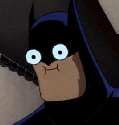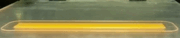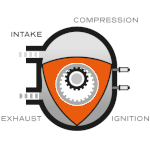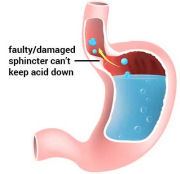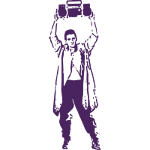|
With the understanding that I am super, super bad/new to fusion 360, is the content in the (free?) courses they have here https://help.autodesk.com/view/fusion360/ENU/courses/ worth my time to go through? I can do basic stuff like importing an svg into a sketch and extruding it, or making a simple sketch on a plane and doing some very basic operations from there. I've had no formal CAD training though, and almost certainly doing things "wrong". Regardless of the answer to my question above being yes or no, are there other good free training materials that I should check out? I have a technical background and an engineering degree, so I think I could pick this up to a reasonable degree if I understand better how fusion 360 wants me to use it.
|
|
|
|

|
| # ? Jun 1, 2024 16:19 |
|
I definitely would as a starter, especially since they cover sketch constraints in one of those series. Hopefully theyíll cover some good best practices like ďkeep sketches and features as simple as possibleĒ and ďitís better to have multiple simple sketches than one complex sketchĒ and ďplease loving quit doing sketch fillets just apply fillets it makes things way easier to constrain and dimensionĒ Lars Christensen makes a bunch of videos for/about Fusion 360 and heís a high quality source. The vast majority of people I see model in any software do it like maniacs, though, so if you can get your sketches fully defined every time youíre basically on the top end of industry.
|
|
|
|
NewFatMike posted:“please loving quit doing sketch fillets just apply fillets it makes things way easier to constrain and dimension” I should have found this thread a long time ago but this being the first thing I read in it makes me realize that I am missing some basics.
|
|
|
|
deimos posted:I should have found this thread a long time ago but this being the first thing I read in it makes me realize that I am missing some basics. Iím actually, genuinely glad I could help! Best practices arenít shared loudly enough, so itís rarely some fault of the user that these things arenít known. Whatís more, a lot of folks see a detailed drawing and think a sketch should look like that or a bunch of old heads who came up in 2D try to keep doing it that way. I hope you enjoy the learning process! I swear every time I dig into training or documentation on a platform I come away with ďYouíve got to be loving kidding me, it behaves this way because it expects to be used like THAT???Ē.
|
|
|
|
I've definitely found that doing multiple simple sketches is much more manageable than one gently caress-off complex sketch that makes it really tough to adjust after the fact. And yeah, adding features like fillets, chamfers, holes, and threads is much better after the fact.
|
|
|
|
armorer posted:With the understanding that I am super, super bad/new to fusion 360, is the content in the (free?) courses they have here https://help.autodesk.com/view/fusion360/ENU/courses/ worth my time to go through? I can do basic stuff like importing an svg into a sketch and extruding it, or making a simple sketch on a plane and doing some very basic operations from there. I've had no formal CAD training though, and almost certainly doing things "wrong". A few things I have l figured out along the way that work for me: -Always always always always always make sure your sketch is full constrained before you extrude anything off of it. If you want really weird and mysterious things to suddenly happen when you change one dimension, don't properly constrain your sketches -As much as possible, constrain sketches with Constraints instead of Dimensions -The 'Project' button is your friend for linking sketches to existing components. -The Timeline is super powerful and helpful and confusing. If something is weird and being fucky, take a look at the timeline and see where you are. Half your model probably just disappeared because you're working on a sketch way back in the timeline before those other parts existed. -Keeping your components and their bodies organized is really important and helpful, especially when making things with multiple parts. Make sure you have the right component activated when you are doing something to that component. Realize each component is it's own complete file, so you can export components into different drawings, but you can't do that with bodies. I try to only have 1 body per component. -Workflow is important. I try to think through what I'm making and make and label all the components I know I'll need as the first thing I do. I'm usually making furniture, so eg. I'll start out by making the following components for a table: Top, Legs (Leg1, Leg2, Leg3, Leg4 are components beneath that, so 'Legs' actually is an assembly) Long Aprons (again an assembly with front and rear aprons as subcomponents), Short Aprons, etc. This means if you have to go back in the timeline and change stuff, all your components don't disappear. -I keep most of my overall sketches and construction planes in the top level of the tree, in this case 'Table'. It makes them easy to find and easy to show/hide. When I extrude bodies off those sketches, I do it with the correct component activated. My plan drawing of a rectangular top and 4 legs with 4 aprons in between will be a top level sketch, then activate the 'Top' component, extrude the table top. Activate the 'Legs' Component and extrude the legs. I usually just extrude 1 leg then use the mirror function to make more. This is good because if you go back in the timeline and modify the original leg it will change the rest of the legs too. -Sketches which modify a single component go in that Component, same with construction planes etc. that only relate to one component. Again, makes them easy to show/hide. For instance, I'd extrude a table leg down from the plan sketch, and then make a new sketch on the center plane or face of the leg to use as a cut to get whatever shape I want for the leg. -Make a set of construction planes when you start. For instance, for the above table, I would have 'Ground' as a construction plane, 'Table top surface' as an offset plane offset 29" above 'Ground', 'Table Bottom surface' offset 1" below 'Table Top Surface' etc. When possible, Extrude 'To Object' and use those construction planes instead of dimensions. Eg. Extrude the table top from 'Table Top surface' construction plane>To Object>'Table Bottom Surface' construction plane. Once I do that, I construct Midplanes between the ends and sides of the table, and now you have midplanes for the whole piece and it's easy to just draw half and then mirror it if your design is symmetrical. Extrude the legs from 'table Bottom surface to 'Ground' etc. All of this makes it easy to change dimensions later because everything is defined parametrically as a relationship, not as a number. If I want the table to be 36" high and the top to be 3" thick, I just go back in the timeline to when I created the relevant offset construction planes and change those values and boom, now everything moves and my legs are automatically 33" long instead of 28" long, and nothing breaks. If I had originally extruded the legs from the table bottom and said they were 28" long, they would now be floating 5" off the ground. I used to find modelling complex stuff like every single part of a cabinet really frustrating and difficult, but since I've started working along the above principles it has gotten a ton easier and more enjoyable and CAD is now a pretty important part of my woodworking workflow. I still have a ton to learn and there are still a fuckton of buttons which are a mystery to me, but I do feel alot more confident now and am always amazed at how powerful Fusion is.
|
|
|
|
NewFatMike posted:or a bunch of old heads who came up in 2D try to keep doing it that way. Look, I'm just saying AutoCAD r14 and Blender 1.8 were good enough for me in high school, they should be good enough for anyone. Now where did I put my pills?...
|
|
|
|
Kaiser Schnitzel posted:<advice> This is super helpful. Honestly getting this sort of insight into how people use the tools and why makes approaching some designs way more intuitive. Without that perspective I'm just like "Oh what does this thing do? Maybe I should use it."
|
|
|
|
armorer posted:This is super helpful. Honestly getting this sort of insight into how people use the tools and why makes approaching some designs way more intuitive. Without that perspective I'm just like "Oh what does this thing do? Maybe I should use it." Yeah clicking random button, googling/youtubing to see what it does is how I have learned alot, but I know there is a ton more to learn. For instance I am pretty sure the way I describe using construction planes/'Extrude to Object' can also be done, possibly more easily, through Parameters but I have never really explored that. Learning you can set a dimension to be a ratio or function of another dimension was pretty revolutionary too. I have drawn turned legs that way before when I wasn't sure how thick I wanted the leg to be. All the details were dimensioned as some fraction or multiple of the thickness of the leg, so I could play around with the a 2.5" leg vs a 2" leg and everything would scale and it was easy to see what I thought looked best. Again I think parameters might could make this easier? I'm always curious to know how other people work because I am sure someone would see how I do it and think it was backwards and crazy. I found this little online course pretty helpful too at least for my uses: https://www.udemy.com/course/fusion360/ Udemy has stupid sales all the time so I think maybe it was $10 and was well worth it.
|
|
|
|
Kaiser Schnitzel posted:-Always always always always always make sure your sketch is full constrained before you extrude anything off of it. If you want really weird and mysterious things to suddenly happen when you change one dimension, don't properly constrain your sketches This is pretty excellent advice! Iím not sure I agree on everything (i.e. construction planes) but for the most part, Iím fully aligned. Favorites highlighted there  I definitely agree with your comments about how Fusion treats the timeline, Iím actually COMPLETELY baffled why they treat it like a second-class citizen down there at the bottom of the screen. In literally all other CAD packages, youíre in and out of the features youíve made pretty consistently, and itís not obvious that those little things down there are controlling your geometry. Fusion 360ísÖlooseness, Iíll say, between bodies and components is a little challenging. I need to dig into the documentation in there, but itís weirdly super useful for advanced users, and very confusing and obscure for new users. Anyway, itís the CAD thread, I could gripe all day and Iím sure all of us could manage to find enough nitpicks in every software under the sun to grumble in chorus until armageddon. Itís good poo poo though!
|
|
|
|
NewFatMike posted:Iím not sure I agree on everything (i.e. construction planes) but for the most part, Iím fully aligned.
|
|
|
|
Kaiser Schnitzel posted:What would you do differently? I'm always trying to learn different ways to do stuff. Sure! Iíll preface this by saying that there isnít a single thing wrong with using offset planes ó if it gets you the design youíre aiming for, then keep to it. Also, my job is just ďbe really good at CADĒ ó Iím not at the drafting table for a company, Iím a SOLIDWORKS Application Engineer, so my job is to educate and train folks on how to use the software for virtually any use case, and thereís always a niche where best practices fall apart. I do use SW lingo for the most part, but I can look up the equivalent in F360 if something throws you (or Onshape or whatever someone might ask about ó I hope this post is a resource for everyone!). My gripes with offset planes are varied, and the big functional one is that every single offset plane is a new variable to manage and a new dependency for each feature to start giving you errors for. The less important ones are that if I have to help a customer and I see a shitload of offset planes, it means I have to navigate that and itís visual clutter. The only times I really reach for offset planes are to manage surfacing. This all depends on design intent: What are you trying to model? How do you expect your design to update when you make tweaks or edit parameters? And not just like a variable, but any parameter (e.g. extruding something 20mm instead of 15mm). The more you can reference geometry you have already made (i.e. using constraints and relations instead of dimensions) the better. Thatís not just for sketches, you can extrude up to faces, offset from faces/surfaces, all kinds of stuff. Those situations satisfy 99% of the cases I see offset planes used for. Whatís the advantage? Setting your feature end condition as ďoffset from faceĒ means that you only have to manage that feature as opposed to a plane and then rebuild for your feature. The mentioned example of a table is actually pretty interesting.
|
|
|
|
Huh that makes sense, and makes me realize I am probably using too many offset planes. One thing I like about them is it's easy to label and find them so I can just Extrude To>click the relevant plane in the tree instead of having to show a potentially hidden part or accidentally click the wrong face of something because it's transparent and not the active one or whatever. I definitely get the point about 'one more variable to keep track of' and one of these days I'm going to figure out parameters because I think they would do much of what I use offset planes for but better.
|
|
|
|
Oh poo poo I had a whole other bit in there about actually going about modeling the table. The long and short of that was in SOLIDWORKS, Iíd use weldments and 3D sketches for the rough structure and dimensions I could tweak as I went along. Fusion, unfortunately doesnít have that tool set so I might use a base extruded rectangle thatís the bounding box of the part Iím making. Make one leg, mirror it twice across mid planes, and draw the table on the top face of the rectangle. In one sketch and feature, you can pretty well customize the overall size of your table. You end up with one extra shape, but itís pulling a lot of weight. Youíre very right that parameters are powerful and also not anything too crazy to figure out. Being able to use dimensions to drive values in other dimensions is also a big winner. Save yourself a mid plane by setting something to be half another dimension. Lastly, configurations. Theyíre new in the last few months to Fusion 360, but I use them pretty consistently in SOLIDWORKS for a lot of projects. Iíve got a configurable finger jointed box file to laser cut out of plywood and thatís probably one of my best little quality of life things. Configurations are weirdly powerful, especially if you use them to drive other features and dimensions. NewFatMike fucked around with this message at 04:49 on Oct 21, 2023 |
|
|
|
armorer posted:With the understanding that I am super, super bad/new to fusion 360, is the content in the (free?) courses they have here https://help.autodesk.com/view/fusion360/ENU/courses/ worth my time to go through? I can do basic stuff like importing an svg into a sketch and extruding it, or making a simple sketch on a plane and doing some very basic operations from there. I've had no formal CAD training though, and almost certainly doing things "wrong". What are you using fusion for? Modeling? CAM? Etc. It'll help narrow advice down. When I was cutting my teeth on it NY CNC on YouTube was my go-to. Lots of stuff on modeling, joining components, and especially using the cam side. The above advice is good. A couple cool tricks. You can create derived dimensions. When dimensioning something on a sketch click on another existing dimension. Change the first dimension and the second follows. Also you can do math anywhere. 12/2 is a dimension that works. 1+.125 works, etc. Also you can math a derived dimension. Want something on center? Click the overall then /2. You can also override units anytime. Working in inches? Type 6mm in the box and it'll convert automatically.
|
|
|
|
honda whisperer posted:You can also override units anytime. Working in inches? Type 6mm in the box and it'll convert automatically.
|
|
|
|
|
|
|
|
Acid Reflux posted:You just changed my life. Oh hell yeah thatís one of my favorite things, Iíve yet to encounter a CAD system that doesnít work in!
|
|
|
|
And then you forget to add the units once in a while and the sketch element gets hilariously large or small depending. 
|
|
|
|
Acid Reflux posted:You just changed my life. Wait until you're working on a part where you have to mix units and you realize you can enter stuff like (2mm + 3/4")/2 directly into a dimension field
|
|
|
|
Sagebrush posted:Wait until you're working on a part where you have to mix units and you realize you can enter stuff like (2mm + 3/4")/2 directly into a dimension field I have so much to learn. On a somewhat cool note, I'm now the proud owner of an educational Solidworks license. It's only $20 a year if you're a US military veteran, not sure if the same program is available in other countries too, but it seemed like a fair enough amount to gamble as far as trying to learn some Big Boy CAD stuff. Acid Reflux fucked around with this message at 02:48 on Oct 22, 2023 |
|
|
Sagebrush posted:Wait until you're working on a part where you have to mix units and you realize you can enter stuff like (2mm + 3/4")/2 directly into a dimension field Yah, this is the way.
|
|
|
|
|
Acid Reflux posted:I have so much to learn. Hell yeah! Is it SOLIDWORKS desktop or 3DEXPERIENCE? If the former, click the ď?Ē Icon in the top right and hit the ďtutorialsĒ button ó there are a BUNCH and itís my first stop when I poke at a new tool in the software. If the latter, I can grab some links to the incomplete (but still helpful) copy of those online for ya.
|
|
|
|
NewFatMike posted:Hell yeah! It's the desktop version of 2023 which appears to also include Electrical, Composer, and Visualize. I've had it installed for a few days but just haven't really had time to look at it... but finally have nothing I need do today, no actual adult responsibilities whatsoever, so it's at least partially going to be Coffee and Tutorial Day.
|
|
|
|
Acid Reflux posted:It's the desktop version of 2023 which appears to also include Electrical, Composer, and Visualize. I've had it installed for a few days but just haven't really had time to look at it... but finally have nothing I need do today, no actual adult responsibilities whatsoever, so it's at least partially going to be Coffee and Tutorial Day. Hell yeah! Sounds like you got Premium then. Be sure to use your Toolbox add on, your hole wizard, and smart fasteners in assemblies: https://help.solidworks.com/2021/English/SolidWorks/sldworks/c_Smart_Fasteners_Overview.htm
|
|
|
|
it's me. i am the Hole Wizard
|
|
|
|
Acid Reflux posted:I have so much to learn. The cool part is there's always something new to learn. I used my first 3d modeling software in 1995, started using Solidworks in 2002, and it wasn't until THIS YEAR I learned about the friggin "S" menu. An on screen menu that pops up at your cursor when you type S. You can customize it. It's context sensitive. I was already a really fast user. Now I'm faster. I almost never have to move my mouse to the top of the screen anymore. Keep learning and customizing. And remember to save your menu configuration.
|
|
|
|
Almost all of my 3D modeling experience is in stuff like Lightwave and Max, so exactly nothing in a proper CAD program works the way I think it should LOL... but it's never to late to start learning something new, right? I'm not completely unfamiliar with Fusion 360, but very far from proficient, and then I ran across the deal for Solidworks (sorry NFM, I can't bring myself to properly shout that) which seemed like the right opportunity to start putting some more focused effort into learning. And here we are! I actually went through the first basic modeling tutorial today, and aside from being all elbows and assholes with an unfamiliar interface it went just fine. I'll probably run through it again tomorrow to build up a little more familiarity and then move on to the next one. I've got nothing but time, really just doing this for me, so not in a rush to become a self-proclaimed expert by the end of the month or anything like that. 
|
|
|
|
LloydDobler posted:The cool part is there's always something new to learn. I used my first 3d modeling software in 1995, started using Solidworks in 2002, and it wasn't until THIS YEAR I learned about the friggin "S" menu. Maybe a few other good ones: ďDĒ will bring the green check and confirm sketch/assembly in context part editing button to your mouse! Q will hide and show your reference planes Between S and D I barely have to use any menu interfaces. EVEN BETTER since 2021, my 200% favorite feature from Fusion 360 came to SOLIDWORKS: S key then type the command. S is for shortcut and search! I can get all this screen real estate back using the auto hide on the command manager so I never have to look at anything 😌 Acid Reflux posted:(sorry NFM, I can't bring myself to properly shout that) 
|
|
|
|
NewFatMike posted:EVEN BETTER since 2021, my 200% favorite feature from Fusion 360 came to SOLIDWORKS: S key then type the command. S is for shortcut and search! They're both just ripping off Rhino, which has had that feature for twenty years. You can build a Rhino model start to finish without ever clicking an icon. Rhino is in turn ripping off AutoCAD, which has had a command line for 40 years
|
|
|
|
Yeah before AutoCAD you had to manually flip transistors for computers to do anything. Thank you Autodesk for inventing the command line interface 
|
|
|
|
The "S-[search]" thing is the only thing keeping me from complaining about how much better Creo's hotkey system is. When I used it a few years back I had an elaborate series of multi button hotkeys that let me model so much faster. Also it's been in SWx way longer than 2021, it just used to type directly into the upper right search bar instead of the S menu that follows your cursor. I didn't realize that's what D did though, I'll have to start using that. I only ever hit it by accident in the past when I was reaching for S. My protip of the day: Map a pair of keys to Display as Wireframe, and Display as Shaded Edges. Shaded edges is the default and I use it 95% of the time, but as parts get more complicated wireframe gets more and more useful so having a quick way to toggle is nice.
|
|
|
|
Yeah, I could have been more precise. The command search box was fine, hard to describe to someone over the phone because the default dropdown used to be searching help articles or something. Having stuff follow the cursor is just  I remembered another one: space bar for your view cube. You can create new named views to show up in drawings (or justa view you want to get back to multiple times) by clicking the telescope icon with an asterisk in the little menu box that pops up.
|
|
|
|
Finally got the 3DX bookmark set right on all my devices. Having basic SolidWorks functionality in a browser window on my 10 year old MacBook Pro is pretty fuckin' great. Just fixed something for my kid's robotics team sitting in the meeting. Great stuff.
|
|
|
|
WORLD Registration for Attendees is open: https://register.3dexperienceworld.com/ They haven't told me if my paper is accepted yet, but I'm planning on being there, almost nobody does CAM papers, so that's what I'm doing 
|
|
|
|
I designed something with an online CAD thing that exports to STEP, except it crashes when the project is too large. So, I made two copies of the project and deleted the left/right halves so I could export them both as STEP. The STEP files seem to both have the original origin point when I check in Solidworks. Now I'm trying to just put them back into a single STEP in Solidworks with everything aligned to the one origin. If I drag one half into the window of the other, it makes a second assembly in another window. I can't use Insert because it says STEP isn't a valid file type. If I click the assembly in the tree then paste it into the other file it comes in as exploded gibberish. Any ideas? I feel like this shouldn't be this hard. Edit: Wrestled with Solidworks for a hour, finally installed FreeCad and it did exactly what I wanted in 2 minutes. FreeCad knew to paste the second half correctly so it was instantly rejoined to the first half of the STEP. It also mysteriously reduced the file size from 300 MB to 100 MB. Zero VGS fucked around with this message at 09:02 on Oct 25, 2023 |
|
|
|
Thatís weird. Step gets fucky quick. If youíre curious, this tool will flag errors and problems with STEP files: https://www.nist.gov/services-resources/software/step-file-analyzer-and-viewer If youíre extra curious, Iíll take a look at the STEP file, too. Do you mind if I ask what the original online CAD system was?
|
|
|
|
NewFatMike posted:Do you mind if I ask what the original online CAD system was? tbuild.io lol, it's honestly the least poo poo CAD UI that I've encountered. Mostly because things snap to each other in a sane way. I keep meaning to try TinkerCad in hopes it's something like this too. Whatever is as close to real life LEGO Technix as possible.
|
|
|
|
Interesting, thanks for sharing that! The usual frame stuff I do is built around a more complex thing Iíve made so I never even considered like commodity CAD like that  TinkerCAD isÖnot like that unless thereís been some major updates in the last few years. Itís mostly primitives. I may futz with that site a bit, Onshape has a pretty slick mating system that might be up your alley. You define a behavior (e.g revolute) between two entities. SOLIDWORKS assumes everything floats in space and your mates remove degrees of freedom, Onshape defines a behavior. I believe Fusion 360 is similar. Mates are definitely one of those things that makes or breaks CAD systems for a bunch of folks. Might be worth checking if one of those is a better fit if SW remains elusive.
|
|
|
|

|
| # ? Jun 1, 2024 16:19 |
|
Any CATIA users here? Iíve got a dumb as hell question. How do I rotate the camera view? Thereís mixed compatibility with SOLIDWORKS controls on 3DX apps and IF YOU HAVE A loving AXIS SYSTEM TO MOVE THE SPACE MOUSE MOVES THE AXIS SYSTEM INSTEAD OF THE CAMERA. Itís cool I love it
|
|
|