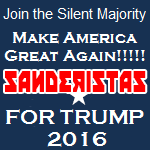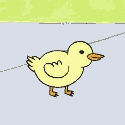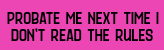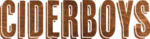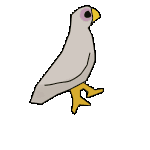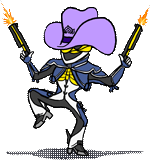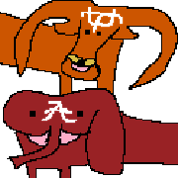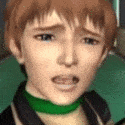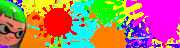|
Note: As of July, the going rate for value SSDs is around $.50/GB, with deals to $.40 and under. If the drive you're looking at is more expensive than this, you may need to shop around, or it might be about to go on sale. I don't want to read anything just tell me what SSD to buy! (last updated: 7/4/2014)  On any SSD keep at least 20% free space or performance and lifespan will suffer. Don't run the "OS optimization" wizard that comes with Samsung drives, it does silly things that don't help like disable CPU power management. On any SSD keep at least 20% free space or performance and lifespan will suffer. Don't run the "OS optimization" wizard that comes with Samsung drives, it does silly things that don't help like disable CPU power management. The Samsung 840 Evo 250GB (or larger) is the perfect SSD for average desktop users because of its high performance, good price, and Samsung's excellent reputation for reliability. Samsung drives depend on having TRIM working and keeping enough free space to maintain their performance, and work best in modern computers. The upcoming (July 21st) Samsung 850 Pro is the best SSD on the market, both in terms of performance and endurance, with a 10 year warranty to match. The price is about 50% higher than the Evo though, and normal desktop users wouldn't see a lot of benefit over the 840 Evo. This is the perfect drive for Macs. Great high-end drives: (get a Samsung 840 Evo instead unless you have a very good reason not to) * Samsung 850 Pro (Launching July 21st, obsoletes all previous SSDs, though you might want to give it a couple weeks to ensure early adopters don't find bugs) * Samsung 840 Pro * SanDisk Extreme II * Intel SSD 530 (Sandforce-based drives aren't as fast as other high-end drives in good conditions, but they aren't as slow in bad conditions. No other drives work nearly as well in systems without TRIM) Good mid-range drives: * Samsung 840 EVO (performance of an 840 Pro at a much lower price, uses 1K-endurance memory) * PNY XLR8 Pro (Sandforce, pretty decent value) Decent low-end drives: (usually not enough cheaper than mid-range drives above to be worth it) * PNY XLR8 (Sandforce, get the XLR8 Pro if you can afford it) Cheapest drives: (these drives kinda suck which is why they're so cheap, get a Samsung 840 Evo instead, these cheap drives are awful for Macs) * PNY Optima SSDs are the cheapest drives currently on the market, bar-none. Expect performance around half of competing SSDs because it has only four memory channels rather than eight, but it will usually do better than this. Performance consistency is among the worst on the market. Some PNY Optimas are actually rebadged XLR8 drives, which is a significant upgrade (so not a bait-and-switch as some sites report). These drives use relatively immature controllers from a small-time company called Silicon Motion, so there may be a higher risk of firmware issues or long-term reliability problems than other drives, and they have not been on the market long enough for any issues to be fully revealed. * Crucial MX100 drives are new, though the platform overall is relatively mature. Crucial has had a history of firmware issues, some of them taking time to discover and fix, but again this platform is pretty mature so that seems less likely now. Crucial is known for being VERY difficult regarding warranty replacements. Performance is much better than previous Crucial drives and performance consistency is improved, but still subpar. BAD drives to avoid: * OCZ went bankrupt because their drives were so awful. Toshiba, who have also made unreliable SSDs, bought them at bankruptcy. * Crucial drives have been plagued with firmware issues and it can be very difficult to get a warranty replacement out of them. * Kingston drives have lower quality memory on many models, often pulling the classic OCZ trick of switching to MUCH slower memory without changing model numbers. * Plextor drives have poorly tuned firmware, they benchmark well but are slower in real-world usage and have poor performance consistency. * Drives smaller than 120GB, as well as obsolete models tend to be less reliable and should be avoided. Never purchase drives with a SATA300 interface even for older systems, they are not as reliable as modern drives. What are SSDs and how do they differ from mechanical hard disk drives? SSDs are Solid-State Drives. Rather than using a spinning magnetic disk with heads that move across the surface, they use an array of flash memory chips to hold data. While each of these individual memory chips is slow, when combined together into an array of 8+ chips their performance can be substantially faster than a hard disk drive, especially in cases where a drive would spend a lot of time waiting for the head to seek around the disk or for the data it's waiting for to spin back around rather than reading and writing data. How reliable are SSDs? Good SSDs with the latest firmware are substantially more reliable than harddrives, but even good SSDs can die so keep your backups current. There are two primary factors that contribute to the reliability of a drive: the maturity and presence of bugs in the firmware, and the quality (and degree of testing/validation) of the flash memory used in the drive. To prevent firmware issues, don't buy drives soon after they launch, let them "settle" for a few months so issues are found and fixed. It's also a good idea to periodically check for firmware updates and apply them if they note reliability fixes. Drives from flash memory manufacturers (such as Intel and Samsung) tend to have fewer issues as they use their best memory in their branded drives. Drives from companies that buy untested flash memory in bulk and do their own validation (including but probably not limited to OCZ, Kingston, and ADATA) tend to have more issues, presumably because they have lower standards. What is endurance and how does it relate to lifespan?  From Anandtech's Samsung 840 review Unlike magnetic hard drives, flash memory can be written to a limited number of times before it wears out and can no longer hold data. Each time data is written, the previous contents of the cell are erased and the new contents are programmed in, this is called a Program/Erase or PE cycle, also known as a write cycle. You don't need to worry about wearing out the flash memory on any modern 120GB+ SSD except the Samsung 840 (non-pro) 120GB. And maybe the Samsung 840 Evo 120GB too, but it has technologies that make this less likely and the march of time means these drives probably won't be ending up in systems without working TRIM support. The two main factors that determines how much data can be written before an SSD is worn out are the endurance of the memory, in terms of the number of Program/Erase (PE) or write cycles the memory can take before it wears out, and the efficiency/intelligence of the controller (how well it works with that endurance). Back in the day we had flash memory with EXTREMELY high endurance, but controllers were very stupid and inefficient, so people worried about wearing out their drives. Today we have very efficient and intelligent controllers, but flash memory cell sizes have shrunk to reduce cost, lowering endurance. On most drives this is still fine, for example on the Intel SSD 330 (left side of the chart above), which uses reduced-endurance flash rated for 3000 cycles instead of 5000, a 120GB drive will last 10.5 years in a pessimistic desktop workload. The Samsung 840 uses a new kind of flash memory called "TLC", for Triple-Level Cell, because it holds three bits per cell instead of two (more detail is available in the Anandtech article linked above). A result of this is that endurance is only 1000 cycles compared to 3000-5000 for typical MLC. Cutting the endurance down this far now means a 120GB drive dies in 3.5 years in the same pessimistic workload. However, doubling the flash memory in the 250GB version also doubles the lifespan to 7 years, meaning you don't really need to worry about wearing out the drive. Do remember that drives can die for reasons other than being worn out. Data on flash memory also "fades" with time, meaning that you can't necessarily fill an SSD with data, stuff it in a drawer, and pull it out years later to read the data. JEDEC standards say consumer flash memory must retain data for at least 1 year at 30C when all write cycles are exhausted, so this probably isn't an issue for most people, just don't put your wedding videos on an SSD and store it in a safe for your kids. This may become even more of an issue as cell sizes shrink further. What SSD should I buy? On SSD capacity Get a 240GB+ drive if you can afford it, smaller drives are a poor value. Drive performance also tends to scale with capacity, as drives with a higher capacity use more flash memory chips. This starts becoming really noticeable on drives with capacities at or below 240GB. 90/180/360GB drives also only have six out of eight memory channels populated, so are proportionally slower. Drives smaller than 120GB are strongly not recommended, as they offer minimal usable capacity after Windows is installed and are less reliable, in addition to being much slower. Do not disable the page file or move it to a hard disk drive, just set it to a smaller, fixed amount if necessary, such as half or one quarter of your system RAM. On all SSDs, performance and efficiency begin to drop if you have low free disk space, always keep at least 20% free, so consider that when sizing your drive purchase. If free space drops very low, some drives can get be slow to recover when you free up space again. If that happens, run a TRIM pass using ForceTrim or the Windows 8 defragmenter, or the Samsung SSD Magician software. If TRIM doesn't work or may not work, make the partition on the drive ~20% smaller than the capacity to reserve this space. Drives for the Average Consumer The Samsung 840 Evo is the best drive for average desktop users, as it offers the same performance you find in high-end drives with the price of a low-end drive. The only downside is that sustained write performance drops to levels similar to the 840 non-Pro after ~3GB has been written as the cache fills up (and then recovers over a few minutes as it flushes). Samsung SSDs (except the 850 Pro) do very poorly in situations where TRIM isn't working, where they run low on free space, or if heavy load causes the drive to run low on on clean flash memory. If you are not 100% sure TRIM will be working or that you can keep at least 20% free space (including by overprovisioning yourself), get a Sandforce-based SSD. Or a Samsung 850 Pro after July 21st. Drives for Reliability Nuts Get the Samsung 850 Pro. If you need to buy before July 21st, or are concerned about buying a new drive, get the Samsung 840 Pro. Drives for Performance Enthusiasts The Samsung 850 Pro is the fastest drive on the market, nothing else comes close. If you need to buy before July 21st, or are concerned about buying a new drive, get the Samsung 840 Pro. Drives for Caching SSD caching is largely obsolete. The only solution that actually works well is Apple's Fusion Drive, Intel's Smart Response Technology (SRT) is capped at an anemic 64GB. That said, it may make sense in some situations to carve off 64GB of a larger SSD to cache an HDD you use for overflow, such as large games. Sandforce-based drives would be good for this. Drives for Macs The Samsung 850 Pro is the best drive for Macs, because it's the fastest in exactly the ways OSX cares the most about. No other drive is in any way comparable. If you don't want to spend this much, check out a Sandforce-based drive like the PNY XLR8 Pro. I wouldn't recommend the Samsung 840 Evo for Macs due to the poor performance consistency under heavy load, especially if TRIM doesn't work. Some Macs (like the Macbook Pro Mid-2010) use nVidia chipsets which have awful SSD compatibility. Only use Sandforce-based drives, and they will be stuck at SATA-150 speeds unless the manufacturer offers a special Mac-specific firmware. SanDisk used to offer this on their Extreme models (not Extreme II), and I believe OWC offers it as well (but their drives are very overpriced). The Samsung 850 Pro actually make work well here too, though that's kind of a lot of money to spend to be a guinea pig for an old laptop! mSATA Drives The Samsung 840 Evo mSATA is the best option, bar-none. Note that Newegg lists the interface as "mini-SATA", if you have trouble finding these drives. There's also the Intel SSD 525-series, though they are overpriced. Be cautious with other vendors as lower-quality parts may be used in mSATA drives versus their desktop counterparts. M.2 aka NGFF Drives This is the new slot that replaces mSATA. Drives can either connect via SATA or 2GB/sec PCI-Express, a significant upgrade. Models are beginning to trickle out, but availability is still spotty. Note that Samsung's OEM SSDs will not support their Magician software or any of its features (RAPID, firmware updates, etc). In my opinion it's silly to buy a SATA drive in M.2 form factor, PCIe drives will feel compellingly faster in even normal desktop usage. General FAQ Should I upgrade my CPU, memory or get an SSD for the best performance boost? Make sure you have "enough" memory for your computer first. Memory is cheap and if you don't have enough installed it will be an unnecessary source of slow performance. There's no reason to not to run with at least 8GB of memory on 64-bit Windows. Check the physical RAM usage to make sure your memory usage isn't higher than or near the amount of RAM you have installed. Get the right upgrade for the right slowdown. If the tasks you're concerned about are severely CPU bound get a a better CPU. Regardless, moving to decent SSD from a mechanical hard disk will give a noticeable speed boost for many tasks (see the what will / will not be faster with an SSD section below). What will be faster with an SSD compared to a mechanical hard disk? Modern SSDs excel at random reads since seek times are virtually 0. The better modern SSDs also have excellent read and very good sequential write performance. In summary, anything that's I/O bound will be much faster with an SSD, this includes: * Booting * Closing/Opening applications * Loading game levels * Loading/Booting virtual machines What will not be faster with an SSD? Anything that's not I/O bound: * Video encoding (CPU bound, though decode can be I/O bound on uncompressed video) * Game frame rates (CPU/GPU bound) * Video playback frame rates (CPU/GPU bound) Can I run CHKDSK or a disk clone tool on SSDs? Sure, as far as your computer is concerned an SSD as just like any other connected storage device. Macrium Reflect Free is a good option for disk imaging, as is the Samsung Migration software included with Samsung drives. Older software may not support SSDs correctly. What about Hybrid Drives and SSD Caching? The Seagate SSHD 1TB and 500GB are a decent option for laptops where you need a lot of storage and want fast system performance. They're not competitive with real SSDs, but they do perform more like desktop harddrives. Intel's Smart Response Technology, available on motherboards with many Intel chipsets, allows you to use up to 64GB of an SSD to transparently cache a hard drive. With a bit of use to fill the cache, system bootup/shutdown and application launches can be as fast as an SSD. The downside of SRT is that you can't tell it what to cache, the driver decides automatically. SRT offers two modes: Enhanced Mode, which will keep working if the SSD fails, and Maximized Mode, which is much faster but stores boot files on the SSD. This technology is largely obsolete now that reasonably-sized SSDs are affordable. There used to be a third-party caching provider called NVELO, but Samsung bought them. What if I have a motherboard without SATA600, is an SSD worth it? Yes, most of the performance improvement from SSDs comes from their improved random read/write performance, and running at 300MB/sec all of the time is still very fast. Something to watch out for when putting a SSD into an laptop is that any laptop based on an older onboard controller is probably capped at SATA-150 to save power, even if the laptop motherboard chipset says it has SATA-300 (aka SATA II) support. The result is that on mobile platforms the SATA controller the limiting factor in read speeds of some of the better SSDs. Although this results in possibly slower speed than the full potential of the drive in many cases it's still many times faster than a mechanical hard disk. Try Googling for your laptop model and terms related to this issue, some people have created hacked BIOSes to enable faster SATA speeds. Can I put an SSD in a game console? Not in an Xbox 360, Microsoft locks down the ability to use ANY drive not provided by them. That said, there are some modding hacks out there to let you use a 3rd party hard disk, but you'd have to research what the limitations of those hacks/mods are. Note that most of the noise comes from system fans, so an SSD upgrade wouldn't help there. Here's a case of Microsoft insider doing an SSD upgrade: http://digg.com/xbox/Major_Nelson_Gets_an_SSD_Harddrive_on_Xbox_360 While the Xbox One could be upgraded to an SSD at launched, this was locked down is a system update. External USB 3.0 drives are supported. You can upgrade a PS3 with an SSD if you have the money to burn: http://www.gamespot.com/features/6192258/index.html http://www.engadget.com/2008/10/15/ps3-ssd-faster-load-times-shattered-budgets/ You can easily upgrade the HDD in a PS4, though upgrading to a fast 7200rpm HDD (from the slow 5400rpm) is a better value. Here's a Western Digital Scorpio Black 750GB, for example. How can I put a 2.5" SSD in a 3.5" desktop drive bay slot? Some people just use Velcro, double sided tape, gravity, etc... You can also get a 2.5" to 3.5" bay adapter, many SSDs come with them or you can pick one up at your favorite source for computer parts for less than $10. Should I consider a PCI-Express SSD? No, these drives are unreasonably expensive and complex for consumers. Enterprise PCI-Express SSDs can be good options for servers, but we're not going to cover that kind of enterprise storage here. I'm going to sell my SSD, what's the best way to wipe it? Secure erase the entire drive. Secure erase is a special ATA command this is equivalent to wiping the entire drive and doing a TRIM on all the contents, which restores the drive back to factory default write performance. The main way to do this for the Intel drives is to use the HDDErase utility. However, hardware support for HDDErase is pretty mediocre. Another alternative is the use the Unix hdparm tool which can be run from a LiveCD/USB flash drive. Finding your drive firmware version / SMART Data Info: A great freeware tool to view your current drive firmware version and if your drive supports TRIM is Crystal Disk Info: http://crystalmark.info/software/CrystalDiskInfo/index-e.html (you want the portable edition ZIP from the download page, not the Anime edition) TRIM FAQ: What is TRIM? Much like mechanical hard disk drives, SSDs don't bother to clear out data the OS has marked deleted, instead they clear it off when they need to write something new to it. However unlike a mechanical hard disk this is not a single pass operation and so SSD's take a significant performance penalty for writes once the drive has filled up and there's no clean empty space to write to. This is one of two major issues discovered with first generation SSD's in early 2009. An OS with TRIM support tells the SSD to mark the cell as deleted at the time deletion. Further reading: http://en.wikipedia.org/wiki/TRIM_%28SSD_command%29 Are there any benchmarks showing the benefits of TRIM? Yes, http://www.anandtech.com/storage/showdoc.aspx?i=3631 What's needed for TRIM support? You need a current operating system, recent SSD, a compatible SATA controller, current drivers, and AHCI support enabled in the BIOS. TRIM will be disabled on SSDs that are part of a RAID array, though support for TRIM in RAID arrays depends on the array type, controller, and driver. In general it is only supported on Intel chipsets. What's the status of TRIM support on Windows? Windows 7 and Windows Server 2008 R2 (same Kernel) have support for the TRIM command. Older Windows operating systems do not support TRIM, with no current plans to add support to older Windows versions. How do I know if TRIM is enabled in Windows 7? Go to the Command prompt and type: fsutil behavior query disabledeletenotify Output definition: DisableDeleteNotify = 1 (Windows TRIM commands are disabled) DisableDeleteNotify = 0 (Windows TRIM commands are enabled) To really verify TRIM is working, use TRIMcheck. What's the status of TRIM support on OS X? TRIM will only be enabled by default on the SSDs Apple ships with their systems. Use Trim Enabler 2.0 to make it work with other SSDs. Trim Enabler 2.0 doesn't use the old kext like earlier versions, so shouldn't be as problematic. This post by Bitcoin Billionaire has instructions for how to enable TRIM manually. What's the status of TRIM support on Linux? TRIM is supported in Linux with kernel 2.6.36+ when using ext4. In addition the newest versions of hdparm can pass TRIM to ext4 partitions online for most modern kernels and do offline TRIM on ext2/3, xfs, and reiser partitions. Thanks Aquila! What's the status of TRIM support on *BSD? feld posted:FreeBSD: TRIM is supported out of the box as of FreeBSD9 for UFS. It is also supported in FreeBSD 8.3, but not through the installer so you need to enable it yourself with tunefs. Work is in progress to bring it to ZFS. When tweaking, be aware what a tweak actually improves. A lot of tweaks published for older SSDs such as the JMicron based drives were based around the fact that those drives had abysmal write performance compared to a mechanical drive. So the tweaks focused on minimizing writes to increase performance, on modern drives the opposite is true, and thus applying these tweaks would have the opposite effect. Other tweaks that minimize writes are geared towards increasing drive lifetime rather than increasing performance. A lot of tweaks published out there that minimize read/writes by disabling things like indexing or system restore increase performance regardless if you're using an SSD or not, since there's simply less background I/O happening. That said, on modern systems this I/O is extremely limited compared to drive throughput so it's not worth changing things from their defaults. What are good SSD benchmarking tools? Please don't post your benchmarks in the thread unless you're trying to troubleshoot performance or something, in the past we had a bunch of people posting Crystal DiskMark screenshots of their new SSDs for no reason and it really got in the way. Atto CrystalDiskMark HDTach HD Tune AS SSD Enable AHCI: Make sure to set your SATA controller to AHCI mode before installing your operating system. AHCI offers numerous noticeable performance improvements over legacy IDE mode, including NCQ support and TRIM. You may have to pre-load AHCI SATA controller drivers on a flash/floppy disk for the operating system installation to recognize your drive. It's also possible to put your drive in AHCI mode post installation: * In OSX and Ubuntu this usually requires no change * In Windows Vista/Windows 7 you can enable AHCI via a registry change. * In Windows XP, it's a trickier process since if the driver in use is a not an AHCI driver and it attempts to boot in AHCI mode a blue screen will occur and vice versa. The procedure involves installing the AHCI driver for your SATA controller first, then restart and go immediately into the BIOS to change to AHCI mode then boot normally into Windows XP. More reading: http://en.wikipedia.org/wiki/Advanced_Host_Controller_Interface Install AHCI and Chipset Drivers: If you have an Intel chipset, install the latest Intel Rapid Storage Technology software, after you install the Chipset INF Update Utility. If you have an AMD chipset, install the AMD Southbridge and AHCI drivers. Updating the BIOS on your motherboard is also a good idea for the best performance. If you have a 600-series chipset no driver support is offered, but you can manually install the 7-series AHCI driver through Device Manager to get working AHCI and improve SATA throughput to normal (for AMD) levels. Laptop Users: Make sure you update the BIOS on older laptops (especially Dells) before attempting to install an SSD! If you have a laptop with Windows Vista/7 and are seeing slower than expected SSD performance, you may need to adjust power settings to prevent the SATA link from downclocking to save power. Should I defrag my SSD for better performance? No, defragging doesn't improve performance on SSDs and consumes some drive lifespan. Microsoft Windows 7 detects when it's being installed on a SSD and automatically turns off the background defragger. The Disk Defragmenter schedule (to see it go to start menu, start Disk Defragmenter) will not be turned off by default, but should have the SSD drive unselected under the choose disks settings to prevent the SSD from being defragmented when the schedule runs. Double check to make sure the SSD drive letter is unselected here. The Disk Defragmenter built into Windows 8 will detect if it is running on an SSD and will do a TRIM pass instead of attempting to defrag the drive. This can help the drive return to a high-performance, relatively clean state, though if TRIM is working and the drive isn't over-filled it shouldn't be getting out of that state in the first place. Windows 8 will automatically schedule the Disk Defragmenter to run when needed so you do not need to run it manually. If you are going to run the Disk Defragmenter, make sure you do any file deletions or disk cleanups BEFORE you run it, not after. Also, let the drive sit idle during and after running the defrag, or it won't act on the TRIM commands as effectively. Should I run maintenance, toolbox, or SSD optimization software? Factory Factory posted:There is pretty much zero need for such programs. TRIM is enabled automatically when you run the Windows Experience Index with an SSD as the system drive. The only other marginally useful thing is SMART status, and there are plenty of utilities to check that. But SMART isn't that useful for SSDs; basically, the only useful thing is checking the write endurance lifetime, and for desktop use it'd take a decade to go through that. By the time it became an issue, you will have upgraded, perhaps multiple times. Managing Disk Space Page and Hibernation files The Hibernation file is located at C:\hiberfil.sys and is equal in size to your system RAM. You can disable Hibernation to get this space back, but this is probably not a good idea on a laptop or netbook, or a machine with Windows 8. Your page file is located at C:\pagefile.sys and is often sized to more than twice your system RAM, which gets ridiculous when you have more than 4GB of RAM. Don't disable your page file or move it to a harddrive, this will reduce performance and can cause system problems. You can set the page file to a more reasonable size, such as half your system RAM, to reclaim some space. If you have less than 4GB of RAM, I wouldn't set the page file below 2GB. SteamMover Update: Steam now lets you choose where to install games. The Steam thread has more information about managing your Steam library. You can use SteamMover to move Steam games and other programs between drives using NTFS junctions (basically symlinks). Install Steam to a large harddrive with plenty of space, then create a folder on your SSD to hold the games you want to load quickly, and move those games to that folder using SteamMover. Unfortunately you can't move games that are contained in cache files, such as most Valve titles (because SteamMover only lets you move the subfolders, not the multi-gig GCFs in the Steamapps directory above them). Alternatively, if you have a large enough SSD and are just worried about a few big games, install Steam to your SSD and move the games you don't need to be fast to a spinning drive. WinSxS folder The Windows Side-by-Side folder, located at C:\Windows\winsxs, contains different versions of libraries so that programs always get the version they expect. The problem is that on Windows 7 these copies are never removed when no longer needed, so this folder can balloon in size. You can use the following command to clean up files left behind by Service Pack installations: Update: In October 2013 Microsoft released an update for Windows 7 that allows Disk Cleanup to remove unneeded service pack and update files, which will easily trim 4-5GB. Install all Windows Updates, reboot, run Disk Cleanup, click the "Cleanup System Files" (requires admin, not necessary if UAC is disabledplease don't disable UAC), then check the "Service Pack Backup Files" and "Windows Update Cleanup" boxes. The below instructions should no longer be necessary. dism /online /cleanup-image /spsuperseded This can easily shave 3-5GB off of your WinSxS folder. However, this will not affect SxS folder bloat caused by normal application installation and updates. Windows 8 is much better about managing the WinSxS folder, and also more capable of cleaning it up when things go wrong. You can use the following command to trigger cleanup on Windows 8: dism /online /cleanup-image /StartComponentCleanup Use CCleaner Piriform's CCleaner can remove a lot of unnecessary clutter and save a decent amount of disk space. Don't use the "Wipe Free Space" option. Troubleshooting FAQ Drive stopped detecting? If your previously working SSD stopped detecting, enter the BIOS setup and allow the system to sit for at least 20 minutes to give the drive time to initialize. After waiting you should be able to exit setup discarding changes, which will reboot the system and should allow the now-intialized drive to detect. You should immediately back up any files that are important to you and update the firmware. Updating the motherboard BIOS could also help if you have intermittent issues. Drive slow? Make sure the drive has at least 20% free space. Running low on free space will seriously impact drive performance. Also check the steps below. Other issues The most critical thing to check is that you have the drive connected to the correct SATA ports. Most motherboards have SATA ports provided by multiple controller chips, only one of which can be used for the system drive (or SSDs at all). On Intel motherboards you should use the controller provided by the Intel chipset. Never use supplemental controllers from Marvell or other vendors, even if they support SATA600 when your motherboard doesn't. Also make sure that AHCI is enabled (follow these steps to enable in Vista/7 if not) and that your controller drivers are installed. Shamelessly stolen, edited, and updated from scarymonkey's OP of the old thread. Alereon fucked around with this message at 17:35 on Jul 10, 2014 |
|
|
|

|
| # ? May 3, 2024 09:12 |
|
SSD Performance The Anandtech SSD Bench Database is a good place to look for benchmarks comparing many drives. Here are some benchmarks from a recent review:   To assist you in comparing similarly performing drives: OCZ Vertex 3 = Corsair Force GT = Mushkin Enhanced Chronos Deluxe (DX) = Intel SSD 530/520/335/330 = Kingston HyperX OCZ Vertex 3 MAX IOPS = Corsair Force GS = Mushkin Enhanced Chronos Deluxe (MX) = SanDisk Extreme OCZ Agility 3 = Corsair Force 3 = Mushkin Enhanced Chronos Remember: Don't buy OCZ drives, they are unreliable. Alereon fucked around with this message at 17:44 on Sep 4, 2013 |
|
|
|
How fast is such and such SSD? Anandtech has a huge collection of benchmarks and you can even compare one drive against another. http://www.anandtech.com/bench/SSD/65 I have a Mac, which one should I buy? Any standard drive will work, but OWC sells (mostly Sandforce-based) drives for Macs, all the way from old PowerPC models all the way up to 480GB upgrades for the Macbook Air http://eshop.macsales.com/shop/SSD/OWC/ I have some strange micro-laptop that takes PATA ZIF drives Here's a list of drives. You may have to hack something together in those small sizes. http://forum.notebookreview.com/solid-state-drives-ssds-flash-storage/531052-1-8-zif-pata-ssds-available.html
|
|
|
|
Alereon posted:Data on flash memory also "fades" with time, meaning that you can't fill an SSD with data, stuff it in a drawer, and pull it out a few years later to read the data. Exactly how long the data lasts varies depending on the type of flash memory, but you're generally good for up to a year.
|
|
|
|
Yeah that is news to me as well, once written it is supposed to be there until overwriting or failure.
|
|
|
|
Nice Willy Northpole reference there.
|
|
|
|
Nice, fresh, comprehensive OP. Maybe it'd be nice have bigger titles for the subsections, or something, so once someone has decided which SSD to buy, they can skip straight to the "Do I gently caress about with the Windows settings?" type information, since those seem to be the most common questions. A bit like the refreshed Monitor megathread OP with the nice heading images. Barely a minor point though, it's good stuff. HalloKitty fucked around with this message at 21:15 on Dec 9, 2011 |
|
|
|
peepsalot posted:I've never heard of this before, and have always understood flash memory to be completely non-volatile. Do you have any references for this? Edit: Actually I misread this blog, it says retention on unused MLC NAND was expected to be 3-4 years. So yeah, probably not going to hit you in the real world, but don't use flash for backup media that isn't going to get rotated. Alereon fucked around with this message at 21:30 on Dec 9, 2011 |
|
|
|
All of these caveats make NAND Flash seem like a bit of a stop-gap technology. Come on, memristors, or racetrack memory, or whatever else fantastic non-volatile-but-fast-as-volatile memory they can come up with.
|
|
|
|
HalloKitty posted:All of these caveats make NAND Flash seem like a bit of a stop-gap technology. Come on, memristors, or racetrack memory, or whatever else fantastic non-volatile-but-fast-as-volatile memory they can come up with. Holograms, bitch 
|
|
|
|
That reminds me - it seems like we've been promised holographic discs with a capacity of something crazy like 2TB "in the next 5 years" for the last 10 years.
|
|
|
|
I just upgraded to an SSD and I'd like to 1. rant about how loving lovely Win7 is about moving the Users directory to another drive, and 2. request you put instructions for accomplishing this in the OP. It's mostly my fault, but I can't believe how loving long it took me to set up my computer correctly. First of all, I have a lot of old lovely drives, and I can't quite afford to get rid of them. The moment prices drop after the Thai floods subside, I'll be all over it. I followed this guide: http://windows7easy.wordpress.com/2010/11/16/relocate-user-folders-during-windows-7-installation/ The guide was great, besides the fact it's saved in PDF format. The first attempt, I accidentally picked the wrong drive to put the user profile on. gently caress. Second attempt I got the XML SysPrep file correct ... but I didn't realise all my drive letter assignations would reset. gently caress gently caress. Third time I got those two parts right and it finally worked, but holy gently caress it's taken hours. Yeah I made mistakes, but no user should have to write and load a customised XML file to accomplish this task correctly. I can't believe Microsoft wouldn't take any steps to make this easier for non-nerds. Maybe SSDs weren't common at Win7's launch, but 10K RPM SATA drives were. Same loving problem.
|
|
|
|
I'm keeping my eye on Dataplex, or a competitor that sells the software commercially instead of locking it to specific hardware. C:\Windows alone is 25+ GB, and most of the crap in there is hardly ever used. Prime candidate for being on a large, slow medium. PageFile.sys and hiberfil.sys are going to be another 10-12gb (depending on RAM and settings). The files needed to fast-boot windows are going to be a fraction of that, and the most common DLLs not much more. Managed tiered storage is the way to go. How much of CS5 is actually read when it launches? Games are one of the few program installs that actually do use the majority of their data in the hotpath, cutscenes excluded. Also not cool Intel, their SSD cache software is locked to the Z68. There's no hardware support in the Z68, they just decided to require you to buy that chip in order to use SRT.
|
|
|
|
teethgrinder posted:I just upgraded to an SSD and I'd like to 1. rant about how loving lovely Win7 is about moving the Users directory to another drive, and 2. request you put instructions for accomplishing this in the OP. There's an easier way. Do your install as normal, let it put the Users folder where it wants. Then boot into recovery mode from the install CD, go to the command prompt, move the Users directory wherever you want it and create a hardlink in the default location that points to where you put it. This is easy and more or less foolproof.
|
|
|
|
fatman1683 posted:There's an easier way. Do your install as normal, let it put the Users folder where it wants. Then boot into recovery mode from the install CD, go to the command prompt, move the Users directory wherever you want it and create a hardlink in the default location that points to where you put it. This is easy and more or less foolproof. You can actually also right click > properties > location > move most user folders. Really easy if you are more comfortable with a UI. e: I honestly have no idea how I figured this out, of course with an SSD knowing how to create a hardlink is useful so you can move apps around, because some poo poo STILL insists on hard coding to be installed to C:\
|
|
|
|
I love having my OS and main applications/games installed to a SSD. It just feels so right for the desktop to appear after booting up, and immediately be able to open an application. The days of sitting waiting for icons to fill up the tray are over, don't think I could go back to regular hard drives.
|
|
|
Autarch Kade posted:I love having my OS and main applications/games installed to a SSD. It just feels so right for the desktop to appear after booting up, and immediately be able to open an application. The days of sitting waiting for icons to fill up the tray are over, don't think I could go back to regular hard drives. I bought a SSD for my work laptop, and when they offered to replace my current laptop with a really nice new one, I passed because it didn't have an SSD, and it just wasn't worth taking the time to reinstall everything. No matter how fast all the other components in a computer are, an SSD is the only component that makes everything I typically do on a computer soooo much faster. IT guy at work told me the new ones they are getting in have SSDs now, I told him I am ready for my new laptop 
|
|
|
|
|
What would you guys recommend for a high-capacity (+400GB) SATA3 SSD to put OS, programs and games on? I want to replace my current solution of a 80 GB Intel X25-M + 1 TB Samsung HD103UI with a high-capacity SSD and my HP N36L with a v28 ZRAID1 (as I get line-speed over SMB/CIFS). Speaking of SSDs - if any of you are running zfs on a server and have a couple or three small (no more than 10GB) SSD/USB3-attached flash disk to spare, use it for zil and log device (2 in mirror for zil to avoid data loss, 1 for log). The preformance gains are really remarkable. BlankSystemDaemon fucked around with this message at 13:24 on Dec 10, 2011 |
|
|
|
|
pixaal posted:You can actually also right click > properties > location > move most user folders. Really easy if you are more comfortable with a UI. fatman1683 posted:There's an easier way. Do your install as normal, let it put the Users folder where it wants. Then boot into recovery mode from the install CD, go to the command prompt, move the Users directory wherever you want it and create a hardlink in the default location that points to where you put it. This is easy and more or less foolproof.
|
|
|
|
You wouldn't want to move the appdata folder though, surely, because it's referenced for so many small, random access files necessary for all kinds of applications.. the absolute ideal scenario for an SSD
|
|
|
|
D. Ebdrup posted:What would you guys recommend for a high-capacity (+400GB) SATA3 SSD to put OS, programs and games on? Crucial M4 512GB for $736.99 Samsung 830 512GB for $769.99 I'd probably go with the Crucial M4 because of it's slightly lower price/GB. The Samsung 830 is new, and while they have a reputation for reliability, this product hasn't been out long enough to find out about any gotchas. All these drives are pretty drat fast, though I think the Corsair Force 3 is likely to be slightly faster (not that you'd notice, really).
|
|
|
|
So is it "safe" to assume that the Sandforce using drives are reliable now, with all the firmware updates? I'll probably end up getting another SSD in addition to my Intel 320 160gb later on (prob give this over to my parents' computers or something), so by sometime next year, any problems with the new sandforce ones should have popped up, right?
|
|
|
|
Archer2338 posted:So is it "safe" to assume that the Sandforce using drives are reliable now, with all the firmware updates? Edit: I edited the OP to be a bit clearer that you probably shouldn't buy OCZ drives. Alereon fucked around with this message at 22:16 on Dec 10, 2011 |
|
|
|
Archer2338 posted:So is it "safe" to assume that the Sandforce using drives are reliable now, with all the firmware updates? The OP seems to think so, and I've been following this thread for probably close to a year now and it does seem like way fewer people are coming in here saying their Vertex/Agility died completely out of nowhere. But noone can say for sure that there weren't other problems that have yet to be fixed (their fix was supposed to remedy bluescreens but a lot of people also complained about it being dead when they try to power it on in the morning; maybe the same thing and maybe not). It was such a serious problem and lasted so long that I definitely don't feel comfortable buying a Sandforce drive. The only ones I considered when buying were Intel and M4 (Marvell controller), with preference to Intel. If you're OK with the risk and get a great deal it might be worth trying but if you don't want to mess around with something that is potentially risky I would not recommend them.
|
|
|
|
Well, Vertex/Agility are both OCZ drives, so that might have more to do with it. I haven't seen a lot of people come in here saying "poo poo, my force/force gt just died"
|
|
|
|
As far as I'm aware the only reason OCZ (Vertex and Agility in particular, since they are the most well-known) gets such a bad rap is because they were the main producers of drives with Sandforce. Unless I'm wrong and they just use shittier memory?
|
|
|
|
You are wrong. They get a bad rap because they tweak the firmware to make the drives 10 MB/s faster but five times as likely to die, and also because of the Vertex 2. They packed it with cheaper NAND so it was cheaper to produce, ran half as fast, and had less usable space (5GB less on a 60GB drive), but sold it under the same SKU for the same price, all without telling anybody about the switch until people benchmarked them and realized something was amiss.
|
|
|
Factory Factory posted:You are wrong. They get a bad rap because they tweak the firmware to make the drives 10 MB/s faster but five times as likely to die, and also because of the Vertex 2. They packed it with cheaper NAND so it was cheaper to produce, ran half as fast, and had less usable space (5GB less on a 60GB drive), but sold it under the same SKU for the same price, all without telling anybody about the switch until people benchmarked them and realized something was amiss. I seem to remember them also doing something shady with RAM several years ago.
|
|
|
|
|
the littlest prince posted:As far as I'm aware the only reason OCZ (Vertex and Agility in particular, since they are the most well-known) gets such a bad rap is because they were the main producers of drives with Sandforce.
|
|
|
|
I have a crucial c300 drive that came before TRIM support, and I tend to wipe it with HDparm in ubuntu pretty drat often (usually every month or so). This won't cause any performance degredation, right? I'm so anal about the write performance I'll nuke the thing as soon I start to feel like the drive is getting cluttered
|
|
|
|
Scionix posted:I have a crucial c300 drive that came before TRIM support, and I tend to wipe it with HDparm in ubuntu pretty drat often (usually every month or so).
|
|
|
|
Most common Linux file systems don't support trim unfortunately
|
|
|
|
Kingston V+100 series (not... anything else in the badly named line, it has to be V+100) uses an updated Toshiba controller that has aggressive garbage collection and you can't tell the difference in performance with or without TRIM. It will probably have less write amplification with TRIM, it does support it, but it's way more aggressive than Intel's GC, and you can fill one completely up and still get great performance (with less usable write cycles/nominal lifetime, but thems the breaks).
|
|
|
|
Sharing the love for the V+100 series. It's a shame they're getting phased out. If they weren't I'd have recommended them as a budget option as they were easily found for about $1.25 - $1.3 per GB. Too bad the V200 series doesn't have nearly as aggressive pricing.
|
|
|
|
Scionix posted:I have a crucial c300 drive that came before TRIM support, and I tend to wipe it with HDparm in ubuntu pretty drat often (usually every month or so).  Every month? How many extra writes are you doing writing everything back to the drive? Every month? How many extra writes are you doing writing everything back to the drive? 
|
|
|
|
So I looked on newegg for the recommended SSDs in the first sentence of the OP, and they're either overpriced or out of stock. But the Force GT 120gb is $160 AR. Seeeeeems good? Anyone use one?
|
|
|
|
It's an SF 22xx drive, so with the firmware updates and whatnot should be ok. In fact that's a good price for the GT model.
|
|
|
|
kingcobweb posted:So I looked on newegg for the recommended SSDs in the first sentence of the OP, and they're either overpriced or out of stock.
|
|
|
|
kingcobweb posted:So I looked on newegg for the recommended SSDs in the first sentence of the OP, and they're either overpriced or out of stock. The Crucial M4 is in stock at Amazon. bloops fucked around with this message at 18:27 on Dec 11, 2011 |
|
|
|

|
| # ? May 3, 2024 09:12 |
|
Okay so my SSD only stops responding and crashes my system when I open 12+ VM's at once, I guess I am just overloading the controller?
|
|
|