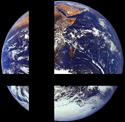|
Tried recording the title sequence and first ten minutes of a game. It went mostly okay, though it had two points during the credits where the frame rate just tanked. Sound cut out of those parts while recording, but was there in the video. Quicktime also says the video is 59.83fps, and I don't know if that's part of the reason that the audio seems to be desynced by just a couple of frames. Nonetheless, being able to record at 60fps (or near enough) is really nice; if it can work consistently, it'll be basically perfect. Better still that it's free, though it makes me annoyed that I spent money on Reflector when that's the case (but then, I've managed to get zero noticeable delay in audio and video with Reflector sometimes, which is also really nice for timing things to audio cues, and when I've gotten Reflector to work right, it's never dropped frames, which is also kind of important). Another difference is that Quicktime records my iPhone 5 at 640x1136, which I don't think is the actual resolution of the screen, but is a proper resize of it, while Reflector records it at 608x1080.
|
|
|
|

|
| # ¿ May 10, 2024 18:30 |
|
Xenoveritas posted:It's a somewhat bizarre set of numbers, but it's fairly close to being 16:9, which is presumably why it was chosen. Well, 9:16. Which brings me to another thing I was going to ask when I actually am working on the LP, how would you suggest I put together the video? The game I'm going to do switches between portrait and landscape…a lot. I would also have some things appearing to the side of the actual footage, sort of like a PiP effect, and I'm trying to figure out what size I'd make the video to accommodate it. If I just do 1920x1080, I'd have to shrink the footage down in landscape, but it would fit both orientations and let me use the black space for the other things I'd be showing in the video.
|
|
|
|
Xenoveritas posted:Keep in mind the caveat about the recording stopping if you change the orientation. The game is locked to portrait view, so that won't be a problem. It just involves turning the phone to read things that are upside-down, etc. EDIT: Oh yeah, the Samson C01U I ordered arrived in the mail this morning. It's actually way more stable on the stand provided than I was expecting. As in, it took a good amount of pushing before it would topple backwards. frozentreasure fucked around with this message at 12:44 on Dec 23, 2014 |
|
|
|
toddy. posted:This might sound dumb but maybe turn down the program's audio in the volume mixer on the taskbar before you record the game? That usually does a good job of taking everything down a notch though I forget whether Fraps bypasses that level of control while recording, I never fully comprehended the "Magic That Fraps Do" despite using it for so many years now. Fraps does not bypass the volume control settings, I'm pretty sure; I turned Skype down completely once when it picked up some notifications and it didn't get it again (though now I can't remember whether I did that, just turned off all notification sounds on Skype, or both).
|
|
|
|
Two audio channels or two audio tracks? Why do you need to merge them in either case if you're using Premiere? The final export will mix them into a single track.
|
|
|
|
Tin Tim posted:Yo, has anyone in here knowledge about recording and editing on a Mac? Setting up Boot Camp is very easy for a Mac; and you should get a disc with the computer (been awhile since I bought one, should still be included) that will install some special software to help Windows and OSX interface with each other, like letting Windows access the OSX-formatted partition. Just follow the Boot Camp Assistant and it should be fine; I gave the installation a very small partition and use an external drive for recording and putting my games on, etc. If you want to format another hard drive (NOT the one you install Windows on) to be read by both OSX and Windows, format it to exFAT. OSX won't be able to write anything to the drive if it's in NTFS, and FAT32 has the stupid 4GB filesize limitation. I still don't think there's any good Fraps/Dxtory equivalent on OSX, but there should still be some fairly cheap screen recording options if you want to record on OSX itself. If you do record Fraps and then want to edit it on OSX, get the UTVideo plugin. It's like Lagarith but cross-platform, and will let you edit the videos in Premiere (and presumably Final Cut as well, if you want to go for that). At least, that's what I have to do for that. Some searching says that people get Fraps' default codec to work, but I've never had any luck. No idea if Dxtory is the same or if its codec plays nicely. Speaking of editing, Premiere is probably your best bet. Creative Cloud makes it actually affordable, and it's far more robust than iMovie. Not sure about Final Cut, but if it's still several hundred dollars, don't bother. The downside to editing on OSX is that you can't frameserve from Premiere to MeGUI, so you have to use Adobe's encoder, which everyone says is terrible and bloats the file size, but it's never bothered me. Audacity is available for OSX as well, though if you have the money and want more stability and a less irritating interface, you might as well grab Adobe Audition as well as Premiere. You can send tracks to and from the two programs as well, which is nice. For streaming, I've heard better reports on CocoaSplit than the current build of OBS for Mac. frozentreasure fucked around with this message at 10:24 on Jan 30, 2015 |
|
|
|
ChaosArgate posted:What are you trying to stream? We've been using a combination of Skype Screen Share and Voicemeeter in the Ocarina of Time Blind LP for almost lagless stream with sound. Do you have a link to the Voicemeeter tutorial Fae posted in the thread? Could go on the SALP wiki.
|
|
|
|
Can't the laptop just send a feed to the projector?
|
|
|
|
Based on the date, I don't think that's what it is, at least for me; I have the exact same issue. I was streaming La-Mulana a couple of weeks ago, had game audio, then nothing when I got a guest joining me on Skype. Never had it happen before, so it would be weird for it to be caused by something from 2013.
|
|
|
|
OpenEmu is the only thing being actively worked on, so it's probably going to be the most optimised on OSX.
|
|
|
|
zfleeman posted:I bought Dxtory a few days ago, and I'm having a hell of a time recording at 1080p with 60fps. I have Lagarith and x264vfw installed, and each give me different results. Lagarith will record in a file format that Adobe Premiere reads just fine, but it struggles to stay at 60fps. x264vfw will stick at 60fps, but the file is really strange; it doesn't yield a thumbnail and Premiere won't show the video when I try to edit it. Use VirtualDub to convert the x264vfw footage to something that Premiere likes, like either Lagarith or UTVideo. Converting to another lossless compression almost certainly won't cause a loss in quality that anyone will notice. Works fine for me doing Fez, at least (might be different with a 3D/more detailed game).
|
|
|
|
zfleeman posted:If my x264vfw is in .avi, what should I convert to with VirtualDub? Just choose the codec you want in Video->Compression, then File->Save as AVI. Unless Premiere CC changed things, that should work fine. I use UTVideo specifically.
|
|
|
|
I think it was Origins, but both look amazing and are worth playing.
|
|
|
|
zfleeman posted:Are you putting the composite video into the Elgato with the component cord technique they tell you about on their support website? Because, yeah, that poo poo doesn't work for me. Works for me (though I'm just using the A/V out on my TV and not bothering with the passthrough on the Elgato), but I think they might be using an actual old school Elgato Video Capture that only takes composite inputs, not a Game Capture HD.
|
|
|
|
SnoruntPyro posted:Well, I didn't really want to post the script, but here you go. Thank you for not renaming my video. Niggurath posted:Premiere might not be within his price range to use; it's still a somewhat expensive program. It's $20.
|
|
|
|
Soundflower and LineIn will let you send system audio on Skype on OSX; it's not as neat as Voicemeeter, but it does work. I don't have the time to find the tutorial links at the moment, but it's easy enough to Google it. If you go for the Hitbox method, grab CamTwist and either FlashMediaLiveEncoder or CocoaSplit. Which of the latter two you need to get will depend on the version of CamTwist you get. If it's before version 3, you can use FMLE to stream; if it's 3 or later, it'll need to be CocoaSplit. frozentreasure fucked around with this message at 19:27 on Apr 7, 2015 |
|
|
|
On the subject of using Voicemeeter and an Elgato to send game video and audio over Skype, I The basic problem with streaming with an Elgato and a guest is that the Elgato has two or three seconds of delay between what you see on your TV and what the stream audience and your Skype guest would see. The fix for this on your own is to use OBS' audio settings to offset your microphone input by enough time that the two line up properly. But if you streamed with a guest, offsetting your mic would cause your audio to run into your guest's audio on the stream, and result in dead air between the guest saying something and you responding. So we want to offset our Skype guest's audio and our mic audio by the same amount; but OBS only lets us offset what it considers our "microphone audio device". Voicemeeter lets us combine multiple audio sources into one mix, but if we try to mix our mic and Skype's audio into the same input feed, now our guest will hear themselves as they speak. And even if our guest was okay with constant feedback, the offset would also push back the actual game audio, assuming we want to send it to our guest as well. We want to use Skype to send video and audio of the Elgato to our guest, along with our mic input, but not the guest's input; and offset our mic input and the Skype output by enough time to line up with the Elgato feed, but not adjust the Elgato's audio. To do this, we'll need Voicemeeter Banana, the more advanced version of Voicemeeter. As far as we're concerned, the basic difference is that it lets us assign our mixture of inputs to not just one, but two "outputs". Open up Banana and adjust things to look somewhat similar to what you see here: 1. Choose your microphone from the dropdown list, make sure none of the "A" feeds are highlighted, and that both B feeds are highlighted. 2. Choose "CABLE Output (VB-Audio etc.)" from the list (if you've used Voicemeeter before for streaming, you should have this installed for Skype audio already). Make sure "A1" and "B2" are highlighted. 3. These are the two virtual inputs; in Banana we have two instead of one, but we'll only be using one anyway. For safety, just set both of them the same; "A1" and "B1" highlighted. Open up something that plays audio; if you can't hear it, go into your Windows audio devices settings: Make sure either one of the two Voicemeeter Inputs is selected as the default device. "Voicemeeter Input" is the virtual input on the left, while "Aux Input" is the one on the right. If you still can't hear anything, make sure that Voicemeeter is actually outputting to your speakers; click the "A1" in the top-right of the Voicemeeter window and choose your speakers. Next, open your Skype settings and go to audio: Make sure your microphone is "Voicemeeter Output" and not "Voicemeeter Aux Output". If you select the latter, with things set up the way they are right now, people on Skype will hear themselves when they talk to you. Then make sure Skype's "Speakers" are set to "CABLE Input". Call a friend to test: if you can hear them and they can hear you and whatever audio you play on your computer without hearing themselves when they speak, you've set it up correctly. If you don't want them hearing your audio, just un-highlight "B1" on whichever of the virtual inputs you see audio coming through in Banana. Now we're roughly back at where you might have been before installing Banana; you can hear people on Skype, they can hear you, they can't hear themselves, and they can hear whatever you play on your computer. But we also selected "B2" for both your mic input and the Skype output. Open up your Windows audio device settings again and switch to the "Recording" tab: (You don't have to change anything, I don't think, this is just to show you) You can test this by playing some audio and switching "B2" on and off for your virtual input in Banana; "Voicemeeter Output" is a mix of everything that is outputting to "B1", while "Aux Output" is a mix of all the "B2" feeds; and while our Skype guest is able to hear everything on "B1", we want the stream to hear everything on "B2". Open up OBS and go to your audio settings: The desktop audio device is how the stream is going to hear the Elgato; select whichever of the two Voicemeeter inputs you have selected as your default audio device for Windows. The microphone is how the stream is going to hear us and Skype; select "Voicemeeter Aux Output", the one that is a mix of your "B2" feeds. This is just the way I've set it up, of course; you could do the opposite and use "Voicemeeter Output" for the OBS mic, while the Skype mic is "Aux Output". The important thing is just that Skype and OBS are getting different Voicemeeter Output feeds from each other, and that the inputs are set appropriately. Lastly, you want to set the mic offset; I was somewhat lined up with 1100ms, play around with what works for you. And you're done! If you stream with your Elgato now, your stream should be your Elgato video and audio in-sync, synced with your audio, your guest on Skype not unknowingly talking over you, and them reacting as soon as the Elgato feed comes through on the computer and sends over Skype. You can now use this to stream PC games, too; just set the mic offset to 0 and everything will still be lined up. You could also just stream with the Elgato software itself and set the "Live Commentary" input to be the same "Aux Output" that OBS would use; I don't know if the software adjusts for the delay or not.
|
|
|
|
This applies if you're on a Mac, Reid, but I was going to post this anyway: If you're on OSX and want to do the same sort of stuff Voicemeeter lets you do, and you're not afraid to flash a bit of cash, get Audio Hijack. Rogue Amoeba's software is astonishingly good; between Soundflower and Audio Hijack, you have total control over your Mac's audio. Take any input (individual application, system audio, microphone), apply any effects to it (denoise, EQ, autoducking), pipe it through to any output (headphones, Soundflower to use as a Skype input, recording file). It's not cheap, but if you have a Mac and don't/can't install Windows on it and want to do live commentary LPs/streams with Skype friends getting audio, it's absolutely worth the money.
|
|
|
|
That comparison ignores the Elgato, which will do what you want fine and is basically the de facto choice of external capture boxes these days. If you want to capture 1080p60, you'll need the newer Elgato, the Game Capture HD60. If you only need up to 720p60 and want to capture older consoles using composite video, get the older Elgato, the Game Capture HD.
|
|
|
|
A couple of my Elgato videos are interlaced instead of progressive; should I be leaving the Game Capture software for some amount of time to work through that before recording another video, or is there something else I'm missing?
|
|
|
|
Turn mic gain down and get it closer to your face mouth?
|
|
|
|
Yeah, Skype screen share is super light on resources and has practically no delay. If you're playing a PC game, just Voicemeeter will work. If you're playing a console game and using an Elgato/anything that has a slight delay from the source to what appears on your screen, it takes a bit more setup, for which I wrote a guide on page 68.
|
|
|
|
RealSovietBear posted:The problem is that I don't know how to setup Voicemeeter/VAC without Skype callers hearing themselves back, but still being audible on the stream. I wrote a guide back on page 68 that should do everything you're after, if I'm reading your posts correctly: frozentreasure posted:We want to use Skype to send video and audio of the Elgato to our guest, along with our mic input, but not the guest's input; and offset our mic input and the Skype output by enough time to line up with the Elgato feed, but not adjust the Elgato's audio. To do this, we'll need Voicemeeter Banana, the more advanced version of Voicemeeter. As far as we're concerned, the basic difference is that it lets us assign our mixture of inputs to not just one, but two "outputs".
|
|
|
|
Zack Ater posted:Are the mics in the OP still the standard recommendations? Also, are there any suggested stands, pop filters, and shock mounts to go with them? Samson C01U is definitely good; I got a $15 desk-mounted boom arm for it that holds it fine and saves on space. You don't really need a pop filter that badly for them.
|
|
|
|
ChaosArgate posted:OBS question: I have it set to delay my mic about a second so that my voice lines up better with the game footage, but does that also push back desktop audio? The recording I have doesn't seem to push my guest's audio back, so is there a way to push that back as well? Or should I just try to wire my mic and desktop audio through VAC and have that be the input device? You'd need to use Voicemeeter to separate the Elgato and Skype out; I wrote a guide that includes how to do that, as well as setting it up to send game audio to the guest without the guest hearing themselves.
|
|
|
|
If it's only 30 minutes for your average video, I'd say just take the hit on not doing anything with your computer.
|
|
|
|
Waffleman_ posted:Okay, so I have a question about Voicemeeter. When I try to go to the main page for Voicemeeter, my campus net has it blocked for malware. Now, I can get it on other mirrors, but that block has me worried. I see the OP and other sites singing its praises, so I wanna know if I'm good and it's just like a false flag or something. This page is the Voicemeeter page, it's fine: http://vb-audio.pagesperso-orange.fr/Voicemeeter/ Might be because it's a .fr link?
|
|
|
|
Lock yourself in portrait mode and just rotate the final video if needed. The sound will also have the tiniest bit of delay when it comes through to Quicktime, which makes it really hard if, say, you're trying to time specific things along with audio cues. And your Mac will need to be beefy enough to record at a smooth framerate; probably 2011 models or better. If you don't have a Mac, you can get Reflector, which can turn your PC into an AirPlay receiver for the iPhone. Reflector is good, but it can't get native resolution, and caps out at 30fps. Though, if you're doing an SSLP, which it sounds like you are, that shouldn't be a problem.
|
|
|
|
Half of those weren't real words. In any case, Reflector does Android as well, so try starting with that.
|
|
|
|
Mico posted:if you do any n64 emulation it's worth having installed. Does it/any plugin emulate Mischief Makers properly?
|
|
|
|
Koobes posted:This may seem a bit strange, but here we go. Voicemeeter Banana gives you more input and output options; it's what I use and, while I don't use Mumble, I'd hazard a guess that it would do the trick.
|
|
|
|
Unless you specifically want 1080p60 footage, just get the regular Elgato Game Capture HD, not the HD60. It will capture 720p60 and 1080p30, and will take HDMI, component, composite, and S-Video.
|
|
|
|
abigserve posted:For instance, I'm playing some spooky games with a mate on skype and we're using it's screen-sharing service so he can watch, is there an easier way? There are alternatives, sure, but is Skype screen sharing not working out for one or both of you? It's pretty simple and has almost no delay.
|
|
|
|
ElTipejoLoco posted:Yeah, Lagarith's pretty neat. But since it's in the Recommended Software list I worked under the assumption it was already in use. I... presume we don't have a Lagarith substitute if that's not working out for someone, do we? I used UTVideo for the Fez LP, which is the only codec I could find that worked with Premiere on OSX for me, since it wouldn't accept the raw Fraps files.
|
|
|
|
I'm going to guess that a call recorder will just record everything going in and coming out of Skype; what you can do instead is use Audacity or something similar to just record the audio from the audio source that you make Skype output to, along with your input. It should still all be doable with Voicemeeter, if I recall correctly, though you may need to get Voicemeeter Banana instead of regular VM. You want: - Skype picking up an audio input that is you and the game audio mixed together - Skype output going to your speakers, but not Fraps - Audacity/whatever recording an audio input that is you and Skype output, and not Fraps either - Fraps recording game audio, but not any other audio
|
|
|
|
Is your PS3 outputting to the TV at 1080p? I know the WiiU can't record at 720p60 if it's set to display 1080p, try telling it to display at 720p.
|
|
|
|
I made a post earlier in the thread for my Voicemeeter setup that handles basically everything for me, both for general audio and a setup for recording with guests over Skype. Faerie Fortune also made a post sometime before that that explains general setup pretty well, too.
|
|
|
|

|
| # ¿ May 10, 2024 18:30 |
|
Has the Archive got WebM support as well now?
|
|
|