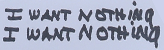|
Problem description: My monitor will not detect my computer. Also some of the solutions that have been suggested have lead my PC to not turn on. Attempted fixes: Removing graphics card and RAM stick in order to get it to work, plugging monitor into the motherboard to try and get it to work. Nothing seems to have worked thus far. Recent changes: Putting it together. Have been following the advice of the main thread and of the youtube video posted with it. -- Operating system: None active yet. Hopefully going to be windows 10 System specs: CPU: Intel Core i5-6500 3.2GHz Quad-Core Processor Motherboard: ASRock H170M Pro4S Micro ATX LGA1151 Motherboard Memory: Kingston ValueRAM 8GB (2 x 4GB) DDR4-2133 Memory Storage: Samsung 850 EVO-Series 250GB 2.5" Solid State Drive Video Card: MSI Radeon R9 380 2GB Video Card Case: Cooler Master N200 MicroATX Mid Tower Case Power Supply: EVGA SuperNOVA G2 550W 80+ Gold Certified Fully-Modular ATX Power Supply Monitor: Asus VC239H 60Hz 23.0" Monitor Location: The United Kingdom I have Googled and read the FAQ: No, because I don't know what is wrong and how to fix this. Have been asking in the main forum and still not been able to fix things. I am so sorry for wasting everyone's' times with this. Below are a list of all the posts I have made in the previous thread detailing my problems: http://forums.somethingawful.com/showthread.php?threadid=3774409&userid=182025
|
|
|
|

|
| # ? Apr 27, 2024 18:24 |
|
Been following your posts, not sure if I can spot anything fir certain 1: like radish said perhaps give the main 24pin mobo cable a bit of slack if you haven't already. 2: the pins from the case to motherboard (hdd led, power and reset buttons etc) usually clip onto a little plastic block. Not always but if it's there you may find it easier to keep pins fitted, check the mobo box. 3: it's been a while since I've worked with stock Intel heatsinks, but I notice the little black plastic twisty push pin things aren't all turned the same way. Someone else will have to back me up or correct me though as I can't remember if those black parts have free play or not. But I just wanted to mention it incase it meant your cpu cooler wasn't tightened correctly. Edit: I downloaded the manual for your mobo and it doesn't come with a block I mentioned in point 1 just FYI. Guy below me has the right idea, start with bare minimum and see how it goes. 
Captain Hair fucked around with this message at 22:41 on May 22, 2016 |
|
|
|
Okay. Cool. You can figure this out you just gotta go slow and methodical. So initially the computer powered on (fans spinning) but you had no picture on the monitor at any point? And now the computer is not powering on (no fans)? If that is correct, we obviously gotta start by getting it to power on and stay powered on. Then we can tackle the display issue next. What I would do now is eliminate a bunch of possible problems by temporarily simplifying your setup. What you ultimately expect here is to narrow it down to one thing being the culprit, so what we wanna do is test the simplest setup that would be expected to work and see if that works. If it does we can add things one at a time and if not we have narrowed it down somewhat already. So, remove all RAM except one stick and make sure it is in the slot you're supposed to be using first. Usually that's slot number zero or number one, you can check your board manual. Remove the video card and use onboard for now. Unplug all drives: SSD, hard drive, dvd drive, whatever you got. Unplug the front panel connections other than the power button (so unplug reset switch, power light etc.) Unplug front USB ports/front audio. For external connections, just have the power cable and a keyboard connected nothing else. Double check your motherboard power cable connections and your power button connection. You should at this point just be testing your motherboard, cpu, one stick of ram, power supply. That's it. See if it powers on and stays on. If it does, okay great now we can add things one at a time and see if/when the problem comes back. If it still does not power on, we know the problem lies somewhere in this limited setup we are testing and we can take further steps. If and when we get there I'll give you more advice, and I'm sure others will probably help too. If I'm wrong about the current situation, please explain more. Good luck!
|
|
|
|
Col.Kiwi posted:Good luck! Right about the current situation. Will attempt that, but please don't make me unplug the fronts pieces. I spent almost 30 mins getting them to plug in throughout today and cursing like a sailor whilst I worked on it. I have an imgur album that shows the current status of my PC. http://imgur.com/a/folHB Oh and my RAM is now back in the right place and my PC is turning back on again! Josef bugman fucked around with this message at 23:10 on May 22, 2016 |
|
|
Josef bugman posted:Right about the current situation. Will attempt that, but please don't make me unplug the fronts pieces. I spent almost 30 mins getting them to plug in throughout today and cursing like a sailor whilst I worked on it. AHA! The mobo power connector on your PSU is partially out, if you look at your pics you can see that it's not all the way in. It might be making a sporadic connection but even the slightest bump could cause the power to disconnect.
|
|
|
|
|
AVeryLargeRadish posted:AHA! The mobo power connector on your PSU is partially out, if you look at your pics you can see that it's not all the way in. That is likely to make the system power on so definitely fix that first. If it still doesnt power on and you try the process I outlined, it would be okay to leave the front panel connections in place at first and see what happens. Then if the system still doesn't power on you would want to try removing them cause they could be the cause. But probably what Radish noticed in the photos is going to be the solution for powering it on. I didn't even look at the photos, good catch Radish quote:I spent almost 30 mins getting them to plug in throughout today and cursing like a sailor whilst I worked on it. 
Col.Kiwi fucked around with this message at 23:20 on May 22, 2016 |
|
|
|
AVeryLargeRadish posted:AHA! The mobo power connector on your PSU is partially out, if you look at your pics you can see that it's not all the way in. Oh, got it and plugged in now. Unfortunately still no connection to the monitor, but it is now turning on.
|
|
|
Josef bugman posted:Oh, got it and plugged in now. Unfortunately still no connection to the monitor, but it is now turning on. Hmmm, maybe check the cables for the monitor? Make sure the power and video cable are firmly connected there. Also, this is going to sound patronizing but I don't want to overlook anything, is the monitor actually turned on?
|
|
|
|
|
AVeryLargeRadish posted:Hmmm, maybe check the cables for the monitor? Make sure the power and video cable are firmly connected there. Also, this is going to sound patronizing but I don't want to overlook anything, is the monitor actually turned on? Don't worry mate, you don't. It is plugged in and as turned on as I can make it. Power and video cables are both in firmly on all of them. Will include a photo (or several) to show it. http://imgur.com/a/yXmmU Josef bugman fucked around with this message at 23:58 on May 22, 2016 |
|
|
|
Is there an led on the monitor that is on and/or a noticeable backlight for the screen? Does your GPU fan spin? Can you test the monitor on another system, or have you tried testing your CPUs graphics output? For the latter unseat your GPU and plug the HDMI into your motherboard's connector.
|
|
|
|
Richardanator posted:Is there an led on the monitor that is on and/or a noticeable backlight for the screen? Does your GPU fan spin? Can you test the monitor on another system, or have you tried testing your CPUs graphics output? For the latter unseat your GPU and plug the HDMI into your motherboard's connector. They don't, but it does light up at the side, so I do not think it's that.
|
|
|
|
What is lighting up at the side? The MSI logo on your GPU or LEDs on the side of the monitor? Did you try removing the GPU and testing with the HDMI out from your motherboard?Josef bugman posted:I am so sorry for wasting everyone's' times with this. Branch Nvidian fucked around with this message at 01:17 on May 23, 2016 |
|
|
|
Nice, progress. Make sure the monitor is set to the correct input, like HDMI or VGA or whatever. Some monitors do not automatically detect what you plugged in. Once you're sure of that, and sure that the cables are properly connected: the next step is to connect that monitor to some other computer or device using the same cable. Or try a different monitor or even a TV, whatever is available. Before going further we want to be sure is it the computer itself, or is it the monitor and/or cable. If and when you confirm the computer itself to be the problem, that's when I would remove the video card and test with on-board video. If on board video still doesn't work and the monitor is definitely fine I'll have further troubleshooting suggestions.
|
|
|
|
Variable_H posted:What is lighting up at the side? The MSI logo on your GPU or LEDs on the side of the monitor? Did you try removing the GPU and testing with the HDMI out from your motherboard? MSI logo on the GPU and the LEDS . Col.Kiwi posted:If and when you confirm the computer itself to be the problem, that's when I would remove the video card and test with on-board video. If on board video still doesn't work and the monitor is definitely fine I'll have further troubleshooting suggestions. Checked the HDMI settings and it is still set to that. Monitor works fine, just connected it up to my PS4 and it turns on fine with HDMI cable. Just tested with on board video now, but it still is not connecting to anything. Fans are still running, but other than that I am getting nada. Josef bugman fucked around with this message at 07:47 on May 23, 2016 |
|
|
|
Have you got the little speaker wired up that came with your case? Should look like this thing: Looking at the manual for the motherboard the header for it is number 15: Chassis Intrusion and Speaker Header (SPK_CI1) Make sure thats plugged in and fire up the PC, do you get any beeps? How many?
|
|
|
|
Ahdinko posted:Have you got the little speaker wired up that came with your case? Should look like this thing: Plugged! I was wondering what that was for. And I am getting three loud beeps. I have to go now as I need to go to work, but thanks!
|
|
|
|
Cool, 3 beeps, assuming they're 3 short beeps, normally means RAM. First take out the stick of RAM in the third slot and boot it up, if you get 1 beep this is good. To see if one of the sticks is dead, swap the stick of ram in the first slot with the one you took out, Boot it again with only the 1 stick in there and see what happens. If you can get 1 beep with each RAM stick alone in slot 1, then we probably just need to check they're seated right and in the right places (I think slots 2 and 4 is the recommended config on this motherboard when you have 2 sticks) Ahdinko fucked around with this message at 09:05 on May 23, 2016 |
|
|
|
Ahdinko posted:Cool, 3 beeps, assuming they're 3 short beeps, normally means RAM. Done, still got the three beeps.
|
|
|
|
Three beeps in every scenario? Also I sent ya a PM the other day, check it out Let's try 1 stick of ram in the second slot and the other one left out. Also lets ensure you're seating it right as RAM can be a bit of a bugger, especially if you're not used to it. To seat the ram, push the little black clips on the slot outwards. Make sure your stick is the right way round with the notch, and place it in the slot. Press down with your thumbs on the top of the ram stick at the ends. It's seated right when the little clips move themselves back into the upright position, sometimes they are real easy, sometimes it takes a bit of force. Edit: Helps when I say the right colour 
Ahdinko fucked around with this message at 14:38 on May 23, 2016 |
|
|
|
Ahdinko posted:Three beeps in every scenario? Considering the latches on the ram weren't engaged in one of the picture, change that to "a lot of force".
|
|
|
|
Ahdinko posted:Three beeps in every scenario? I am so sorry for not replying to that! I didn't even see it in my message box! I don't, presently, have skype but will be installing it soon if this continues. Got the three beeps on having it clipped into the second section, black clips in place and still nothing on the screen. I have also found that two of the screws keeps falling off of the mobo.Any advice about those? link below to imgur: http://imgur.com/a/82BnP
|
|
|
|
Thats the third slot, go for slot 2. Thats one to the left of where it currently is. You're probably using too small a screw, you should have had 3-4 different types of screws that came with the case, play with one of the little brass mounts and some screws outside of the case and see which screws fit. Edit: These should be the screws that came with your case, use the ones in the bottom left of the picture. http://www.tweaktown.com/image.php?image=imagescdn.tweaktown.com/content/5/5/5521_24_cooler_master_n200_chassis_review_full.jpg Ahdinko fucked around with this message at 17:44 on May 23, 2016 |
|
|
|
So just to make sure, you have tried each of your sticks of ram one at a time? And you've tried each of them in first slot then in the second slot? Sounds like it. A dead stick of ram or a dead ram slot is possible, but two dead sticks or two dead slots is very unlikely. So it's probably something else. The thing about screws is weird. Generally that means you are either using the wrong type of screw and the threads dont fit the threading in the standoff, or you messed up installing it and stripped either the standoff or screw or both and want to replace them. What I would do at this point is remove the motherboard from the case in order to better inspect it and test it outside the case, because if it is improperly mounted that can cause issues. I'd be looking closely for physical damage to the board, as much as I hate to say it you might possibly have damaged the board while installing it. You can test the board outside the case, just put it on a surface that does not conduct electricity. It's easy to just put it on top of the box it came in. Have your cpu and ram in there and connect your psu, keyboard, hdmi but nothing else. You can power on the board without the power switch from the case, what you do is take a small metal object like a screwdriver tip and touch it simultaneously to the two pins the power switch should connect to. This shorts the two pins together (just like the power switch would) and powers on the board. If the board works outside the case you have an issue caused by how it was mounted, something is shorting or grounding out cause something conductive is making contact where it shouldn't. If the board does not work outside the case, I am leaning towards either the board or CPU is either damaged or defective. To be sure you'd want to also try a different PSU but I don't know if you have one handy. The types of damage to look for would usually be scratches in the board surface: which are usually going to be by the PCIe slot from the video card bracket scraping against the board, on the underside of the board from standoffs scraping against the board, or occasionally near the board mounting points from a screwdriver accidentally colliding with the board surface. It is also possible you damaged the CPU socket by bending one or more pins while installing your CPU, youd have to carefully take out the CPU and closely inspect inside the socket. Unfortunately these are relatively common mistakes by first time builders, Ive seen countless examples. Hopefully none of your stuff is damaged. If you get to this point and you arent confident in your ability to spot damage, you can upload close up good quality pictures and we can check it out that way. If you get to this point and there is no physical damage you probably have a defective board or CPU. Good luck, rooting for you
|
|
|
|
Ahdinko posted:Thats the third slot, go for slot 2. Thats one to the left of where it currently is. No they are the right size, they are the same as the other ones I have used. But I wanted to check with the Imgur picture, second and third down, that I have put the "ports" for the screws in the right place.
|
|
|
|
It looks like you got the brass mounts under them (although i cant tell if you've put some additional ones in the wrong place) but you're probably using the wrong screws for all of them. They're probably just popping out there because of the weight of the GPU. Have you got the screws in the picture with the hexagonal head as apparently thats what ships with your case although it could be outdated or something Try a stick of RAM in the second slot (and none in any other slots) before resorting to what Col.Kiwi said about pulling it all out as its going to be ballache. To clarify with the slots, I'm numbering them 1-4, with 1 being the left most in that picture and 4 being the right most. Ahdinko fucked around with this message at 18:06 on May 23, 2016 |
|
|
|
Yeah for SURE make sure you've tried a single stick of ram in each of slots 1 and 2, then the other single stick of ram in each slot, before you tear everything apart. Don't wanna be doing a bunch of extra work to find out its a dead stick of ram or dead ram slot
|
|
|
|
Ahdinko posted:It looks like you got the brass mounts under them (although i cant tell if you've put some additional ones in the wrong place) but you're probably using the wrong screws for all of them. They're probably just popping out there because of the weight of the GPU. Have you got the screws in the picture with the hexagonal head as apparently thats what ships with your case although it could be outdated or something The small ones are definitely the right ones, as I had a spare mount and a spare little one to trial it and the circular one would fit whereas the hexagonal ones would not. Trialed the ram sticks, still nada.
|
|
|
|
Give us a picture of a ram stick in slot 2 just to make sure as you had it in slot 3 in the last photo Generally the only reason a screw pops out of what you screwed it into in any application, not just computers, is because the screw is too small Ahdinko fucked around with this message at 18:31 on May 23, 2016 |
|
|
|
Don't worry rechecked the screws, I had just been incorrect with the angle of the screws! http://imgur.com/a/XOZeH Here we go, is this the right slot? I've tried the RAM in each slot, doesn't seem to be doing anything thus far.
|
|
|
|
Yup thats the one. Looks like it is probably all the way in the slot properly, though I cant tell for sure from that angle. So you tried each of your two ram sticks by themselves in each of those slots right? If so, ugh I think it's time to pull out the board
|
|
|
|
Yeah, if you're still getting the three beeps with the ram in all the slots, then the ram or the motherboard is probably shagged. Col.kiwis suggestion will tell you if it was shagged from factory or not
Ahdinko fucked around with this message at 19:02 on May 23, 2016 |
|
|
|
Col.Kiwi posted:Yup thats the one. Looks like it is probably all the way in the slot properly, though I cant tell for sure from that angle. So you tried each of your two ram sticks by themselves in each of those slots right? If so, ugh I think it's time to pull out the board So how will I know if it is buggered once I remove it? And if it is buggered (as I fear it may be) why does it still sort of power up and all the fans turn on? Wouldn't it just be lumpen if the central bit was all hosed up.
|
|
|
|
Basically, you're looking for evidence of physical damage. If it looks like it got all mangled, you're in trouble. If it looks good, you can just send it back and ask for a new one. Stuff can be broken in different ways, and 3 beeps basically means "huge RAM error" It could be dead ram or it could be a defective RAM circuit on the motherboard. But given you've got two sticks of ram, the likelyhood of both of em being dead is lower than 1 motherboard being dead Ahdinko fucked around with this message at 19:06 on May 23, 2016 |
|
|
|
Just to be absolutely certain, you are hearing 3 SHORT beeps, right? Because one long and two short beeps means something else. It does sound like you have either 2 bad ram sticks or a bad motherboard, though.
|
|
|
|
Josef bugman posted:So how will I know if it is buggered once I remove it? And if it is buggered (as I fear it may be) why does it still sort of power up and all the fans turn on? Wouldn't it just be lumpen if the central bit was all hosed up. Why does it still power up? Well I'm not an engineer just a nerd but that's just how computers are. With a faulty or damaged motherboard it is common for it to power on but not POST, so power on but not give display or anything.
|
|
|
|
Okay, thanks for the info guys. Going my way through Col.Kiwi's suggestion about taking the Mobo out. Do you mind if I just remove the mobo and take photos before I try anything that requires electricity around it? Also, if I may, would it be possible to start swearing furiously? And it is just Beep -1 second pause- Beep -1 second pause- Beep -1 second pause-. Then there is about 10 seconds of silence before it starts up again. Also Also, just realised now after taking the mobo out that I hadn't heard a click from both sides of the Ram. Josef bugman fucked around with this message at 20:09 on May 23, 2016 |
|
|
|
Josef bugman posted:Okay, thanks for the info guys. Going my way through Col.Kiwi's suggestion about taking the Mobo out. Do you mind if I just remove the mobo and take photos before I try anything that requires electricity around it? Swearing - mandatory edit: oh yeah, somebody else suggested this but once the board is out you'll want to make sure there are no extra standoffs installed. Standoffs are the little posts the motherboard mounting screws get screwed into. You don't want any extra ones touching the board anywhere there isn't a screw. Although if that was the problem you probably would not get fans or beeps, it is worth making sure Col.Kiwi fucked around with this message at 20:10 on May 23, 2016 |
|
|
|
Col.Kiwi posted:Photos - sure sounds good I will check them out and I'm sure so will some of these other helpful folks Photos: http://imgur.com/a/0anMq Do tell me if I need to improve them! gently caress cocking bollock loving blasting loving sodding piss staining wank loving pain in the dick wizarding fart knockering dick piercing pile of unremitting unrelenting poo poo pissing gently caress. Josef bugman fucked around with this message at 20:15 on May 23, 2016 |
|
|
|
Make sure you're putting the board on something that doesn't conduct electricity once you start working on it. The box it came in is ideal if you still have it.
|
|
|
|

|
| # ? Apr 27, 2024 18:24 |
|
Variable_H posted:Make sure you're putting the board on something that doesn't conduct electricity once you start working on it. The box it came in is ideal if you still have it. Already done, also still connected to the case with antistatic.
|
|
|








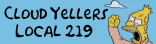
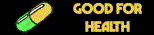



 I CANNOT EJACULATE WITHOUT SEEING NATIVE AMERICANS BRUTALISED!
I CANNOT EJACULATE WITHOUT SEEING NATIVE AMERICANS BRUTALISED!