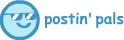|
|
at one point people were discussing photoshop/gimp techniques, and someone said they didn't get layer masks, and I started putting together a description and a little animation illustrating the concept the thread sort of died so I never posted it, here's a chance to show some layer mask goodness: 
|
|
|
|

|
| # ¿ May 2, 2024 11:43 |
|
|
yes, there are two ways I know of, both requiring extensions one is called "multi layer merger," I use it a lot for animations. the other involves the "move path" command in GAP (the gimp animation package), it is more flexible and powerful but the interface is confusing, you need to use multiple files, and you've gotta wrap your head around GAP's way of doing things happy to give a little explanation of multi-layer merger if people are interested |
|
|
|
|
death sext posted:yes please! okay I'll write up a lil thing on mlm, and sure hogge wilde I'll put this stuff in the official thread too |
|
|
|
|
They Might Be posted:Holy cow, that's so much work! Does GIMP not have a tween button for animation frames? not as such, you can do that sort of thing using extensions but it's kludgy |
|
|
|
|
so you want to put an animated gif on top of/below/beside another thing, like a still image or another animation this is a technique for GIMP there are two extensions I've used that have this functionality. one uses GAP (the Gimp Animation Package) and involves the "Move Path" command. this is a pretty powerful technique because it lets you do things like move animations (sprites) around as they're animating, scale and rotate, really a whole host of capabilities. but it involves an initially confusing interface and may be too complicated for simple tasks. so I won't cover this here but if there's demand maybe some other time. the second way is simpler but still very useful: the "Multi Layers Merger" (MLM) extension. available here: http://registry.gimp.org/node/26135 this can do stuff like the following: * put an animation on top of a still background * put a still image on top of an animated background * combine two different animations so they're animating at the same time to use this you'll need to be familiar with GIMP's default way of animating, which is to have each "frame" of the animation on a separate layer of a single .XCF file. it's effective but not flexible; you can't, for example, designate a single background layer and have all the other layers animate over that background. you generally have to add the background to each frame separately. the easiest way to work with MLM, conceptually, is to have two separate files (both open in GIMP), one containing the stuff you want in the foregraound, one containing the stuff you want in the background. MLM will create a new file that merges the images according to your specifications. SMALL BUT IMPORTANT DETAIL: save yourself some of the frustration I've experienced and make sure both of your files are using the "RGB" mode (Image-->Mode-->RGB). GIFs always use indexed color palettes, so if you're working with a GIF it will have to be converted to RGB mode, then once you've finished your animation it will have to be converted back into indexed color mode. if you don't do this, the colors in one of your images will be mapped to the color palette of the other image, and that usually looks bad. let's start with putting an animated sprite over a still background. let's say I want to combine the animated cockatoo below (a gif) with the jungle background underneath it (a jpg):   so I've opened my cockatoo in gimp, unoptimized it if necessary, converted it to RGB mode, and saved it as a new gimp file, let's call it cockie.xcf. note: important I've also made sure all the layers of cockie.xcf are visible, MLM only works on visible layers. I've also opened my jungle file in GIMP and made sure it's in RGB mode. now I can proceed starting with either the jungle or the cockie image. I'm going to start with the jungle because I want the finished version to be the size of the jungle image, not cropped to the size of the cockie image. with the jungle image active, I choose Layer-->Multi Layers Merger. (in windows you may have to hunt around on your task bar for the dialog that opens up, a minor bug I guess) what options you choose depends on what you're doing. here, I want the active element (the jungle) to be the background, so I will uncheck "Active element marks the foreground of the result". I want to use all the frames of my cockie gif, so I will uncheck "Use only active Layer." I verify that the "Second image to merge with" is my cockie.xcf. I uncheck "Merge layers on the same levels only" because I am not combining two animations. and I uncheck "Append unmerged layers" because I don't expect to have any unmerged layers.  hit "OK" and voila, a new image is created that has the two images merged! hey whoah, cockie is flying in the jungle!  to make this new image a GIF, by the way, I: * choose Image-->Mode-->Indexed . . . , select "Generate Optimum Palette" with maximum number of colors set to 255, and (important!) under "Dithering" select "Floyd-Steinberg (normal)" as the dithering method. *save the file as, say, "cockie-merged.xcf" * choose "File-->Export," name the file to be saves as "cockie-merged.gif", click "Export" * in the resulting dialog, make sure "As animation" is selected. The other stuff is animated gif-related and you'll probably want to understand it but it's a little off topic here. you've now got a gif, but holy filesize batman! you'll want to optimize it before uploading to imgur, advice about that here. now you'll notice that cockie is just sort of flapping in place, not going anywhere. and that he's relegated to the upper left quadrant of the graphic. these things are all fixable. if you want to do it with MLM, you need to expand the canvas size of the cockie animation to equal the canvas size of the jungle image and position cockie where you want him. if you want cockie to move while flapping, you could edit the cockie.xcf file to incorporate that motion, but honestly that's a trick better suited to GAP. this is long, so I'll try to cover combining two animated gifs in another post.
|
|
|
|
|
Hogge Wild posted:please post it here: https://forums.somethingawful.com/showthread.php?threadid=3792302 dangit hw, the thread is archived and uneditable, at least by me I suppose we could create a new one? part 2: the gimpening? |
|
|
|

|
| # ¿ May 2, 2024 11:43 |
|
|
Robot Made of Meat posted:They should have hired you to to the special effects in Birdemic! |
|
|