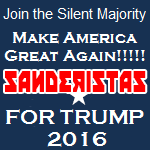|
Hi guys, hoping someone might know some more info on this problem that I'm having Problem description: I just bought the Kingston HyperX Cloud 2 gaming headset. This is the one which has both the option for the 3.5 audio jack and also USB. When I plug the audio jack directly into my speakers the sound comes through perfectly, fantastic sound actually! But when I want to try this out for gaming I have had no luck getting either sound or the mic to work. When I plug it in using the USB it is meant to be super simple because of its on board sound card so there is no need for drivers, you just plug it in and off you go. When I plug it in there is barely any recognition that its recognised. The little control doodad on the cord which has volume control and mic muting does light up red like its supposed to. When you press the 7.1 button it lights up too. The volume button doesn't appear to do anything.There is no sound when I try an mp3 or spotify, youtube, skype etc. When I do a mic test on just a free mic test site it doesn't register any sound being made (I thought maybe at least there was sound being made but I just couldn't hear it through the headphones but it appears theres nothing). When I attempt to plug the 3.5 jack directly into the mic port on my PC (front or back panel) I again can't hear any sound but there is a tiny amount of movement on the mic test, the line barely moves but its more than before. When I just the splitter to plug both the mic/headphone jack directly into my PC I get sound in 1 ear and its very crackly and distorted, mic test indicates no sound is coming through the mic now. This also only works when I hold the jack firmly into the PC as if its left it isn't loose, but it constantly thinks you're plugging in and pulling out the mic/headphone jacks. Attempted fixes: I have looked around online to see others seem to have some similar issues, but no one seems to have it quite the same, or if it is, there doesn't seem to be anyone saying they found a fix. Most people seem to see "unknown device" in the Device Manager list. Or they see some device added to the Playback Devices list which wasn't there prior to plugging in the headset. Some people see the HyperX Cloud appear in the Playback Devices after they plug the USB in and all they had to do was make sure it was set to default. Others simply had their mic accidentally muted. None of these seem to really apply to me. Firstly, in the Playback Devices list, when I plug in the USB, nothing changes or is added here, it still looks like this:  In the Recording Devices menu some people said they saw an extra option or that the mic setting could now be enabled. Mine doesn't change and looks like this:  Some people said that they saw an "unknown device" in the Device Manager and were able to troubleshoot it and it detected the Headset and they were fine. Mine only has this in device manager:  Device manager seems to think its major issue is that it doesn't have any drivers/isn't up to date with its drivers - doing a search for the latest drivers is pointless since it turns up nothing as it doesn't have drivers, that's meant to be one of its selling points. I have seen some people recommend updating the latest firmware for it, so I did that from this link: http://www.hyperxgaming.com/us/support/technical/downloads?product=hscp&filename=CloudII_FW_Update_0005 I followed the instructions in the PDF there to the letter, but it didn't fix anything. I'm not sure if it means much, but in the PDF walkthrough on the firmware it shows that the HyperX7.1 Audio in Device Manager should be under "Sound, Video, and Game Controllers" whereas mine is listed under "Other Devices". I've seen some people say that they had to get the actual USB dongle replaced and that ended up fixing it - but most of these cases seemed to have something that mine doesn't, either the red lights on the dongle don't light up at all (mine do) or there was absolutely nothing registering for them at all in device manager, whereas mine does have something. Recent changes: No recent system changes -- Operating system: Windows 10, 64-bit System specs: Its a custom built machine, it is getting a little on in age although still works well Processor: i7-3770 CPU @3.40GHz RAM: 16gb Motherboard: I'm not entirely sure what it is, most of the guides I've looked at that show me how to check has my computer telling me that it is "ASUSTeK Computer Inc. P8Z77-V LX (LGA1155)" Audio: Realtek High Definition Audio GPU: X193W (1440x900@75Hz) 1023MB NVIDIA GeForce GTX 560 (Gigabyte) Location: Australia I have Googled and read the FAQ: Yes Not sure what other info I can supply but happy to supply more if it would help, any help would be appreciated, cheers!
|
|
|
|

|
| # ? May 6, 2024 02:57 |
|
Make sure you have the USB plugged into the upper black USB 2.0 ports on the back of your machine, if that doesn't work it may just be DOA.
|
|
|
|
Alereon posted:Make sure you have the USB plugged into the upper black USB 2.0 ports on the back of your machine, if that doesn't work it may just be DOA. Didn't think to try one of the top ones but unfortunately still no luck. Can DOA cause it to do things like still show up in device manager but in a different section than its supposed to? All the people who seem to have theirs fixed by DOA have had nothing show up in Device Manager at all and most seem to report at least one light on the dongle not working/responding, mine does that. Although I would be relieved if it was a DOA situation that a simple swap over could fix.
|
|
|
|
I'm not sure why I didn't think of this earlier, but I tried hooking up the USB headset to my laptop and it appears to work fine. Sound coming through, it shows up in device manager and playback devices, the mic test seems to work. So that would make me think it isn't DOA
|
|
|
|
Sounds like the "doesn't have drivers" marketing claim might actually mean something like "the drivers are available via Microsoft Update so the operating systems will download them automatically for you". The yellow exclamation mark triangle in Device Manager on Other Devices -> HyperX 7.1 Audio definitely looks like a device with a missing driver. If you double-click that device (or right-click and select Properties), it should pop up a window with a few tabs. On one of them there should be a text like "Some error message. (Code NN)" That code number might actually tell something useful. See here: https://www.lifewire.com/device-manager-error-codes-2624546 Perhaps there was a problem with Microsoft Update just when you tried to install the headset, or something? You might try removing the "HyperX 7.1 Audio" device using the Device Manager, then unplugging & re-plugging the USB thingy. Windows should then take a while in identifying the device (and downloading any drivers if necessary), just like when plugging it in for the first time.
|
|
|
|

|
| # ? May 6, 2024 02:57 |
|
I had a similar problem, and the issue was the RealTek software from my onboard sound card was loving everything up. Try disabling all your other speaker/mic devices (from the 'Sound' dialog you have in your OP), and then enabling them 1 by 1 and see if the headset works for 1 of them. You could even uninstall the onboard sound drivers from your device manager, similar to what telcoM said above. Also, look in the 'hidden icons' part of your Windows tray and see if any RealTek or other sound software is running. Below is an example where my SoundBlaster thing shows up (I had problems when both RealTek and SoundBlaster software was running at the same time):  If you see anything similar, open it up and see if the settings look hosed up there, or just shut the software down and see if that helps.
|
|
|