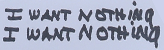|
Issue: Brand new build. When plugged in, no components lights up except Motherboard logo. Start/Power buttons do nothing. Computer won't boot. Parts: Asus ROG Strix X670E-E AM5 Motherboard | AMD 7950X3D CPU | Geforce 4090 | G. Skill Trident Z5 RGB Series 32gbx2 | Cooler Master ML240 Illusion AIO Cooler | Thermaltake Toughpower GF3 1000W ATX 3.0 | Hynix P41 M.2 SSD x2 | Crucial M.2 SSD x1 | Seagate 14TB 3.5inch Hard Drivex1 | Case: Azza Regis Detailed Information First new computer in a decade. When I plugged the finished build in and turned the power supply on (but before hitting the start button), it was immediately apparent there was an issue because none of the RGB components lit up. The only component that lit up was the “STRIX” in the upper left of the motherboard-- It fully lit up and would transition between different colors. The case and the AIO cooler have RGB that were plugged into addressable RGB slots on the mother & the G.Skill ram has inherent RBG, but all of that stayed dark. Here are two direct images of my Motherboard with all components/connectors labeled which can be referred to when reading my description of things below: https://imgur.com/a/7LgsoTb The power button does nothing. The motherboard also has a "start" button inherently built into the board with no wiring, which is supposed to be able to boot the computer, and that also does nothing when pressed. I think this rules out an I/O power button wiring issue. The motherboard has two features to show errors: A Q-Code LED which displays numerical error codes & the strip of Q-LEDs that will show a red light to indicate if the issue if there is an issue with CPU/DRAM/VGA/BOOT. Neither lit up. Three potential issues that came up during the build: 1. The first time I plugged it in I had only connected the 24 pin ATX-PWR on the motherboard to my power supply, as I did not realize I also needed to plug in the two ATX_12V_1&2 connectors as well. A little red light turned on next to the ATX_12V power connectors letting me know my error. I went back and wired that up and the little red light disappeared the next time I plugged it back in. 2. While looking everything up to type up this post, I noticed that G.Skill Trident Z5 RGB Series says (Intel XMP). I didn’t know RAM was cpu specific. I googled this just now and it seems like most people say it actually doesn’t matter and any ram can be used with any CPU? The ram slotted into the motherboard just fine. Even if the RAM was incompatible, wouldn’t other components still light up and I would just get an error with the RAM? 3. The main part of the build I had issues with was securing the AIO cooler over my CPU. It is an AM4/5 compatible AIO which means it works with the stock AM5 motherboard. The AM5 back plate has two hook-like curvatures & so the AIO includes a square bracket on each side that slides around the hook, and then tightens with a hand screw. It was difficult to get one side to securely hook in, so I had to pre-tighten it, and then just push down with mild force to get it to slip around the hook. Could this somehow be applying too much force on the CPU? Could it be making contact where it shouldn’t and creating a short or something? Picture attached.  Other than those 3 things above, I can’t think of anything else I did wrong. The current problem seems pretty major issue given that nothing on the motherboard other than the logo will even light up with just latent power. I imagine I’ve probably screwed up something silly and easy that has to do with the power supply – Motherboard interaction. I can totally myself making a dumb error given how long it's been since I last built a computer. Any ideas on what I should do next to try and troubleshoot this? Megasabin fucked around with this message at 19:56 on Mar 16, 2023 |
|
|
|

|
| # ? May 3, 2024 02:36 |
|
I'd disconnect all nonessential peripherals (SSDs, HDs, GPU) and use onboard video and only one stick of RAM temporarily. See if that allows it to POST. You can check your exact memory compatibility here: https://rog.asus.com/motherboards/rog-strix/rog-strix-x670e-e-gaming-wifi-model/helpdesk_qvl_memory/ As far are those three issues you mentioned. I don't think any would cause the current issues.
|
|
|
|
Zogo posted:I'd disconnect all nonessential peripherals (SSDs, HDs, GPU) and use onboard video and only one stick of RAM temporarily. See if that allows it to POST. Does this include removing M.2 drives?
|
|
|
|
Megasabin posted:Does this include removing M.2 drives? You could leave them in and see if it POSTs but if it still doesn't it'd be a good idea to remove them as well.
|
|
|
|
UPDATE #1 - 3/18 I took the very helpful advice I got here and elsewhere and started removing and reseat parts, and then if it still didn't work, I would just take the parts out all together. In order: 1. Verified wall power outlet works-- Check. It does 2. Reseated every single power cable on both ends and made sure correct cables were being used- No change 3. Reseated Both RAM Sticks - No Change. Double checked their locations as well. 4. Tried Booting with Just 1 ram stick -- No change. 5. Removed video card. Used motherboard's internal Graphics connected via HDMI- No change 6. Unplugged the only SATA hard drive- No change 7. Removed AIO cooler-- No change 8. Fiddled around with front I/O power- No change I did not remove the power supply and try it with another PC yet. That is a giant pain in the rear end and I'd rather explore the two issues I found below before I do this. I will do it if I have to. Also the motherboard logo is lighting up and there is an audible hum, so that means it is receiving some power. When I say no change, what I mean is as follows: Upon plugging in the PC to the power supply and turning on the power suppy's on-switch, the Motherboard logo will light up and transition between different colors. There will be a small persistent audible hum. Upon trying to boot the PC either using the button on the case OR the "start" button inherently built into the motherboard, nothing happens. No fans turn on, no RGB turns on, the monitor never displays anything, both the Motherboard's Q-Code LED and Q-LED strips used to detected errors never light up or display anything at all. I will share what I did notice which may be abnormal and I'd like your input: #1: After removing the AIO I inspected the CPU itself. I saw it was correctly oriented and completely secure in place. I undid the locking mechanism and removed it. The CPU itself looked fine, but I noticed there was a non-uniformity in the pins of the motherboard where the CPU goes. I took pictures: https://imgur.com/a/h83HzvN These might be bent pins? No clue how that could have happened since I put the CPU in the correct orientation. I did mention above that I struggled getting the AIO in place. Could the pressure from that have done it? Even if the CPU was securely locked in? Also, even if this was damaged, could this explain a complete inability to post at all? No fan spin, no RGB? Wouldn't it still boot and give me a CPU error? If this is the issue I am completely in the return for replacement window on the motherboard and can just do that for free. #2: Upon inspecting the power cables I noticed 1 slot on the 24-pin connector does not have a little metal rim. I also saw this on a 12x connector so I bet it's normal, but I just wanted to mention it. Picture attached: https://imgur.com/a/6WkNPDO #3: Looking at the instruction manual for the motherboard, it looks like there's 2 different locations the system power LED pins can go. On the top left or on the bottom right. Is there a "right" choice here? Initially I had them in the top right and verified the + and - were in the right slots. Today I tried them in the bottom left configuration. No difference. Also, I still have the inherent built in "start" button on the motherboard, which allows the PC to boot regardless of the case's power switch. Picture from manual attached: https://imgur.com/a/G9EO4QC #4: Looking at the power supply, there seems to be duplicate spots the ATX_12V_1&2 for the motherboard power can go. Originally, I had them in the bottom slots next to the 24PIN_ATX. During my second set of trials today I tried moving them to the top spots next to the 12VHPWR for the video card. Not sure if there is a "right" choice here? Picture attached: https://imgur.com/a/bPR7MRk As an aside, I just want to ask a quick other question. While doing all this I accidentaly got some thermal paste on the bottom of the CPU. Do I need to clean it off? Can it damage the CPU? The brand of thermal paste is Coolermaster Master Gel Pro. Picture of bottom of CPU attached with my dirty thermal paste hand: https://imgur.com/a/rYanj0U Your input has been so helpful so far. I would love more input based on this update. Thank you
|
|
|
|

|
| # ? May 3, 2024 02:36 |
|
Megasabin posted:These might be bent pins? No clue how that could have happened since I put the CPU in the correct orientation. I did mention above that I struggled getting the AIO in place. Could the pressure from that have done it? Even if the CPU was securely locked in? I can't tell from the photo but bent pins could prevent the computer from booting. All the pins have different functions. If certain pins are damaged it wouldn't turn on at all. Others might not matter, others might give BSODs etc. If it was locked in correctly I wouldn't think pressure was the issue. But IDK I would've had to see firsthand to be 100% sure. Megasabin posted:#2: Upon inspecting the power cables I noticed 1 slot on the 24-pin connector does not have a little metal rim. I also saw this on a 12x connector so I bet it's normal, but I just wanted to mention it. Picture attached: https://imgur.com/a/6WkNPDO That's normal. Megasabin posted:#3: Looking at the instruction manual for the motherboard, it looks like there's 2 different locations the system power LED pins can go. On the top left or on the bottom right. Is there a "right" choice here? Initially I had them in the top right and verified the + and - were in the right slots. Today I tried them in the bottom left configuration. No difference. Also, I still have the inherent built in "start" button on the motherboard, which allows the PC to boot regardless of the case's power switch. Picture from manual attached: https://imgur.com/a/G9EO4QC Use the two pin one. The three pin one is for some computer cases AFAIK. Megasabin posted:#4: Looking at the power supply, there seems to be duplicate spots the ATX_12V_1&2 for the motherboard power can go. Originally, I had them in the bottom slots next to the 24PIN_ATX. During my second set of trials today I tried moving them to the top spots next to the 12VHPWR for the video card. Not sure if there is a "right" choice here? Picture attached: https://imgur.com/a/bPR7MRk It shouldn't matter. Megasabin posted:As an aside, I just want to ask a quick other question. While doing all this I accidentaly got some thermal paste on the bottom of the CPU. Do I need to clean it off? Can it damage the CPU? The brand of thermal paste is Coolermaster Master Gel Pro. Picture of bottom of CPU attached with my dirty thermal paste hand: https://imgur.com/a/rYanj0U It might be okay but I'd use isopropyl alcohol and wipe it off using new coffee filters to clean it to be sure.
|
|
|