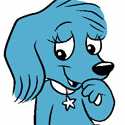|
Problem description: I just built a new PC from the ground up with only the PC case and hard drives being used from the preexisting PC. After installing and turning it on for the first time, the red LED on the motherboard lit up and the case fans moved for about half a second. Then it turned off. Any subsequent attempt to hit the power button on the case causes nothing to happen, not even the LED or the fans mentioned previously. If I turn the switch on the power supply on and off and then hit the case power button it will do the same thing again. Because of the heat sinks location and size, I cannot put the RAM in slot A1 because of clearance issues. Could it possibly be that RAM has to go in slot A1? Currently I have both sticks in A2 and B2. I read while googling that certain processors want there to be RAM in A1 but I don't know if that is what my CPU/Motherboad wants and the manual was sadly vague on that subject. EDIT: Noticed that its not just 1 LED that lights up. There are 4 there. Labeled BOOT, DRAM, CPU and VGA. CPU and DRAM light up but BOOT and VGA do not. I am going to chalk up the VGA one not lighting up because I don't have the video card installed unless it is referring to the integrated graphics card. Then I don't know. Attempted fixes: I have tried removing the video card and that changed nothing. I checked if there was any thermal compound that got out from in between the CPU and the heatsink and there was a little that was touching the bracket that is used to lock the CPU tight to the motherboard. I removed the bit of thermal compound and reseated the heatsink. Still happening. EDIT: Learned that the heatsink was in the wrong orientation so I fixed that and was able to put the RAM in A1 and B1 and still nothing EDIT2: Since this these parts were suggested in the PC building megathread, I didn't think twice since it looked like everything looked good on partpicker but I think my RAM isn't supported on this motherboard according to the GSKILL QVL The highest M/T it supports seems to be 3200. Recent changes: Brand new build -- Operating system: No OS is installed yet System specs: https://pcpartpicker.com/list/bq2vDZ Location: What country are you in? United States I have Googled and read the FAQ: Yes BAILOUT MCQUACK! fucked around with this message at 02:53 on Dec 30, 2023 |
|
|
|

|
| # ? Apr 29, 2024 00:11 |
|
Well I just realized I put the bracket for the heatsink on in the wrong orientation. This will let me put the RAM in the first slot now, so I can test this out. Will report after I test this out. EDIT: Result is the same BAILOUT MCQUACK! fucked around with this message at 02:09 on Dec 30, 2023 |
|
|
|
I'd try using one stick of RAM and disconnect any hard drives temporarily. It's possible the RAM not being on the QVL is an issue.
|
|
|
|
That sounds a lot like a short to ground. I'd check to make that your standoffs are all present and that there isn't a screw or something behind the board. Also, make sure anything plugged into open pins is correct.
|
|
|
|
Canine Blues Arooo posted:That sounds a lot like a short to ground. I didn't find anything behind the motherboard and the only pins I might have plugged in incorrectly is the actual power switch because I its not very clear if the arrow goes where the plus sign is located or if its the other way. But since I am getting some response I assume its right. I changed out the RAM and still nothing changed so I'll try to make sure this is correct. For this motherboard does it matter which slot the one stick of RAM I am testing with is in? The manual is rather vague and I am not that savvy about RAM configurations Could it also be that the bios needs to be updated? It says it has the feature to do this via USB directly EDIT: I found that there was a mounting spacer in a spot that the new motherboard didn't have a screw hole for so maybe it was shorting. I have moved it to where one of the new motherboard holes is so that all the mounting holes will have a screw now BAILOUT MCQUACK! fucked around with this message at 19:41 on Dec 31, 2023 |
|
|
|
BAILOUT MCQUACK! posted:I didn't find anything behind the motherboard and the only pins I might have plugged in incorrectly is the actual power switch because I its not very clear if the arrow goes where the plus sign is located or if its the other way. But since I am getting some response I assume its right. The power switch literally just shorts out the power pin to ground; I think it can go either way and still work. This is why you can turn on a PC with a screwdriver. Though thinking about this, you've made sure you plugged in the ATX power (ATXPWR on the mobo readout, the 24-pin connector) as well as the CPU power (the 8-pin and 4-pin) fully, right? As well as the two power connectors for the 6700XT? It's easy to not have those quite inserted all the way, especially the GPU power ones. quote:I changed out the RAM and still nothing changed so I'll try to make sure this is correct. For this motherboard does it matter which slot the one stick of RAM I am testing with is in? The manual is rather vague and I am not that savvy about RAM configurations Unless the motherboard documentation is schlock (and my own ASRock board had very clearly labeled memory configurations down to single-stick), it should have an explicit entry for single-channel configurations. Fake edit: and it turns out the documentation is indeed schlock about this. Super. Thanks ASRock.  Based on my board that uses the same guidance, insert the single module into slot B2 (the one furthest from the CPU and closest to the board's ATXPWR connector). A2 is also worth a shot (and won't damage the RAM) but I'd expect B2 to work best. Based on my board that uses the same guidance, insert the single module into slot B2 (the one furthest from the CPU and closest to the board's ATXPWR connector). A2 is also worth a shot (and won't damage the RAM) but I'd expect B2 to work best.quote:Could it also be that the bios needs to be updated? It says it has the feature to do this via USB directly Possibly? The Z690 PG4 should ship with BIOS that will support a 12600KF out of the box, but it's worth a shot. The full instructions for doing this without powering on the system are on page 24 of the manual (and are hilariously convoluted). quote:EDIT: I found that there was a mounting spacer in a spot that the new motherboard didn't have a screw hole for so maybe it was shorting. I have moved it to where one of the new motherboard holes is so that all the mounting holes will have a screw now I'm guessing that still didn't quite fix things. To double check a few basic build things: you're certain the CPU was inserted the right way? You're certain the LGA socket had no bent pins? You're certain the GPU is fully seated in its slot? Probably a pain in the rear end to check CPU stuff now, I know, but if the 3200mhz RAM didn't let it POST, it's time to go down the entire checklist. SpaceDrake fucked around with this message at 20:36 on Dec 31, 2023 |
|
|
|
SpaceDrake posted:The power switch literally just shorts out the power pin to ground; I think it can go either way and still work. This is why you can turn on a PC with a screwdriver. Moving the mount did not. Correct. So I put have the 8 pin cpu power cable in but the power supply didn't come with the 4 pin connect in addition or I am just terrible at reading the box since thats the only place that lists what is include with the power supply. A google search lead me to believe that only the 8 pin connector was necessary, and the 4 pin was for overclock so I didn't think much of it. Will recheck and report back. EDIT: I found what I think is the 4 pin which is a second 8-pin CPU connector that splits into 2 4-pins. I plugged that in and it didn't change anything either. I will make sure every power connector is seated fully and report back again. BAILOUT MCQUACK! fucked around with this message at 21:09 on Dec 31, 2023 |
|
|
|
SpaceDrake posted:To double check a few basic build things: you're certain the CPU was inserted the right way? You're certain the LGA socket had no bent pins? You're certain the GPU is fully seated in its slot? Probably a pain in the rear end to check CPU stuff now, I know, but if the 3200mhz RAM didn't let it POST, it's time to go down the entire checklist. All power connectors are seated fully from what I can tell. I already removed the CPU once trying to make sure there weren't any shorts before and I looked at the pins and everything looked proper and I'm sure the it's inserted the right way because its keyed to only go in one way. I will take it out and recheck for bent pins but I'm not sure what a bent pin really looks like since I've never run into this problem before. EDIT: I checked the pins on the board and CPU and everything looks aligned. So I am out of ideas as of now. Just in case it matters, I still currently have all my hard drives unplugged and I don't have my thumb drive with windows 11 ready to go plugged in either. The next step is to maybe try to flash the bios? I took out the CMOS battery at one point in all of this too which may mean something to someone as well. Thanks for all the advice so far though, everyone. EDIT 2: I flashed the bios successfully from what I can tell to the most recent version but nothing changed. As far as I can tell the GPU is seated completely. Though I tried booting it with the GPU in and out and both resulted in the same thing. The result has not changed at all with all the different attempts made to fix. Unless I have the GPU in the wrong PCIE slot somehow. There are 2 and I have only been using the one closest to CPU this whole time. EDIT 3: I also just realized that I am using the same PSU cables for my SATA drives from the old PSU instead of the provided ones. Could that mean anything? I知 not around to test this out right now. I値l try to test it tomorrow. BAILOUT MCQUACK! fucked around with this message at 22:55 on Dec 31, 2023 |
|
|
|
You could place the motherboard out of the case and place it on a nonconductive surface. Then use a paperclip or screwdriver to bridge the power pins on the motherboard. Doing that would eliminate the computer case as being an issue.BAILOUT MCQUACK! posted:...I tried booting it with the GPU in and out and both resulted in the same thing. The result has not changed at all with all the different attempts made to fix. When you tried with the GPU out. Do you mean it won't turn on or you can't see anything on the screen? Because I don't think that CPU supports onboard video. BAILOUT MCQUACK! posted:EDIT 3: I also just realized that I am using the same PSU cables for my SATA drives from the old PSU instead of the provided ones. Could that mean anything? I知 not around to test this out right now. I値l try to test it tomorrow. Always use the PSU cables that come with the new PSU. The cables can be different and potentially do damage.
|
|
|
|
Zogo posted:You could place the motherboard out of the case and place it on a nonconductive surface. Then use a paperclip or screwdriver to bridge the power pins on the motherboard. Doing that would eliminate the computer case as being an issue. I can try to rule out the case tomorrow. I have tried it with the GPU out and still get the two red CPU and DRAM lights to appear and the case fans start for a split second then everything goes dead. This is the result with or without the GPU installed. Now when I took the GPU out I unplugged the PSU cables going to the GPU but left them plugged in on the PSU side. Would that make a difference? I will switch out the PSU cables for the others and report back
|
|
|
|
BAILOUT MCQUACK! posted:Would that make a difference? No, it shouldn't matter.
|
|
|
|
BAILOUT MCQUACK! posted:EDIT 2: I flashed the bios successfully from what I can tell to the most recent version but nothing changed. So, yes, one of the things that made the 12600KF a better deal is that it does not have an integrated GPU, which is normally fine but gets annoying in cases like this where you need to rule out specific parts being an issue and you don't have another part to swap in. That is a thought, though: if you don't mind getting further into the weeds, your previous desktop PC has a functioning GPU, right? You could try plugging that in to see if it boots and you get a signal out. Also, yes, always use the cables provided with the power supply exclusively, unless you know the PSU cables are pin-compatible. PSU cables use standardized pins... on the motherboard side. On the PSU side, it remains pure chaos, even within the same manufacturer. Always use the included cabling exclusively. The PSU you have should have all the cables you need for the PC. EDIT: The build I specced out originally does have a thing at the bottom of the page to checklist everything that needs plugging in. SpaceDrake fucked around with this message at 23:52 on Dec 31, 2023 |
|
|
|
If these attempts don't amount to anything then I'm probably going to return the MOBO and maybe the CPU, and either get a new MOBO or a replacement
|
|
|
|
BAILOUT MCQUACK! posted:If these attempts don't amount to anything then I'm probably going to return the MOBO and maybe the CPU, and either get a new MOBO or a replacement It's possible you just got a bum CPU or motherboard, yeah. It's rare, but it does happen. I'm sorry this has been a bit of a nightmare. 
|
|
|
|
SpaceDrake posted:It's possible you just got a bum CPU or motherboard, yeah. It's rare, but it does happen. It is what it is. But I may be in the building thread asking for a different motherboard CPU combo, since I still have an excess PC budget. EDIT: Holy poo poo, I got it to stay on longer after I changed out the PSU cables for my drives. I still have to put some other things back together and then I'll see what I can get to happen. EDIT 2: Looks like things are working. I'm gonna hook up a monitor and see what the output is on screen, but all the LEDs came on and went off like the manual said they should so it may have all been just the fact that I reused those PSU cables which I noticed the pins were laid out different when I was swapping them. BAILOUT MCQUACK! fucked around with this message at 00:25 on Jan 1, 2024 |
|
|
|
The wrong PSU cables to my hard drives was the culprit. Everything is booting up fine and I can see the bios. Of course it was my own laziness.
|
|
|
|
BAILOUT MCQUACK! posted:The wrong PSU cables to my hard drives was the culprit. Everything is booting up fine and I can see the bios. Of course it was my own laziness. It's a really easy trap to fall into, because of course everything should be standardized, right?  (At least you didn't try doing a swap of any of the cables for the 12V rails, because that's a nice easy way to toast a motherboard, as just happened the other day...) (At least you didn't try doing a swap of any of the cables for the 12V rails, because that's a nice easy way to toast a motherboard, as just happened the other day...)Anyway, I'm glad things are working now! I'll admit I'd be curious to hear whether the original RAM kit I suggested functions, too (going by the full spec sheet, it should, even though it wasn't specifically QVL'd, and that's why I suggested it originally) but I'd also understand if you don't want to take any risks at this point. Anyway, hope the new Windows install goes well and the system operates to expectations! SpaceDrake fucked around with this message at 01:45 on Jan 1, 2024 |
|
|
|

|
| # ? Apr 29, 2024 00:11 |
|
SpaceDrake posted:It's a really easy trap to fall into, because of course everything should be standardized, right? Windows is installed and I'll try the original RAM unless that will require me to install Windows again. EDIT: Looks like the 3600s work as well. So color me surprised. Might have to do with the upgrade I did to the BIOS too. I don't know if its tied to the RAM but video card cut out after like 20 seconds of me logging into Windows. Not sure what that was about but so far, after rebooting a second time things seem to be working fine with the 3600s. BAILOUT MCQUACK! fucked around with this message at 02:03 on Jan 1, 2024 |
|
|