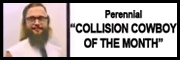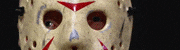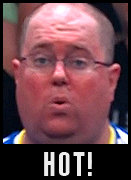|
Hey! Guess what! Picking and choosing things to watch sucks!! Ever since I was little I've been dreaming of turning my TV on just in time to see The Acolytes defeat the New Age Outlaws in two minutes, but only after two interminable talking segments about The Greater Power, and I'm sure you have too. Once upon a time, the only way to do that would be to watch Monday Night Raw on USA at 9 PM in 1999, but now, I'm happy to report that technology has advanced past the need for constantly making decisions. Picking? Choosing? A thing of the past. If you're like me and miss the old WWE Network live stream but also wish it had more Aja Kong murder, read on, because I'm going to give you several inconvenient hacky ways to make a magic wrestling box just like mine. Fun fact, I was going to name this thread Make Your Own drat Wrestling Channel, after Lloyd Kaufman's book with a very similar title, but That DICK! gave me a much funnier one. I love the phrase "magic wrestling box" ---- Table of Contents -Introduction -Part 1: Hardware & Software -Part 2: Frequently Asked Questions -Part 3: The Probnot Method -Part 4: The PseudoTV Method -Part 5: Adding Your Branding & Advanced Setup -Part 6: Where To Find Wrestling -Part 7: Conclusion Ctrl+F to find the sections easily. Or don't. I'm not your mother. ---- Introduction For a quick demonstration of EMN Pro in action, check this out: https://www.youtube.com/watch?v=hOlXZvUvzLg Pretty great, right? Five channels, ads breaks between shows, and you never know when you might run into the Briscoes brawling with Age of The Fall. If you want to see exactly what I have on my channel, I have my main file list and my interstitial file list. Gotta love what it does to Japanese text. Back in 2020, I wanted to have a "channel" I could watch on the guest room TV, which was a Durabrand CRT TV I bought at Goodwill for $10. It started because I watched a video by Probnot's Tech, a guy who created a script to shuffle videos on a drive, and after I had set it up using his instructions I realized I wanted to go further. I'll be linking his method in the "Probnot Method" section of this post, and it still works great as a very basic way to set up a box and watch some TV. After that I'll dive into the "PseudoTV Method", which is the way I'm able to shuffle in interstitials/ads and even have multiple programming guides. The cool part is that for both methods you can have a network logo in the corner, which is an essential part of any TV channel. I'll explain how to do that at the end. This guide assumes some familiarity with basic computing, and it isn't meant to be a perfect step-by-step tutorial by any means. It hopefully has enough info to give you the paths to follow, though, and through the resources in it it should get you off the ground. And of course, I'll answer any thread questions, provide updates, etc. ---- Part 1: Hardware and Software So first, here's a totally beautiful diagram of my current setup.  You're not going to build this, but I'll hopefully give you enough knowledge that you'll be able to build this one day, if you really want. Required Hardware: -Raspberry Pi 3B+ -MicroSD card -HDMI Cable -MicroUSB cable and either a powered USB port or brick to plug it into -A USB keyboard and mouse for initial setup (I use this neat wireless mini one!) -HDMI-to-AV Adapter -A USB drive - I use a 2TB but it's up to you -A TV to plug it into! Required Software: -LibreElec 9 -balenaEtcher -FileZilla or a similar FTP program -A text editor - I use Notepad++ Optional Hardware: -An RF modulator - you can use anything from an old VCR, an off-the-shelf AV modulator, the ChannelPlus 3025 units I use, or if you're more advanced than me a Blonder Tongue rack or similar. -Coaxial cable -A case for the Pi Optional Software: -This old fork of PseudoTV by fnord12 (If you want the PseudoTV method) -Image-editing software (to create your own custom channel logo!) -Angry IP Scanner (In the event that the IP address of the unit changes this is a quick way to find out the new IP) ---- Part 2: Frequently Asked Questions 1. What is EMN? It's the name I give to the collection of channels running in my house and in general a few projects I work on because it's fun to build a brand around it. It stands for the names of me and my partner, with Network at the end. It used to be just one channel, called EMN, and then we figured out ways to build more and modulate them. We're pretty content now with five. They consist of EMN, EMN2 (a channel with different themes every month), EMN Marathons (uninterrupted programming of a specific type), EMN Vibes (Music and background footage), and EMN Pro - the latest channel, made to have something "live"-feeling on the network. And because wrestling is the best.  2. Why do you use this method when [this other method] will do? Because this whole thing started when I was messing around just before lockdown and it expanded during the pandemic, growing with each method I was able to find. LibreElec was the OS I started on, and this particular branch of PseudoTV was the first and as far as I can tell only way to create a local unit that doesn't require persistent internet connectivity and plays directly on the unit itself, no outputting to ffmpeg streams or what-have-you, that can interleave programming and interstitials. My goal from day one was to make something that could be watched on a cheap CRT television I had in my guest room, and that meant modulating and using hacked up old tech. You're not going to get pristine video quality, you're going to get a magic wrestling box that shows wrestling on Channel 3. Or 4. Or 14. Whatever. 3. Why bother using an HDMI-to-composite converter when the Pi can output native composite? The composite output on the Pi 3B+ is a pain in my experience. It requires a specific 3.5mm-to-composite cable and early on I was having a lot of trouble with nasty background noise on quieter files. The converter fixed those issues and I don't feel the need to change that. 4. Why not just use HDMI natively? You can do that. It's pretty easy, in fact. You don't have to run it through a converter unless you want to use the CRT or modulator method. You just have to remember to turn off all the CEC settings in the Kodi Settings or else it'll pause whenever you turn the TV off and that defeats the entire purpose! Anyway, I don't really have nearly enough experience running this thing over HDMI, so my guides and ideas are all focused around what I do know. 4. Why do you use outdated firmware? PseudoTV, the app that I use to power the more advanced units, only works on an older version of Kodi. Newer versions of LibreElec also have an issue where they don't output composite correctly, which isn't always a massive issue but it is an annoyance. 5. Do I HAVE to Make My Own drat Wrestling Channel? Hell, no. Put whatever you want on it! Mix old episodes of Nitro and current AJPW shows with clips from Gaming in the Clinton Years and the entirety of Breaking Bad if you want. Make an MMA or boxing box if that's the part of the subforum you're from! I'm using wrestling as the example because I'm in the wrestling forum and it's easy to explain this way. Frankly, I love seeing what people make and what makes "their" personal channel, so feel free to use this thread to post all about your creations and methods! ---- Part 3: The Probnot Method The simplest way to get this bad boy up-and-running is to follow Probnot's Tech's method, which can be boiled down to some simple steps: 1. Flash LibreElec to your MicroSD card. 2. Format your USB drive and remember the name. 3. Create a folder on it, fill it with what you want to play, and remember that name too. 4. Enable SSH during the initial LibreElec setup and use FileZilla to gain FTP access to your unit. 5. Create a new file in Notepad++ named autoexec.py and fill it with the following code: code:7. Plug in the USB drive and restart the unit. 8. Watch some wrestling! Here's Probnot's original video detailing all his steps. It goes into more detail, talks about flashing the firmware to the MicroSD, and more. https://www.youtube.com/watch?v=mCzcPr-aOIw I wrote a slightly-outdated setup tutorial years ago going over various steps in the video with a few small tweaks of my own. Ignore what it says about PuTTy and cloning the default skin, as that's an old way of doing things that no longer works. We'll get to how to do that nowadays in a moment. It's still good to have PuTTy in case you need to remotely reset the unit due to a freeze or something. Other than that part, this is probably the best and most thorough resource for initial setup, but you guys are cool so you get all the extra stuff too. This thread is more up-to-date. If this is where you want to stop, you totally can. The following method is for those who want to go further. If you just want to slap your logo onto your channel, skip to part 5. --- Part 4: The PseudoTV Method This is how you'll add interstitials. Accomplishing this will require a little extra setup and installing an application to your box and modifying it. Follow the initial LibreElec setup steps until it comes time to create autoexec.py. We're not doing that! Put the script.pseudotv.master ZIP file in the root of your USB drive and make a second folder, names Ads (or whatever you want, really). Place all your "main" programming in the Videos folder, place all your interstitials in the Ads folder. Plug the USB in to your box and fire your unit up. From here, we're going to install the application. If you haven't already done this, go to the main Kodi Settings menu, scroll to the bottom of the sidebar, and change your settings access level to Expert.  Go back to the main menu, go to the Add-Ons section, and Install From ZIP File. Install that PseudoTV addon. If it asks you to enable installing apps from unknown sources, do that. From there, you'll set up your channel. For the record, I initially figured this stuff out by reading this guide. Just to save you all from going to Reddit, I'll quote it. quote:I recently started fiddling with PseudoTV again because lockdown can get pretty boring and here is my experience with Directory channels and setting up interleaving rules. A few things to keep in mind that aren't covered here: 1. Fnord's fork of PseudoTV, the one we're installing, has a setting to assign a Default Duration value to any video files that don't have that in the metadata. Change the settings of the app (by right-clicking and opening the setup menu) and go to the Performance section. Under "Skipped Videos - Directory Channels" there'll be an option for "Instead of skipping, assign default duration". Toggle that on. 2. Save your settings every time you make a channel by clicking OK. I've had issues where I've tried to set up multiple channels at one time and it has frozen when trying to save. This usually prevents this, though sometimes it does cause a strange seeming-restart of the unit. The changes will take, but the video will flicker for a moment. Don't panic! It's probably fine! 3. After adding videos to your Videos or Ads directories, you'll want to force PseudoTV to "Force channel reset on next start", which is an option in the General section. This will rebuild the playlist when running the app the next time. 4. Crashes can happen, and if you find yourself regularly being kicked back to the main menu, try going through all of your files and renaming them. Sometimes the app can't parse special characters when building a playlist and sometimes a video is corrupted and you might not realize it. It's happened to me plenty of times. If it helps, here's what my settings look like:  And here are the settings I have for the Channel Configuration itself:  --- Part 5: Adding Your Branding & Advanced Setup So, you've set it all up with your preferred method and loaded up your drive. Maybe it's running now. Great! Let's do some tweaks to get rid of those pesky loading circles and make it fit your screen. If you haven't done this yet, in the main menu, you'll need to go to the Settings menu and change your access level to Expert. This allows for more granular options to show up in various menus and you'll need them. Download this ZIP file. This is a folder containing a modified version of the default Kodi skin, Estuary. What I've modified is as-follows:
In order to change it up, just make your own scanlines.png file using EMN Pro's logo as a size guide and save it over the existing one. I have my logos saved at 75% opacity as the transparency makes it feel a little more legitimate. Drop the skin.estuary.edit folder into the .kodi/addons/ folder. You can either restart your box at this point or just go to the Settings menu and the Skins section, and open and close the skin selection item, and it should auto-update. This is helpful if you need to change your network logo on the fly because you've accidentally made it too big or forgotten to make it transparent. Not that that's EVER happened to me!  The next thing you'll want to do is test to see if it's working by opening a video file through the Video menu item. Once it's playing, you'll notice the video probably looks weird somehow, with spaces or overscan issues or aspect ratio nonsense...so that's where Video Calibration comes in. Press Enter to pull up the video controls UI, move over all the way to the right, and select the gear icon to pull up the Video Settings menu. You can do some neat stuff here - stretch widescreen videos to fill a 4:3 space, for example, and if you make any changes be sure to save them as default for all videos. Video Calibration will allow you to adjust the overscan and placement of each corner, though, as well as the aspect ratio and shape of the video playing. How this should look really depends on your main TV you'll be watching this on, but tweak it 'til you're happy. This also adjusts where the network logo appears, so as long as that looks good you're golden. --- Part 6: Where To Find Wrestling When it's time to load your drive up with wrestling, you'll need the means to do so. As a disclaimer: these are just resources to get playable files for your channel and nothing more. Please support all wrestling streaming platforms you are able to support. Any resources given out here are for educational purposes only. I obviously cannot link you to 
--- Part 7: Conclusion Congratulations! If you've followed these instructions, you should have your own wrestling box. Again, this is all messy and cobbled-together, but that's part of the fun for me. Go plug your box into a modulator and watch wrestling on an old CRT, or even on your modern flatscreen - most TVs with coaxial inputs can still tune into analogue signals if you enable that feature when scanning for channels. I have my channels working on a Panasonic Viera plasma, an Amazon Fire TV, and a Roku TV. The most important part of this is that it's a customized way to watch wrestling (or, well, anything More than anything, I love experiencing others' customization and hearing stories of what they've created. Whether you make your own magic wrestling box or not, I'd love to hear if any of this has inspired you. I have a whole set of custom interstitials, network bumpers, etc. I've made for my main channel. Maybe that's something that you want to try out. Share everything related to this project you'd like in this thread, and above all - have fun! It's been the most fun thing in the world, creating and modifying this as the years go on, and I only hope for the same for you. Now go! Create! Watch some wrestling! Or MMA! Or boxing! There's all the time in the world now! I'll see you on the other side.
|
|
|
|

|
| # ? May 2, 2024 19:48 |
|
|
|
|
|
This rules! I hope I’ll be able to do something at least a quarter as cool as your setup at some point. The appeal of flipping the channels and just watching our own collection of stuff would be amazing.
|
|
|
|
Goddamn that is all cool as hell and super-impressive 
|
|
|
|
This is incredibly cool. My wife and I host a Halloween party every year and usually throw a bunch of horror movies on in the background, but getting to set up our own playlist with movies AND commercials and stuff sounds amazing. And an AEW Dark Channel, which I could name the Taz n Excalibur Fun Time Variety Hour? Hell yes.
|
|
|
|
Thanks, everyone!! A Fancy Hat posted:This is incredibly cool. My wife and I host a Halloween party every year and usually throw a bunch of horror movies on in the background, but getting to set up our own playlist with movies AND commercials and stuff sounds amazing. We change the theme of the lineup of our second channel every month, and my partner loves horror movies so October on EMN2 is all about horror. It's what got me into the genre fully (I hadn't really watched many horror movies until then), and it was super useful during the challenge this year. We have horror movies and certain shows (Twilight Zone, Addams Family, Chucky, Hellsing, etc) for the main programming lineup with ads, music videos, and Monster Madness for interstitials. It's the best!! October has become one of my favorite times of the year thanks to this I'd love to hear all about it if you make your own take on the project! One of my friends made their own channel and she raves about it, which makes me feel less crazy for going so hard 
|
|
|
|
whats it like to live inside circuit city
|
|
|
|
STONE COLD 64 posted:whats it like to live inside circuit city On one hand, magical. Well worth it. On the other hand, my laundry room contains a nest of wires I may never tame.
|
|
|
|
So, an addendum! In my original draft of the post I was going to shout out JackSharesGraps, a cool YouTube channel that had some great stuff, only to realize it had gotten taken down likely for copyright strikes. Luckily, it looks like he's active on Twitter and still doing his thing. Check out this thread of Stan Hansen matches! Speaking of Stan Hansen, I went to work in the middle of watching Stan Hansen & Giant Baba vs. Toshiaki Kawada and Akira Taue. This could be you. You could bless your morning like this. I encourage it 
|
|
|
|
hell freakin yea
|
|
|
|
I'm gonna start amassing a collection of wrestling vids so I can try and get this thing running. But I also gotta figure out what a Raspberry Pi is and how to get one
|
|
|
|
apophenium posted:I'm gonna start amassing a collection of wrestling vids so I can try and get this thing running. But I also gotta figure out what a Raspberry Pi is and how to get one Basically a mini computer meant to be kept powered on. You can get it here! You can also buy them directly at Microcenter if there's one near you. For the record I specifically use the 3B+ for compatibility reasons, and because it's really all the computing power you'll generally need for the files you'll be using.
|
|
|
|
So I need like the thing itself, a case, and a power supply? Do I need a heatsink?
|
|
|
|
apophenium posted:So I need like the thing itself, a case, and a power supply? Do I need a heatsink? Normally when I buy a kit it comes with a heatsink. You'll need the unit itself, a power supply, an HDMI output cable, a case, and a microSD card to flash the OS onto. In lieu of a heatsink I love FLIRC's case - it's been great for my main unit.
|
|
|
|
This is all so awesome. I'm trying to wrap my head around some details which is helped by some very cool sinus stuff I have going on, so some of these questions may be obvious. These are all specific to the CRT/coaxial cable setup because that's my main appeal for this. - In your setup, it seems like basically 1 Raspberry Pi === 1 channel. Is that correct? If so, is there a way to have more than one channel on one computer? - In your setup, what purpose does the VCR modulating to channel 4 do? I think my general goals would probably end up being separate channels for ECW, NWA/WCW, classic WWF, and then probably a horror channel so I'm trying to wrap my head around what kind of setup I could eventually get to. Thanks again for putting this whole post together!
|
|
|
|
this is really cool, props op
|
|
|
|
Ganso Bomb posted:This is all so awesome. I'm trying to wrap my head around some details which is helped by some very cool sinus stuff I have going on, so some of these questions may be obvious. Yeah, it's 1 Raspberry Pi = 1 Channel. That's because each Pi is playing the videos on the drive connected to it, and then those are plugged into the channel modulators - the ChannelPlus 3025.  Technically it can play anything that outputs A/V; the Pi is just well-equipped for all this. The ChannelPlus 3025 has two A/V inputs and can output two channels through coaxial. Buy connecting two modulators with a short coax cable, that ups it to four. By connecting the VCR's RF output to the input of one modulator, and then connecting that modulator's output to the input of the second modulator, I end up with five channels - in my setup it's 4, 14, 20, 32, and 64. The reason I used a VCR is because I already had one lying around and thought "well, this means I can also use it to play tapes if that ever comes up". Eventually I'd love to upgrade to a 4-channel modulator or other rack, but that's expensive and features equipment that rarely shows up on eBay... So for your setup idea (which sounds awesome, by the way!) you'd need two ChannelPlus 3025 modulators connected to each other or a single 4-channel modulator (ChannelPlus model 5545), four devices that output video such as the Pi, and four drives big enough to hold the video files. Very doable! Once you know how to set up a unit, it's just a matter of doing it three more times and dealing with any bugs along the way.  On a side note, by using PseudoTV, one can technically have multiple "channels" running on a single unit, but it'd be more comparable to a cable box since you'd need to use a remote or keyboard to change the "channel" on the Pi itself, and I don't really mess with all that since that's not what my end goal was (which was actual modulated old-school channels, dammit!). That's all a matter of having multiple folders on a single drive. Seriously glad to answer any questions and to see the interest - like I say, this was such a fun project for me that I want everyone to get the chance to experience it and make a network of their own.
|
|
|
|
I honestly think amassing a collection of videos is going to be the most time consuming part of this. Your instructions seem pretty clear and a lot more straightforward than I would have thought!
apophenium fucked around with this message at 03:24 on Feb 7, 2024 |
|
|
|
Thanks Erin, that all makes perfect sense and clears things up for me!
|
|
|
|
can you do the channel gimmick but with say one computer instead of 5 raspberrypis?
|
|
|
|
also fhank you for doing the write up this looks very slick and i am extremely jealous
|
|
|
|

|
| # ? May 2, 2024 19:48 |
|
Suplex Liberace posted:can you do the channel gimmick but with say one computer instead of 5 raspberrypis? Depends on your definition of channel. If you want specifically modulated channels that you can tune to on a television set, you really just need something that can output a video signal attached to something that can output an RF signal - an old VCR, an off-the-shelf AV-to-RF modulator from Walmart (which is how I started!), etc. You'll be limited to a single channel if you don't have equipment that can do multiple. Kodi is the backbone of all this and can be downloaded onto any computer, though I'm not sure where to drop the files on anything that isn't LibreElec, and you'll need to install an older version (18.5 Leia should work) if you want to use PseudoTV on it. Theoretically, you can set up a single Kodi unit, install PseudoTV, and that allows you to set multiple folders on a single drive to different channels in the Configuration section of the app. You then flip through those channels using up and down on an attached keyboard or Kodi-specific remote you can buy. Negatives of that method are mostly aesthetic - I can never get PseudoTV's built-in channel logo function to look good ever, which is why I have my overlay method on my own channels.
|
|
|