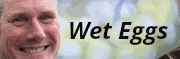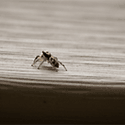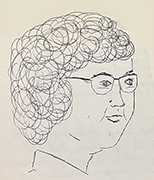|
So I have to deal with images like this all time time (attached) What would you do in Photoshop to help make it not look horrible? Getting better photos isn't an option most times, we just have to work with what is submitted. Generally I mess around with curves and sometimes stuff like Selective Colour or Channel Mixer. Just curious to see if someone else has any ideas. triplexpac fucked around with this message at 23:07 on Mar 5, 2013 |
|
|
|

|
| # ? May 16, 2024 15:03 |
|
What is the photo being used for? The context would help.
|
|
|
|
teethgrinder posted:What is the photo being used for? The context would help. Oh sure, no problem. Basically we design trade magazines, so clients give us these shots to run in their news columns. The kind of stuff we wouldn't bother hiring someone to shoot, they're just done by random people with random lovely cameras. Generally they all turn out flat, dark and red faced.
|
|
|
|
I have a Lightroom vs. ACR/Bridge question. Can someone tell me exactly why I should be using LR over ACR via Bridge? All I can make out of it is easy exporting plus all of my cataloged images available to develop on a whim. So far, it's kind of a pain in the rear end to load each catalog when I want to edit something in another folder i.e. from another project, I find the sliders to be clunkier as well as the curves dialog, and I have to spend a ton of time importing and rendering. With Bridge, I can point to folders whenever I want to edit from that project, I can create collections from all over my database without having to export certain selects into a new catalog, it's really easy to sort by file type (which I do often) without having to create and save a sorting preset for this what-should-be-quick-and-easy process, and my computer is powerful enough that I can load tons of files (100+) into ACR without a hitch. A photographer I've been assisting asked me about doing some retouching for him and said, "What? You're using Bridge? We're on Lightroom 4 now and you are so far behind that you have a lot of catching up to do now." As I see it, the Bridge ACR dialog has nothing noticeably different going on from LR's Develop panel. The only clunky things I see about Bridge are that I have to open the ACR dialog to retouch images (non-integrated developing panel) and that exporting files doesn't seem to be as streamlined (I usually save .JPGs via Photoshop, which is something that will probably have to change). Several years ago, I was getting into LR 2 when I was really hammering out my workflow and didn't like it as much as my Bridge workflow, but I've since downloaded LR 4 to give it another go, but so far my original issues with using LR haven't really changed. Is there something I'm missing or it it really up to personal preference?
|
|
|
|
Subjunctivitis posted:I have a Lightroom vs. ACR/Bridge question. Most of it sounds like you just hate learning a different menu, but the whole "So far, it's kind of a pain in the rear end to load each catalog when I want to edit something in another folder i.e. from another project" makes it sound like you're making lightroom way harder than it needs to be. Why are you using more than one catalog? A single catalog can handle multiple folders, across multiple drives even. e, the more I read your post the more your workflow sounds like a terrible mess, like someone who is still using an as/400 machine to do something because they don't want to learn something modern. Dr. Despair fucked around with this message at 23:08 on Mar 6, 2013 |
|
|
|
Learning (or re-learning) Lightroom isn't my problem -- I've used it in the past both personally and when I used to edit/retouch for a photographer a few years ago. I want to know what I'm gaining. I use different catalogs b/c so far I've got over 1TB of photos and 6. Recommended Best Practices. Using different menus isn't a problem for me and I can hop onto any iteration of Lightroom on Mac or PC (or Capture One, for that matter) and do the same thing I'm already doing in Bridge. My problem is not that I'm an organizational mess -- I'm very well-organized, I just file manage versus catalog sort. BTW, I get the feeling that anytime I mention using Bridge the assumption is that my workflow is slow and meandering and that I've got folders and files all over the place and I have no idea where things are. Maybe people who go on and on lauding Lightroom's organizational and workflow benefits are people who would otherwise have terrible organization and workflow, but Lightroom forces you to be organized and streamlined. But I don't have an organizational problem, and if so, it's probably a lack of regular and robust keywording versus catalog/project/file management -- and keywording is the same conversation when talking about both LR and Bridge. I've reorganized most of my files so far (since LR and Bridge require different organizational processes) and am seeing no real improvement over my Bridge workflow (same workflow, different organization method), so that issue is a moot point. LR relaunches fast enough to load a new catalog I want to work on, which, if we're talking about speed of workflow, is basically equivalent to the same amount of time as opening files into ACR from Bridge. As far as workflow goes, I don't see anything meaningfully different from [RAW -> ACR -> Photoshop] vs [RAW -> Develop -> Photoshop]. I would also like to know what sounds so horrible about this aspect of my workflow: "With Bridge, I can point to folders whenever I want to edit from that project, I can create collections from all over my database without having to export certain selects into a new catalog, it's really easy to sort by file type (which I do often) without having to create and save a sorting preset for this what-should-be-quick-and-easy process, and my computer is powerful enough that I can load tons of files (100+) into ACR without a hitch." I'll reiterate -- what am I truthfully gaining in LR versus Bridge ACR besides a cool-looking interface? I'm not opposed to using Lightroom, but so far you haven't told me anything anyone else has already told me: "What? Why aren't you using Lightroom? What's your problem?" without offering me suitable reasons why I should. I've cataloged my photos and I'm working on files right now in Lightroom, outputting the same stuff, but I'm not getting any "Wow, yeah, dang, I really should have been using this all along -- life is gonna get so much easier in the future." The problem I'm having with using Lightroom isn't that it's too hard and I'm stuck in my ways, it's that I don't see any meaningful difference.
|
|
|
|
Just do what you want man. Some people use LR, some people use Bridge. Others even use Capture One. As long as it works for you that's okay.
|
|
|
|
Yeah if LR just doesn't work for you, then stick to Bridge. If the stuff in the quote below doesn't matter to you, there might be no reason to switch. Taking a quote from here: quote:The advantages of one over the other do depend on how you want to do your tagging and your personal preferences about how you work the fastest.
|
|
|
|
alkanphel posted:Yeah if LR just doesn't work for you, then stick to Bridge. If the stuff in the quote below doesn't matter to you, there might be no reason to switch. Thanks for the link! That discussion elucidated a lot of those little questions that were on my mind. Edit: I'm curious about this part: Adobe Forums posted:While Bridge uses the Camera Raw database (I think it might be the Camera Raw cache, actually, which is potentially less permanent than the Lightroom database) it isn't at the same level as the Lightroom database. For example, you can't use Bridge to store any information about images on offline volumes, while the Lightroom database can remember metadata, previews and paths to offline images. What does this mean? Is the poster saying Lightroom automatically picks up the location of images when, say, I plug in an external drive containing the images but in Bridge I'll have to sort through the drive to pick it out? Subjunctivitis fucked around with this message at 00:06 on Mar 8, 2013 |
|
|
|
LR is extremely resilient to you yanking its storage from under it.
|
|
|
|
Subjunctivitis posted:What does this mean? Is the poster saying Lightroom automatically picks up the location of images when, say, I plug in an external drive containing the images but in Bridge I'll have to sort through the drive to pick it out? I've not used Bridge but you can store most of your library on external hard drives with Lightroom and you can even shift the data all around as long as you maintain the file structure.
|
|
|
|
So I finished my first tutorial - I had been getting a lot of e-mails about how to do floating stuff, so I just whipped up a pretty easy composite. It may be super amateur for most of you guys, but I'll get to some more advanced ones soon. http://www.stevenkowalskiphotography.com/basic-surreal-floating-photography-tutorial/ For those wondering, it was done with only one einstein 640 and a 45ish-inch softbox with grids boomed up above her. I'm not entirely certain of the exif data off the top of my head, but I wanna guess it was 1/160 - 2.8 - 100ISO - 50mm L
|
|
|
|
That is awesome. You are awesome. I am totally stealing this for some levitation, holmes.
|
|
|
|
so depending on my project, I switch between Capture One and DXO Optics Pro. The latter is amazing for geometry correction and lens correction, the former for quality of processing and color. I always finish up in Photoshop as my clients always want things eliminated (architectural photographer here) I haven't really played with CS6, but I'm wondering if there are any ways to accomplish DXO's lens correction - particularly the anamorphic distortion. My main lens is a canon 17-40L, which has reasonably bad distortion to it (I'm too poor to go medium format). Ideally I could export from C1 to 16-bit tiff, correct the geometry in my first photoshop pass, and then get to work doing all of the other corrections. Is this a pipe dream or is there a fairly simple way to accomplish it in the latest PS release?
|
|
|
|
Is it possible to stack my exposures in LR? I want to keep the brightest parts from each image as I had one light and moved it around between exposures. If not, is there a simple way to do it in PS?
|
|
|
|
Zlatan Imhobitch posted:Is it possible to stack my exposures in LR? I want to keep the brightest parts from each image as I had one light and moved it around between exposures. If not, is there a simple way to do it in PS?
|
|
|
|
evil_bunnY posted:LR is extremely resilient to you yanking its storage from under it. This right here.
|
|
|
|
So Google just killed desktop Snapseed. (Along with Reader, and folding Maps into Search...) http://googleblog.blogspot.ca/2013/03/a-second-spring-of-cleaning.html Future's not looking bright for Nik Software plug-ins I think.
|
|
|
|
William T. Hornaday posted:This thread hasn't had any tutorials lately, which is a shame. At the same time, I've had a few requests to put together a tutorial of my own. So I guess I'll be the one to get the ball rolling again. Thanks for posting this. I have a couple dumb questions because I'm a total noob. What is the advantage of importing as a smart object? And what is a high pass layer?
|
|
|
|
When opening a photo as a smart object in Photoshop, you preserve the ability to make adjustments to the original raw file. So if you're in Photoshop and decide that you want to play around with the exposure, white balance, etc. some more, you can just double click on the smart object layer and it brings up Adobe Camera Raw and you can make those adjustments just as you would in Lightroom. I don't always end up doing that, but it's nice to have it as a fallback option to make those adjustments just in case I changed my mind about something with the raw processing. Also, it allows non-destructive transformations; so you can scale, rotate, skew, etc. without losing any data, as long as it remains a smart object. And you can go back and make adjustments to a filter applied to a smart object. And maybe some other stuff that I don't know about. There are a handful of filters that you can't use on a smart object, but all you have to do is rasterize it and then you're good to go. But then you lose are your sweet smart object perks, so I only do this as a last step. A high pass filter is just a way to sharpen an image. Advantages it has over unsharp mask are that it only focuses on the edges in an image, doesn't increase noise, and is completely non-destructive, in that it is nothing more than a separate overlay layer and not an actual edit to your original image file.
|
|
|
|
William T. Hornaday posted:There are a handful of filters that you can't use on a smart object, but all you have to do is rasterize it and then you're good to go. But then you lose are your sweet smart object perks, so I only do this as a last step. At this point, a lot of people duplicate the smart object and then rasterise the duplicate. It leads to huge files, but so do smart objects in general. Photoshop’s design isn’t great at this sort of thing. That’s what Lightroom is for.
|
|
|
|
Yeah. Though sometimes I want to go back and make adjustments to the raw file and then the rasterized duplicate is left behind on those changes. Nothing is really ideal.
|
|
|
|
Awesome, thanks for the info!
|
|
|
|
William T. Hornaday posted:A high pass filter is just a way to sharpen an image. Advantages it has over unsharp mask are that it only focuses on the edges in an image, doesn't increase noise, and is completely non-destructive, in that it is nothing more than a separate overlay layer and not an actual edit to your original image file. I always copied the original image into another layer and then applied the unsharp mask, then played around with the opacity until it looked right, and masked out any out of focus areas so they didn't look all weird. This okay or am I doing something drastically wrong?
|
|
|
|
As long as it looks good in the final image that's okay. There's like a million ways to do everything in photoshop.
|
|
|
|
Ferris Bueller posted:I always copied the original image into another layer and then applied the unsharp mask, then played around with the opacity until it looked right, and masked out any out of focus areas so they didn't look all weird. This okay or am I doing something drastically wrong? For me in order of quality but also pain-in-the-rear end ness: Frequency Separation High Pass overlay Unsharp mask on a separate layer
|
|
|
|
Ferris Bueller posted:I always copied the original image into another layer and then applied the unsharp mask, then played around with the opacity until it looked right, and masked out any out of focus areas so they didn't look all weird. This okay or am I doing something drastically wrong? It's about the same thing, except the high pass method is less work to do since you won't really have to do the masking.
|
|
|
|
Google has released every Nik Software plugin in a single bundle for $149, pretty awesome price if you haven't already picked up their stuff. If you've already picked up one in the past you'll be able to download the rest of their products for free. You're also eligible for a refund of the difference if you've spent more than $149 on their software after February 22nd of this year. http://www.niksoftware.com/index/usa/entry.php http://connect.dpreview.com/post/4452357456/google-nik-software-plugins quote:I talked to Josh Haftel, Product Manager at Google, who told me that this new bundle is all but identical to the previously available versions, with the only changes of note being an all-in-one installer, and Google branding. He also commented that Google plans to continue to develop and support Nik software’s plugins, saying: Great to hear they're still planning to work on it, since that's been a concern for awhile now. PREYING MANTITS fucked around with this message at 15:45 on Mar 25, 2013 |
|
|
|
PREYING MANTITS posted:Google has released every Nik Software plugin in a single bundle for $149, pretty awesome price if you haven't already picked up their stuff. If you've already picked up one in the past you'll be able to download the rest of their products for free. You're also eligible for a refund of the difference if you've spent more than $149 on their software after February 22nd of this year. Huh, considering I've never bought a Nik plugin before, I might have to jump on this. Thanks for the heads up
|
|
|
|
Boy that's a lot of money I didn't have to spend, for how much I've actually used them. They're all awesome, it's just a lot of extra steps in addition to Lightroom modifications, so the photo REALLY has to be worth it. teethgrinder fucked around with this message at 15:50 on Mar 25, 2013 |
|
|
|
There's pretty much not a single photo I've finished that hasn't been touched by a Nik plugin at some point. Love Color Efex and Silver Efex so drat much. Extremely glad to hear they are committing to develop their pro tools. The shuttering of Snapseed Desktop was slightly worrying.
|
|
|
|
It's such a personal preference thing - I have both color fx and silver fx and I've used each of them maybe once. I really dislike using them.
|
|
|
|
CarrotFlowers posted:It's such a personal preference thing - I have both color fx and silver fx and I've used each of them maybe once. I really dislike using them. I kind of like what they produce, but I find them very clunky (especially silver fx) to use. I prefer to use presets in LR whenever I can.
|
|
|
|
Using them from within Lightroom can be horribly slow. Like "30 seconds to refresh the image after changing a slider" horrible. I always open the image in photoshop, and launch the plugin from there. You're shooting yourself in the foot if you're attempting to use the Lightroom ones.
|
|
|
|
Cyberbob posted:Using them from within Lightroom can be horribly slow. Like "30 seconds to refresh the image after changing a slider" horrible. Hmm...I will have to try that.
|
|
|
|
Nice, I bought the suite about three weeks ago and it looks like I'm getting half what I paid for it back. Viveza's done a lot to help me push back the backgrounds in my dog park photos where I don't exactly have a lot of control of the light.
|
|
|
|
PREYING MANTITS posted:Google has released every Nik Software plugin in a single bundle for $149, pretty awesome price if you haven't already picked up their stuff. If you've already picked up one in the past you'll be able to download the rest of their products for free. You're also eligible for a refund of the difference if you've spent more than $149 on their software after February 22nd of this year. Awesome to get the whole set for a reasonable price. Hell I even Googled "Nik Software Discount" and got an additional bit of money off the $149.
|
|
|
|
Oh Finally, just around the time i figured out my own workaround for geometric distortion, DxO goes and puts out a plugin for just lens distortion! About friggin' time. Can't wait to try it out. I'm interested to see if it will work with smart filters - it would be a massive pain to have to re-do the geometric correction every time if I want to go back to C1 and re-export an image. Played with Viveza tonight and it looks like it'd be great for travel photography processing! Hopefully they can both work with smart filters...
|
|
|
|
http://www.davidburdeny.com/ hi guys, sorry I can't link directly to any pictures here looking at this guys website, he has some amazing photos. of course he has many years of experience under his belt what kind of processing do you suppose he does to his shots, particularly in the 'antarctica/greenland' gallery? I go to antarctica a few times a year for work and would love to come away with some shots like that... any ideas?
|
|
|
|

|
| # ? May 16, 2024 15:03 |
|
Sludge Tank posted:http://www.davidburdeny.com/ A handful of things that jump out at me are: 1. It looks like a lot of them are shot from a fairly low to midrange perspective- he is never above the subject at all (except in #8), which I think helps give them a uniform look. He also keeps a fairly simple but strong compositional theme running, which definitely ties the series together. 2. Check out what he does with the sky and water, both with the luminance and the coloring. It looks like he darkens the blues a lot and then desaturates them. However it looks like he always makes the hints of aqua in the ice brighter so they pop out a lot. 3. A lot of the photos look like they are taken with a slower shutter speed to help calm down the ocean a bit. Though not all of them, mind you. 4. For his iceberg photos, he has them edited so that the iceberg is almost always the brightest point in the photo, and there is usually some pretty stark contrast between them and the rest of the photo, which makes them stand out more. Of course this is all conjecture since I can't see the originals. Also something interesting to think about is that since most of the photos don't have any sense of scale, we tend to think of all of these icebergs as being massive, when it's quite possible that some of them are much smaller than they seem. He could be using lenses with a long focal length to achieve this effect with rather small floaters. I agree that it's a great series, though.
|
|
|