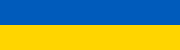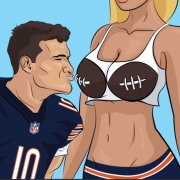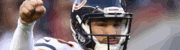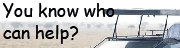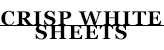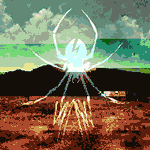|
My question is also about m.2 SATA. When I built my pc in November and was still learning about post-2004 hardware, I used PCPartPicker recommendations and ended up with this SSD: https://www.newegg.com/team-group-ms30-1tb/p/N82E16820331233?Item=N82E16820331233 And a gigabyte b450m motherboard, which supports m.2 SATA/PCIe/NVMe. A problem Iím running into lately is my write speed. My pc boots faster than anything Iíve ever had, but when I start downloading a 50gb game from steam, it takes roughly 15-20 minutes to allocate space for the install. My friend has a standard non-m.2 SSD and his will finish the same process for the same game in a minute. Yesterday Iím downloading a game in the Epic launcher, which lets me track not just the download speed but my write speed and it seemed unusual. Write speed would be 50-150MBps, then slowly drop to about 7. After about 20 seconds of writing at 7, the download speed would slow to match it and after about 2 minutes theyíd both creep back up to normal before write would start dropping again. My downloads in steam do the same thing. I donít see write speed anywhere but my downloads always run fast for 20 seconds, then plummet and slowly creep back up. Is there a go to program for testing my read/write efficiency? Iím wondering if this is normal, if my SATA m.2 chip is just slow, if itís maybe becoming defective or if I should just bite the bullet on a 2TB m.2 PCIe NVMe from Intel or Samsung.
|
|
|
|

|
| # ? Jun 4, 2024 18:04 |
|
Glare Seethe posted:About ten days ago something in my PC started making a high-pitched noise which I assume to be coil whine. It starts the moment I turn it on, and warbles or changes pitch or disappears, on occasion. I've confirmed it's not the videocard or any fan, but haven't been able to conclusively determine if it's the PSU or motherboard. I haven't experienced any abnormalities in performance or temperatures so for now I'm assuming it's not necessarily dying. Sadly I don't have any components lying around that I could swap in for testing. Dirty power can definitely make PSUs (and many other devices that run on switching power supplies) emit coil whine like noises, but the equipment necessary to investigate the power is likely not a trivial expense and likely also requires significant knowledge in electrical engineering to even understand.
|
|
|
|
Rolo posted:My question is also about m.2 SATA. When I built my pc in November and was still learning about post-2004 hardware, I used PCPartPicker recommendations and ended up with this SSD: Doesn't sound normal, SATA SSDs (M.2 or otherwise) these days should sustain close to 500 MB/sec easily, even when the SLC cache is exhausted a TLC drive that big should still be able to sustain 100+ MB/sec in big dumb sequential stuff like that basically forever. I would check the drive thermals actually, although it would be quite odd for a M.2 SATA to overheat the behavior you are describing does sound like thermal throttling. Alternatively, rig up a PC cooling fan and blow it right over the top of the drive and if the problem goes away then you have the answer.
|
|
|
|
Indiana_Krom posted:Doesn't sound normal, SATA SSDs (M.2 or otherwise) these days should sustain close to 500 MB/sec easily, even when the SLC cache is exhausted a TLC drive that big should still be able to sustain 100+ MB/sec in big dumb sequential stuff like that basically forever. I would check the drive thermals actually, although it would be quite odd for a M.2 SATA to overheat the behavior you are describing does sound like thermal throttling. Alternatively, rig up a PC cooling fan and blow it right over the top of the drive and if the problem goes away then you have the answer. Ok Iíll start with that. Is there a benchmarking program people recommend to stress test and observe storage? That way I donít have to test it by constantly uninstalling and reinstalling something.
|
|
|
|
Rolo posted:Ok Iíll start with that. Is there a benchmarking program people recommend to stress test and observe storage? That way I donít have to test it by constantly uninstalling and reinstalling something. Grab a copy of AS-SSD and run its 10 GB sequential tests, good SSD noise makers that should still eat up 40 seconds of drive activity.
|
|
|
|
Ok I ran a 10GB. The sequential write started at roughly 500MB/s and after the first 20 seconds it had dropped to no more than 100 and stayed there the rest of the test. Read stayed at 500+ the entire time. Whatever the 4K test is maxed out at 23MB/s write and 22 read. My SSD itself doesnít have its own temp probe but my motherboard has 5 that show in HWMonitor and none of them got above 40c.
|
|
|
|
Indiana_Krom posted:Dirty power can definitely make PSUs (and many other devices that run on switching power supplies) emit coil whine like noises, but the equipment necessary to investigate the power is likely not a trivial expense and likely also requires significant knowledge in electrical engineering to even understand. Yeah it was more a question of whether it was even a possibility. But, a new development - just this morning the PC wouldn't turn on. I got it to happen eventually but now the mobo splash screen shows up on the other screen than usual and the system boots literally twice as fast as it did previously (edit: wait, maybe that had more to do with my turning it on and off a bunch of times in a row). I'm very confused, but everything seems okay except the whine is still there. So I guess my saying there were no abnormalities was premature. I've got some components sitting in a cart and just need to pull the trigger if I can get myself to do that instead of gamble on making it through the weekend. Sway Grunt fucked around with this message at 08:16 on Apr 2, 2020 |
|
|
|
Rolo posted:Ok I ran a 10GB. The sequential write started at roughly 500MB/s and after the first 20 seconds it had dropped to no more than 100 and stayed there the rest of the test. Read stayed at 500+ the entire time. Has the drive ever worked correctly? What is the output if you run "fsutil behavior query disabledeletenotify" in a command prompt? If the drive worked fine initially and has slowly degraded its possible windows isn't trimming your drive (erases unused blocks so the drive doesn't have to do it on the fly during a write operation.) It's supposed to be enabled by default. I'd also check the manufacturer's website for firmware updates or a software tool that upgrades it for you.
|
|
|
|
I get:quote:NTFS DisableDeleteNotify = 0 (Disabled) Iím not 100% if it ever worked well because Iíve only had it 4 months and my previous drive was a western digital 80GB in like 2003 so everything is blazing in comparison I honesty feel like windows installed initially in like 1-2 minutes.
|
|
|
|
Excuse the crappy cellphone pic but I restarted, closed everything and ran a fresh benchmark.
|
|
|
|
The drive should be getting trimmed then. Check the SSD manufacturer's website for firmware, and I'd also check for a system board BIOS update. Might be worth pouring over BIOS settings for something that may be slowing it down as well - if you can try disabling your SATA ports or setting them to run in AHCI instead of legacy mode, etc. (casual google search for "gigabyte b450 slow m2 write speed" turned up some people saying this helped with similar issues.)
|
|
|
|
Iím in AHCI, unused ports are disabled, bios is newest and the manufacturer seems to only have a utility that says ďall is good!Ē Also the pdf for the utility is... kinda gibberish (sorry for another cell pic.)  All things considered, I have some amazon bucks burning a hole in my pocket and I was thinking about just getting a Samsung 970 Evo Plus with an external enclosure, doing a complete copy to that, swapping them and calling it a day?
|
|
|
|
lofi posted:
The "current pending sector count" basically just means "possible bad sectors" (i.e., the platter surface(s) could be degrading.) The drive [controller] will try to access those sectors in the future, and if they turn out alright then it clears them for use again, otherwise that stat gets decremented and the "reallocated sectors count" stat gets incremented, which is a clear indicator of the aforementioned surface issues. It's an older drive with what sounds like continuous use so this isn't all that surprising, but the OS should be on an SSD anyway so you've got the perfect excuse for the simplest, and best performance upgrade you could do. teagone posted:Yeah, saw that M.2 slot disables the second PCIe slot. I was just curious, because right now I have an LSI controller (PCIe 2.0 x8) in the main PCIe 3.0 x16 slot. If I were to move the LSI controller into the second x16 slot that operates only at x4, would I see diminished transfer rates since it's an x8 card? Or would it just not work? That card will work because the spec is backwards & forwards compatible, with the only possible issue being that it might not have enough bandwidth. PCIe 2.0 is rated for 500 MB/s per lane, so you should be able to determine if the 2 GB/s of an x4 slot is enough for your application (it likely will be, unless you're accessing multiple SSDs simultaneously or something like that.) EssOEss posted:Issues noticed are: This vaguely sounds power or heat related, although I suppose it could involve some sort of instability with the RAM, or maybe an unstable OC or voltage setting. The part about the system reacting to moving the side panel suggests a loose connection, however. I don't have any good advice other than basically breaking it down and rebuilding it, so that you make sure everything has been seated properly. Chimp_On_Stilts posted:I am confused about SATA, NVMe, M.2, and U.2. Let me know if I understand correctly: It's more accurate to refer to SATA as a physical/electrical interface (a protocol is basically a language, a way to communicate over a bus, and the SATA spec includes definitions for the protocols used to communicate over it.) NVMe is a specification, i.e. it specifies a way to communicate using PCIe over the m.2 physical interface. m.2 is a card-edge spec that includes support for USB, SATA, PCIe, etc. U.2 is basically a physical/electrical spec that defines the use of [mainly]* PCIe via cabling to connect an external (i.e. non-card-based) SSD. *I guess technically it can support SATA but I haven't seen this in use, and this isn't really a consumer standard anyways. Also, and I can't stress this enough, SSDs are not "hard drives." The issue with that board in particular is that it has 2x m.2 slots, and up to 6x SATA ports, however, as is typical, if you use SATA SSDs in the m.2 slots it takes over for the specified SATA ports. In other words, it can have 6 SATA devices total, whether you connect them via cables or m.2 slots. Saukkis posted:First I need to correct the misunderstanding on the first line. A NVMe drive will only work in a M.2 NVMe slot. If the motherboard has a M.2 slot with only SATA support, a NVMe drive will simply not work on that slot, and vice versa. I guess nowadays M.2 slots are commonly NVMe+SATA, but previously it was usual that motherboard had two M.2 slots, one of which was NVMe+SATA, but the secondary slot was SATA only. For what it's worth, I've seen systems with various combinations of m.2 slots, i.e. both SATA/NVMe, one of each, one SATA-only (or NVMe-only) and another both, etc. Sometimes one slot is x4 and the other x2, etc. Rolo posted:My question is also about m.2 SATA. When I built my pc in November and was still learning about post-2004 hardware, I used PCPartPicker recommendations and ended up with this SSD: Rolo posted:Ok I ran a 10GB. The sequential write started at roughly 500MB/s and after the first 20 seconds it had dropped to no more than 100 and stayed there the rest of the test. Read stayed at 500+ the entire time. Rolo posted:Excuse the crappy cellphone pic but I restarted, closed everything and ran a fresh benchmark. The first thing to note from the product sheet is that the write speeds in particular are low, and so is the drive endurance, suggesting this is a DRAMless SSD. (Some brief research also agrees with that assessment, although a definitive answer would be possible if I could see the bare drive without that label on it (because then we could see if it has a DRAM chip or more NAND flash underneath.)) DRAM, basically, yields better SSD performance and endurance. So in other words, that's more of a budget drive that should otherwise be fine for game use, and less ideal for the OS. The behavior you're seeing suggests it's writing to a pseudoSLC cache, then copying that over to the raw [3D TLC 64L] NAND flash. It doesn't sound like the drive is defective at all, it's just not high-performance. The only peculiarity is how the 4k write speed is faster than the read speed, although again that's likely the cache coming into play (because it will be writing to the cache first, and then possibly trying to read from the TLC flash.) One question though: how full is this SSD? If it's near capacity, you'll experience degraded performance (and endurance!)
|
|
|
|
Atomizer posted:The first thing to note from the product sheet is that the write speeds in particular are low, and so is the drive endurance, suggesting this is a DRAMless SSD. (Some brief research also agrees with that assessment, although a definitive answer would be possible if I could see the bare drive without that label on it (because then we could see if it has a DRAM chip or more NAND flash underneath.)) DRAM, basically, yields better SSD performance and endurance. Wow thanks for the effort post. I used to be well versed on picking pc parts but storage tech is so different to what it was 17 years ago, the learning curve there was steeper than others when trying to catch back up. I did get the drive while essentially looking for ďbudget with good reviewsĒ so everything youíre saying makes sense. I would say it stays between 80-85% full at most. I try to keep at least 100GB free. Even if it isnít faulty, which would be nice, I may swap it for that Samsung and keep it in an enclosure as an external backup. As it stands I donít have anything for decent external storage.
|
|
|
|
Rolo posted:Wow thanks for the effort post. I used to be well versed on picking pc parts but storage tech is so different to what it was 17 years ago, the learning curve there was steeper than others when trying to catch back up. I did get the drive while essentially looking for ďbudget with good reviewsĒ so everything youíre saying makes sense. I would say it stays between 80-85% full at most. I try to keep at least 100GB free. Yeah, it's a perfectly fine SSD for bulk storage, but not the best for frequent writes. It actually does sound like the drive being near capacity may be your issue: SSDs do wear leveling to make sure the NAND flash wears evenly, so if you're downloading 50 GB at a time and only have around 100 GB free, it's eventually going to move something else around (particularly some files that never change) so it doesn't keep writing to that same free space towards the "end" of the drive. It's a good idea to get a decent NVMe SSD with DRAM (there's a non-DRAM solution called "HMB" that uses system RAM as a stopgap, and then there are truly DRAMless NVMe drives like the WD Blue SN520 that you'd want to avoid except for bulk storage purposes.) I've recommended the Adata SX8200 as a good well-rounded, affordable option, although I'm sure there are more updated versions than that (e.g. SX8200 Pro.) It's also totally fine to repurpose that SSD for only bulk storage, although you'll still run into the same performance issues if it's nearly full (it'll just be less of an issue if it's not your boot drive.) Note that capacity can be a huge factor in performance and longevity; a fast but low-capacity NVMe drive will suffer from write amplification and overhead from wear leveling, whereas a high-capacity, lower-performance drive that has plenty of free space may operate more smoothly.
|
|
|
|
Ok great! Youíve been a big help here, thank you and thanks to the guys further up who helped me test and diagnose.
|
|
|
|
zharmad posted:Going to 100% WFH has gone well for me, but I find myself having issues with space between my personal computer, my work laptop and a client provided laptop for working on their systems. So I ended up going with a 4 port DVI dual monitor KVM: https://www.amazon.com/dp/B0029U15GC/ref=cm_sw_em_r_mt_dp_U_8Y0HEbPVZEYVT It's working fine so far coupled with 6 of the Amazon Basics DP to DVI cables and two random DVI to DVI Cables I had kicking around (that I think actually came with the monitors.) zharmad fucked around with this message at 17:21 on Apr 3, 2020 |
|
|
|
Can anyone tell me how to update the driver for my Dell U2331H Monitor? Iíve gone to their website, gotten the file, and extracted it, but it doesnít appear thereís any executable file once you unpack it. System still shows an old driver. https://www.dell.com/support/home/us/en/04/drivers/driversdetails?driverid=rc0yn Basically my monitor acts like it loses signal during certain (old) games and I canít get it to come back on without a hard restart of the computer itself. Will also be working on graphics driver update, but this is frustrating as hell.
|
|
|
|
Monitor drivers are generally just color profiles and aren't going to address the kind of hardware issue/flaw that you're seeing. Old games can set some weird video modes that drive monitors crazy. What files do you get when you unpack the driver?
|
|
|
|
An ICC profile and a text file with setup info. Itís maddening that my less good laptop had no problem and my desktop/monitor keeps making GBS threads the bed. Cant play newer stuff cuz hardware is dated, but also apparently not older stuff either.
|
|
|
|
Have you tried right-clicking on your monitor in Device Manager, clicking Update Driver, and browsing to where the unpacked files are?
|
|
|
|
Another thing you can try is switching cable types if your monitor has multiple types of inputs, like swapping HDMI for DVI or even VGA
|
|
|
|
REMEMBER SPONGE MONKEYS posted:Will also be working on graphics driver update, but this is frustrating as hell. Update your graphics driver and check out the scaling options, set it to let the graphics card perform the scaling instead of the display (for Nvidia cards, it's in Adjust Desktop Size and Position in the Nvidia Control Panel). Also make sure your cable isn't unreliable. TITANKISSER69 posted:Have you tried right-clicking on your monitor in Device Manager, clicking Update Driver, and browsing to where the unpacked files are? And this is how you install the monitor profile
|
|
|
|
If it's an inf file, can't you right click it and select install?
|
|
|
|
Geemer posted:If it's an inf file, can't you right click it and select install? I went to the monitor and the graphics card and pulled updates for both through Windows. I did try the install button that comes up for the profile file, but nothing ever happened, so not sure if it did anything. E: made the change in the utility, was looking better then poo poo the bed, as usual. Monitor does have HDMI, but itís the dumb flat-sided one, which I donít have right now. REMEMBER SPONGE MONKEYS fucked around with this message at 20:56 on Apr 3, 2020 |
|
|
|
Rolo posted:Even if it isnít faulty, which would be nice, I may swap it for that Samsung and keep it in an enclosure as an external backup. As it stands I donít have anything for decent external storage. Ok so I ended up getting a Samsung 970 Evo Plus, which changes my SATA based M.2 to NVMe. My motherboard supports both formats so neat. Something kinda weird happened though. I cloned the old one into the new one, swapped, went to start and windows brings up a blue screen with ď  Sorry, something went wrong!Ē It sits there frowning at me until I restart so I do and check my bios to make sure nothing looks weird, try again and this time everything is 100% normal. Restart, normal again. Sorry, something went wrong!Ē It sits there frowning at me until I restart so I do and check my bios to make sure nothing looks weird, try again and this time everything is 100% normal. Restart, normal again.Just for kicks I take my old m.2, install it into my new external enclosure, plug it in and try to boot from that. I get the same ď  sorryĒ from windows the first time I try. sorryĒ from windows the first time I try.Everything is working fine with my new drive and my AS SSD test returned an overall score over ten times what it was so Iím happy, but I just thought Iíd ask about the weird one time error when switching from a SATA m.2 to a cloned NVMe. Iím mostly just curious.
|
|
|
|
REMEMBER SPONGE MONKEYS posted:I went to the monitor and the graphics card and pulled updates for both through Windows. I did try the install button that comes up for the profile file, but nothing ever happened, so not sure if it did anything. Then it's very likely the cable is bad. Or either your graphics card or monitor are defective. To install a monitor profile, you need to right click the monitor in the Device Manager -> Update Driver -> Browse my computer for driver software -> Browse (select folder you unpacked the monitor profile to) -> Next -> Close.
|
|
|
|
Rolo posted:Ok so I ended up getting a Samsung 970 Evo Plus, which changes my SATA based M.2 to NVMe. My motherboard supports both formats so neat. Iíve had that happen with Win8/10 when switching from IDE to AHCI too, after one bluescreen, it works ok. I think, after one failure, it looks at hardware changes and uses the correct storage driver for the new protocol or hardware.
|
|
|
|
JnnyThndrs posted:Iíve had that happen with Win8/10 when switching from IDE to AHCI too, after one bluescreen, it works ok. I think, after one failure, it looks at hardware changes and uses the correct storage driver for the new protocol or hardware. I was really hoping it was just a one time ďhit wall, see change, fixĒ in windows somewhere and seeing someone else experience it makes me feel better. Edit: also my rollercoaster download speeds were also fixed with the faster writing drive. For a test, I just allocated, downloaded and installed a 40GB game in about 5 minutes total. Holy crap! Rolo fucked around with this message at 01:15 on Apr 6, 2020 |
|
|
|
I find myself often discharging static electricity and my nasal passage is pretty dry, this has me wondering if the air in my room might be too dry. Would I benefit from an air humidifier and are they safe to use in a room with a lot of electronics?
|
|
|
|
My 2nd monitor has seemed really laggy lately, whenever I move windows around in it, it just looks awful and seems choppy / unresponsive. I can't tell if it's the refresh rate or what. Issue started when I lent the monitor to a roommate for a day. Could it be the difference between a DP / HDMI connection? I believe it was plugged in via HDMI beforehand, and now it's DP. I've gone into settings to try and bump the refresh rate up, but the highest it goes is 60Hz. It's supposed to be able to go up to 144Hz. I don't know whether it's because I've plugged it into a different connector on the GPU, or what.
|
|
|
|
Incessant Excess posted:I find myself often discharging static electricity and my nasal passage is pretty dry, this has me wondering if the air in my room might be too dry. Would I benefit from an air humidifier and are they safe to use in a room with a lot of electronics? It might be, get a ten dollar thermometer/humidity gauge. A humidifier won't hurt your computer, as long as your room doesn't drop to the dewpoint temperature and also the computer isn't on.
|
|
|
|
Odds of a computer accumulating condensation while its running are basically zero because its going to be one of the warmest things in the room.
|
|
|
|
This is more of a right to repair question than anything I guess. But I bought an HP EX950 SSD. And the label on the drive is upside down which irrationally bothers me. Do I actually void my warranty if I tear it off? Am I better off just putting a cheap m.2 heatsink on it?
|
|
|
|
Incessant Excess posted:I find myself often discharging static electricity and my nasal passage is pretty dry, this has me wondering if the air in my room might be too dry. Would I benefit from an air humidifier and are they safe to use in a room with a lot of electronics? LRADIKAL posted:It might be, get a ten dollar thermometer/humidity gauge. A humidifier won't hurt your computer, as long as your room doesn't drop to the dewpoint temperature and also the computer isn't on. Indiana_Krom posted:Odds of a computer accumulating condensation while its running are basically zero because its going to be one of the warmest things in the room. I'd posit that it's even the opposite which would be of concern A bone dry room is static shock hell which seems like much more of a potential issue around computers where you're getting zapped/zapping them constantly vs. having relative humidify in normal ranges. 100% would be too much but bumping 0% to 30% is better for you and the computers to boot Just don't point hte humidifier out vent like at the computer or anything so no droplets accidentally get in but other than that I can't imagine it being any worse than complete dryness already is
|
|
|
|
Endymion FRS MK1 posted:This is more of a right to repair question than anything I guess. But I bought an HP EX950 SSD. And the label on the drive is upside down which irrationally bothers me. Do I actually void my warranty if I tear it off? Am I better off just putting a cheap m.2 heatsink on it? Gamer's Nexus always says that those void if removed stickers are not enforceable. Also though, take control of your OCD and leave it alone  Sniep makes a good point.
|
|
|
|
Thanks for the replies, I ordered a humidifier today.
|
|
|
|
Please just make sure to properly disinfect it every once in a while, because otherwise you'll just end up misting your room with bacteria that will inevitably start growing in the reservoir.
|
|
|
|
Iím going to be sitting at home on the computer a lot these next few months so I decided to buy myself some more upgrades I originally wasnít going to get until the 3080 or whatever drops. Swapping that SSD gave me the hardware spending itch. I ended up with a Ryzen 7 3700X. Works well except when using the Ďcore performance boostí, which was enabled deep in my bios by default. When disabled itís fine but when itís on my cpu will sit at my desktop idling at 50c with spikes of 60c every 5 seconds along with the voltage. While running at like 0.01% load. It gives my cooling system anxiety and is really annoying to listen to as it spools up and down constantly. After reseating the paste and spending hours on forums and in the bios, I found how to disable the core boost in the bios and that keeps my temps much lower and stable, like a constant 40c at idle. So while the issue is gone with the feature disabled, I wanted to know if anyone has run into that before and if you had to set the voltage/multiplier details manually to make it behave. For the time being Iím ok with it not boosting at all, this thing is insane at stock speeds and my 1660Ti bottlenecks way before the cpu ever will in a game. Edit: Probably should specify Iím on a Gigabyte B450M DS3H with the newest firmware. Rolo fucked around with this message at 15:06 on Apr 8, 2020 |
|
|
|

|
| # ? Jun 4, 2024 18:04 |
|
Rolo posted:Iím going to be sitting at home on the computer a lot these next few months so I decided to buy myself some more upgrades I originally wasnít going to get until the 3080 or whatever drops. Swapping that SSD gave me the hardware spending itch. This comes up very regularly here on SA. High idle temperatures are 100% normal with that CPU, your temperatures are very much normal. Everything is fine, stop worrying. You should re-enable core boost. I suggest setting more static fan curves and higher hysteresis or step up/down times. These are my fan curves for a Ryzen 7 3800X: CPU fan  System fan 
Lambert fucked around with this message at 18:17 on Apr 8, 2020 |
|
|