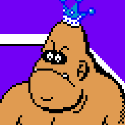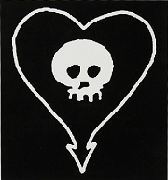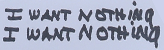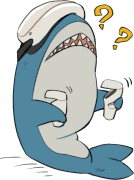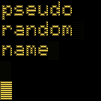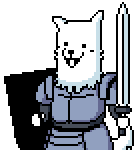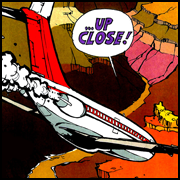|
THESE LINKS TO REMAIN STICKIED https://goondeckwiki.com/ WIKI https://discord.gg/hXZeMPF27y DISCORD dec 3 2022 BEGINNERS GUIDE by Heran Bago https://forums.somethingawful.com/showthread.php?noseen=1&threadid=4017580 https://forums.somethingawful.com/showthread.php?noseen=1&threadid=4017580 dec 23 emulation guide njsykora posted:For Emudeck the best guide is probably RGC's (https://retrogamecorps.com/2022/10/16/steam-deck-emulation-starter-guide/) for all the frameworks/dependencies taking up SSD space from no longer installed games (to find which game is what folder) Antigravitas posted:You can plug the App ID into https://steamdb.info/app/305620/ (replace the number in the url with App ID) to resolve it to the name of a game. parasyte posted:Someone on reddit made a script that'll create symlinks to the compatdata folders with the name of the game, both in a shortcuts folder as well as in the compatdata folder itself: https://github.com/DevGuyRash/random_steamdeck_scripts/blob/main/docs/create_links.md That way you have a list of game names and can go delete what's not needed. 11 16 2022 four steps to get unsupported games to launch! go to game library, highlight game, press start -> properties -> compatibility -> force the use of a specific steam play compatibility tool. proton experimental will be selected. if that doesn't work? Mescal posted:speaking of which, if proton experimental isn't working for a non-playable game, you can try Protontricks. Idk if anybody's mentioned tht in here yet. For horizon's gate here, i'm installing d3dcompiler_47.dll which is something that is in windows but it's not in steamos or proton. once I click OK, the game will probably launch just fine. History Comes Inside! posted:You use steamdb and check the depots section for the game which lists all the redistributables needed to run it, and then choose them accordingly from the list of tricks. Gay Retard posted:It's also worth booting into Desktop mode and downloading "ProtonUp-Qt" - add it to your Steam Library, and now you can easily download and use Proton GE Custom, which fixes a ton of games that won't run in regular Proton and includes a ton of improvements: 11 4 2022 A WIKI HAS BEEN CREATED Vic posted:
GOON DECK DISCORD HAS BEEN ACTIVE FOR A WHILE https://discord.gg/5Aum7dXZ what are these scaling options? homeless snail posted:They don't have any impact on power, except for FSR maybe but then only extremely slightly. If you ever hosed around with the scaling options in an emulator its a similar idea but the main thing is, they only get used when the resolution you're running the game at is less than the output resolution, either 1280x800 if you're portable or normally the resolution of your TV/monitor if you're docked. If you're playing the game at the same resolution you're outputting they do nothing. Short answer though is just set it to FSR, unless you're playing a 2D game and then maybe look at integer scaling under certain circumstances. If you're downressing or docked to a TV though just gently caress with it, it'll be immediately apparent which one looks best. ExcessBLarg! posted:The scaling filter affects how the video output is scaled for display--it's not intended to be a power/performance option. Scaling is only applied when the game window resolution (#3 in this long rear end post) doesn't match either the internal or external display resolution. Most of the time, when running handheld games will run at 1280x800 and display without scaling, so it doesn't actually matter what you have the filter set to. When docked, games will usually run at 1280x720 and then get scaled to your external display, whether 1920x1080, 2560x1440, 3840x2160, or others, and the scaling filter is applied here. That said, there can be instances--especially with emulators--where the game window is only 640x480 or something and so could be scaled up to 1280x800 in handheld too. FTP: don't use it, despite what i quoted earlier. i will find the post where they said how to set up SSHD... ExcessBLarg! posted:Don't use FTP. Set a strong user password and enable sshd, then you can SFTP to your Deck anytime you want even in game mode and stuff. how to set up SSH on steam deck https://shendrick.net/Gaming/2022/05/30/sshonsteamdeck.html it's an explainer, not a quick guide. got the link from this post: Heran Bago posted:Here is a step-by-step for SFTP. It actually explains what you're doing so it's not a quick 'here are three lines that'll do it.' airplane mode and steam's play offline mode: avoid these. don't use them until you know you will need to, and then test them before you get on that airplane so you figure out what order of operations doesn't render your games unplayable. i've heard too many bad things. wireless: get bluetooth, not 2.4--the deck doesn't have usb slots for dongles. and get a MULTI DEVICE bluetooth accessory with quick-switch connectivity becaues you will want to quick swap it with your laptop, ipad, or whatever device is nearby. for example, this keyboard i just got: https://www.logitech.com/en-us/products/keyboards/k380-multi-device.920-011135.html it's almost the same height/width as the steam deck. it would fit in the first-party steam deck case, i think, if the lining/padding were pop-out. unfortunately it's sewed in. logitech doesn't have software to customize the keyboard use for linux (for function keys as default rather than function key + press F11, etc) and the windows version almost certainly won't work with WINE. 11 3 2022 shader caches taking up too much ssd space? try this https://steamdeckhq.com/tips-and-gu...cache%20folder. 11/2/2022 if your SD card stops being recognized, turn it off, take it out, turn in on, then put it in again. if that don't fix it, go to desktop mode and open steam and add a games folder to steam in settings, pick the sd card.if that doesn't work, do step 1 again. 28 oct 22 some itch.io tips JLaw posted:I do. For itch games that don't have a Linux version, I have itch install the Windows version, but then I don't try to play it using itch... instead I play it through Steam, i.e. add it as a non-Steam game, drilling down into .config/itch/apps to find the appropriate executable. Then I explicitly set the compatibility doohickey in the steam-shortcut properties. FWIW I've been using Proton GE for that, but I'm sure Steam's default Proton would also generally work ... I just ran into one instance (Signs of the Sojourner) where Steam's Proton wouldn't play cutscene video. 25 oct 2022 THIS IS THE ONLY WAY TO ENJOY THE DECK AND IF YOU DON'T DO THIS YOURE NOT A GAMER Disappointing Pie posted:Ok I think I'm insane and what I have done is a little convoluted but I may have discovered the easiest exercise thing ever. sigher posted:Someone clever actually did this with Ring Fit and some joycons, and modded Elden Ring so all actions required excercise: 20 oct 22 "cloud" saves for emulation loquacius posted:Okay, so here's a guide to getting emulator save files shared between your Deck and your PC: 17 oct 22 hotkeys quote:Steam + B (long press): Force game shutdown notice about save files: updating emudeck right now might wipe your rom saves. multiple steam user logins might wipe your steam/cloud saves. BT loquacius posted:Update on my Bluetooth controller-lag issues: I followed this guide, changed a config file, and from my desk anyway, the lag issue appears to have been solved. I am flabbergasted. I love Linux. hard reset device Heran Bago posted:When it's shut down, hold volume down + power until you hear the beep. I'm not sure if it's both right at the same time or volume down then power. HUMBLE ExcessBLarg! posted:Folks, I spent some time figuring out how to get the Humble Games Collection and the Humble app working. I mostly wanted to try Moonscars, but with Signalis coming out next week I figured this might be helpful to others. Or maybe you just want to play Void Bastards or something. Anyways, this is a long one: OCT 11 22 v1ld posted:Quick PSA that the new Steam Input virtual menus are a huge step forward on the Deck. I've moved a bunch of the touchpad bindings that made them d-pads into virtual menus and couldn't be happier. The new UI is a bit cleaner too, it's responsive and easy to read. oct 5 2022: Suburban Dad posted:Boilr needs added to the OP. It's great to make your non-steam games not look like 2nd class citizens. It will allow you to import logos and box art from steamgriddb and makes it nearly effortless. It's in the discover store and pretty easy to get setup and use. Here's the short video for how to set it up. oct 4 2022: there is as good as no more queue. If you preorder one now, you will be able to order it almost immediately, oct 1 2022: here is an emulation vidoe Athanatos posted:This is the step by step I used: XenoCrab posted:I've seen a couple people mention wanting/needing a dock or installing some remote desktop software to make it easier to do desktop stuff on Deck and I just wanted to remind everyone that Valve makes a version of Steam Link that runs on Windows, Mac and Linux PCs (and also phones). This is exclusively what I've used for remote connecting to my Deck and it is definitely the easiest and best software I've used for providing a seamless & smooth remote desktop and I would recommend that everyone try it first before anything else. As of 8/30/2022, people who preordered in nov-jan are receiving their order emails and getting their decks like really soon. Somebody who ordered in june has q3 estimate. I just preordered one in canada and it's q4 estimate. edit: paid for it on 9/29 Here is a starter guide: https://overkill.wtf/steam-deck-starter-guide-start-here/ memory cards: lots of people say amazon ships counterfeits sometimes, which might have lower read/write speeds, less reliability, and in rare cases less capacity than advertised. if you buy from them, test the card and return it if it's no good. Do all non-counterfeit sd cards have the same read speeds? nope! will you notice a difference in speed loading your games from a fast sd card vs an SSD? also nope! which model to buy: in my opinion, the cheapest model is a really good value for your money, and the others less so. The most expensive model has a matte/antiglare screen, which is a sidegrade depending on your preferences. (you can get an antiglare screen cover for anything.) If you install lots of games, get the middle model because the games' shaders fill up the main drive fairly quickly. You can replace the drive with a 2230 sized drive. Valve recommends againt that. The power supply 45w and (the specs page doesn't say this) 15v. not all 45w power supplies support 15v, apparently it's unusual? Check it before ordering something. grieving for Gandalf posted:didn't see if this was answered correctly but no, it'll drain while playing even with the included charger. I recommend getting a 60w charger it comes with a case. don't buy an extra case. it doesn't come with a dock, and first party docks are not yet available. it has one usb c port. steam's page implies there are two. only one. HERE ARE SOME COPY PASTED POSTS FROM HERAN BAGO Heran Bago posted:Two super quick and easy ways to drop files on your deck. Heran Bago posted:3DS hacking-era step by step on checking that your SD card is healthy and reporting the correct size: Heran Bago posted:Here are some links I've been collecting. I guess this is a good inexpensive "dock" without a device case/holder: Heran Bago posted:https://a.co/d/7uEX07A MINECFCAFT Heran Bago posted:SevTech Ages is running super well. Controls better than expected, and I'll have to try gyro eventually. +++++++++++++THE FOLLOWING IS THE ORIGINAL OP, IGNORE The Steam Deck is a portable PC from Valve shipping next year. People are really excited about the loss-leader price and stuff.  Thread Tips, Tricks and Guides: Thread Tips, Tricks and Guides:  Cowman posted:Since I can't take screenshots in Desktop mode I figured I'd go ahead and do a writeup of what to do: Aardvark Barber posted:
Tamba posted:https://sharedeck.games/ should be in the OP It's got your $400 price, that's cool. You can pay more for more storage, it doesn't come with much. 64GB up to 512. Quad core Zen 2 CPU, 16GB ram. There is a microSD port. The USB-C connector thingie comes out the top. The expensive version has a non glossy screen? You can play all your steam games. You can install windows on it if you want. Hello emulation city. It's got a built in controller. It's got like, technology in it. A lot for the low price. It should be able to play most stuff just fine, might struggle on AAA games that are coming out like right now. The screen is 1200x800, which will be good for encouraging developers to... make their text bigger. It looks loving massive in the dude's hand https://www.youtube.com/watch?v=oLtiRGTZvGM The excitement about this computer is palpable and catching! Cheers to Valve for making something cool and affordable More info should go right here in the OP? Say it and i'll add it Mescal fucked around with this message at 23:05 on Mar 9, 2023 |
|
|
|

|
| # ? Apr 28, 2024 17:59 |
|
It’s been a minute. I got my order in.
|
|
|
|
Reserved the big expensive one. I figure I’ll just get name on it now then decide later in the year if I really want it
|
|
|
|
Looks like it's time to... hit the Deck Seriously though this thing looks pretty cool especially for the price, if I can use it as a mini-PC with a TV and keyboard/mouse for most of the day then it would be amazing. I'm a hardware Steam Link user still and pretty much totally rely on it to stream to my living room TV.
|
|
|
|
Got my order in for the 64GB, it only took 4 attempts, shutting down Steam and signing back in when it thought my account was brand new. I'm just glad learned their lesson and added an actual D Pad instead of their track / D Pad of the Switch controller.
|
|
|
|
I have almost zero use for this but want one anyway. Also makes me reluctant to buy, say, Doom for Switch.
|
|
|
|
Word of warning: if you change your mind about the model you want, don't cancel your reservation thinking you can jump to a different line. The "game" will still be in your account and you won't be able to check out! 
|
|
|
|
wgats the res on the switch, just so i haff something to compare to
|
|
|
|
Fuligin posted:wgats the res on the switch, just so i haff something to compare to 720p
|
|
|
|
The Digital Foundry video about it seems to provide a good overview based on what little is known. https://youtu.be/h8p_myiqGP4
|
|
|
|
Stickman posted:Word of warning: if you change your mind about the model you want, don't cancel your reservation thinking you can jump to a different line. The "game" will still be in your account and you won't be able to check out! You have to wait until the refund clears, then you can buy the different "game".
|
|
|
|
This guy is pretty good too. He’s a mostly retro game guy https://youtu.be/gAFN5HRQeZk
|
|
|
|
Buff Hardback posted:You have to wait until the refund clears, then you can buy the different "game". Right, but presumably that'll probably be a significantly worse line position 
|
|
|
|
I am excited for the Steam Deck from Valve!!! I bought it!!! e: I bought a chance to buy it I mean!!!
|
|
|
|
Mescal posted:It looks loving massive in the dude's hand Steam Deck: It looks loving massive in the dude's hand I got the middle one for some reason. I still dunno if I even want the drat thing yet but it looks like a better switch which I love. E: was curious about the weight being an issue since it's so much bigger than the switch and so I checked what my switch weighs with the satisfye grip. 562 grams IIRC vs. 666 of the steam deck. Can't imagine it'll be that noticeable for me at least. Suburban Dad fucked around with this message at 21:44 on Jul 17, 2021 |
|
|
|
Controller layout looks really bad. the B button looks like its about to jump.
|
|
|
|
a year ago I would've thought this was stupid as hell but with pc parts being miserabe to buy atm and remote work making me want to not spend any more time in front of my work pc than I have to, I'm actually super into this lol. I shelled out for the 512, hope the premium screen is nice
|
|
|
|
So a few more confirmations recently. Battleye and EAC will be compatible on it day 1 so that many shooters will be playable online. Also discord will be available day 1 without installing a new OS.
|
|
|
|
Shammypants posted:So a few more confirmations recently. Battleye and EAC will be compatible on it day 1 so that many shooters will be playable online. Also discord will be available day 1 without installing a new OS. Those are pretty big tbh. It’s going a long way towards making it so you don’t have to use Windows. Windows on the Aya Neo “works” but it’s definitely not the most ideal situation tbh.
|
|
|
|
I took it as a given once I read it was running a Linux desktop underneath, but its dawning on me that having Discord is a big deal. Makes the Deck fantastic for multiplayer gaming in a way that the Switch couldn't ever compete with. I assume Valve aren't talking about it because they're competitors, maybe they should anyway because I know people on Switch have been begging for it.
|
|
|
|
Can't really take it as a given with how those cheat prevention tools are installed though. They are having to work directly with Valve to make it work on their OS.
|
|
|
|
They've at least planned to get it all working before launch, which is a timeline as opposed to "we're doing our best!".
|
|
|
|
Jimlit posted:Controller layout looks really bad. the B button looks like its about to jump. The Steam Controller really benefits from remapping the face buttons to the grip paddles (and in fact the grips are mapped to A and X by default), I wouldn't be surprised if the Steam Deck L3/L4/R3/R4 buttons are mapped to A/B/X/Y by default.
|
|
|
|
Shammypants posted:Can't really take it as a given with how those cheat prevention tools are installed though. They are having to work directly with Valve to make it work on their OS. They’re using Arch with KDE Plasma. Even if they’re creating a custom kernel that works better with cheat prevention, either you could just copy the one they’ve made and use it on a desktop or those changes will be in the next kernel release.
|
|
|
|
I wonder what the anti-cheat stuff will entail, it's tricky since the openness of Linux is at odds with restricting what the user is allowed to do Maybe there will be a "trusted mode" where EAC/BE work as long as you're running a kernel/drivers/proton/etc signed by Valve, and if you tinker too much they lock you out of those games?
|
|
|
|
repiv posted:I wonder what the anti-cheat stuff will entail, it's tricky since the openness of Linux is at odds with restricting what the user is allowed to do I presume Valve can do whatever they want, they're almost certainly already using their own repositories to deal with system updates, they can patch anything without it needing to go upstream and get merged.
|
|
|
|
I know they don't have to upstream anything, what I mean is you might be required to use Valves official binaries of important system components for the anti-cheats to work Being able to build your own Proton from source is a pretty massive surface area for manipulating the game without having to tamper with the game itself, so I would assume that's not allowed
|
|
|
|
Running locked down Proton containers for games that use anti-cheat is fine and expected. It's not like I'm going to want to choose the kernel and software components that don't have all the optimizations and compatibility fixes I want and for anyone who is buying the thing to just play games it won't matter at all. For the paranoid few who don't trust the changes they can sacrifice compatibility for perceived security if they wish.
|
|
|
|
SCheeseman posted:Running locked down Proton containers for games that use anti-cheat is fine and expected. It's not like I'm going to want to choose the kernel and software components that don't have all the optimizations and compatibility fixes I want and for anyone who is buying the thing to just play games it won't matter at all. For the paranoid few who don't trust the changes they can sacrifice compatibility for perceived security if they wish. Look, I don't know enough about this stuff to confidently say anything, but there were headline stories about how the Deck might not be able to play X, Y, Z because of issues with anti-cheat software and later it was headline news that they were collaborating to make sure it works with Proton day 1. I'm not sure if we should have been confident that it was guaranteed or what but the news cycle seems to indicate that it requires at least some considerable effort to get it working.
|
|
|
|
So how does Proton work? I've never used Linux so I've never looked into it. Would more or less any Windows app be able to run through it? Basically I'm asking if I would be able to install the Epic Store on this thing to play Hitman 3 without having to dualboot Windows 10 or something.
|
|
|
|
Veotax posted:So how does Proton work? I've never used Linux so I've never looked into it. Would more or less any Windows app be able to run through it? Its an emulation layer tailored specifically for steam and its games. AFAIK its not open enough to install any windows apps directly through it.
|
|
|
|
Now that I'm a day removed from the horrible order experience I'm excited but glad I'll have a chance to see reviews before my opportunity to order comes up (Q1 here). I went with the 256GB mid-tier, and I was kind of surprised to see how much more popular the top-end 512GB version has been. I figured 256 is enough space for whatever games I'm currently playing and I can use the SD card for storage, or just rely on my good home internet speed. And I'm curious to see how distribution works out between the three models, it seems at least one of the preorder groups is bound to get screwed with only a trickle of their SKU being made.
|
|
|
|
Veotax posted:Basically I'm asking if I would be able to install the Epic Store on this thing to play Hitman 3 without having to dualboot Windows 10 or something. Hitman 3 works with a bit of finagling apparently https://software.kaminata.net/linux-wine-games/hitman-3-linux-wine/ edit: should probably note that Proton is constantly improving so by the time the Deck actually ships it might be smoother sailing repiv fucked around with this message at 23:32 on Jul 17, 2021 |
|
|
|
FBS posted:Now that I'm a day removed from the horrible order experience I'm excited but glad I'll have a chance to see reviews before my opportunity to order comes up (Q1 here). Yeah I'm surprised how many 512's have sold as well. I have to imagine that they will put out a press release on Monday giving a rough number of preorders they have as a way to build more hype for this thing.
|
|
|
|
I was tempted but I have no idea how good the screen is. If it's great I will change my mind.
|
|
|
|
Shammypants posted:I was tempted but I have no idea how good the screen is. If it's great I will change my mind. IMO its $5 and you get it back if you don't like it. I'd put the money down and wait and see how things shake out. If you wait too long you'll be in Q3 2022. If you are on the fence just do it by the time your order comes up there will be loads of reviews and teardowns up so you'll know for sure if you want it.
|
|
|
|
Veotax posted:So how does Proton work? I've never used Linux so I've never looked into it. Would more or less any Windows app be able to run through it? So in Linux, there is this Windows-compatibility package, and rather long lived project, called Wine. It translates Win32 API calls to stuff Linux understands and allows you to run most Windows software that isn't a DRM-riddled mess. When Vulcan, the graphic API layer, showed up a few years back, Valve worked on a DirectX 12 translation API to convert those calls to Vulcan and they built it on top of Wine. That is Proton. Since Proton is game-tailored, you are better off installing a package like Lutris to install extra Windows software.
|
|
|
|
Shammypants posted:Look, I don't know enough about this stuff to confidently say anything, but there were headline stories about how the Deck might not be able to play X, Y, Z because of issues with anti-cheat software and later it was headline news that they were collaborating to make sure it works with Proton day 1. I'm not sure if we should have been confident that it was guaranteed or what but the news cycle seems to indicate that it requires at least some considerable effort to get it working. Valve has been collaborating with anti-cheat vendors for several years now and the promised compatibility has never arrived so I wouldn't hold my breath.
|
|
|
|
pseudorandom name posted:Valve has been collaborating with anti-cheat vendors for several years now and the promised compatibility has never arrived so I wouldn't hold my breath. While this is true now they have a significant financial incentive to get their poo poo working.
|
|
|
|

|
| # ? Apr 28, 2024 17:59 |
|
It's been discussed to death in the Steam thread but for the sake of the new thread We now know the Steam Deck uses standard m.2 2230 SSD modules, so in principle it should be possible to upgrade the base 64GB model if you end up regretting it. The m.2 slot isn't designed to be easily user accessible like say, the one in the PS5, and we don't know yet how difficult it will be to access. The type of SSD they are using is less common and more expensive than typical m.2 drives, but they can be found for cheaper than Valves upgrade prices and are available up to 1TB rather than the 512GB max Valve is offering.
|
|
|